Customizing your crosshair as per your needs helps in delivering better performance. It’s the same with FragPunk, and this article details how you can do that.
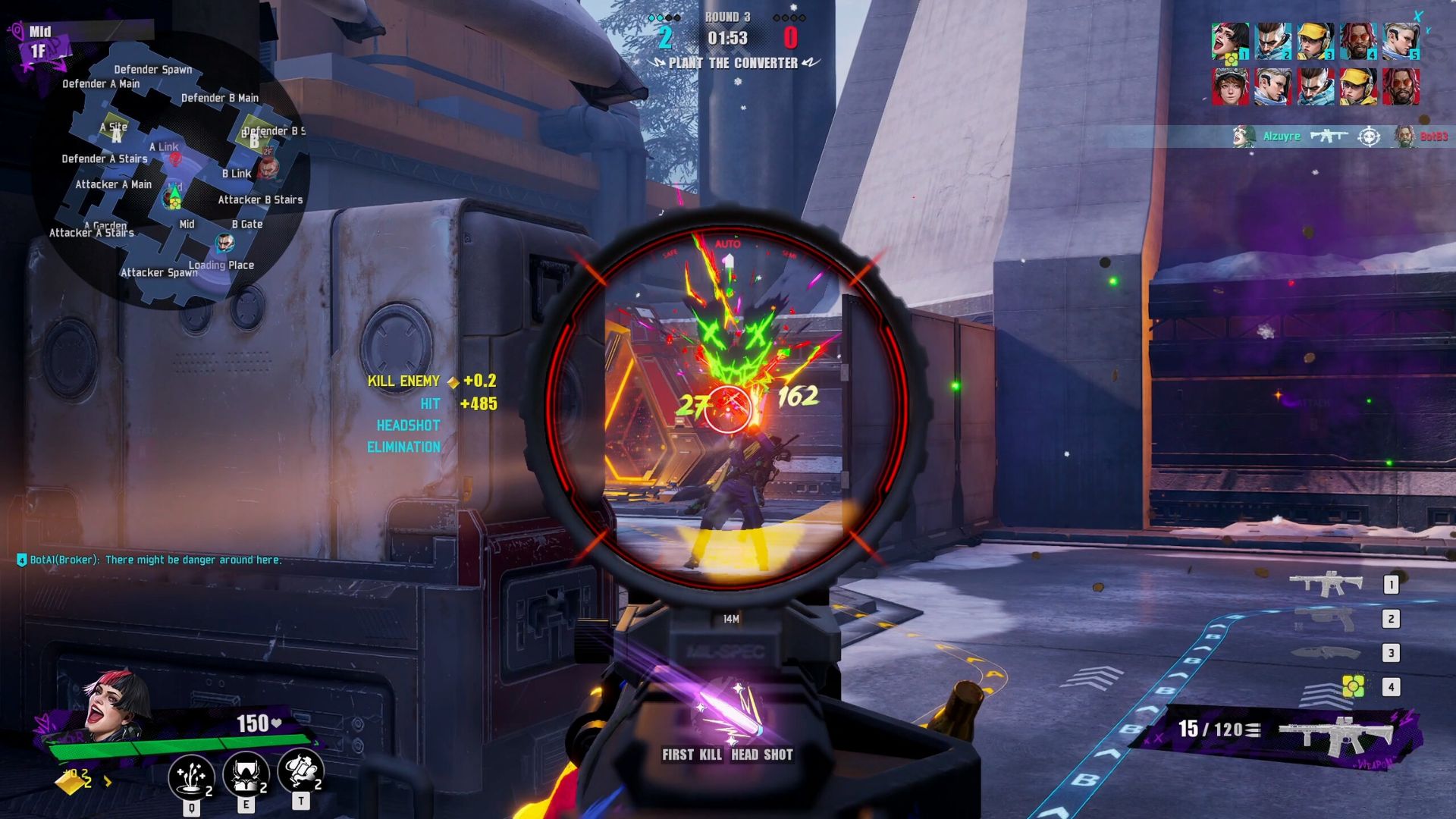
FragPunk is finally out on PC, and players are gravitating towards this exciting 5v5 hero shooter in droves. As is the case with any PC shooter, you cannot begin your game without customizing your crosshair. The powers of a well-customized crosshair are well-documented in gaming legend, and every gamer knows that a personalized crosshair is all the difference between dropping an ace and doing a James Bond.
FragPunk lets you customize your crosshair to your heart’s content. There are several settings you can tweak, ranging from horizontal length and thickness to vertical attributes, color, center gap, outline, and so much more. If you’re looking to customize your crosshair in FragPunk but don’t know how to, this guide will help.
Related: How To Heal in FragPunk
How To Customize Crosshair
You customize your crosshair in FragPunk by accessing the game’s settings. To do so, follow the steps below:
- Boot up FragPunk and press ESC to access the “Options” menu.
- Click on the first option in this menu titled “Settings.”
- There are seven tabs in the Settings menu. Click on the first tab titled “General.”
- Scroll all the way down to the Crosshair section. This is the last section under the tab.
- The “Custom Crosshair” setting is set to “Use Default Crosshair.” Change this to “Apply to Hipfire and Sight Crosshair,” which will then reveal a new section of settings for you to tweak.
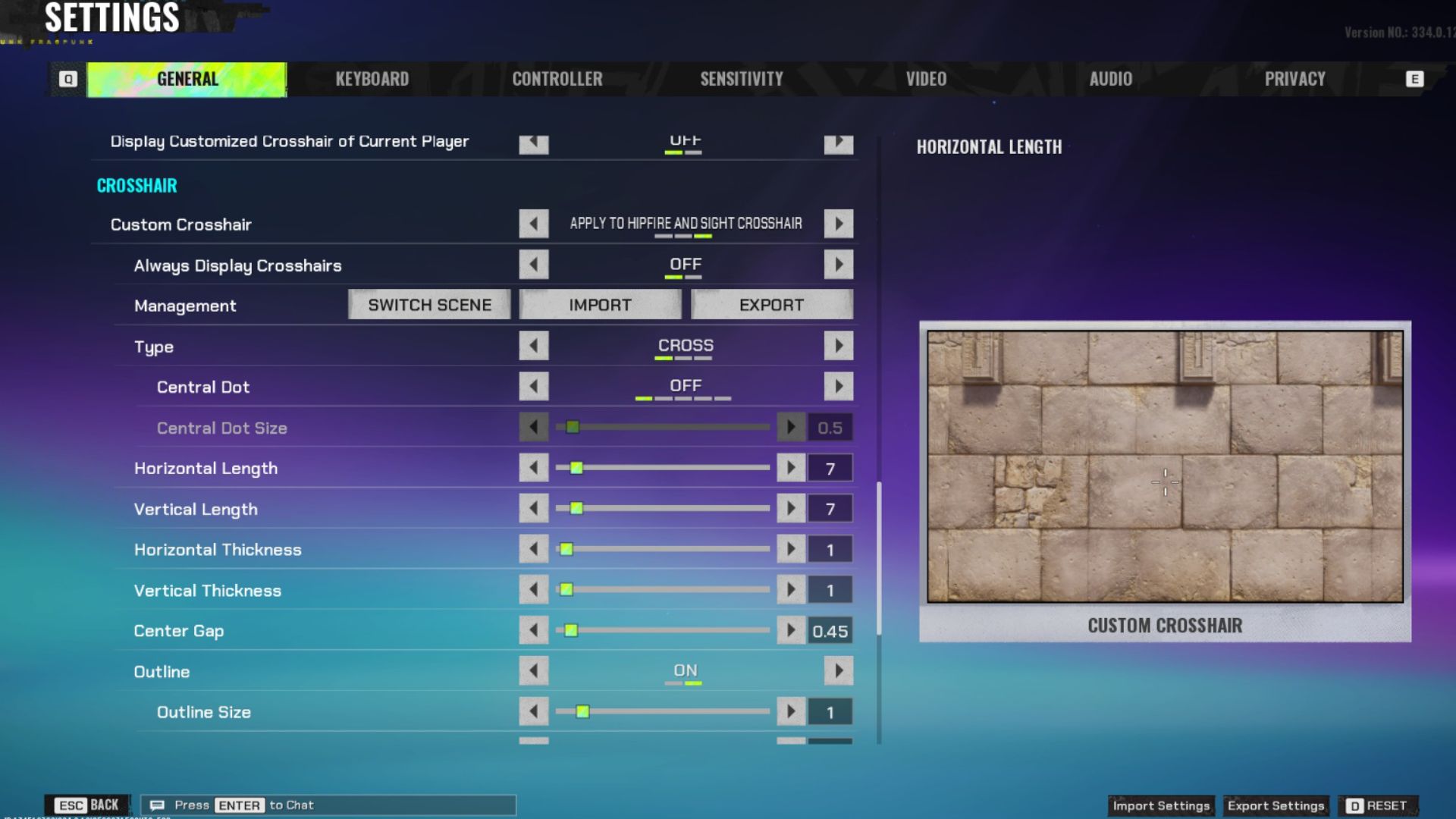
Also Read: How To Play Shard Clash in FragPunk
Crosshair Settings
The first setting you see is the Import/Export setting. FragPunk lets you import and export crosshairs in addition to customizing your own. Importing crosshairs allows you to download and use the crosshairs of other players. Exporting allows you to share your own with others.
The next set of settings and adjustments are given below. Adjust these settings as you see fit to get the crosshair you desire:
- Crosshair Type (Cross, T-shaped, Dot)
- Horizontal Length (between 0 and 100)
- Vertical Length (between 0 and 100)
- Horizontal Thickness (between 0 and 100)
- Vertical Thickness (between 0 and 100)
- Center Gap (between 0 and 10)
- Outline: Outline Size (between 0 and 10), Outline Transparency (between 0 and 1)
- Rotation (between 0 and 360)
- Color
- Transparency (between 0 and 1)
- Movement Crosshair Style (Dynamic, Static)
- Firing Crosshair Style (Dynamic, Static)
- Outer Lines (On, Off)
- Sight Crosshair Color
Looking For More?
Thank you for reading the article. We provide the latest news and create guides for Baldur’s Gate 3, Starfield, ARK Survival Ascended, and more. Also, watch Deltia play games on Twitch or visit his YouTube channel!
 Reddit
Reddit
 Email
Email


