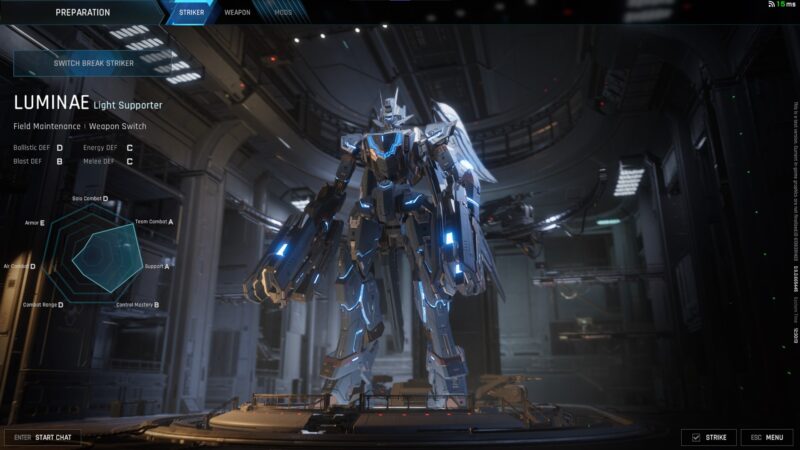Explore this article to learn about the best graphical settings to play FragPunk with the RTX 5060 at 1080p and 1440p.

FragPunk is a free-to-play 5v5 hero shooter developed by Bad Guitar Studio. Not only is it a fast-paced FPS, but you can also utilize objects called Shard Cards, which can have a myriad of cool and unique effects. For example, one can be as simple as making reloading faster or something cool like changing your movement speed relative to how loudly you can shout in your mic.
However, all these effects can be detrimental to the frame rate, and higher frames are always important in FPS games. To combat this issue, you can use Nvidia’s upcoming RTX 5060 graphics card, which can utilize the DLSS feature to provide a much higher frame rate. But the RTX 5060 alone won’t be enough; you have to know about the best in-game settings for FragPunk as well.
Also Read: FragPunk – Best Settings for RTX 5060 Ti
Best Settings for FragPunk With RTX 5060
As we mentioned before, a higher frame rate is very important when it comes to FPS games. However, with the RTX 5060, you do not have to sacrifice all the visuals for more frames per second. With the video settings mentioned below, you can get well over 220 fps on 1080p resolution and 180 fps or above on 1440p resolution.
1080p Settings
Display
- Display Mode: Fullscreen
- Aspect Ratio: 16:9
- Display Resolution: 1920×1080
- FOV: 100
- Filter: Highlight
- Post-Processing Intensity: Normal
- Gameplay Frame Rate Limit: Unlimited
- Out of Focus Framerate Limit: Unlimited
- Vsync: Off (On if you have a 60Hz monitor)
- Anti-tearing: Off
- Graphics API: DirectX 12
- Ray Tracing: Off
- Nvidia DLSS Frame Generation: Off
- SSGI: Off
- Nvidia Reflex Low Delay: On
- Nvidia Reflex Latency Marker: Off
- Physical Fragments Performance: On
- Destruction Physics Performance: On
Graphics Quality
- Upscaling & Anti-Aliasing: Nvidia DLSS
- Nvidia DLSS: Quality
- Mesh Quality: High
- Shadow Quality: Low
- Post Processing: Medium
- Texture Quality: High
- Effect Quality: High
- Screen Space Reflection: High
- Environment Motion Blur: Off
- Weapon Motion Blur: Off
1440p Settings
Display
- Display Mode: Fullscreen
- Aspect Ratio: 16:9
- Display Resolution: 2560×1440
- FOV: 100
- Filter: Highlight
- Post-Processing Intensity: Normal
- Gameplay Frame Rate Limit: Unlimited
- Out of Focus Framerate Limit: Unlimited
- Vsync: Off (On if you have a 60Hz monitor)
- Anti-tearing: Off
- Graphics API: DirectX 12
- Ray Tracing: Off
- Nvidia DLSS Frame Generation: Off
- SSGI: Off
- Nvidia Reflex Low Delay: On
- Nvidia Reflex Latency Marker: Off
- Physical Fragments Performance: On
- Destruction Physics Performance: On
Graphics Quality
- Upscaling & Anti Aliasing: Nvidia DLSS
- Nvidia DLSS: Quality
- Mesh Quality: High
- Shadow Quality: Low
- Post Processing: Medium
- Texture Quality: Medium
- Effect Quality: Medium
- Screen Space Reflection: Medium
- Environment Motion Blur: Off
- Weapon Motion Blur: Off
Key Considerations for Performance

- Every setting mentioned above is to get a higher frame rate, lower input delay, and good visuals.
- You can always turn on ray tracing for much better visuals. However, doing so can decrease your frame rate by quite a lot.
Looking For More Related to Tech?
We provide the latest news and “How To’s” for Tech content. Meanwhile, you can check out the following articles related to PC GPUs, CPU and GPU comparisons, mobile phones, and more:
- 5 Best Air Coolers for CPUs in 2025
- ASUS TUF Gaming F16 Release Date, Specifications, Price, and More
- iPhone 16e vs iPhone SE (3rd Gen): Which One To Buy in 2025?
- Powerbeats Pro 2 vs AirPods Pro 2: Which One To Get in 2025
- RTX 5070 Ti vs. RTX 4070 Super: Specs, Price and More Compared
- Windows 11: How To Disable Lock Screen Widgets
 Reddit
Reddit
 Email
Email