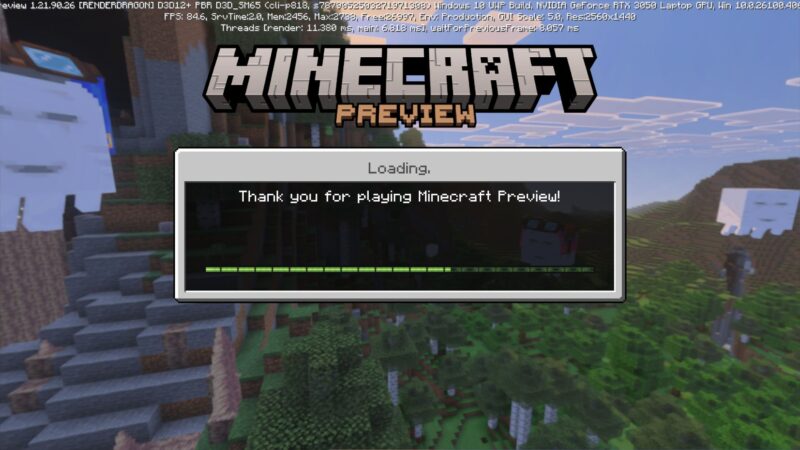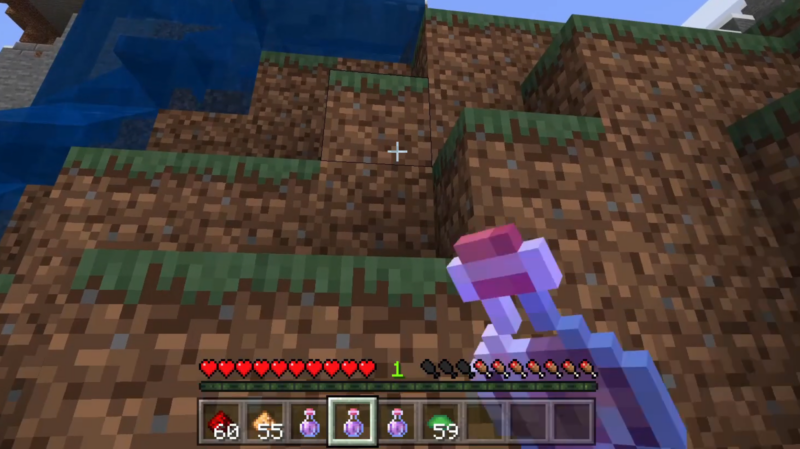Learn the different ways to take a screenshot in Minecraft Java and Bedrock Edition and their different functions.

There are multiple reasons why you may want to take a screenshot in Minecraft. You might want to capture a stunning landscape, document your latest build, or share a funny moment with friends. As the game rewards players for exploration and being imaginative in their builds, you will always have a good reason to take a picture of your adventure or project.
Some will likely use the default screenshot hotkey on their device or PC. Not many know of the built-in screenshot function in Minecraft. This guide will walk you through how to take a screenshot in Minecraft on different devices for both Java and Bedrock Edition.
Also Read: How Long Does It Take for Items to Despawn in Minecraft
Ways To Take a Screenshot in Minecraft
Pressing the “F2” Key
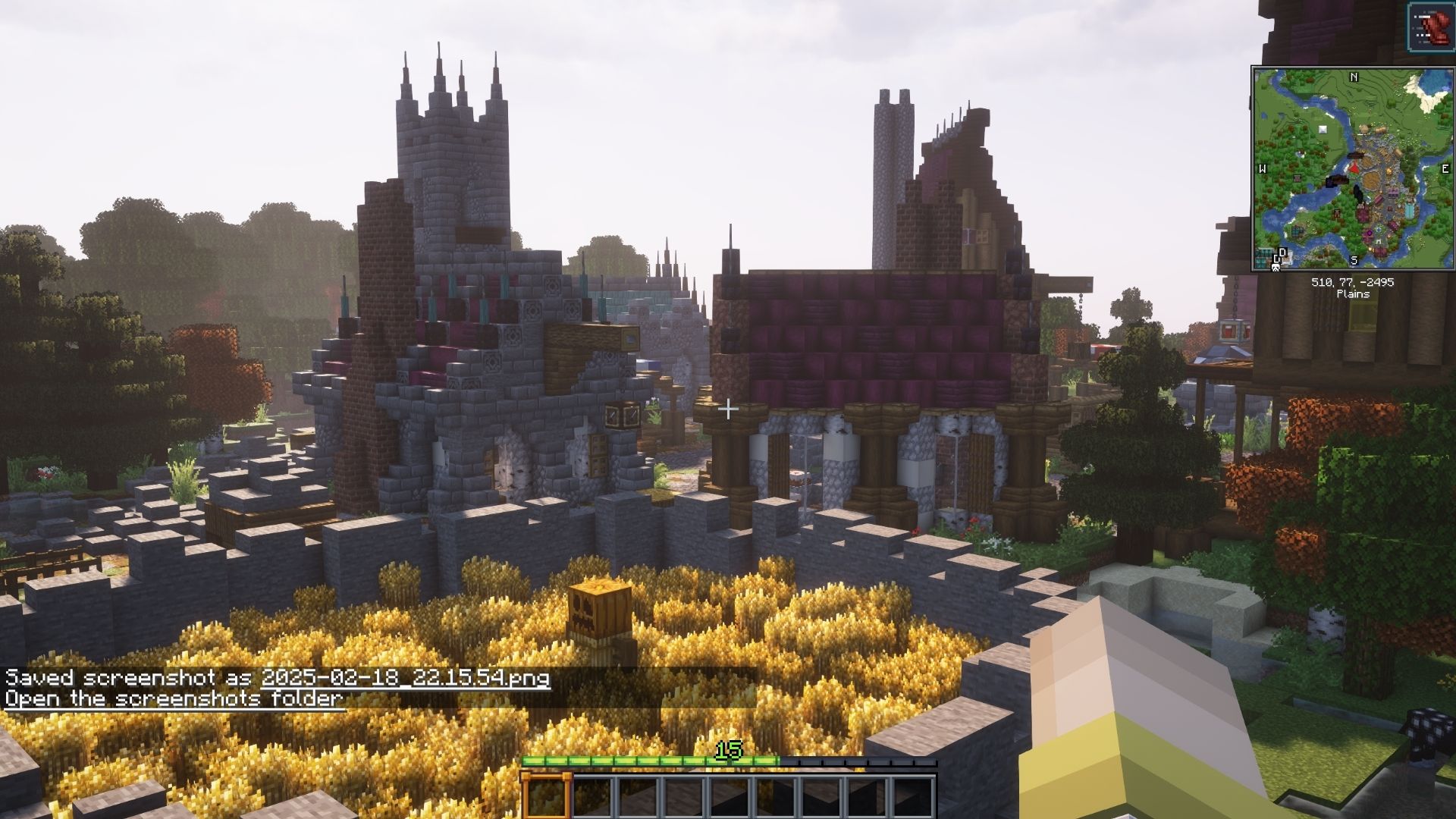
This option works for both Minecraft Java and Bedrock Edition. Pressing the F2 (Fn + F2 on Mac users) key on your keyboard takes a screenshot of the game’s screen. Additionally, it has different functions based on your version of the game.
In Java Edition, it takes a regular screenshot that includes the in-game UI. This means you will need to press F1 to hide the interface if you want to just take a picture of the landscape.
In Bedrock Edition, it automatically removes the in-game UI on the screenshot so you only get the view of what your character sees.
Where To Find Minecraft Screenshot File
You can find the Minecraft screenshot files in “AppData\Roaming\.minecraft\screenshots” path in your storage. You can access it by pressing the Windows key and typing “%appdata%” and then pressing Enter.
This is perfect for capturing beautiful landscapes or if you want to share your build project with everyone.
Pressing the Print Screen Key

This screenshot option still works for both Minecraft Java and Bedrock Edition. However, the name of this key might vary depending on your keyboard model or brand. Some might have “PRINT” in them while others might be “PrtSc.” However, they are most likely beside the F12 key, most of the time.
Pressing the Print Screen key will take a screenshot of the game screen, including the in-game UI. This is useful if you want to showcase something specific that requires you to show the game’s interface. Following this, you will need to open an image editor like Microsoft Paint or Canva to paste the screenshot and save it.
Also Read: How To See Chunks in Minecraft
Using the In-game Screenshot Button
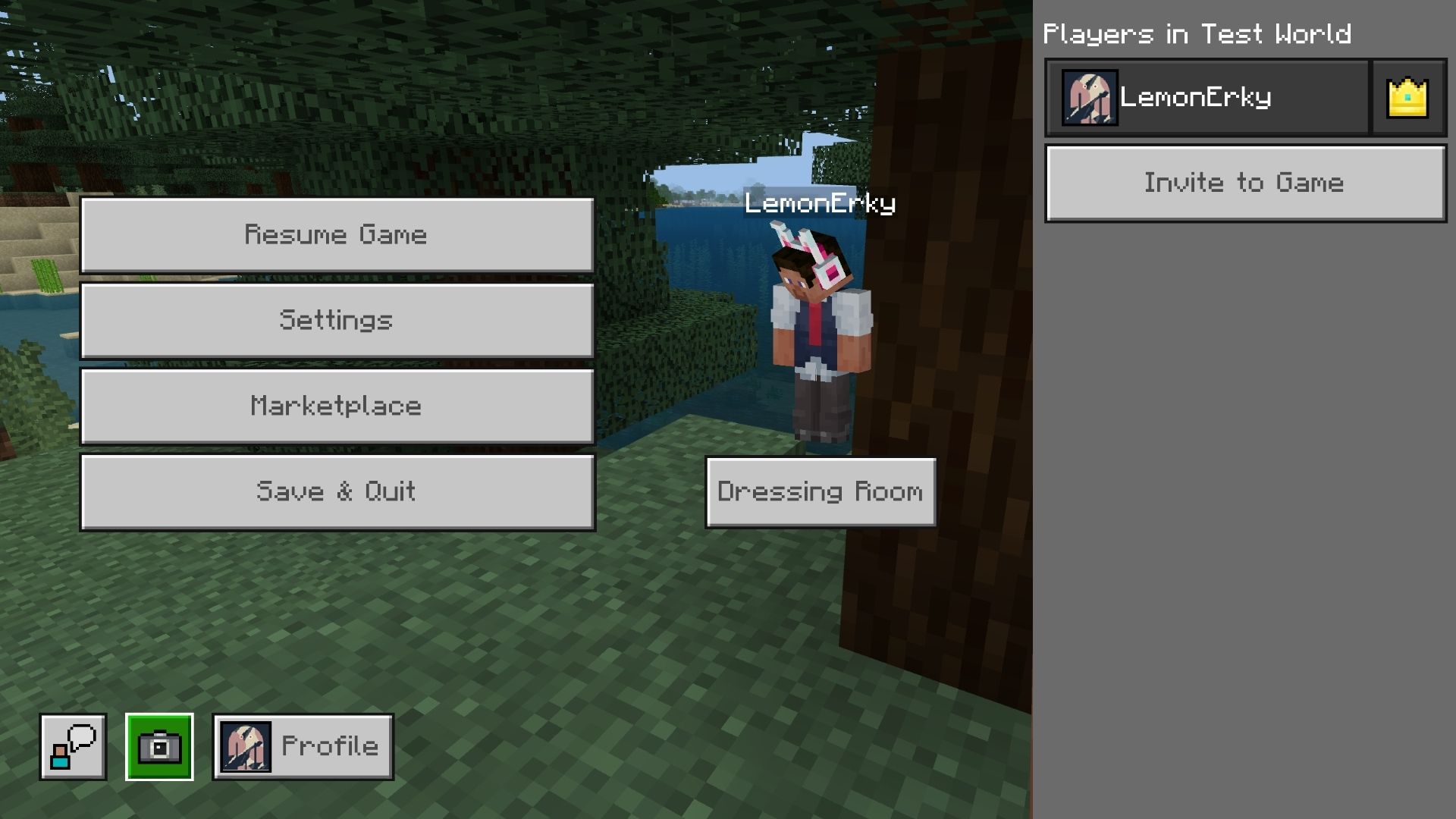
You can take a screenshot in Minecraft Bedrock Edition by using its built-in screenshot button. You can find it in the in-game menu while you are playing in your world save. This allows you to take a screenshot without having to press any hotkeys. This button has the same effect as pressing F2 on the keyboard.
This is useful if you are playing on a mobile device where taking a screenshot can be hard to pull off. Keep in mind that this function is not available in Minecraft Java Edition.
Looking For More?
Thank you for reading the article. We provide the latest news and create guides for Baldur’s Gate 3, Starfield, ARK Survival Ascended, and more. Also, watch Deltia play games on Twitch or visit his YouTube channel!
 Reddit
Reddit
 Email
Email