Check out our guide on the best PC and Steam Deck settings for RuneScape Dragonwilds. Get tested tips for smooth gameplay.

The early access of RuneScape Dragonwilds finally arrived on April 15th, 2025. The adventure takes place in the forgotten continent of Ashenfall, where dragons have woken up. Stranded in an RPG world, you will have to gather resources, build structures, craft weapons, and much more.
Duelling dragons sounds incredibly cool. With RuneScape Dragonwilds, you can form a party of up to 3 people to slay these mythical beasts. The combat is versatile, featuring sorcery, sword fights, etc. The world itself is a mix of tranquil beauty combined with underlying mysteries.
In my personal opinion, the various biomes and places in this game remind me of the vastly cultured world of Genshin Impact, while playing it feels like a mix of Elden Ring and The Forest. Such features are best enjoyed with optimal settings. Without adjusting the settings to suit your PC or Steam Deck, you might face performance issues while playing RuneScape Dragonwilds. So, here is our PC and Steam Deck settings guide for RuneScape Dragonwilds. Let’s get into it.
System Requirements
Before we delve into what are the best settings for this game, we should get acquainted with its minimum and recommended system requirements.
| Specification | Minimum | Recommended |
|---|---|---|
| OS | Windows 10 (64-bit) | Windows 10 (64-bit) |
| Processor | Intel Core i3-8100 or AMD Ryzen 5 1600 | Intel Core i5-10600 or AMD Ryzen 5 3600 |
| Memory | 8 GB RAM | 16 GB RAM |
| Graphics | NVIDIA GeForce GTX 1060 (6GB), AMD Radeon RX 5600XT, or Intel Arc A750 (8GB) | NVIDIA GeForce RTX 2070 (6GB) or AMD Radeon RX 5700 XT (8GB) |
| DirectX | Version 12 | Version 12 |
| Storage | 25 GB available space | 25 GB available space |
| Network | – | Broadband Internet connection |
Best PC Settings for RuneScape Dragonwilds
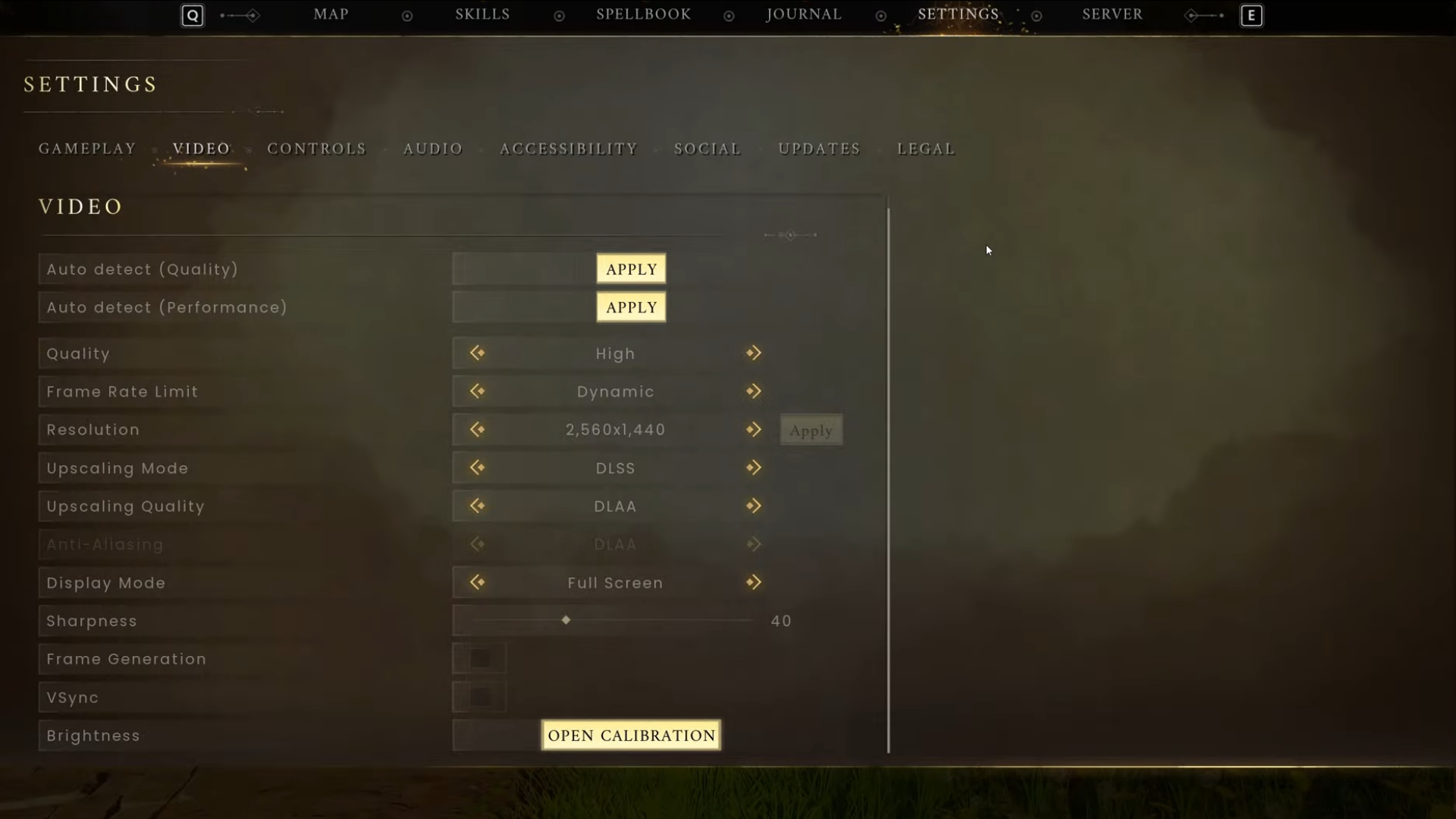
These are the settings we recommend for playing RuneScape Dragonwilds on PC. Note that our recommended settings target the typical PC build, aiming for a minimum 60 FPS at 1080p. You can adjust the settings according to your system’s components. With these settings, you get smooth performance with high visual fidelity.
| Setting | Recommended Value |
|---|---|
| Quality | High |
| Frame Rate Limit | Dynamic |
| Resolution | Monitor Native |
| Upscaling Mode | DLSS |
| Upscaling Quality | Quality |
| Anti-Aliasing | DLAA |
| Display Mode | Full Screen |
| Sharpness | 10 |
| Frame Generation | Off |
| VSync | Off |
Well, as you can see, the options for settings in RuneScape Dragonwilds seem very limited. The game provides two options to do the hard lifting for you. These options are the Auto Detect (Quality) and Auto Detect (Performance). For PCs with RTX 2080 and i5-10600 or better components, go for the quality option.
If you have a low-end budget PC, we would recommend you choose the performance option. The game will process which settings would be optimal for your rig and apply them.
Best Steam Deck Settings for RuneScape Dragonwilds

When compared to PC, Steam Deck users are aware of the handheld’s hardware limitations. Thus, you require a tailored approach for a visually pleasing experience with no lag or stutters. Below are our recommended settings to maintain around 50 FPS on the Steam Deck.
| Setting | Recommended Value |
|---|---|
| Quality | Very Low |
| Frame Rate Limit | Dynamic |
| Resolution | Monitor Native |
| Upscaling Mode | AMD FSR |
| Upscaling Quality | Quality |
| Anti-Aliasing | Off |
| Display Mode | Full Screen |
| Sharpness | 10 |
| Frame Generation | Off |
| VSync | Off |
Since the game is currently in early access, you may face issues like slight jittering. However, as time goes on, the game is expected to get more optimized. We recommend pairing a high-performance microSD card with your Steam Deck to achieve short loading times. And with that, you are done! Hope you have the best time exploring Ashenfall with no performance issues.
Looking For More Related to Tech?
We provide the latest news and “How To’s” for Tech content. Meanwhile, you can check out the following articles related to PC GPUs, CPU and GPU comparisons, mobile phones, and more:
- 5 Best Air Coolers for CPUs in 2025
- ASUS TUF Gaming F16 Release Date, Specifications, Price, and More
- iPhone 16e vs iPhone SE (3rd Gen): Which One To Buy in 2025?
- Powerbeats Pro 2 vs AirPods Pro 2: Which One To Get in 2025
- RTX 5070 Ti vs. RTX 4070 Super: Specs, Price and More Compared
- Windows 11: How To Disable Lock Screen Widgets
 Reddit
Reddit
 Email
Email


