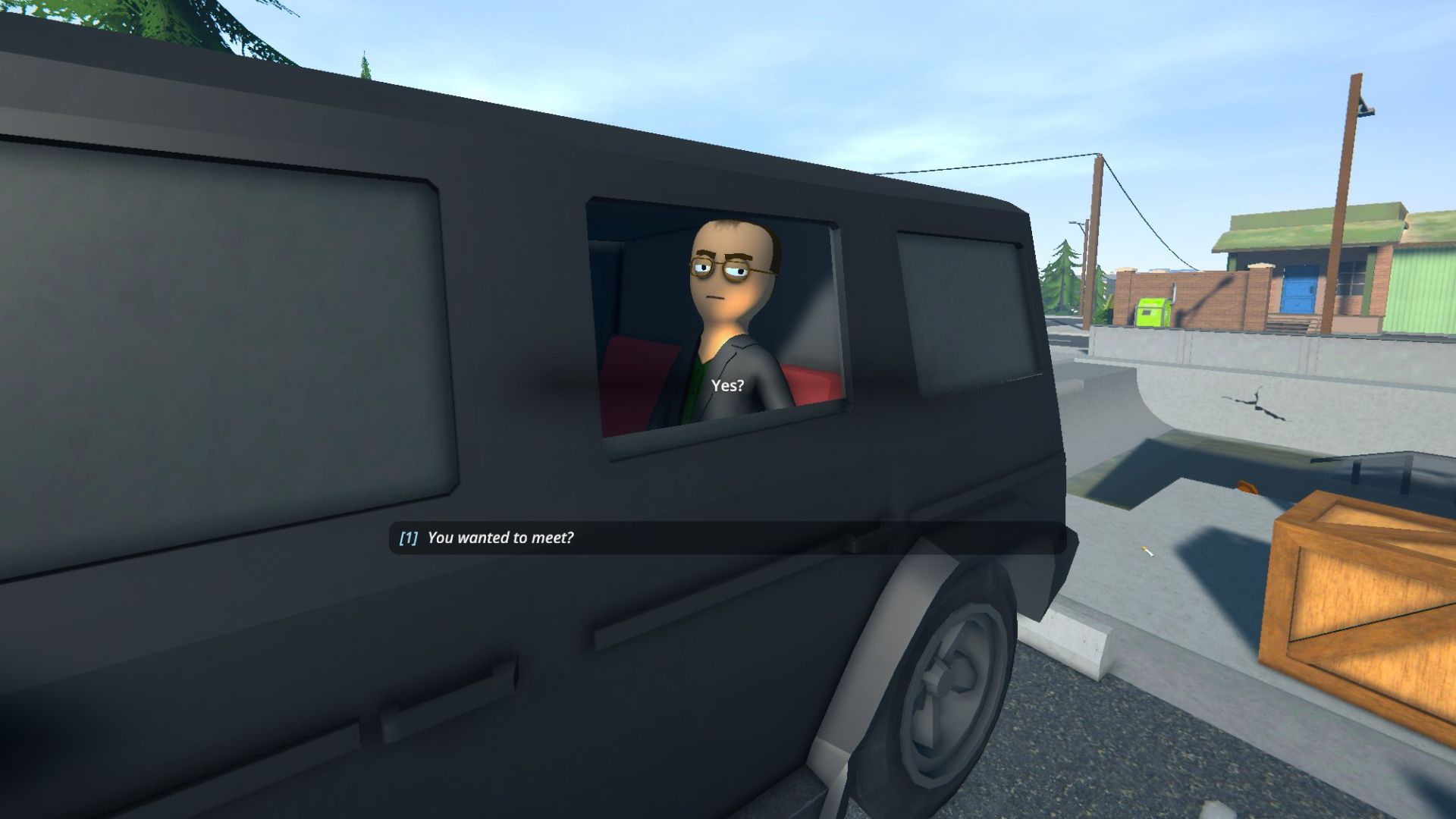In this guide, we shall go over how to hire and assign workers in Schedule 1 so you can run your organization better.

Note: This article focuses on Schedule 1 and its content, which is a video game set in a fictional world. Items, recipes, etc, mentioned in the article are exclusively from the game and don’t refer to anything in real life.
You start off Schedule 1 as a mere drug dealer, hopping from street to street in search of customers. Soon, the stars align, and you go from a peddler to producing your own set of drugs and becoming the kingpin of Hyland Point. This journey is not possible all by yourself, however, as you need to hire employees and workers to help build your empire.
Schedule 1 lets you hire workers to aid you in your drug production and manage the lower rungs of your criminal empire. You hire these workers and assign them specific tasks, which they then carry out for a fee. You can hire the following set of workers in Schedule 1:
- Botanist (planting, plant maintenance, harvesting) – $200/day.
- Chemist (chemistry station, lab oven, cauldron, mixing station) – $300/day.
- Cleaner (picking up trash, emptying trash cans) – $100/day.
- Handler (packaging, moving items) – $200/day.
If you’re unsure of how to hire any of the aforementioned workers or how to assign tasks to them, we’re here to help with our guide. In this guide, we shall go over how to hire and assign workers in Schedule 1.
How To Hire Workers in Schedule 1
You hire workers in Schedule 1 by heading over to the upper floor of the warehouse and talking to Manny by pressing the ‘E’ key. You unlock Manny after the Wretched Hive of Scum and Villainly quest in the game.
Interact with him and select the “I want to hire an employee” dialogue option. Manny will then ask you what sort of employee you wish to hire. You can then select Botanist, Chemist, Cleaner, or Handler. We recommend taking a look at the board next to Manny to get an idea of the wages you’ll need to pay and a detailed look at the tasks they can do.
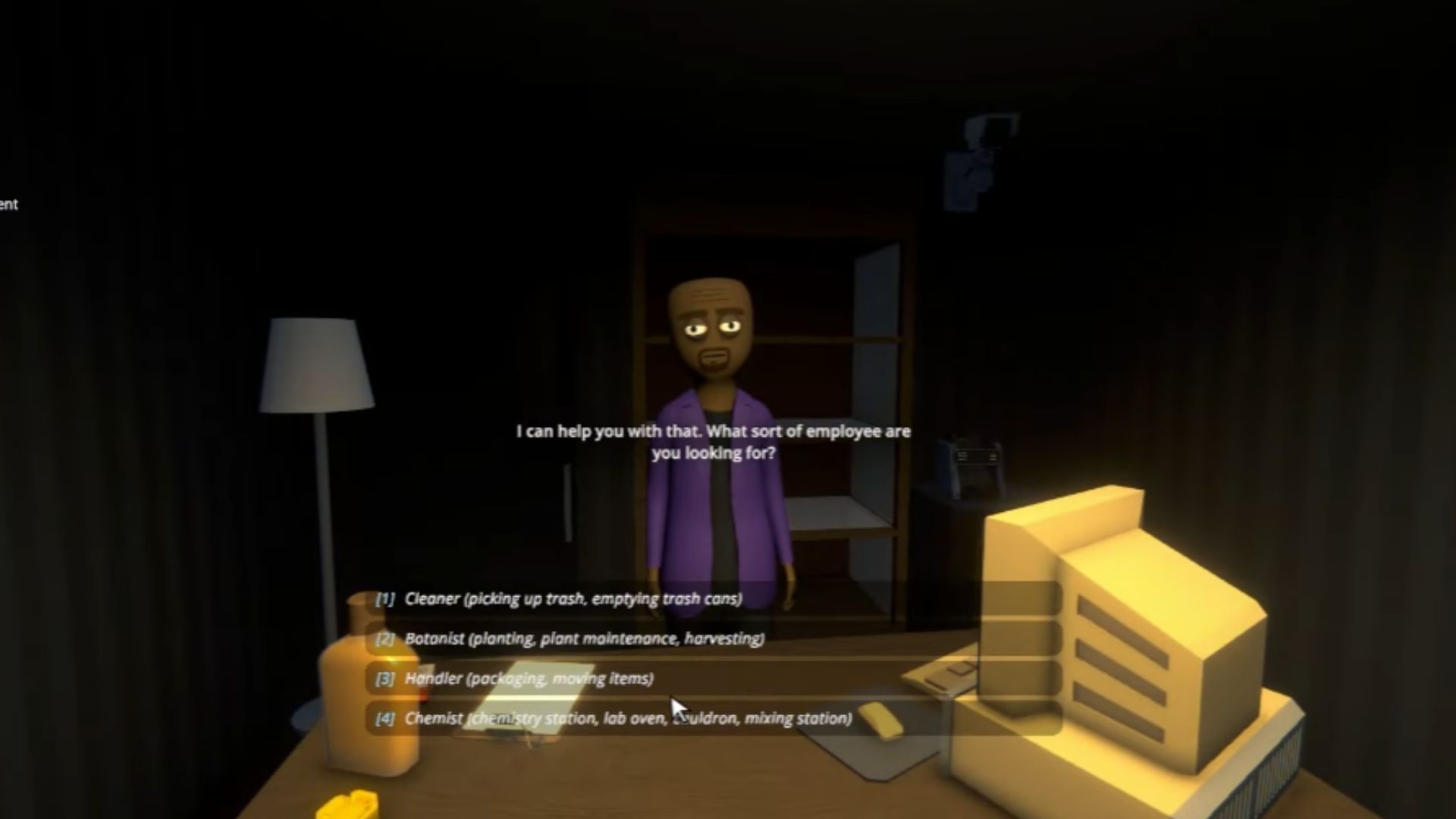
Also Read: Schedule 1: How To Use Management Clipboard
How To Assign Workers in Schedule 1
Once the employees are under your wing, you can then use the Management Clipboard to assign tasks. Press the inventory button assigned to the clipboard on the bottom of your screen. This will bring up the Management Clipboard. With the clipboard in hand, head over to the employee you wish to manage and press the ‘E’ key. This will bring up a small management menu that will let you manage your employees and assign tasks.

We provide the latest news and create guides for Schedule 1. Meanwhile, you can check out the following Schedule 1 articles or catch us playing games on Twitch and YouTube:
 Reddit
Reddit
 Email
Email