The Wuchang Fallen Feathers Crashing issue on PC is preventing some players from enjoying it. Here are some fixes to solve this issue.

Wuchang Fallen Feathers released on all platforms, including PC. It’s a souls-like game with a deep focus on story, visual aesthetics, and combat. It’s a great game that a few players are unable to access due to a crashing issue on PC. Apparently, the moment Wuchang launches, it freezes the screen and crashes, leaving users with a black screen.
You must force close the game to go back to the desktop, but it doesn’t relaunch until you restart. Even after restarting, the game still throws the same issue, making it impossible for some players to access the game. In this article, we are sharing some potential fixes to solve this crashing issue.
Note: Parts of this article are subjective and reflect the writer’s opinions. The fixes provided below are not guaranteed to work for everyone.
What Are the Possible Fixes for the Black Screen Crash?
1) Reinstall Visual C++ Redistributable and DirectX Packages
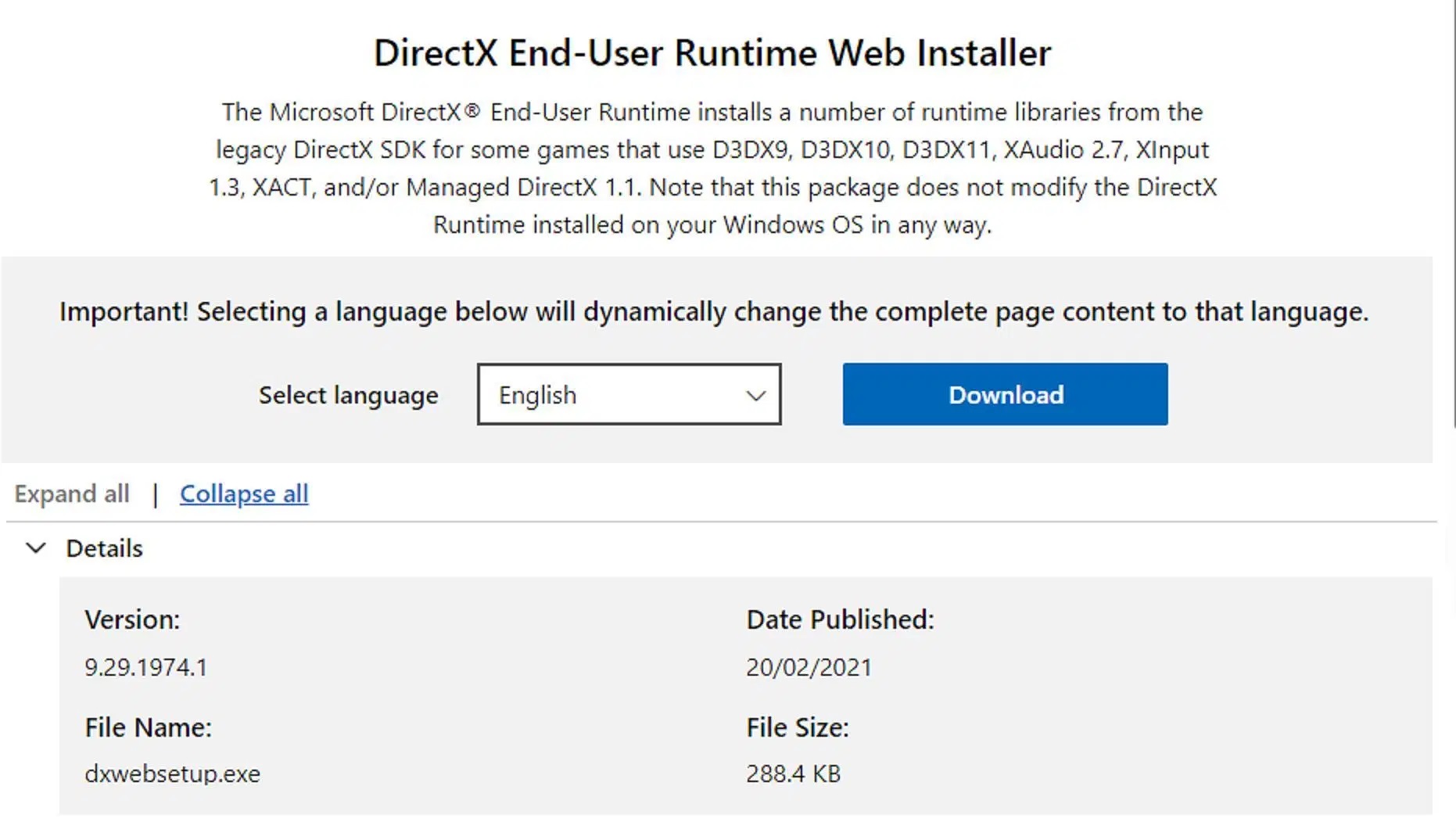
Games rely on Visual C++ Redistributables and DirectX APIs to run on Windows PC. They are usually installed automatically by Steam after the game’s installation. However, Steam may fail to install them in rare cases, or they could get corrupted. This will prevent the game from launching correctly. Reinstalling them manually should fix it.
Download and install the latest versions of DirectX and Visual C++ Redistributable packages from here:
2) Properly Close and Restart the Wuchang Executable
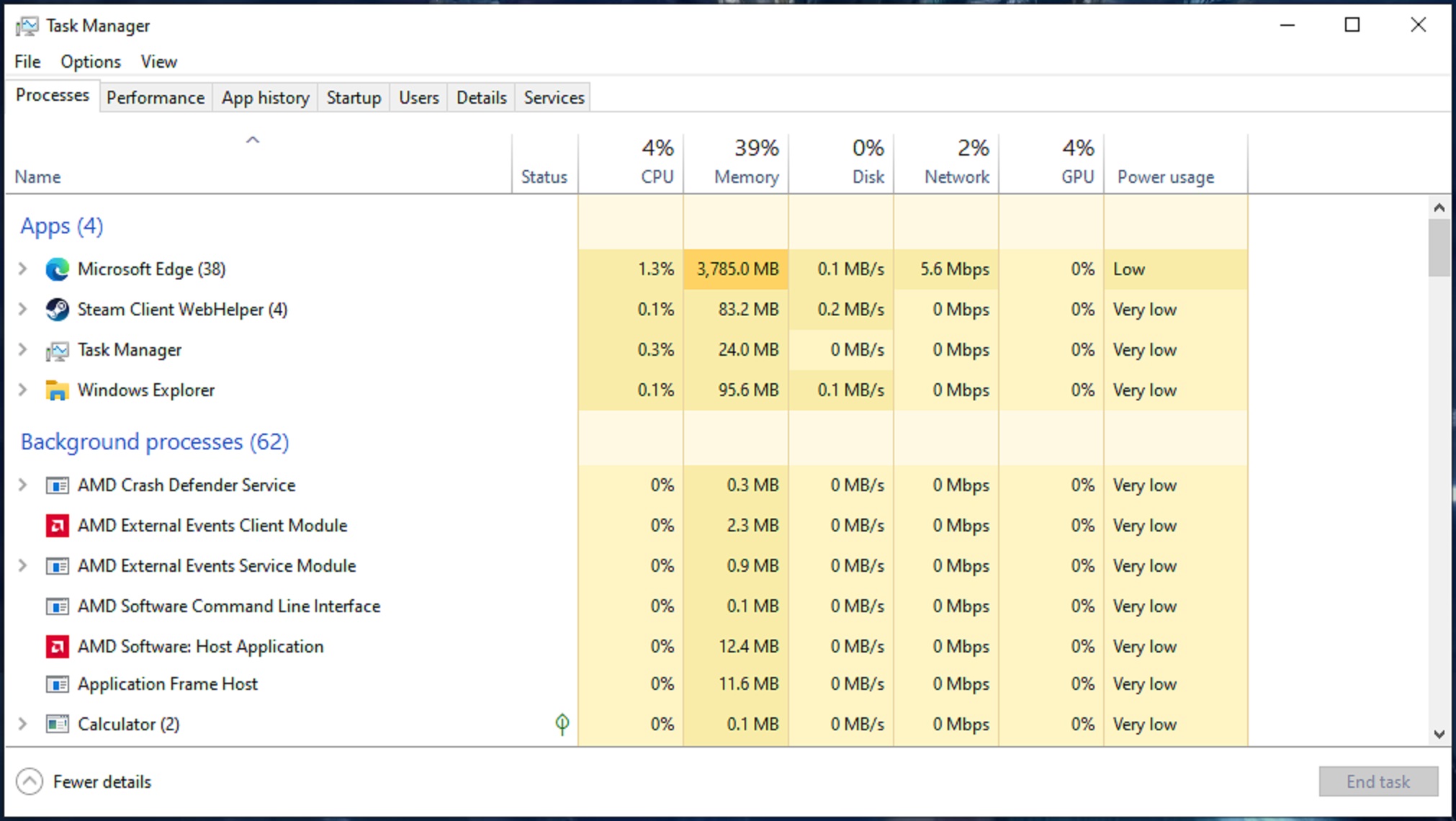
Sometimes, after the initial crash, the game may leave its executable file running in the background. This can prevent the game from relaunching. You will need to properly close the game using the Task Manager and then relaunch it. Here are the steps:
- Launch the Task Manager on your PC by pressing Ctrl+Shift+Esc on your keyboard.
- Select the Processes tab at the top.
- Check the entire list for Project_Plague.exe and BootstapPackagedGame.exe.
- Right-click on both and select End Task.
Wuchang Fallen Feathers appears as Project_Plague.exe and BootstapPackagedGame.exe, so don’t confuse it. The game won’t appear as Wuchang.exe, so keep that in mind.
3) Update Your GPU Driver
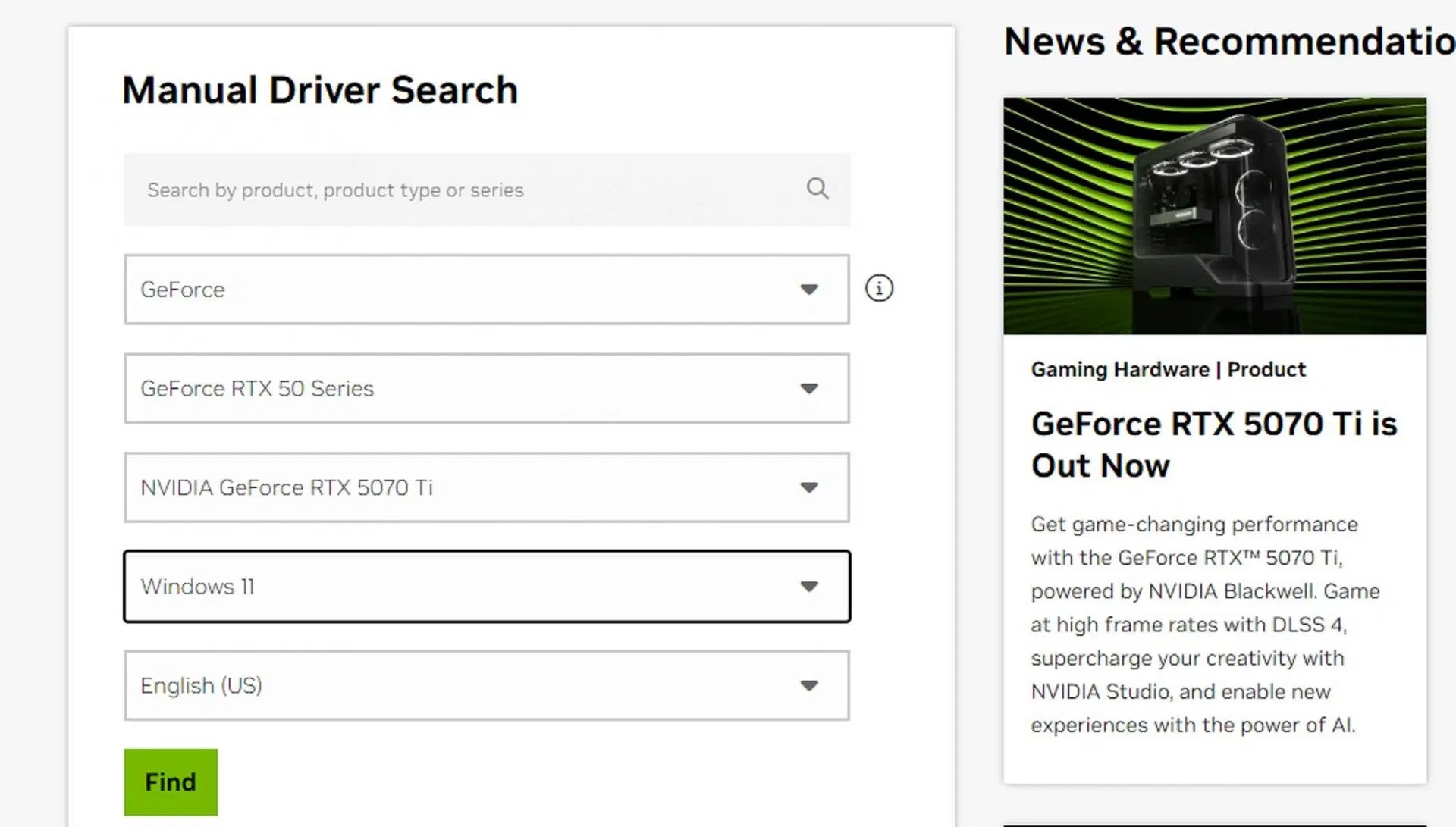
Outdated drivers may not have the crucial game fixes to play Wuchang Fallen Feathers. All GPU vendors, Nvidia, AMD, and Intel, release game-ready drivers whenever a new game launches on PC. These drivers may contain all the necessary files and fixes needed to play Wuchang. That’s why you must download and install the latest game-ready drivers using the links below:
4) Verify the Game Files on Steam for Corruption
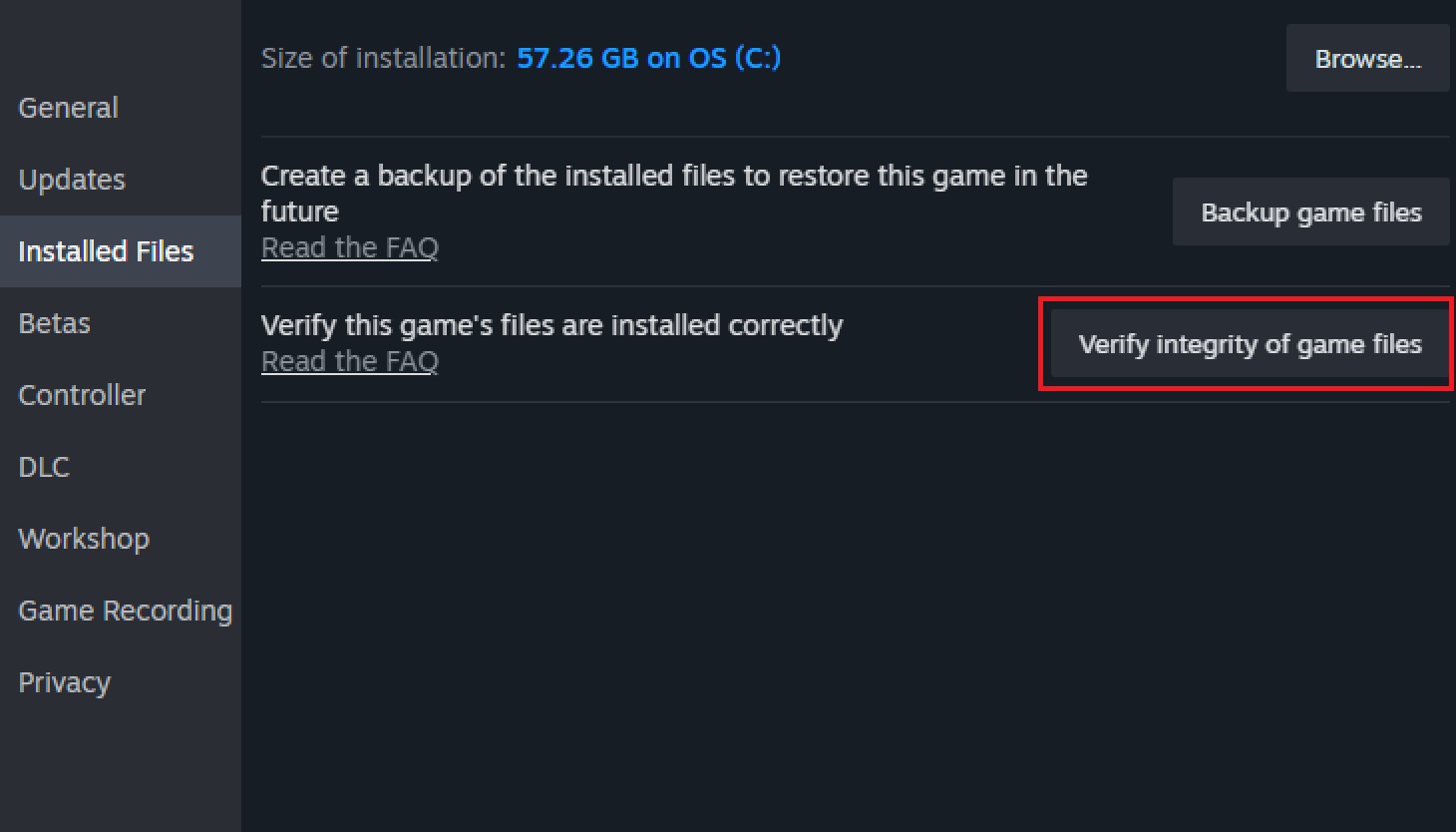
Sometimes, Windows Defender detects some game files as false positives for viruses and deletes them for your safety. However, they are false positives and not actual viruses. These deleted files are often the reason behind game crashes. That’s why you must repair the game files, which should fix the issue.
Here’s how to very Wuchang Fallen Feathers’ game files on Steam:
- Visit the Wuchang Fallen Feathers entry in your Steam Library and click on the Gear/Settings icon on the right side.
- Next, click on Properties and select Installed Files in the new window.
- Click Verify integrity of game files, and let the process complete.
Once the process is done, you can relaunch the game, and it should launch normally.
5) Disable ReBAR in BIOS
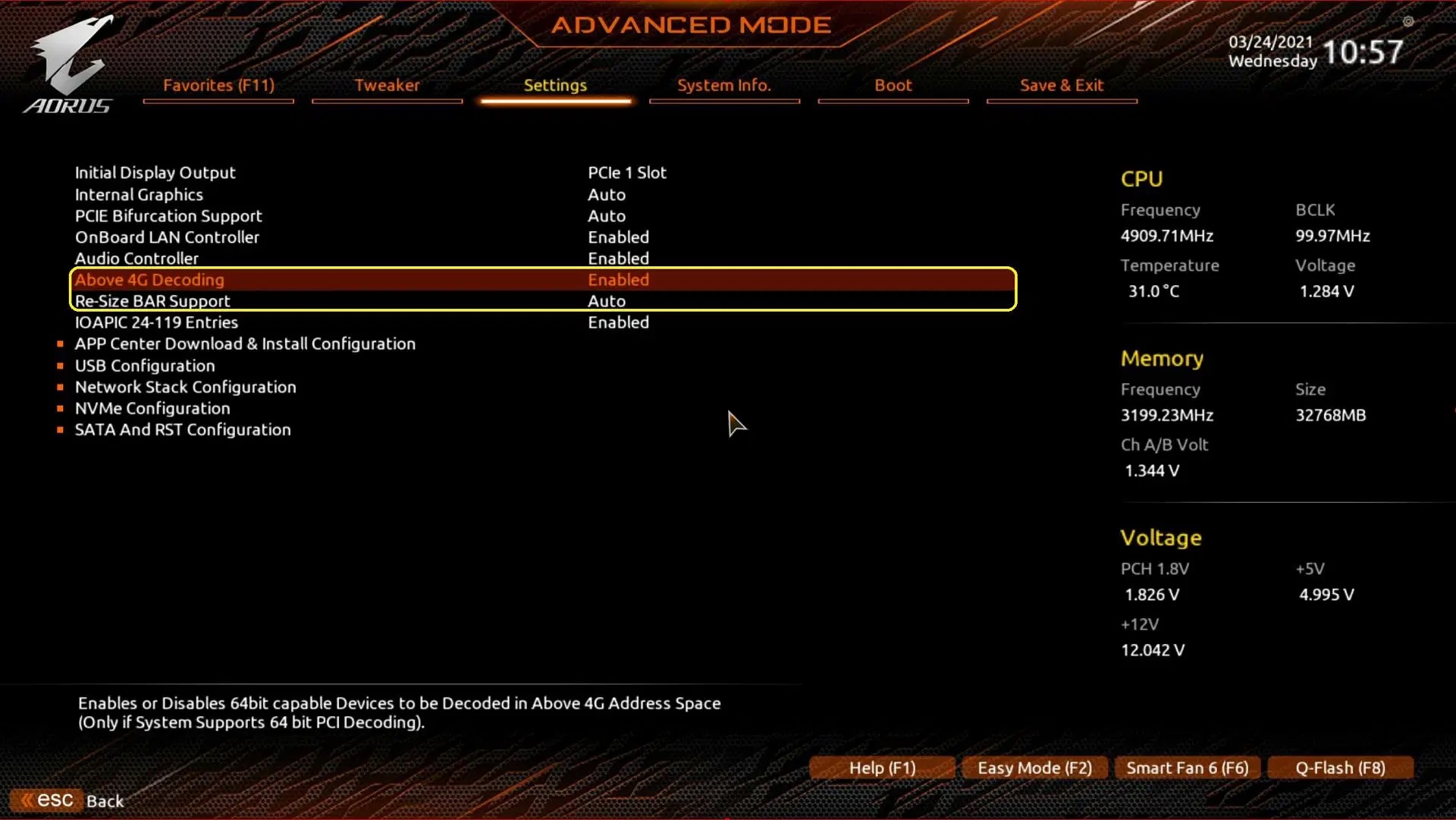
ReBAR allows a game or any program to access your GPU’s entire VRAM in a single call, which improves frame rates. However, not all games and programs support it, and some games instantly crash when it is turned on. Go to your motherboard’s BIOS and disable both ReBAR and 4G Decoding. These two settings may fix the crashing issues for good.
This concludes the list of all the solutions you can try to fix the Wuchang Fallen Feathers crashing issue with a black screen on PC. Apply the fixes in the exact order for the best result.

We provide the latest news and create guides for Wuchang Fallen Feathers. Meanwhile, you can check out the following articles or catch us playing games on Twitch and YouTube:
 Reddit
Reddit
 Email
Email


