MLB The Show 25 allows players to upload their own face scan to their RTTS Ballplayer. Here is how to do it.
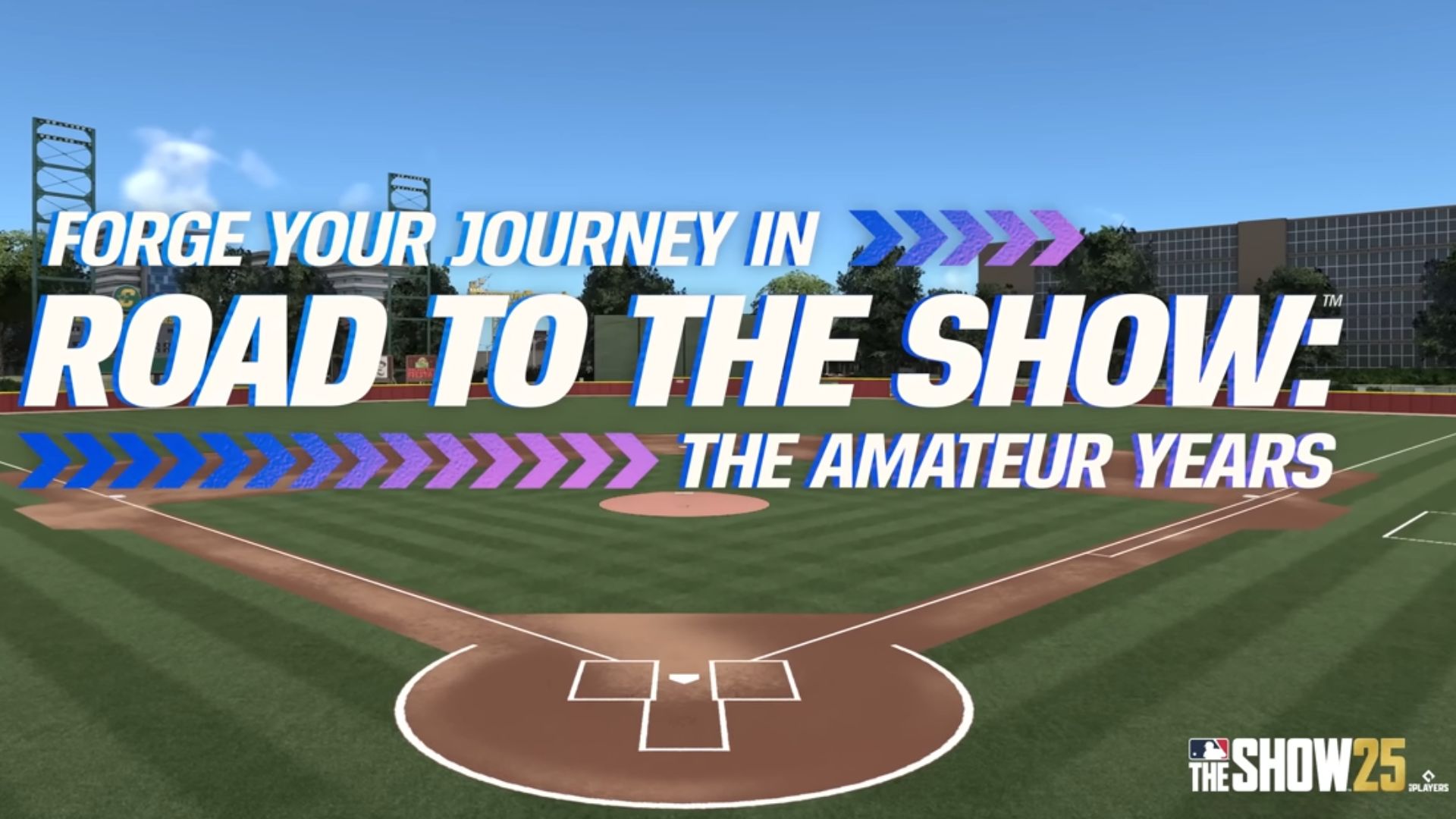
Face Scan is one of the most beloved features in MLB The Show and it returns once again in the MLB The Show 25. This feature allows players to create the Ballplayer using their face in the Road to the Show (RTTS), adding more immersion and making it feel like they are truly stepping into the baseball field.
Developed by San Diego Studio, MLB The Show 25 is the latest installment in Sony’s popular Baseball franchise. The MLB game is set to launch on March 18, 2025, for PlayStation 5, Xbox Series X/S, and Nintendo Switch, with the early access started on March 14. This guide explains everything you need to know about the face scan in MLB The Show 25 and how to upload it in RTTS.
Related: Is MLB the Show 25 Coming On Xbox Game Pass
How To Upload a Face Scan in MLB The Show Companion App?
The first step to upload your face scan is to download the official MLB The Show Companion App.
- Download and launch the MLB The Show Companion App.
- Choose the game version and platform. In this case, choose MLB The Show 25 and sign in to your respective account—-PlayStation, Xbox, or Nintendo Switch.
- Then, choose the Face Scan option.
- After granting the camera access and agreeing to the privacy policy, read the tips to achieve the optimal face scan result.
- Since face scan requires an additional add-on to function, long-press the highlighted link in the app to download it.
- Once downloaded, open the camera and capture a clear photo.
- Then, proceed to upload your face scan.
Note: Make sure your face is clearly visible without any accessories like a cap, or glasses. Take the selfie in proper lighting with a light background.
Read More: MLB The Show 25: All Difficulty Settings Explained
How To Use the Face Scan in RTTS in MLB The Show 25
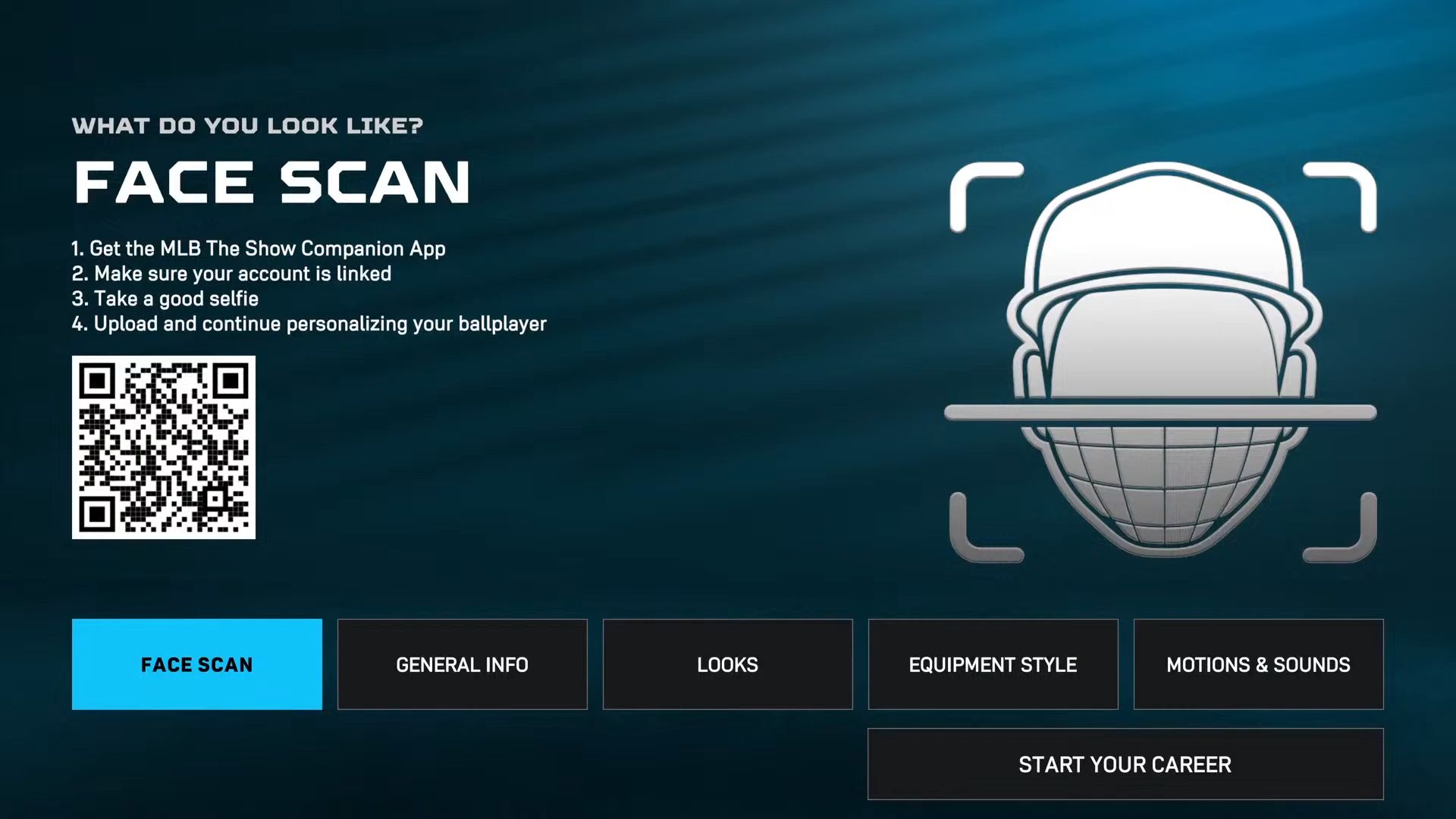
Once you have successfully uploaded the face scan, launch the game and do the following steps:
- Start the Road to the Show (RTTS), and select your gender, role, position, and attributes.
- After completing the above steps, you will receive the Face Scan option.
- Since you have already uploaded the face scan via the app, click on the face scan option.
- This might take some time, but once done, your active face scan will appear there, which aligns your face automatically to the Ballplayer character.
- If you are satisfied with the result, click accept and proceed with the RTTS.
- If something feels off, try capturing a new selfie with the MLB The Show Companion App and repeat the process until you achieve the desired result.
- That’s it, you have successfully uploaded your face to the MLB The Show 25 RTTS.
Looking For More?
Thank you for reading the article. We provide the latest news and create guides for Baldur’s Gate 3, Starfield, ARK Survival Ascended, and more. Also, watch Deltia play games on Twitch or visit his YouTube channel!
 Reddit
Reddit
 Email
Email


