Windows 11 tends to consume a lot of RAM, which makes it difficult to run some apps and games. Here’s how to reduce RAM usage in Windows 11.

It’s no secret that Windows 11 tends to use a bit more RAM than previous versions of the operating system. However, that’s not really a bad thing. After all, free memory is equal to wasted memory. It’s good that Windows is using as much memory as it needs to run all the tasks and functions. However, it’s not just Windows 11 that’s using the RAM. Other apps, programs, and even web browsers use a certain amount of RAM.
Sometimes, users install a whole lot of programs and forget to remove them when they are no longer needed. Some of these programs consume a bit too much RAM, leaving very little for Windows and crucial tasks. That’s when your computer begins to slow down and tends to hang up every once in a while. Almost everyone has faced these slowdowns at least once in their lives. In this article, we will show you how to reduce memory usage to ensure Windows and crucial tasks can run flawlessly.
Note: Parts of this article are subjective and reflect the writer’s opinions.
What Are the Best Methods To Reduce RAM Usage in Windows 11?
1) Disable Startup Programs
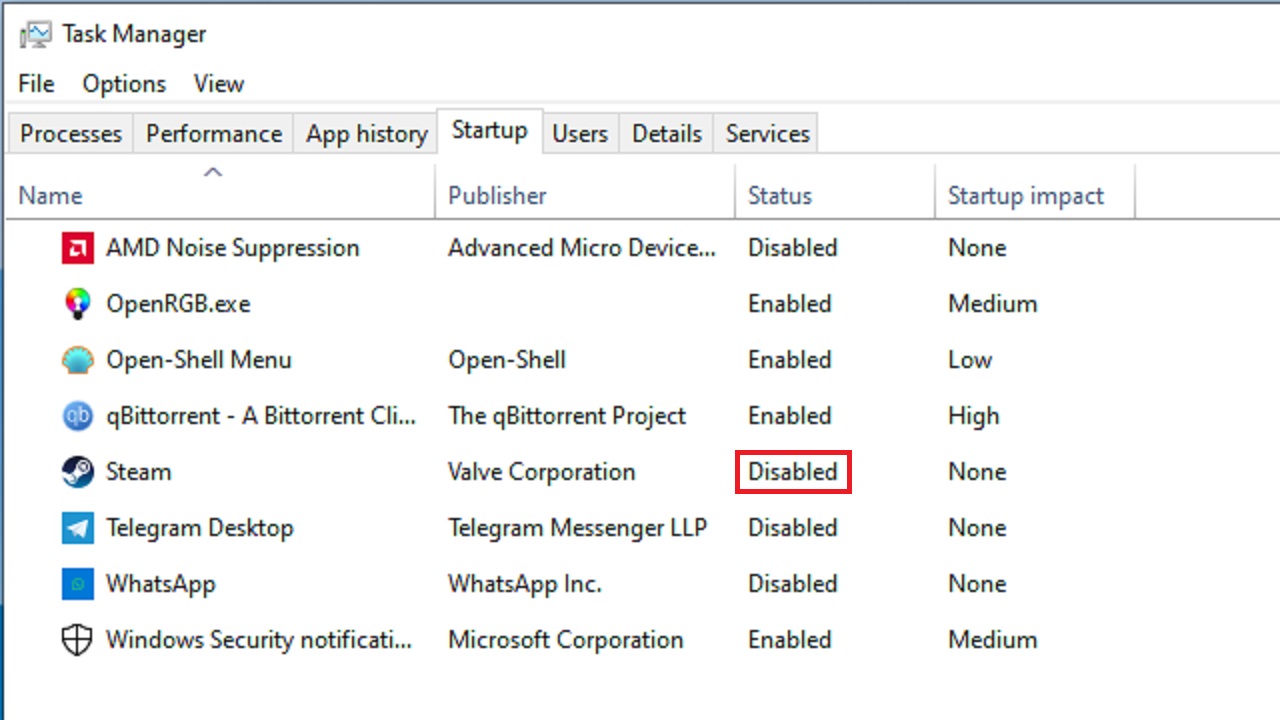
Some programs set themselves to start as soon as your computer boots. When a bunch of these programs start launching at the same time, that’s when your computer starts freezing and hanging up. Here’s how to disable these apps from launching when your computer boots:
- Launch Task Manager by pressing CTRL + SHIFT + ESC simultaneously on your keyboard.
- Click on the Startup tab.
- Next, select any program that you don’t use regularly and click Disable in the bottom-right corner.
2) Limit Browser Tabs
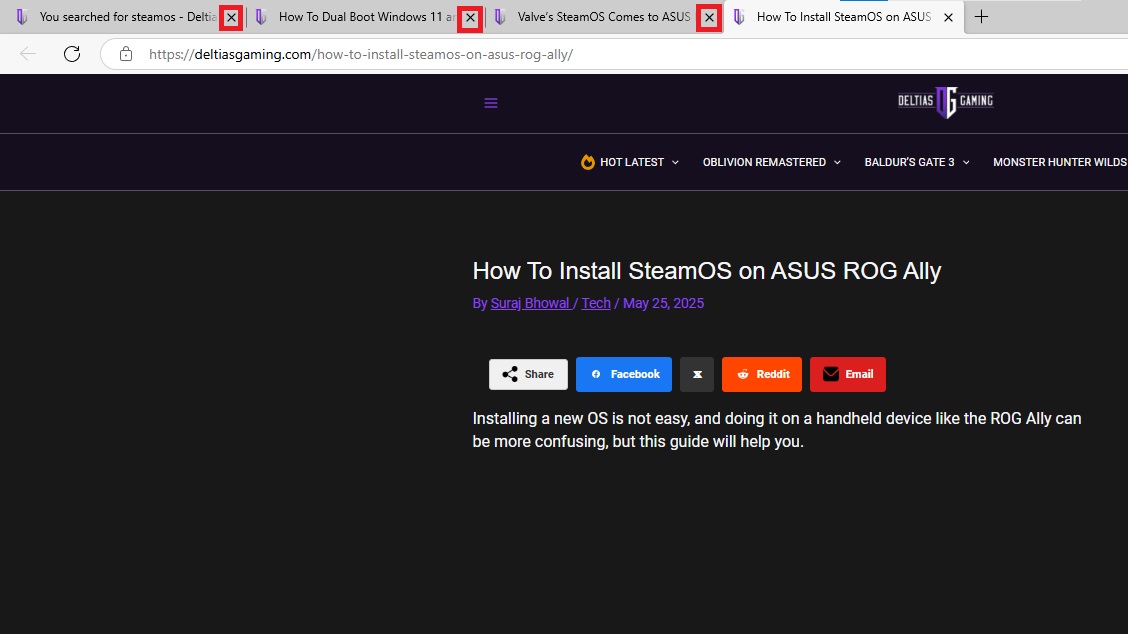
Many users tend to open a whole lot of tabs in the browser and forget to close them later. These tabs continue to run in the background, consuming a vital amount of memory. Make a habit of opening links in the same window and limit the number of tabs you open in a given session. Also, close any unnecessary or unused browser tabs to reduce RAM usage in Windows 11.
3) Remove Any Unnecessary Browser Extensions
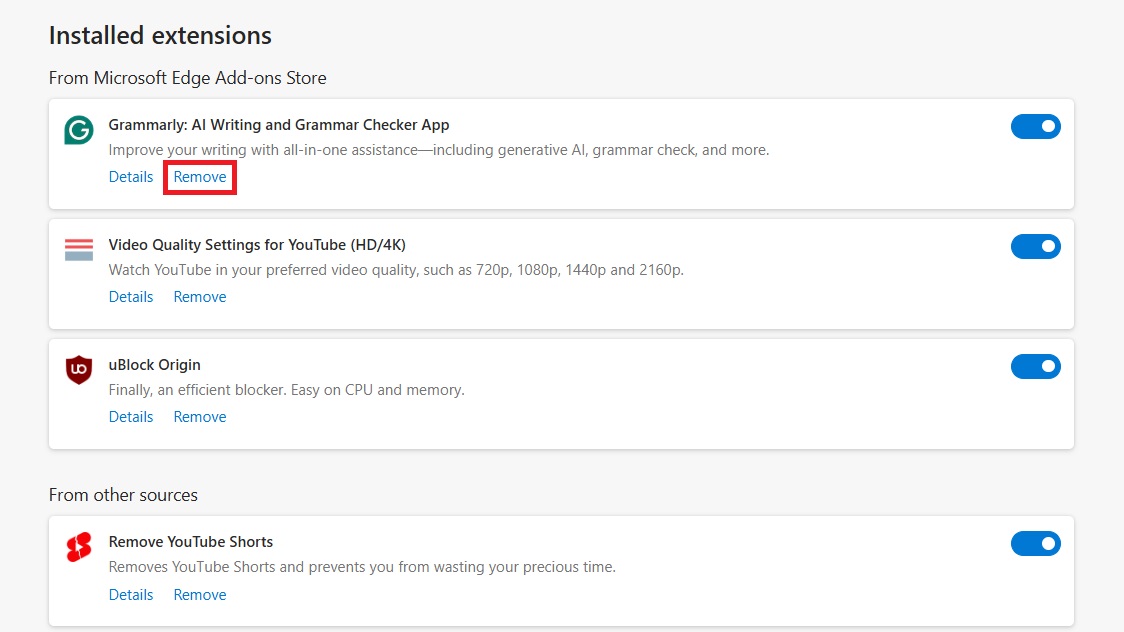
The extension in your browser also consumes some portion of RAM along with the tabs. Remove any and all browser extensions that you actively need. You can always reinstall them in the future when you need them.
4) Disable Unnecessary Services
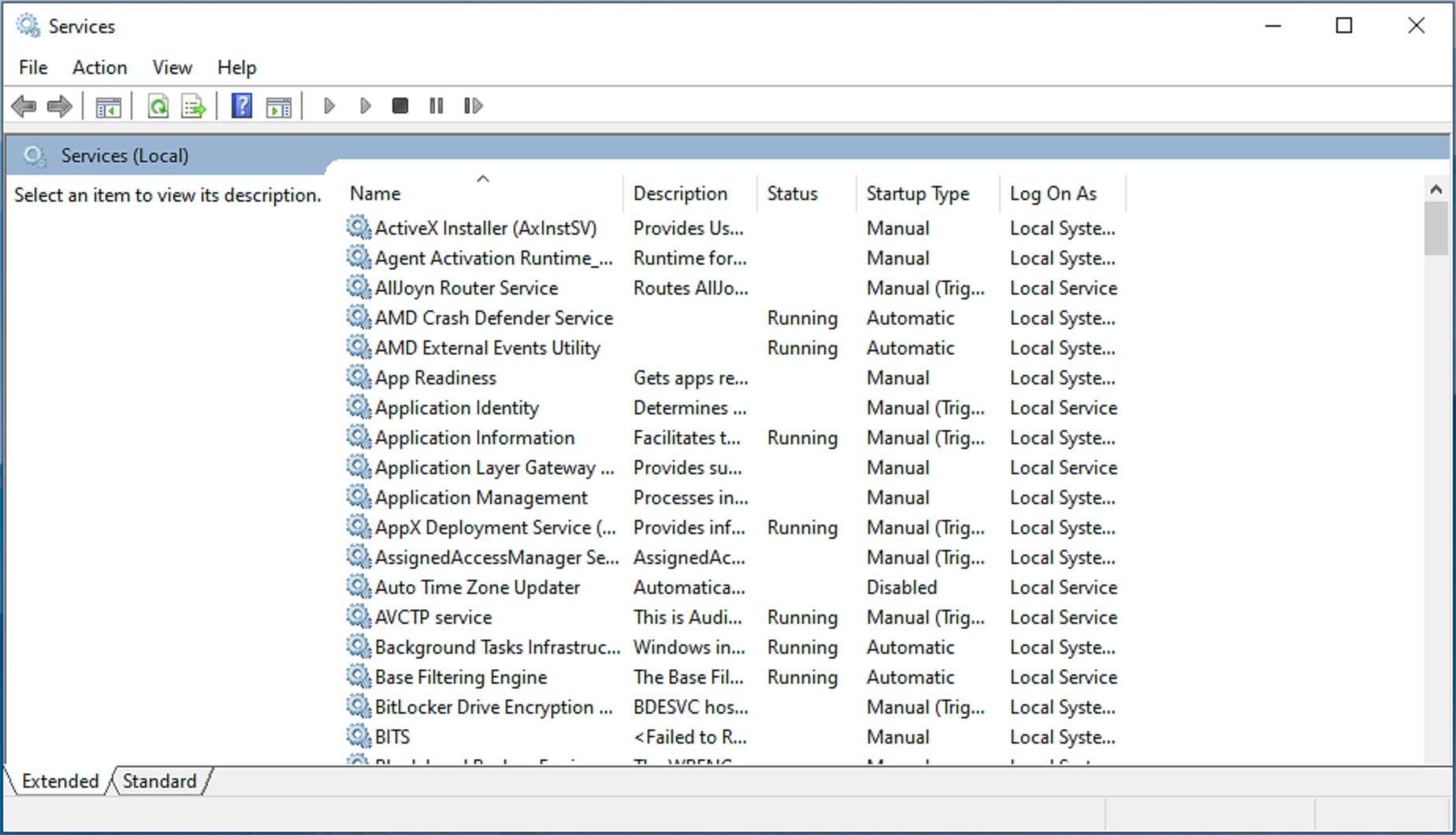
Windows 11 tends to run a bunch of services in the background, but it doesn’t use all of them. You can disable the unnecessary ones to stop them from running in the background and consuming a significant amount of RAM. Here’s a list of services that are safe to disable:
- Fax
- Bluetooth Support Service (bthserv)
- Windows Mobile Hotspot Service
- Print Spooler
- Xbox/Xbox Companion/Xbox Game Service/Xbox Game Pass
- Geolocation Service (lfsvc)
- Touch Keyboard and Handwriting Panel Service
If you use Bluetooth headphones, then don’t disable the second option. The rest are safe to be disabled. However, if you face any issues, you can enable them again. Here’s how to disable unnecessary services:
- Search for Services.msc and press Enter on your keyboard.
- Look for the above services and select one of them.
- Right-click on the selected service and select the Disable option.
- Next, repeat the same process for all the services listed above.
5) Uninstall Unwanted Apps and Programs
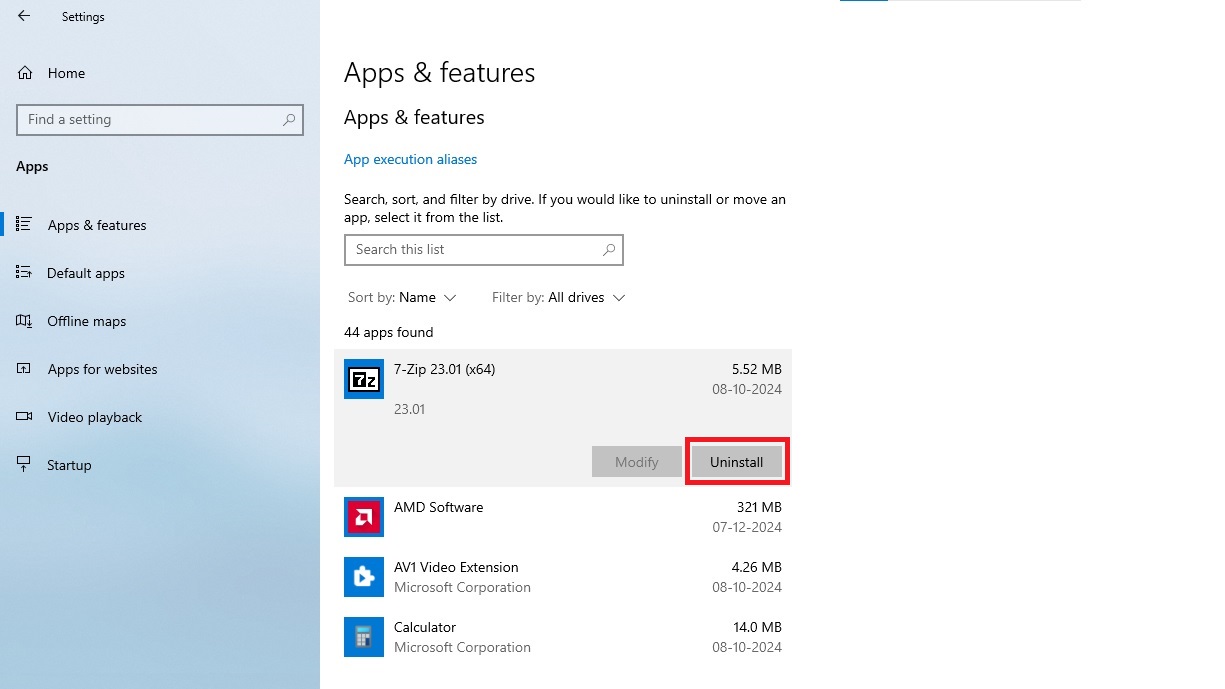
If you have been using your computer for a few years, you have likely installed quite a few apps and programs. Chances are, you no longer use or need many of those apps. Keeping them in your PC running in the background is probably wasting RAM. Here’s how to uninstall unwanted apps and programs:
- Launch the Settings app and click on Apps.
- Next, it will show a list of all the apps and programs installed on your PC. Select any unwanted app and click on the Uninstall button next to its name.
- The app will either uninstall automatically or ask you to check Next a bunch of times.
- Now, that app is uninstalled. Repeat the same process with the other unwanted apps.
This concludes the list of all the best methods for reducing RAM usage on Windows 11. They are ranked according to usage pattern, so start from top to bottom.
We provide the latest news and “How To’s” for Tech content. Meanwhile, you can check out the following articles related to PC GPUs, CPU and GPU comparisons, mobile phones, and more:
- 5 Best Air Coolers for CPUs in 2025
- ASUS TUF Gaming F16 Release Date, Specifications, Price, and More
- iPhone 16e vs iPhone SE (3rd Gen): Which One To Buy in 2025?
- Powerbeats Pro 2 vs AirPods Pro 2: Which One To Get in 2025
- RTX 5070 Ti vs. RTX 4070 Super: Specs, Price and More Compared
- Windows 11: How To Disable Lock Screen Widgets
 Reddit
Reddit
 Email
Email


