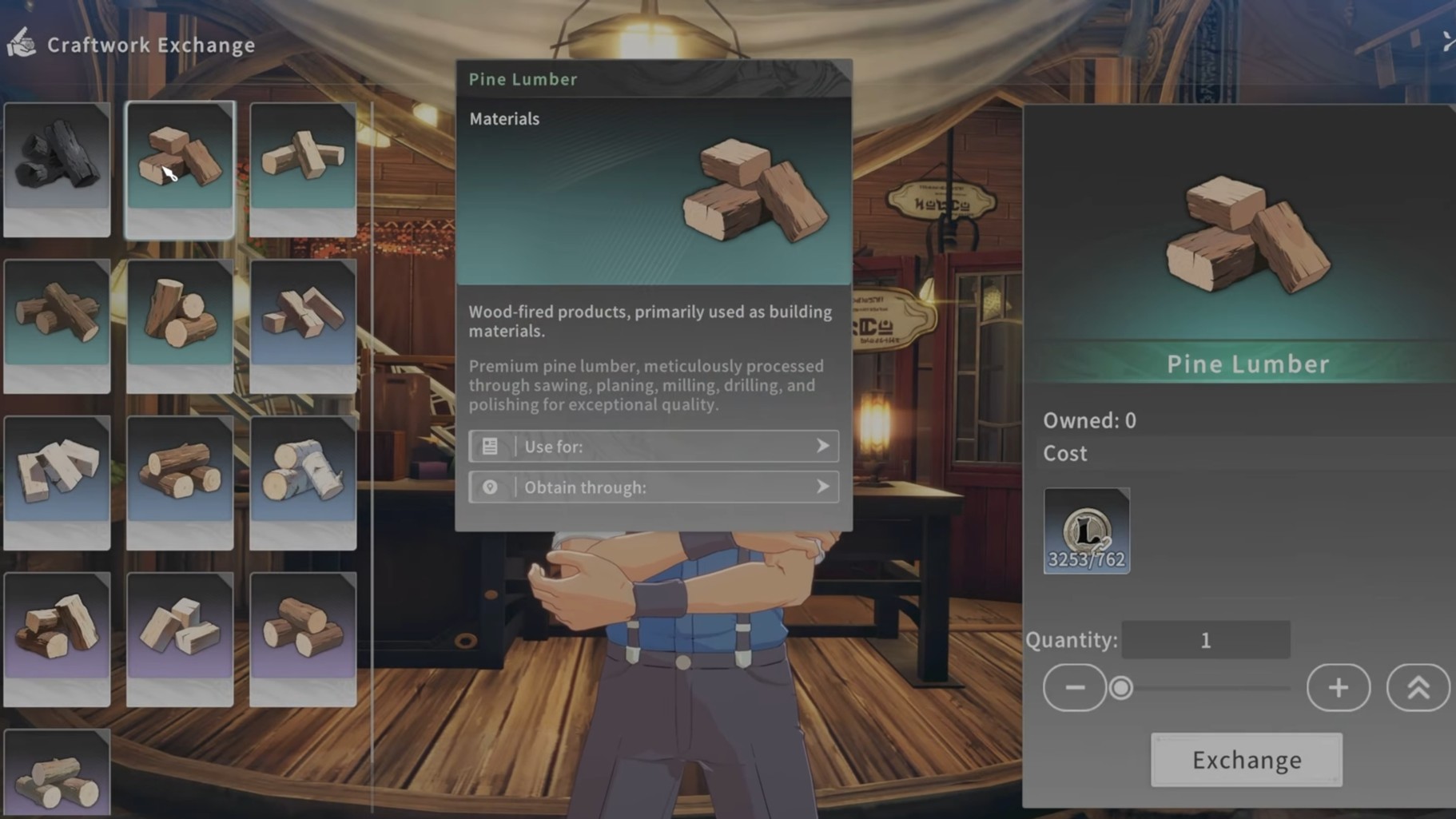Everything you need to know about Final Fantasy 7 Rebirth’s PC optimization, including the best settings to use for optimal performance.

Final Fantasy 7 Rebirth’s PC port is quite surprising but for all the good reasons. Square Enix has had a rather bad reputation when it comes to PC ports. In fact, Final Fantasy 7 Remake, the predecessor to Rebirth, is considered by many as one of the worst PC ports out there. While the game did look quite good on PC, compared to its original PS4 release, it was riddled with technical issues that made it borderline unplayable for many players.
However, with FF7 Rebirth, Square Enix has delivered a surprisingly polished PC port, one that works incredibly well on a variety of hardware configurations. Furthermore, the game comes with plenty of graphical options, which weren’t present in the previous title.
The game is incredibly well-optimized for PC. However, it still suffers from the usual Unreal Engine issues, i.e., traversal stuttering and occasional frame rate spikes. These issues aren’t nearly as egregious as in Final Fantasy 7 Remake’s PC port, but they are present in the sequel. Thankfully, FF7 Rebirth comes with plenty of options that you can tweak to counter most of these issues. Here’s a comprehensive PC optimization guide for Final Fantasy 7 Rebirth, including the best settings for optimal performance.
Final Fantasy 7 Rebirth PC System Requirements

Here are the official PC system requirements for Final Fantasy 7 Rebirth:
Minimum
- Requires a 64-bit processor and operating system
- OS: Windows® 10 64-bit
- Processor: AMD Ryzen™ 5 1400 / Intel® Core™ i3-8100
- Memory: 16 GB RAM
- Graphics: AMD Radeon™ RX 6600 (RX 6600 or above required) / Intel® Arc™ A580 / NVIDIA® GeForce® RTX 2060 (RTX series required)
- DirectX: Version 12
- Storage: 155 GB available space
Recommended
- Requires a 64-bit processor and operating system
- OS: Windows® 11 64-bit
- Processor: AMD Ryzen™ 5 5600 or Ryzen™ 7 3700X / Intel® Core™ i7-8700 or Core™ i5-10400
- Memory: 16 GB RAM
- Graphics: AMD Radeon™ RX 6700 XT / NVIDIA® GeForce® RTX 2070
- DirectX: Version 12
- Storage: 155 GB available space
Based on the PC system requirements, Final Fantasy 7 Rebirth seems to be mostly CPU-bound. And for the most part, that’s true. FF7 Rebirth on PC does require a good CPU if you plan to play the game at 60fps or higher frame rates. However, as long as you have a modern 6-core/12-thread CPU, you should be able to play the game perfectly fine.
However, when it comes to GPU, there are some limitations. The game, despite using UE4, only supports GPUs with mesh shaders and DirectX 12 Ultimate. This means if you have a GPU from Nvidia’s 1000 or 1600-series (or lower), you won’t be able to run the game. However, if you have an entry-level RTX GPU, you should be able to play the game without any issues.
As for AMD GPUs, you will need at least an RX 6600 (or higher). If you’re unsure whether your GPU will be able to run FF7 Rebirth or not, you can use the dxdiag command to check your GPU’s Feature Level. If your GPU supports Feature Level 12_2, you will be able to play the game.
Best Settings for Final Fantasy 7 Rebirth on PC
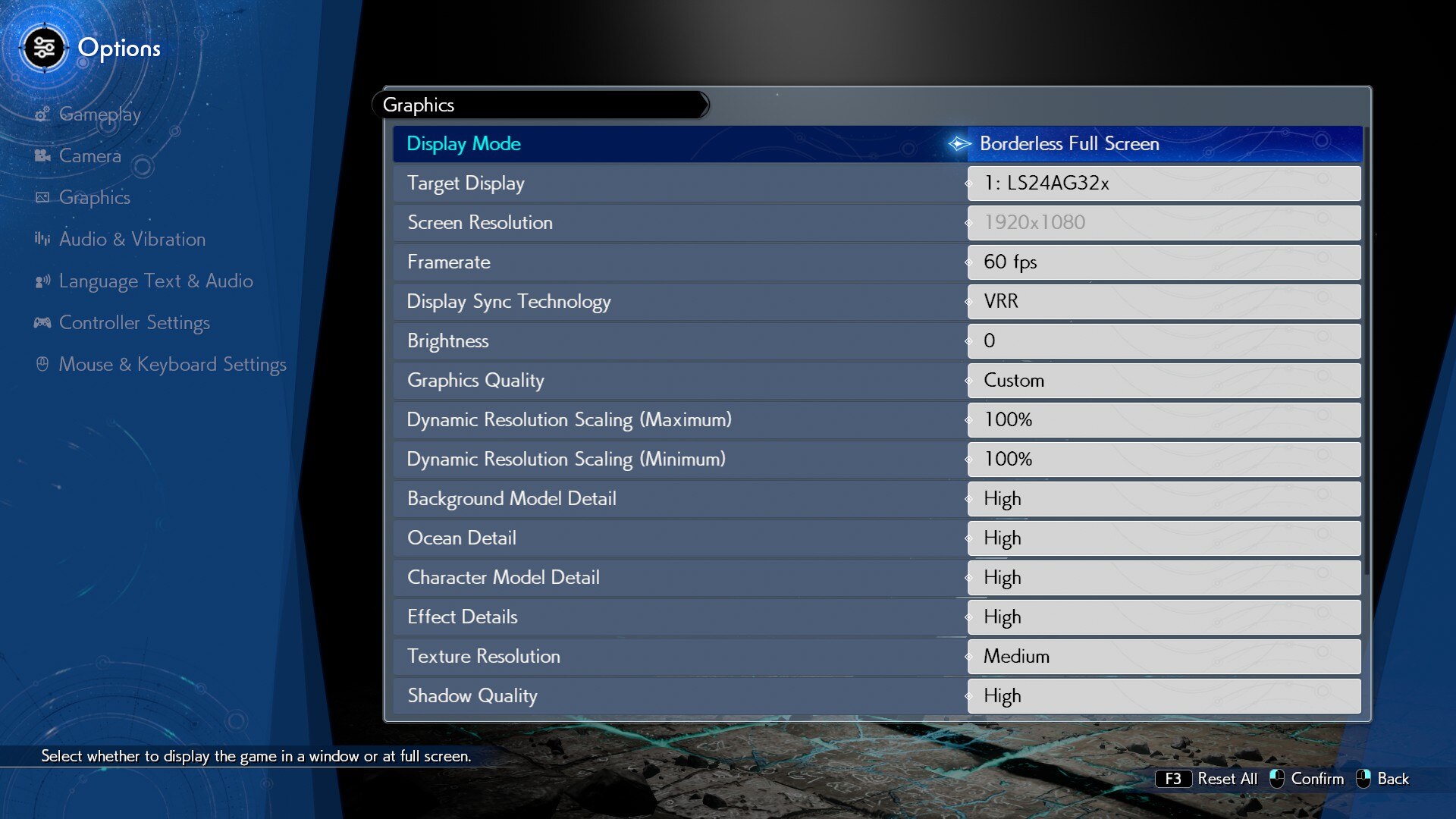
The settings that impact performance the most in Final Fantasy 7 Rebirth are: Background Model Detail, Effect Detail, Texture Resolution, and Shadow Quality. Furthermore, if you’re using a lower-end CPU, it’s also best to turn down the Characters Displayed and Character Shadow Display Distance options. The game is also incredibly heavy on VRAM.
If you’re using an 8 GB GPU (RX 6600, RTX 3060, RTX 3070, etc.), it’s best to keep Texture Resolution to Medium. Keeping Texture Resolution on High with 8 GB VRAM will often result in the game using more than 15 GB of system memory. If you’re on a system with just 16 GB of RAM, this will result in a crash or reduced performance.
Lastly, while the game does support DLSS, there’s no option for AMD’s FSR. As such, if you’re using an AMD GPU, you will have to use TAAU, Unreal Engine’s built-in upscaler. However, you can instead use TAA with dynamic resolution scaling enabled. Thankfully, on 1080p, you won’t be needing upscalers, outside of DLSS (for anti-aliasing). That said, here are the best settings to use in Final Fantasy 7 Rebirth:
| Settings | Low (1080p-30fps) | Recommended (1080p-60fps) | Ultra (4K-60fps) |
| Display Mode | Borderless Full Screen | Borderless Full Screen | Borderless Full Screen |
| Target Display | Default | Default | Default |
| Screen Resolution | 1920×1080 | 1920×1080 | 3840×2160 |
| Framerate | 30 fps | 60 fps | 60 fps |
| Display Sync Technology | VRR/V-Sync | VRR/V-Sync | VRR/V-Sync |
| Brightness | Default | Default | Default |
| Graphics Quality | Custom | Custom | Custom |
| Dynamic Resolution Scaling (Maximum) | 100% | 100% | 100% |
| Dynamic Resolution Scaling (Minimum) | 100% | 100% | 66% |
| Background Model Detail | Low | High | High |
| Ocean Detail | Low | High | High |
| Character Model Detail | Medium | High | High |
| Effect Detail | Low | High | High |
| Texture Resolution | Low | High | Ultra |
| Shadow Quality | Low | High | High |
| Fog Quality | Low | High | High |
| Anti-Aliasing Method | TAA | TAAU/DLSS | TAAU/DLSS |
| Characters Displayed | 5 | 10 | 10 |
| Character Shadow Display Distance | 5 | 8 | 10 |
| Low-Resolution Font | Disabled | Disabled | Disabled |
These settings should help you easily get the best balance between performance and visuals, regardless of your PC configuration. You can also use dynamic resolution for a more stable frame rate. However, at 1080p, you won’t have to use upscalers unless you’re GPU-bottlenecked.
Looking For More?
Thank you for reading this Final Fantasy 7 Rebirth PC Optimization Guide. We provide the latest news and create guides for Baldur’s Gate 3, Starfield, ARK Survival Ascended, and more. Also, watch Deltia play games on Twitch or visit his YouTube channel!
 Reddit
Reddit
 Email
Email