Here are the best settings to use for your Nvidia RTX 3080 and 3080 Ti in The Last of Us 2 Remastered PC Game.

Nvidia’s high-end Ampere GPUs from 2020, the RTX 3080 and 3080 Ti, remain some of the most capable GPUs ever created. However, the workload mentioned here, The Last of Us Part 2 Remastered, is no ordinary game; it can get very demanding with the higher presets, as it uses newer rasterization techniques.
While it’s unfortunate for gamers to pair 4K displays with these GPUs, they need to realize that their GPUs are limited by VRAM, which is typically 10-12GB, considering both iterations of the 3080.
For this reason, we suggest 1440p as the sweet spot. Below are the settings that we mentioned that will keep a balance with the visuals and deliver consistent performance.
Note: You can fine-tune these to your liking. Additionally, the settings used here will be fine if you choose 4K with the performance mode with DLSS 4; by default, the game uses DLSS 3.7.
CPU Requirements for The Last of Us Part 2 Remastered PC
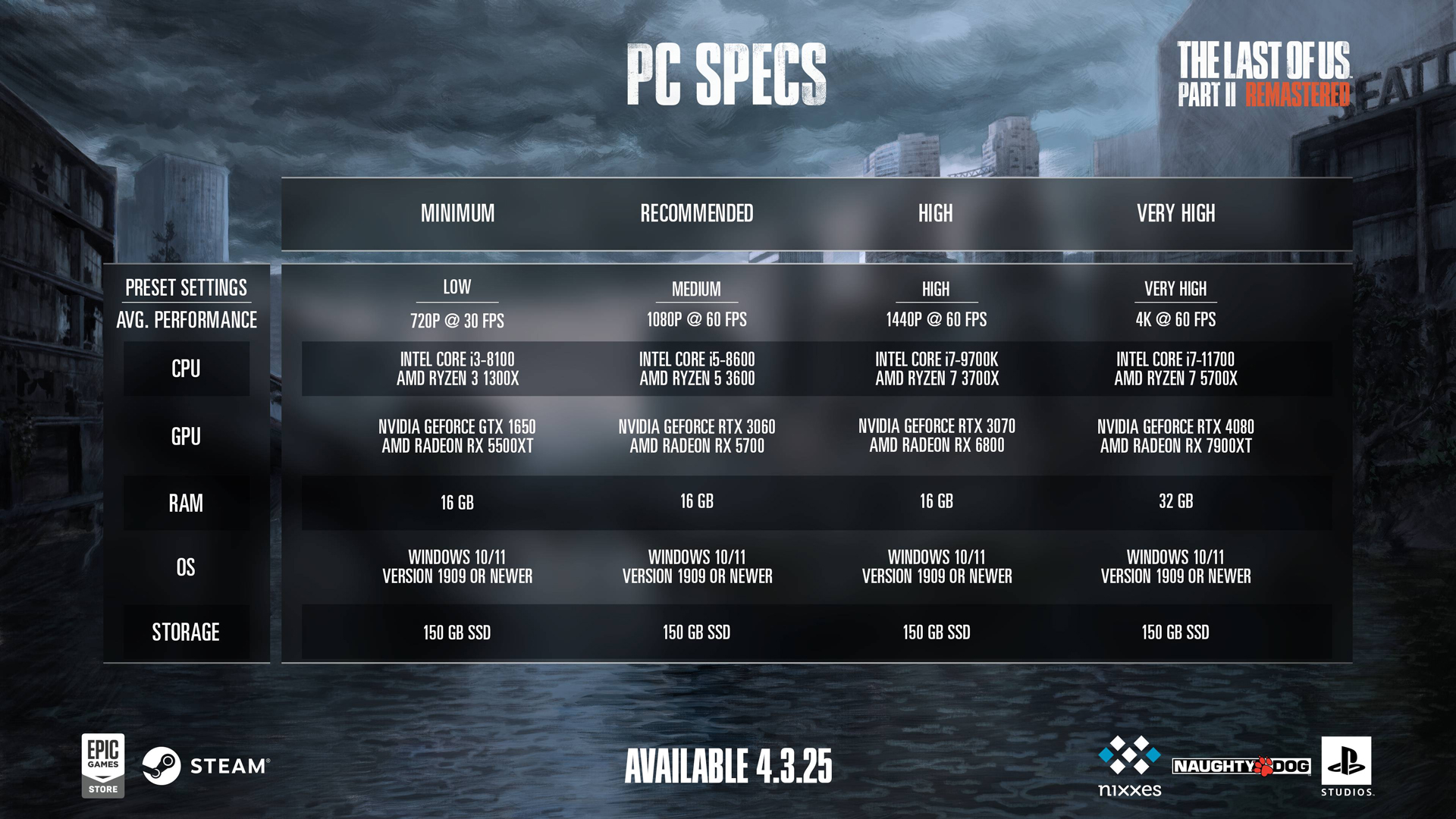
The RTX 3080 and 3080 Ti are extremely capable of rasterization, making them quite fast for this game. The only drawback is their VRAM, which can cause them to struggle at Ultra texture settings in asset-heavy scenes.
Dropping the texture fixes this. However, as for other effects, it can create issues for the game. Gamers using these cards are likely on an Intel 10900K from the past or a Ryzen 7 5800X / X3D. We believe those CPUs, 10900K and 5800X / 3D, are perfect, or newer ones such as Core i5 13500 / Ryzen 7500F 7600 are also great.
Despite the minimum requirements set by the developers, the game is intensive in many areas, which results in higher draw calls. Failing to keep up will result in wasted GPU performance, micro stutters, and increased input delays. Also, remember that if VRAM exceeds 10–11GB, the game may start swapping to system RAM, causing 0.1% frame dips and stuttering, and is likely to crash.
Best Settings for RTX 3080 and 3080 Ti In The Last of Us 2 Remastered
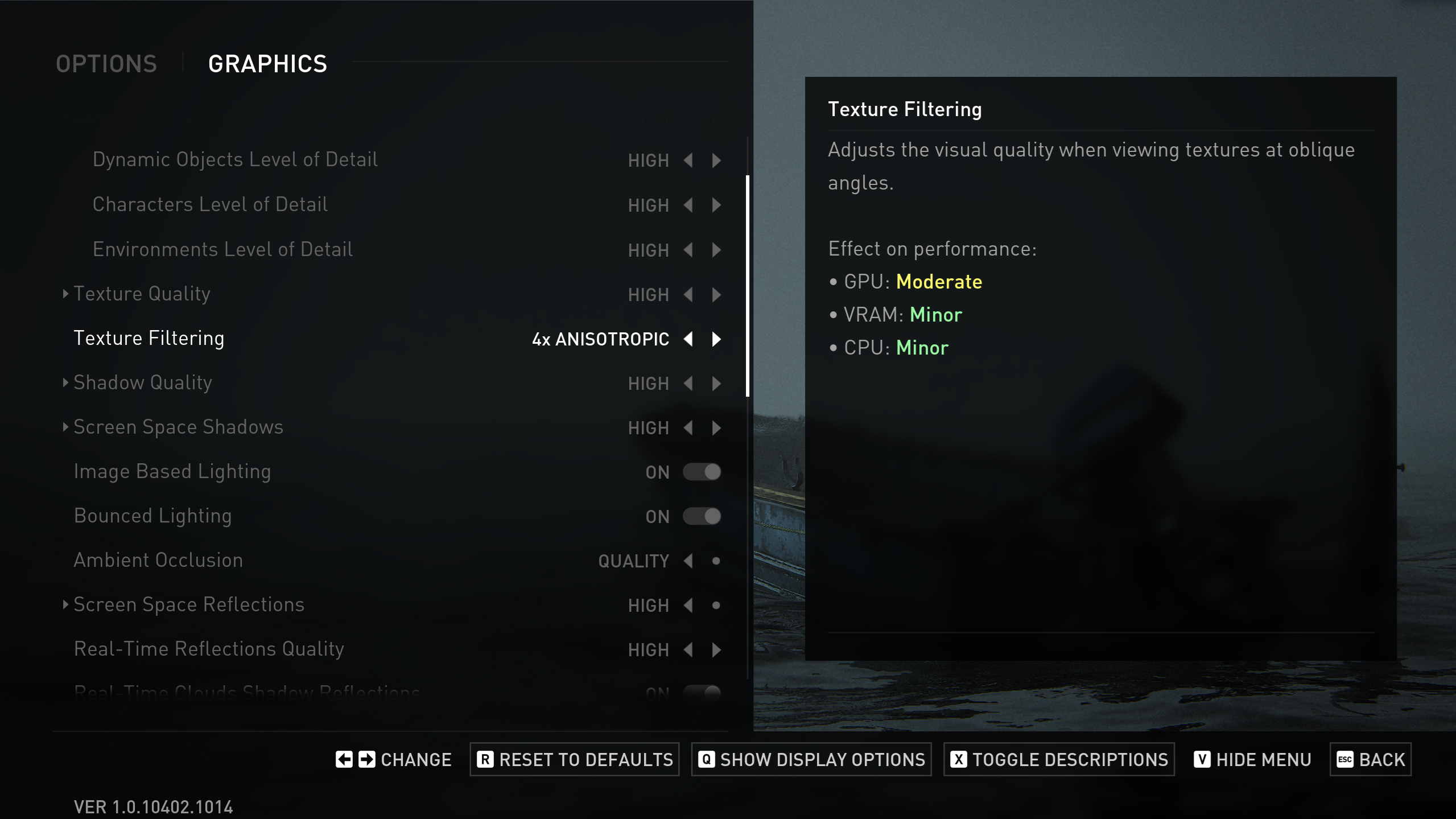
Display Settings
| Setting | Value |
| Display | Will be your display’s name |
| Window Mode | Fullscreen |
| Aspect Ratio | Auto |
| Display Resolution | 2560 x 1440 // Ultra-wide users within 1440p range can follow these |
| Cinematic Pillarboxes | Enabled |
| Contrast | Default |
| Brightness | Default |
| HUD Brightness | Default // Personal Preference |
| HDR | Disabled // Enable if you have an HDR monitor |
| Upscale Method | Off |
| Upscale Quality | Off |
| Upscale Sharpness | 0 |
| Anti-Aliasing Mode | DLAA |
| NVIDIA Reflex Low Latency | On |
| AMD Anti-Lag 2 | Off |
| Frame Generation | Off // Personal Preference (and it takes up more VRAM) |
| Dynamic Resolution Scaling | Off |
| Refresh Rate | Will default to your display’s maximum |
| Framerate Cap | 360 FPS |
| VSync | Off |
Graphics Settings
| Setting | Value |
| Preset | Custom |
| Level of Detail | High // for 3080 10GB only, 12GB 3080 and TI can be set to (Very High) |
| Texture Quality | High |
| Texture Filtering | 8x Anisotropic |
| Shadow Quality | High // for 3080 10GB only, 12GB 3080 and TI can be set to (Very High) |
| Screen Space Shadows | Very High |
| Image-Based Lighting | Enabled |
| Bounced Lighting | Enabled |
| Ambient Occlusion | Quality |
| Screen Space Reflections | Medium // for 3080 10GB only, 12GB 3080 and TI can be set to (High) |
| Real-Time Reflections Quality | Very High |
| Real-Time Clouds Shadow Reflections | Enabled |
| Screen Space Sub-Surface Scattering | On |
| Refraction Quality | Very High |
| Depth of Field | On |
| Depth of Field Quality | Very High |
| Motion Blur Quality | Off |
| Bloom | Enabled |
| Particle Density | High // for 3080 10GB only, 12GB 3080 and TI can be set to (Very High) |
| Volumetric Effects Quality | Medium // for 3080 10GB only, 12GB 3080 and TI can be set to (Very High) |
| Lens Flare | Full Resolution |
| Field of View | Default // Personal Preference |
| Camera Shake | Default // Personal Preference |
| Chromatic Aberration Intensity | Default // Personal Preference |
| Film Grain Intensity | Default // Personal Preference |
| Lens Dirt Intensity | Default // Personal Preference |
Looking For More Related to Tech?
We provide the latest news and “How To’s” for Tech content. Meanwhile, you can check out the following articles related to PC GPUs, CPU and GPU comparisons, mobile phones, and more:
- 5 Best Air Coolers for CPUs in 2025
- ASUS TUF Gaming F16 Release Date, Specifications, Price, and More
- iPhone 16e vs iPhone SE (3rd Gen): Which One To Buy in 2025?
- Powerbeats Pro 2 vs AirPods Pro 2: Which One To Get in 2025
- RTX 5070 Ti vs. RTX 4070 Super: Specs, Price and More Compared
- Windows 11: How To Disable Lock Screen Widgets
 Reddit
Reddit
 Email
Email


