Tune Radeon RX 7900 XTX & 7900 XT for optimal 4K play in The Last of Us 2 Remastered PC to ensure crisp, steady visuals.

The Last of Us 2 Remastered on PC features several types of biomes. Exploration through these biomes is a treat to the eyes when you have a capable gaming setup. Unfortunately, it is not as optimized as we would have liked it to be. However, the game is still beautiful.
The Radeon RX 7900 XTX and 7900 XT are excellent GPUs, capable of 4K gaming. However, if you want to run TLOU2 Remastered smoothly at 4K, you may have to tweak the settings slightly. It is advisable to pair them with processors with high multi-threading capabilities. Without a capable CPU, performance bottleneck is hard to avoid.
In this post, we will go over our recommendations on the best settings for Radeon RX 7900 XTX and 7900 XT in The Last of Us 2 Remastered on PC. Let’s get started.
Note: The settings recommended in this post are geared towards 4K level performance. Feel free to adjust them if the situation calls for it. The game supports FSR 4, which works really well. You can experiment with the upscaler to figure out if you prefer DLSS or XeSS instead.
Best Settings for RX 7900 XTX and 7900 XT in The Last of Us 2 Remastered
Display Settings for RX 7900 XTX and 7900 XT in The Last of Us 2 Remastered
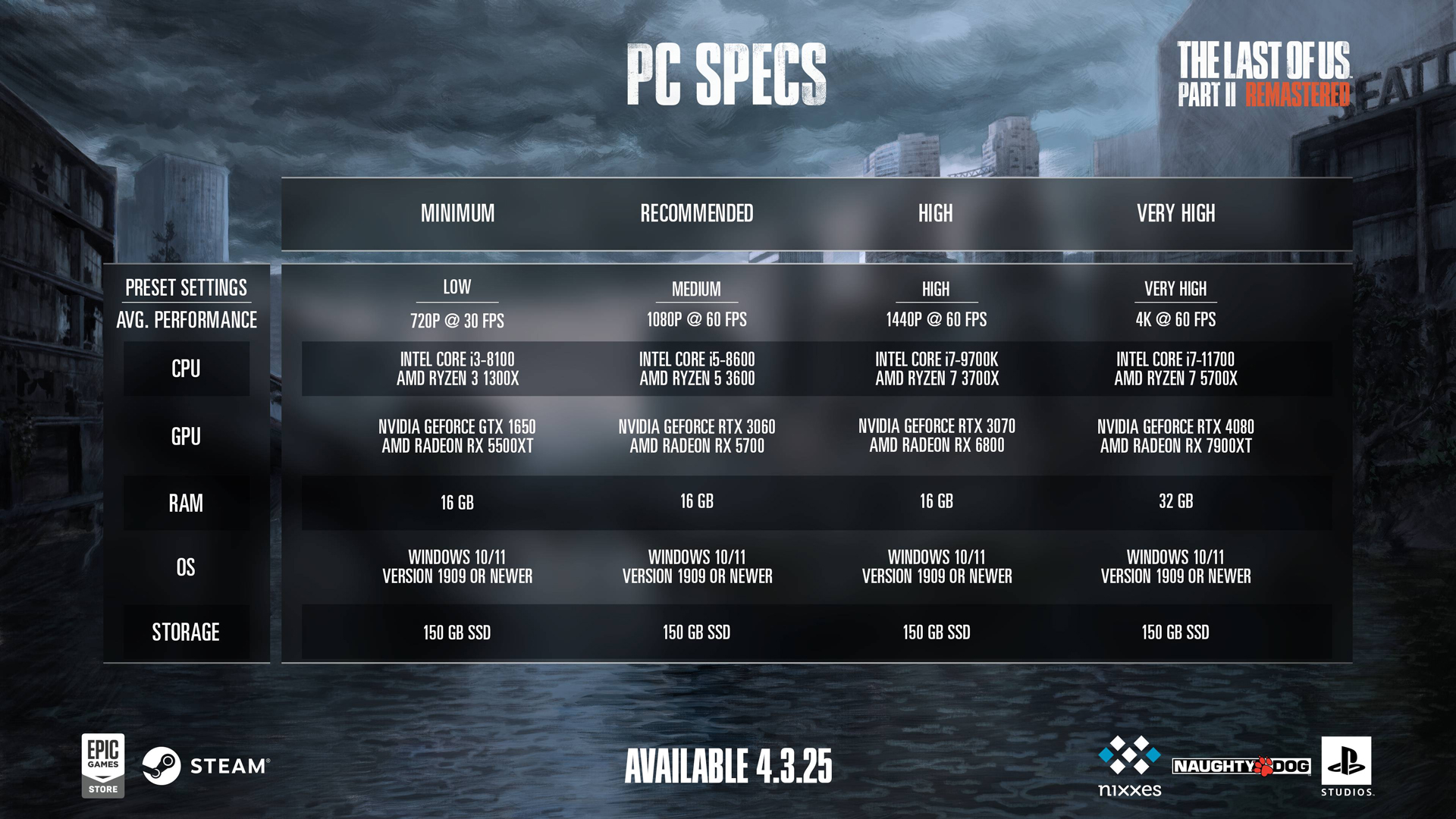
| Setting Name | Recommended Value | Notes |
|---|---|---|
| Display | Your Monitor’s Name | Identifies the active display device. |
| Window Mode | Fullscreen | Maximizes GPU efficiency by removing desktop overhead. |
| Aspect Ratio | Auto | Automatically matched to your monitor’s native ratio. |
| Display Resolution | 3840 x 2160 | Native 4K resolution; ultra-wide users may follow similar settings. |
| Cinematic Pillarboxes | Enabled | Ensures proper aspect ratios on ultrawide displays. |
| Contrast / Brightness / HUD | Default | Personalize to suit your viewing comfort. |
| HDR | Disabled (Enable if HDR calibrated) | Activate only if your monitor supports properly calibrated HDR. |
| Upscale Method | Off | Not needed at native 4K; for high refresh, use upscale options if desired. |
| Upscaler Quality | Off | Only apply when switching to an upscale mode. |
| Upscale Sharpness | 0 (or 3 if enabling a DLSS-like option) | Adjust if a sharpening effect is required. |
| Anti-Aliasing Mode | FSR 4.0.0 * Native AA | Use AMD’s native method, |
| Radeon Anti-Lag / Low Latency Mode | On | Lowers input delay for more responsive gameplay. |
| Frame Generation | Off | Generally unnecessary; enable only for extra performance if needed. |
| Dynamic Resolution Scaling | Off | Stick to native resolution for best quality. |
| Refresh Rate & Framerate Cap | 144 Hz / 360 FPS | Set according to your monitor for consistent performance. |
| VSync | Off | Disable to reduce input lag with low-latency modes. |
Graphics Settings for RX 7900 XTX and 7900 XT in The Last of Us 2 Remastered
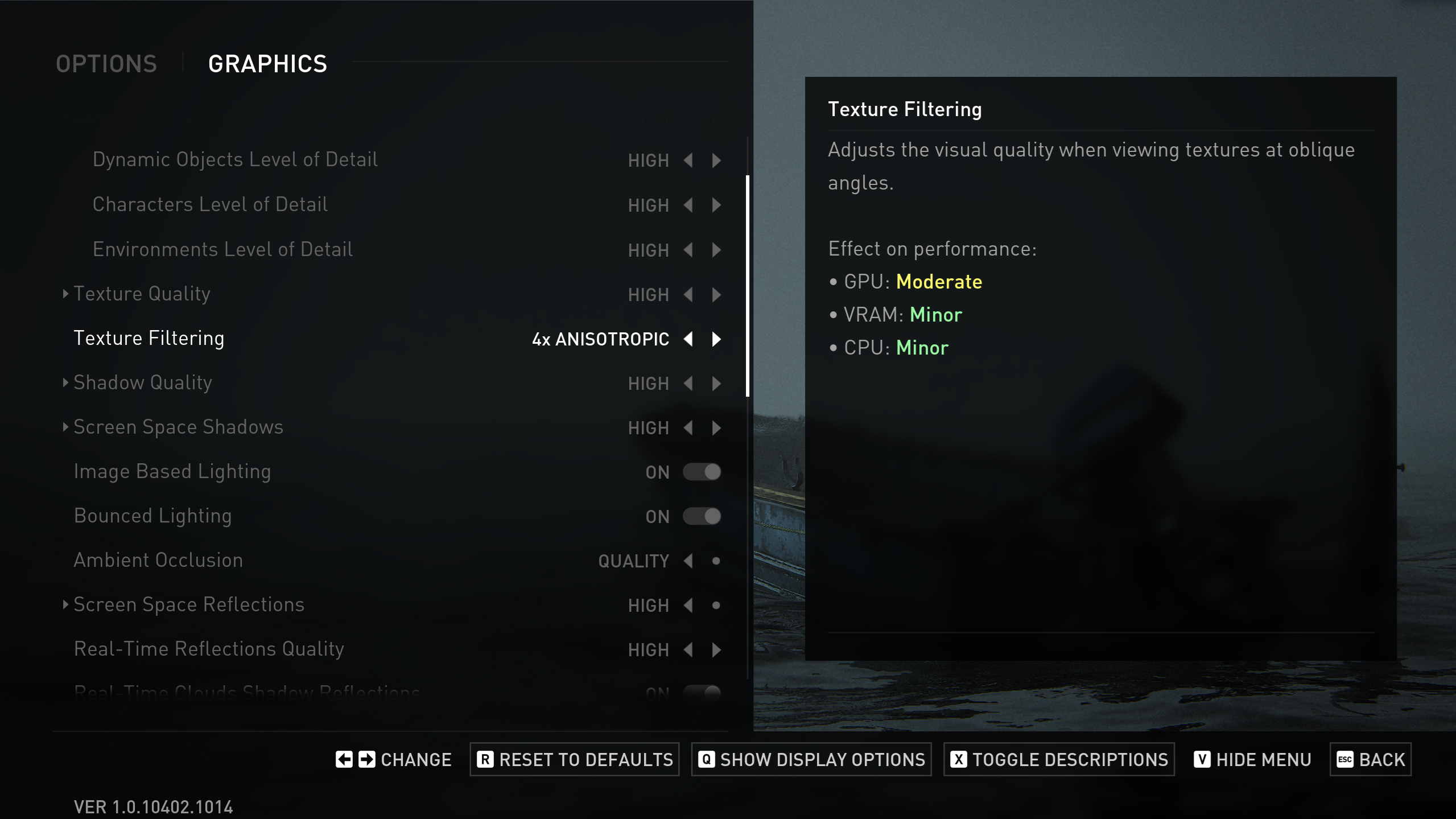
| Setting Name | Recommended Value | Notes |
|---|---|---|
| Preset | Custom | Begin with a tailored configuration for your rig. |
| Level of Detail | Very High | Renders intricate details even in complex scenes. |
| Texture Quality | Very High | Ensures clarity at 4K; monitor VRAM in busy frames. |
| Texture Filtering | 8x Anisotropic | Sharpens surface detail without heavy resource use. |
| Shadow Quality | Very High | Produces defined, realistic shadows. |
| Screen Space Shadows | Very High | Retains fine shadow details in dynamic lighting. |
| Image-Based Lighting | Enabled | Brightens scenes naturally with minimal cost. |
| Bounced Lighting | Enabled | Improves indirect light for richer realism. |
| Ambient Occlusion | Quality | Enhances depth and texture detail. |
| Screen Space Reflections | Very High | Reflects the environment sharply for realistic visuals. |
| Real-Time Reflections Quality | Very High | Improves reflective details on glossy surfaces. |
| Real-Time Clouds Shadow Reflections | Enabled | Adds extra depth to sky and cloud rendering. |
| Screen Space Sub-Surface Scattering | On | Replicates natural light diffusion in skin and foliage. |
| Refraction Quality | Very High | Enhances clarity in transparent objects. |
| Depth of Field | On (Optional) | Offers a cinematic focus; toggle based on taste. |
| Depth of Field Quality | Very High | Keeps bokeh effects crisp and natural. |
| Motion Blur Quality | Off | Disabling preserves sharp visuals during action. |
| Bloom | Enabled | Adds a subtle glow without overloading the GPU. |
| Particle Density | Very High | Maximizes effect richness if resources allow. |
| Volumetric Effects Quality | High | Balances detailed atmospherics with performance. |
| Lens Flare | Full Resolution | Maintains sharp flare effects with efficient resource use. |
| Field of View & Camera Shake | Default | Adjust these for personal preference. |
| Chromatic Aberration & Film Grain / Lens Dirt | Default | Keep at default for natural calibration. |
Looking For More Related to Tech?
We provide the latest news and “How To’s” for Tech content. Meanwhile, you can check out the following articles related to PC GPUs, CPU and GPU comparisons, mobile phones, and more:
- 5 Best Air Coolers for CPUs in 2025
- ASUS TUF Gaming F16 Release Date, Specifications, Price, and More
- iPhone 16e vs iPhone SE (3rd Gen): Which One To Buy in 2025?
- Powerbeats Pro 2 vs AirPods Pro 2: Which One To Get in 2025
- RTX 5070 Ti vs. RTX 4070 Super: Specs, Price and More Compared
- Windows 11: How To Disable Lock Screen Widgets
 Reddit
Reddit
 Email
Email


