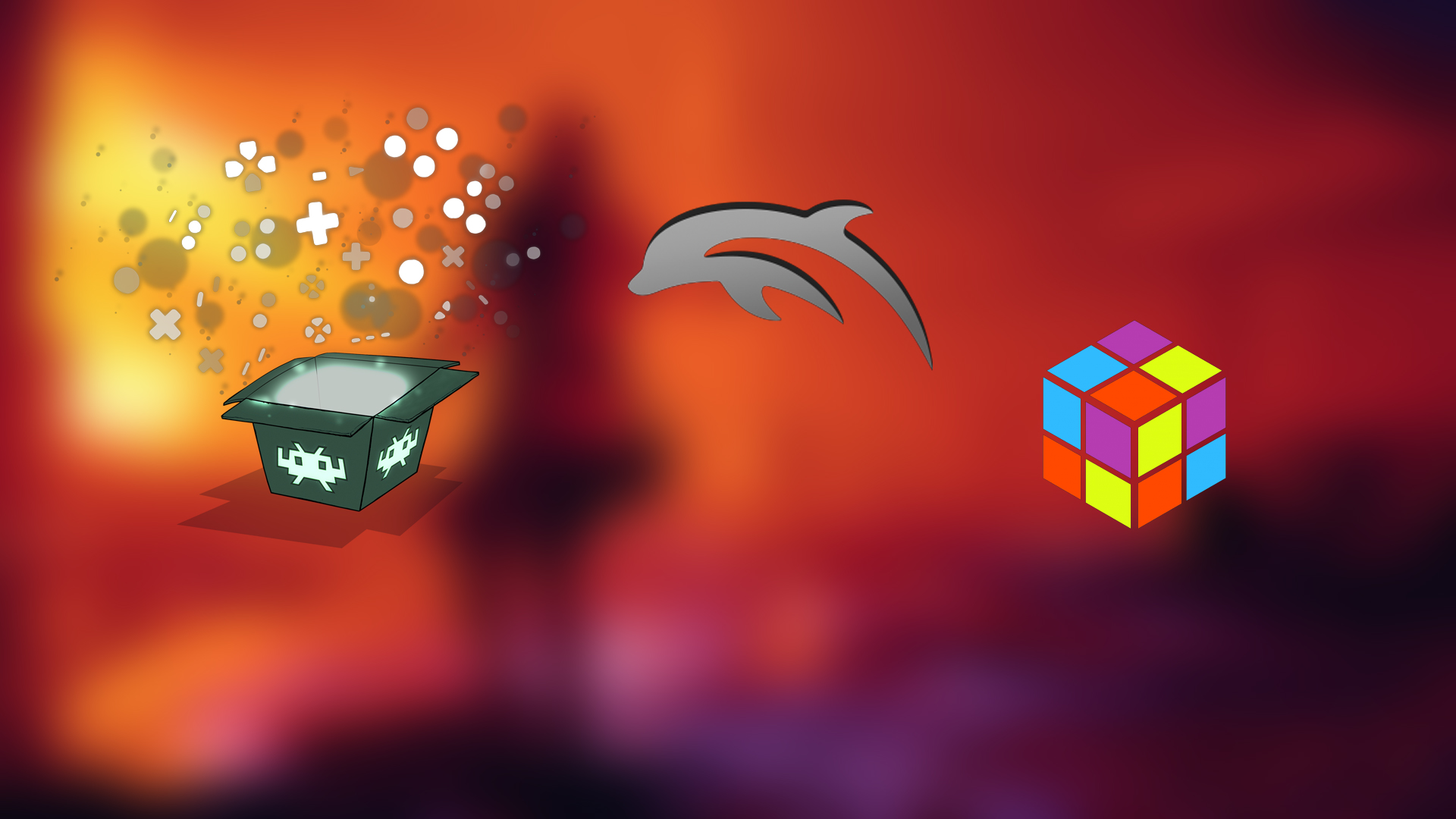Here are the settings you can tweak to improve the performance of Atomic Heart on the RTX 5060.

Atomic Heart, set in the Soviet Union of the 1950s, explores an alternate reality with futuristic elements. The world is overrun by robots, but nobody knows what the consequences could be if they go rogue. They are tasked to do almost everything for humans.
However, everything goes down the drain when the most horrific events take place. In every corner, you will find bloodthirsty bio-mechanical entities ready to take your life in a split second. The graphic fidelity is awesome, providing immersive visuals. However, they come at the cost of optimization.
However, with Nvidia’s latest generation of graphics cards, optimization issues can finally be put to rest. While the RTX 5060 is scheduled to launch in May 2025, the specifications have been revealed. Using Blackwell 2.0, this GPU will break the boundaries of upscaling capabilities, allowing games to run smoothly.
Tempted to buy the RTX 5060 next month and already have Atomic Heart in your catalog? The following tweaks will help you maximize the efficiency of the GPU as you play the game.
Optimal Atomic Heart Settings For RTX 5060

Display Settings
- Brightness: Depends on the player’s preference
- Image Sharpening: 1
- Window Mode: Fullscreen or Windowed Borderless
- FPS Cap: Depends on the player’s preference
- Screen Resolution: 2560×1440
- Display Selection: Your main monitor
Graphics Settings
- Depth of Field: Depends on the player’s preference
- Motion Blur: On for immersiveness (Off if you feel dizzy)
- Anti-Aliasing: High TAA
- DLSS Super Resolution: Quality
- DLSS Frame Generation: Off (On if you continue to face stutters and recurring lag)
- Nvidia Reflex: On (Fixes all input delay issues)
- Animation Quality: Max
- Shadows: High
- Ambient Occlusion: Max
- Visual FX: Ultra
- Number of Objects: Ultra
- Materials: Max
- Volumetric Fog: Ultra
- Postprocessing: Ultra
- Textures: Medium (Occupies a huge chunk of Video Memory)
- Texture Anisotropy: 8
- 3D Model Quality: Max
- Vegetation Density: Ultra
- Shader Cache: On
Looking For More Related to Tech?
We provide the latest news and “How To’s” for Tech content. Meanwhile, you can check out the following articles related to PC GPUs, CPU and GPU comparisons, mobile phones, and more:
- 5 Best Air Coolers for CPUs in 2025
- ASUS TUF Gaming F16 Release Date, Specifications, Price, and More
- iPhone 16e vs iPhone SE (3rd Gen): Which One To Buy in 2025?
- Powerbeats Pro 2 vs AirPods Pro 2: Which One To Get in 2025
- RTX 5070 Ti vs. RTX 4070 Super: Specs, Price and More Compared
- Windows 11: How To Disable Lock Screen Widgets
 Reddit
Reddit
 Email
Email