Running Oblivion Remastered on an RTX 3070? Use these settings for best performance and image quality at 1080p and 1440p.
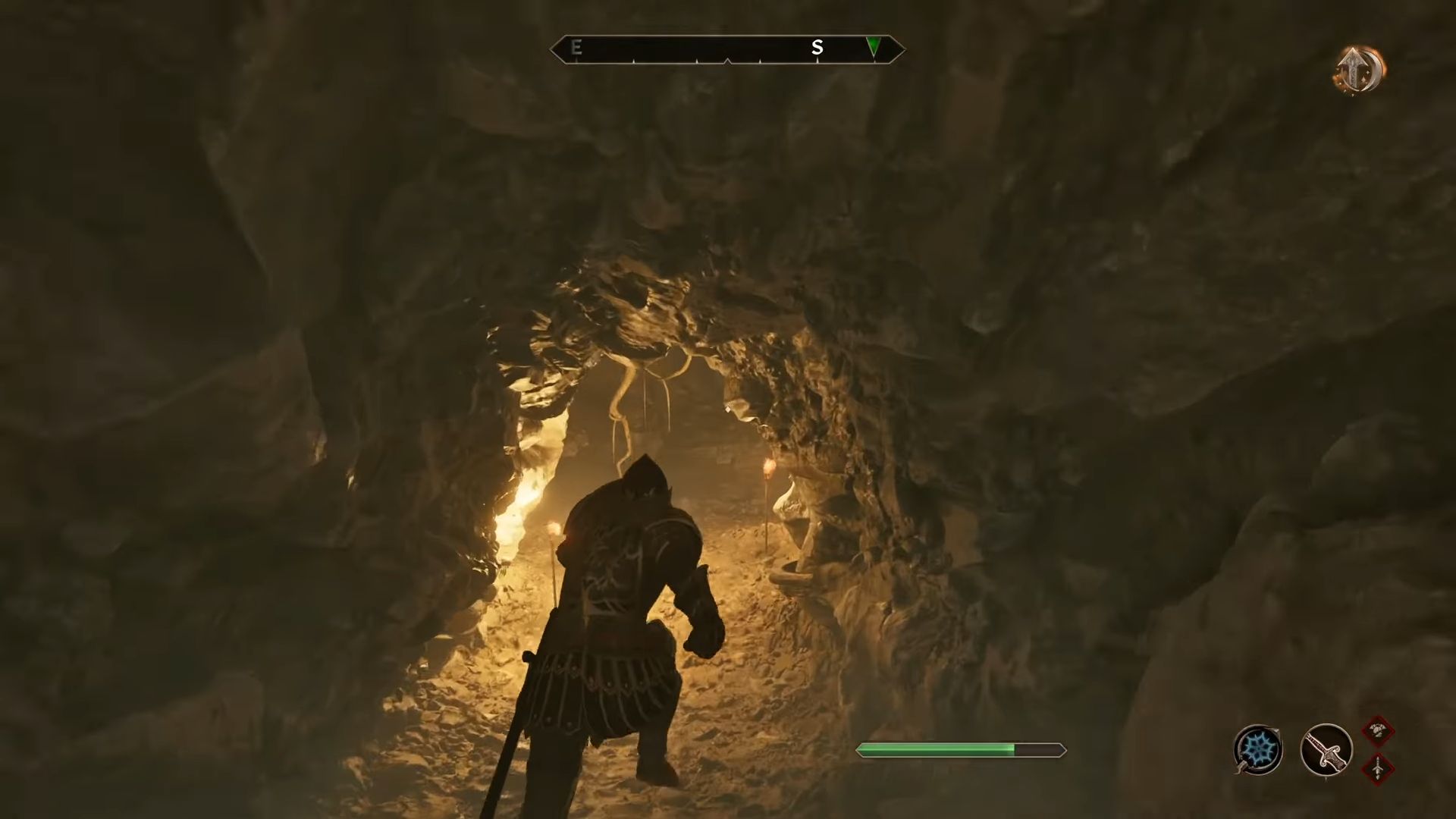
The RTX 3070 from the Ampere era offered significant mid-range horsepower. It provided excellent mid-range performance within the $500 price point at the time. Running the titles at max settings at 1440p was no problem at all for the 3070. But it’s 2025, and games released today are next-gen, and they tend to favor the new hardware significantly more than old-gen hardware.
Although both old-gen and new-gen cards, when written on paper, have almost identical feature sets, the optimization part leaves more room. For Oblivion Remastered, which evokes a lot of nostalgia from 2006, the game’s performance requires significant tweaking with the RTX 3070.
Sadly, gamers can no longer target 1440p with the 3070 due to its limited VRAM buffer. Refer to the settings below to get a good balance between performance and visuals when running the game with your 3070. An experimental 1440p setting is also mentioned for those wishing to run it.
Note: The 3070 still represents an incredibly capable GPU; its only limitation is its VRAM. However, you will be CPU-bound in Oblivion Remastered if you pair the 3070 with anything below a Ryzen 5 5600X or Core i5 10600K.
Best Settings for RTX 3070 in Oblivion Remastered (1080p and 1440p Optimized)
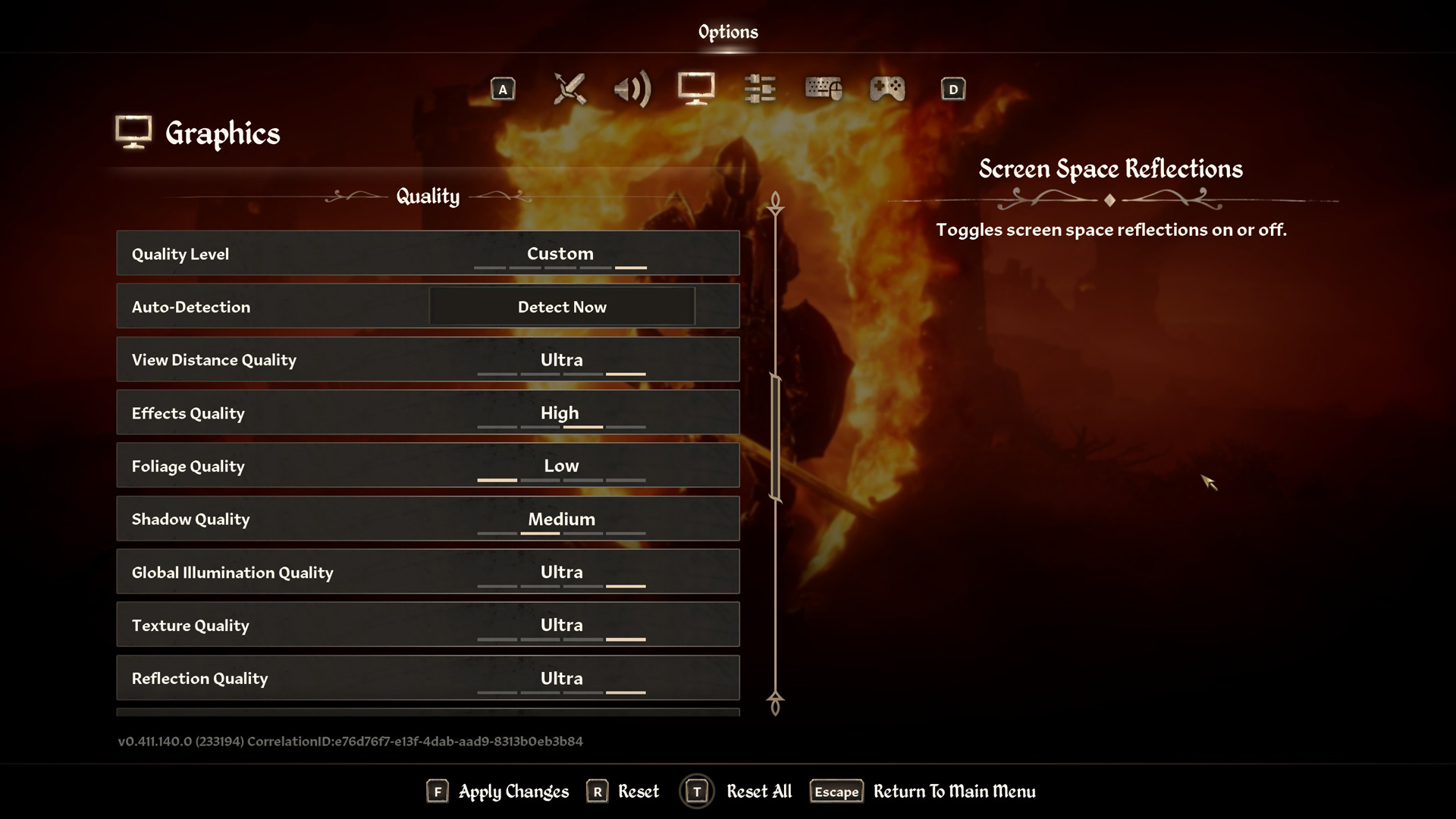
A few keynotes to consider:
- The DLSS 4 upscaler is recommended. If it’s not available, use the DLSS Swapper or the Nvidia app to enable it.
- For 1440p resolution, the balanced (DLSS) profile is used, which ensures minimal performance impact and consistent framerates.
- Very few settings are lowered in 1440p to justify the 8GB VRAM pool.
- If you are experiencing traversal stutters at unbearable levels in 1440p, try lowering the resolution to 1080p and restarting the game. Your GPU is likely running out of video memory (VRAM).
- Continue to monitor your FPS, 1%, and 0.1% lows, and make further adjustments as needed.
Best Settings Explored
| Setting | RTX 3070 (1080p) | RTX 3070 (1440p) |
| Resolution | 1920 x 1080 | 2560 x 1440 |
| Display Mode | Fullscreen | Fullscreen |
| Resolution Scale | 100 | 100 |
| Frame Rate Limit | Uncapped | Uncapped |
| V-Sync | Off | Off |
| Motion Blur | Off | Off |
| FOV 1st-Person | 75 // preference | 75 // preference |
| FOV 3rd-Person | 75 // preference | 75 // preference |
| Quality Level | Custom | Custom |
| View Distance Quality | Medium | Medium |
| Effects Quality | High | Medium |
| Foliage Quality | Low | Low |
| Shadow Quality | Low | Low |
| Global Illumination Quality | High | Medium |
| Texture Quality | Medium | Low |
| Reflection Quality | High | Medium |
| Post-Processing Quality | High | Medium |
| Hair Quality | Medium | Medium |
| Cloth Quality | Medium | Medium |
| Screen Space Reflections | Off | Off |
| Lumen Hardware RT | On | On |
| Lumen Hardware RT Lighting Mode | Low | Low |
| Lumen Software RT Quality | Use this if you need more FPS | Use this if you need more FPS |
| Anti-Aliasing | DLSS takes care of it | DLSS takes care of it |
| Upscaling Technique | DLSS | DLSS |
| DLSS Mode | Quality | Balanced |
| DLSS Sharpness | 13 | 10 |
| DLSS Frame Generation | N/A, use Lossless Scaling but not FSR FG | N/A, use Lossless Scaling but not FSR FG |
| NVIDIA Reflex | Enabled | Enabled |
The 3070 sits between the 5060 Ti and the 4060 Ti but lacks sufficient VRAM to justify its potential full power. The core within is still capable and can easily tackle high settings if only it had enough VRAM allotted to it. Nevertheless, you can further customize these settings to your desired frame rate.
Looking For More Related to Tech?
We provide the latest news and “How To’s” for Tech content. Meanwhile, you can check out the following articles related to PC GPUs, CPU and GPU comparisons, mobile phones, and more:
- 5 Best Air Coolers for CPUs in 2025
- ASUS TUF Gaming F16 Release Date, Specifications, Price, and More
- iPhone 16e vs iPhone SE (3rd Gen): Which One To Buy in 2025?
- Powerbeats Pro 2 vs AirPods Pro 2: Which One To Get in 2025
- RTX 5070 Ti vs. RTX 4070 Super: Specs, Price and More Compared
- Windows 11: How To Disable Lock Screen Widgets
 Reddit
Reddit
 Email
Email


