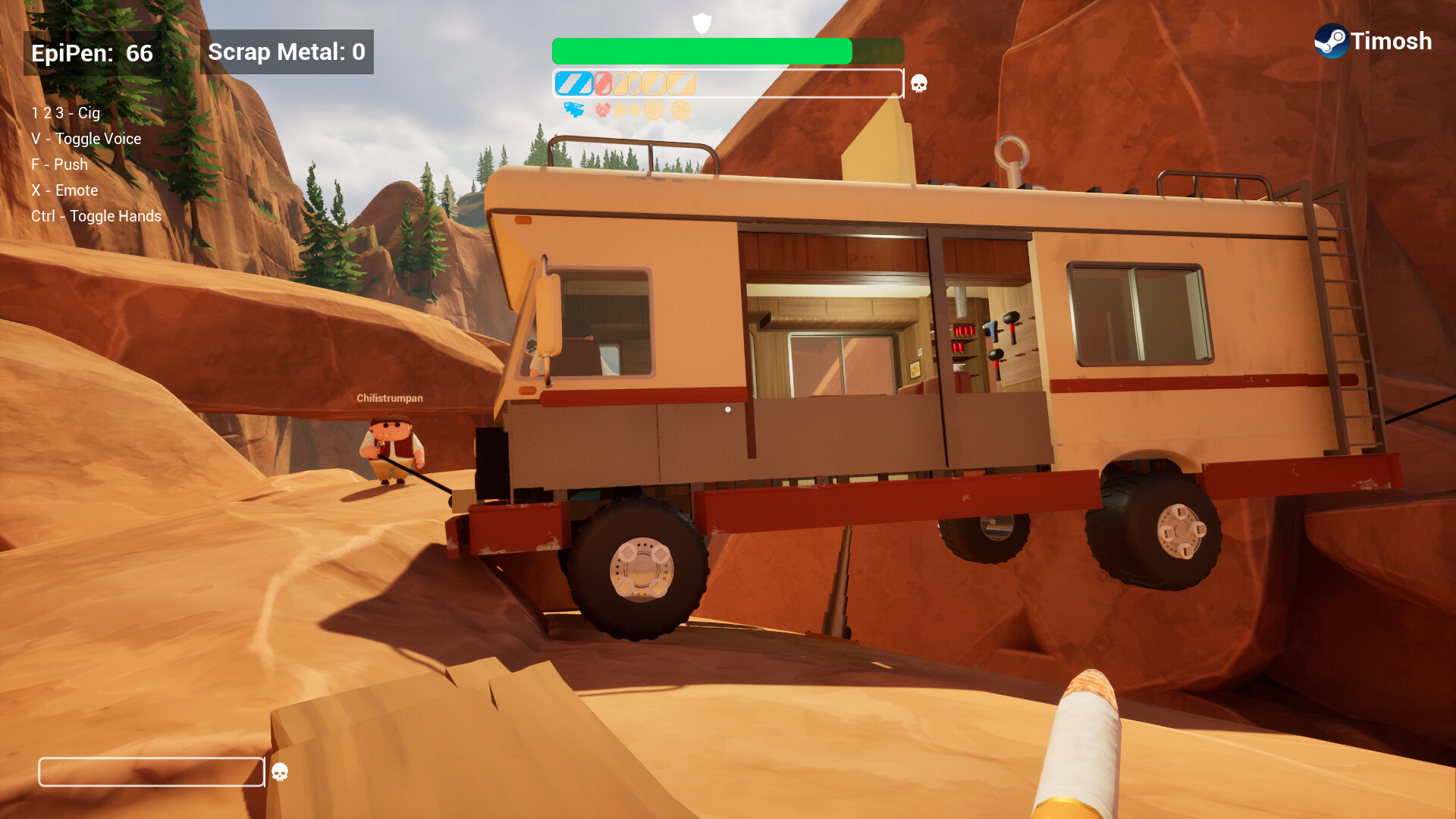This article covers the critical details you should consider when purchasing a USB Hub for your needs.

Nowadays, laptops and other portable devices cater towards a slimmer design and offer fewer built-in ports. USB hubs have become the go-to standard for expanding accessories and connectivity options. So, whether you are a professional setting up a portable workstation or a casual reader needing extra connections, choosing the correct USB hub can be tricky. A proper USB hub can significantly improve your device management experience. This article breaks down the vital factors when considering purchasing a USB hub.
Understanding Your USB Hub Port Needs

A USB hub’s primary purpose is to expand the number of available connections on your system. When choosing one, consider the following points.
Number of Ports
Most USB hubs come with 4, 7, 10, or more ports. The port number you need will vary based on your use case scenario. For starters, 4 ports are best for basic home usage, such as a keyboard, mouse, flash drive, etc. 7+ ports are best suited for professional setups, where multiple external devices, cameras, hard drives, and other peripherals, such as card readers, are frequently required.
Types of Ports
New generation USB hubs offer many connector types suitable for many devices. Some of the common port types are:
- USB Type-A: The old standard rectangular connector found on the majority of devices
- USB Type-C: The new standard reversible connector is incredibly popular due to its ease of use.
Other ports include Thunderbolt, HDMI, Ethernet, SD card readers, and audio jacks. The connector used depends on the use case.
Powered vs. Unpowered USB Hub
One of the most important things to consider when buying a USB hub is whether it offers a powered or unpowered state. There are significant differences between the two, so here are the basics.
Unpowered Hubs
- These hubs draw power directly from your device, say a computer or laptop’s USB port:
- They are portable and ideal for travel.
- These are limited to approximately 500mA total power and may not fully support beefier devices.
- These are best suited for mice, keyboards, flash drives, etc.
Self-Powered Hubs
- These hubs come with their own external power adapters
- These hubs can be quirky when traveling, as they require a dedicated power outlet for them
- These can power (bus-powered) external hard drives, scanners, printers, and support multiple device charging.
Understanding Speed Standards

Although the ports look identical, they have many standards, and the data stream (bandwidth) depends on them. These are the common USB standards that USB hubs follow.
- USB 2.0: 480 Mbps, sufficient for keyboards and mice, but slow for data transfer
- USB 3.0/USB 3.1 Gen 1/USB 3.2 Gen 1: 5 Gbps, good for external drives and high-speed peripherals
- USB 3.1 Gen 2/USB 3.2 Gen 2: 10 Gbps, ideal for demanding applications
- USB 4: Up to 40 Gbps (though rare in most hubs)
Speed is mandatory if you plug in external drives or cameras and transfer footage. Also note that all the devices connected to a USB hub share the bandwidth available to that hub. If all your connected devices are storage types and you transfer to them simultaneously, there will be a severe bandwidth shortage, as every storage option will try to finish first.
Additional Features Worth Considering

Below are a few features that help transform a conventional USB hub into a complete docking station, which is helpful for Apple devices with limited connectivity options.
- Ports such as HDMI, DisplayPort output within the hub can power external monitors (up to 4K)
- Ethernet ports within a hub open up wired connectivity to notebooks.
- SD/micro-SD card readers are a good extension for professionals.
- USB-PD is also a great addition, as it can fast charge and provide power of up to 100W in some models.
- Audio jacks are a great addition for connecting headphones or microphones.
Build Quality and Design Considerations
A hub that is built like a tank will withstand rough usage. A sophisticated one will likely need more care when connecting and disconnecting devices. That aside, there are a few other factors that one needs to consider, such as:
- Port Spacing ensures adequate space between ports to accommodate larger USB devices, such as CF cards.
- Cable Length: Longer cables offer the best flexibility and placement accommodation, particularly braided ones.
- Materials: Metal body devices are generally built like tanks, whereas plastic bodies look more attractive and require careful usage.
- Size and Weight: When portability is considered, size and weight play a vital role.
Conclusion
Before picking a USB hub, do a final system compatibility check. Buying an expensive USB hub with the superfast USB 3.2 Gen 2 standard will be of no use if your motherboard doesn’t even support data going that fast. Depending on your use case—office, home, or professional—on the go, the types and categories mentioned here will guide you to picking the best one for your needs.
Looking For More Related to Tech?
We provide the latest news and “How To’s” for Tech content. Meanwhile, you can check out the following articles related to PC GPUs, CPU and GPU comparisons, mobile phones, and more:
- 5 Best Air Coolers for CPUs in 2025
- ASUS TUF Gaming F16 Release Date, Specifications, Price, and More
- iPhone 16e vs iPhone SE (3rd Gen): Which One To Buy in 2025?
- Powerbeats Pro 2 vs AirPods Pro 2: Which One To Get in 2025
- RTX 5070 Ti vs. RTX 4070 Super: Specs, Price and More Compared
- Windows 11: How To Disable Lock Screen Widgets
 Reddit
Reddit
 Email
Email