Do you want to disable Gemini on your Android device and replace it with Google Assistant? Here is an easy guide on how to do so.
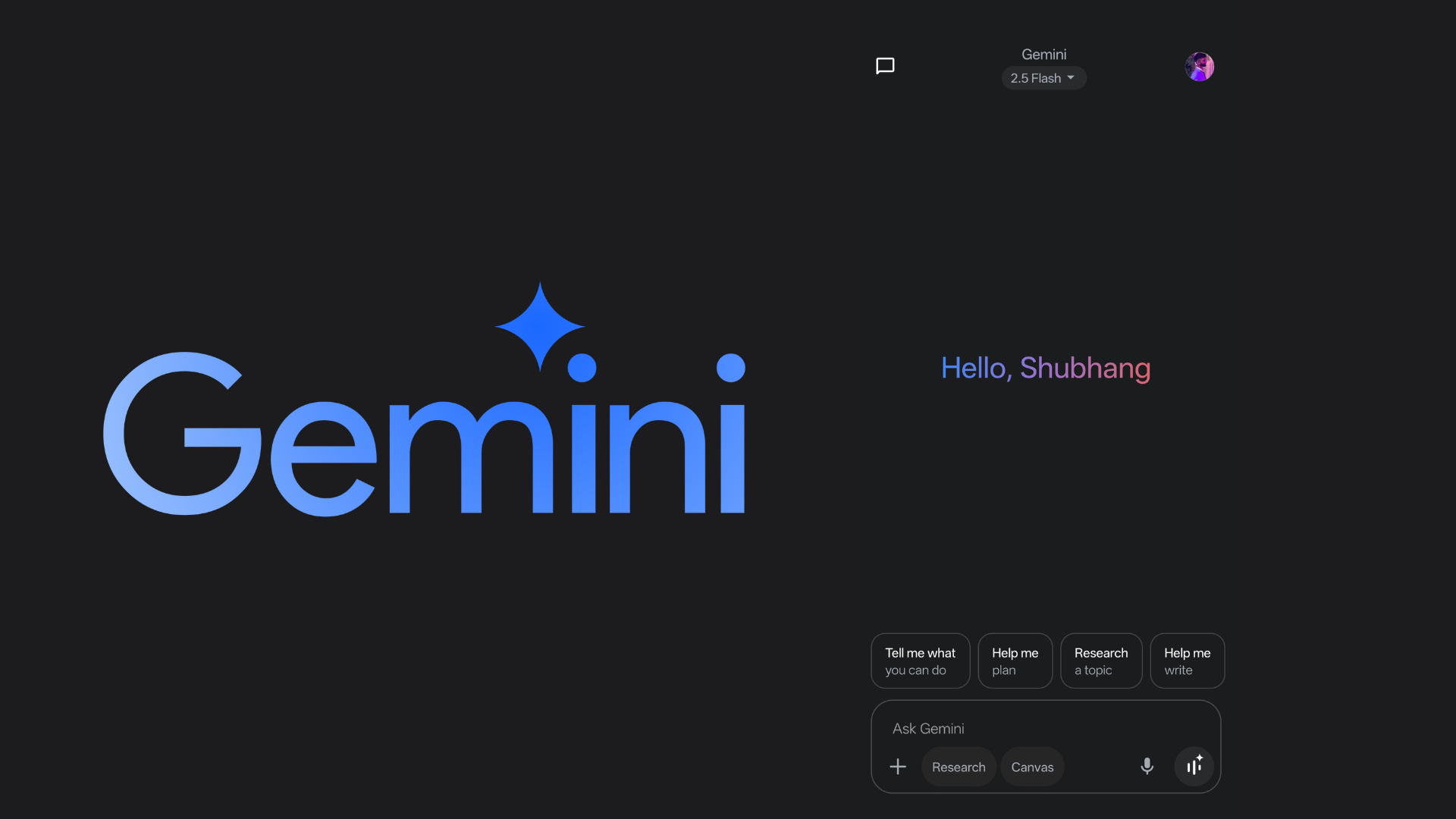
Along with the recent Android updates, Google has rolled out and integrated Gemini into different parts of its ecosystem. With this integration, their devices have gained new AI features. Although the idea here is to enhance the user interaction, it may not be everyone’s cup of tea.
As such, if you prefer the previous interface, you will need to disable Gemini. In this post, we will be going over how to disable Gemini on your Android phones. Let’s dive into it.
Understanding Gemini on Android
Integrated into the Google app, Gemini offers major functional changes to multiple services. These services include productivity apps too, such as Gmail, Docs, Sheets, and Slides. As pointed out earlier, some users might prefer the previous interface.
A common reason for this preference stems from concerns about privacy and reliability. Unfortunately, since it is deeply embedded within the Google app, there is no way to completely uninstall it. However, it is possible to disable or bypass it to restore a more traditional experience.
How to Disable Gemini on Android
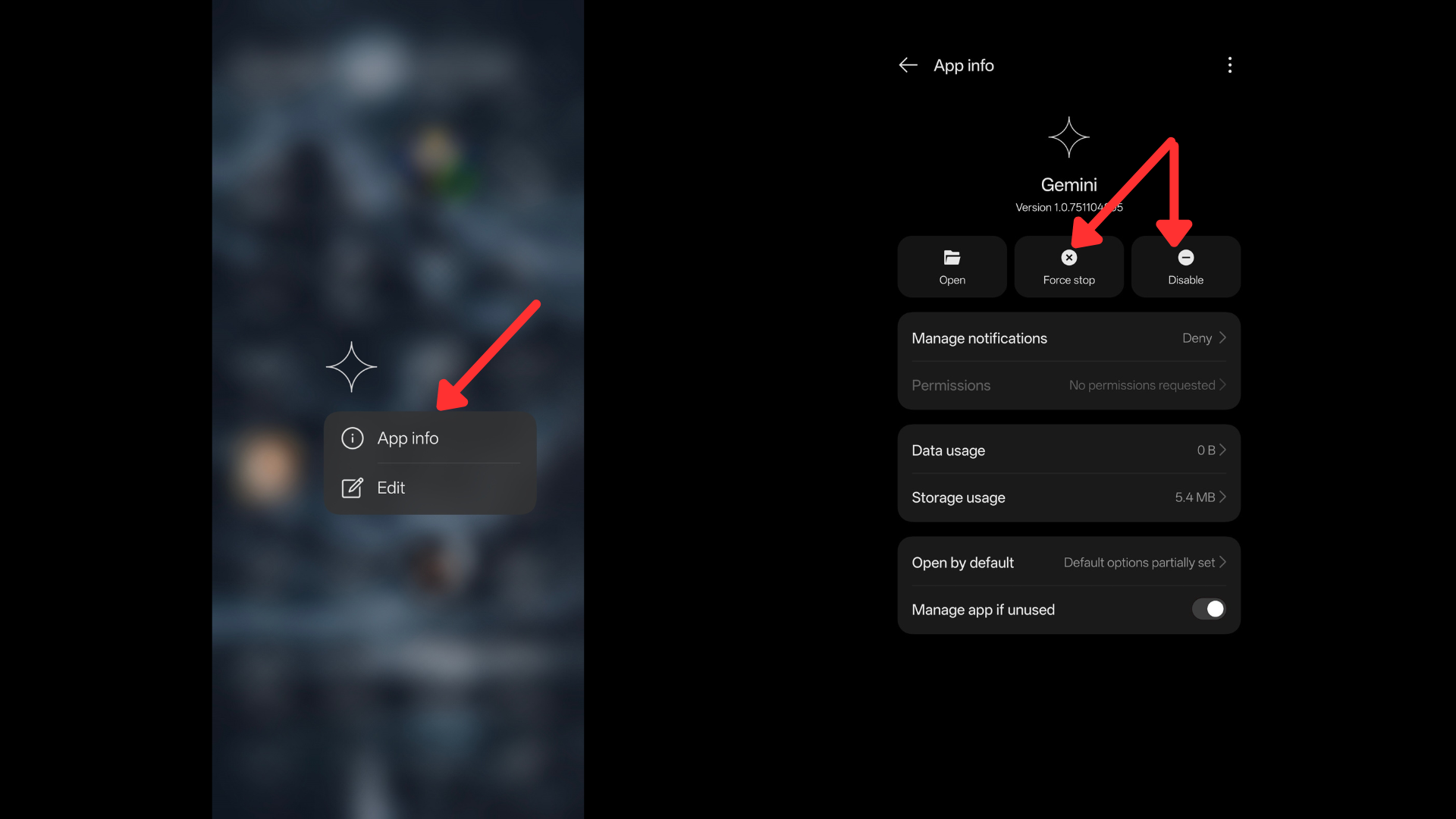
When you disable the Gemini app, it will be removed from your app drawer. But you can still trigger elements of the interface using certain voice commands. Here is how you can disable Gemini:
- Load up the App Drawer and locate the Gemini app.
- Open App Info by pressing and holding the Gemini icon until options appear. From the options, tap on “i” (info) icon.
- Select the “Force Stop” option.
- After that, choose the option to disable the app.
How to Replace Gemini with Google Assistant
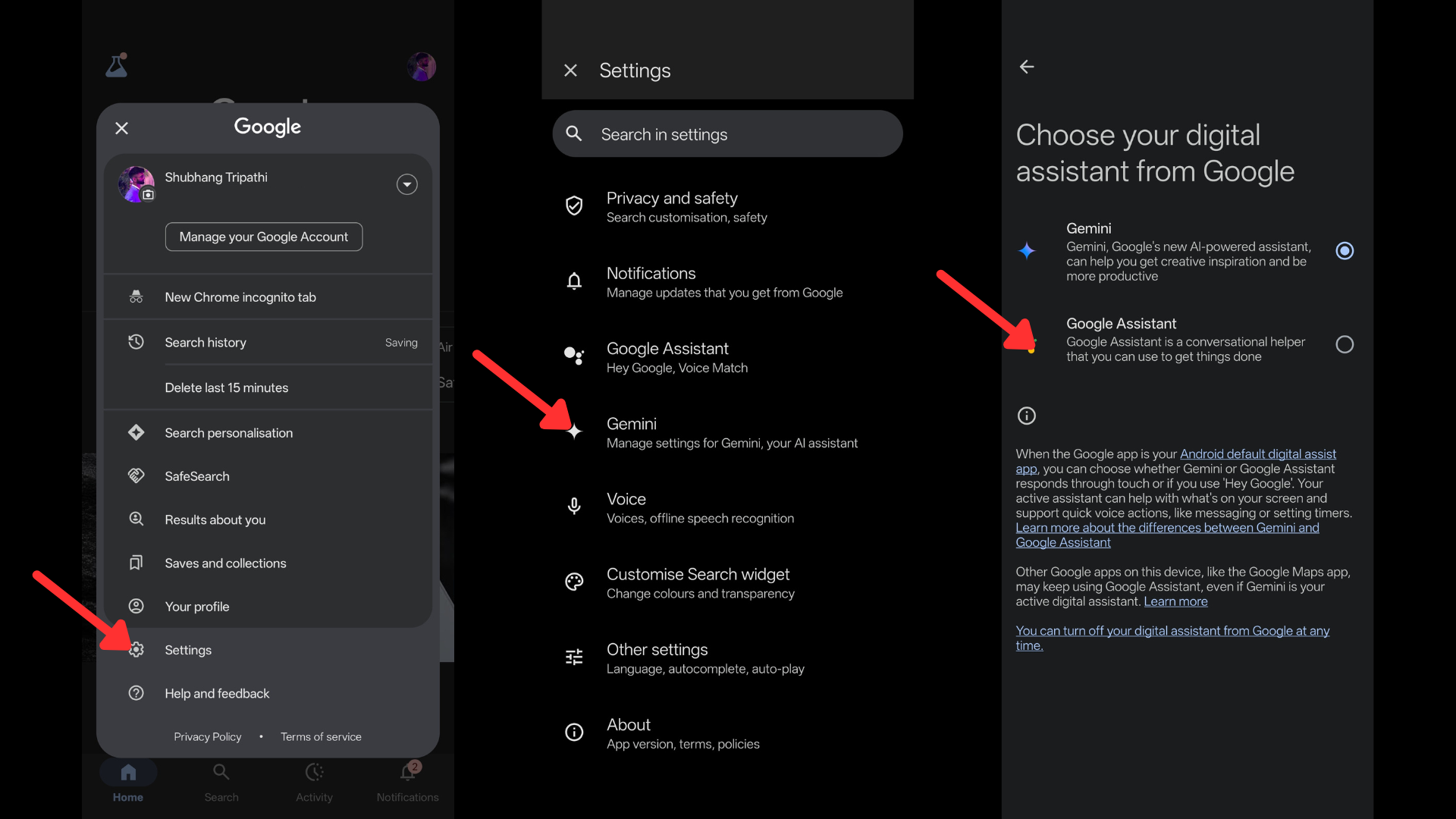
If you would like to fill up the space left by disabling Gemini with the good old Google Assistant, there is an easy way to do so. Of course, this will also allow you to use the original voice commands available with Google Assistant. Follow these steps:
- Boot up the Google app on your device.
- Tap on the profile icon to open the account settings.
- In the “Settings”, head over to the Gemini section.
- Here, you can find “Digital assistants from Google”.
- Choose to replace Gemini with Google Assistant.
Unfortunately, we cannot guarantee this method to work for too long. The reason being Google’s plans to phase out Google Assistant by the end of 2025.
How to Disable Gemini in Google Apps
Besides being integrated into the Google app, Gemini is also present in other services like Gmail, Docs, Slides, and Sheets. If you wish to opt out of Gemini functionality in these apps, here is what you need to do:
- Copy and paste this link on Google Chrome.
- Select the provided checkbox and choose “Submit”.
And with that, you are done. We hope you have a pleasant experience with Google Assistant.
Looking For More Related to Tech?
We provide the latest news and “How To’s” for Tech content. Meanwhile, you can check out the following articles related to PC GPUs, CPU and GPU comparisons, mobile phones, and more:
- 5 Best Air Coolers for CPUs in 2025
- ASUS TUF Gaming F16 Release Date, Specifications, Price, and More
- iPhone 16e vs iPhone SE (3rd Gen): Which One To Buy in 2025?
- Powerbeats Pro 2 vs AirPods Pro 2: Which One To Get in 2025
- RTX 5070 Ti vs. RTX 4070 Super: Specs, Price and More Compared
- Windows 11: How To Disable Lock Screen Widgets
 Reddit
Reddit
 Email
Email


