Unresponsive mouse in Windows? Check cables, update drivers, adjust settings, or clean the sensor to restore control.

Picture this: You’re deep into a late-night gaming session, playing your favorite competitive FPS, completely locked in, aiming for that perfect clutch headshot, when your mouse suddenly stops responding. Or maybe you’re racing against a deadline on a project at school or work, and suddenly, your mouse becomes completely unresponsive. Thankfully, most issues related to an unresponsive mouse in Windows are fixable with a few simple steps.
Basic Checks for Your Unresponsive Mouse
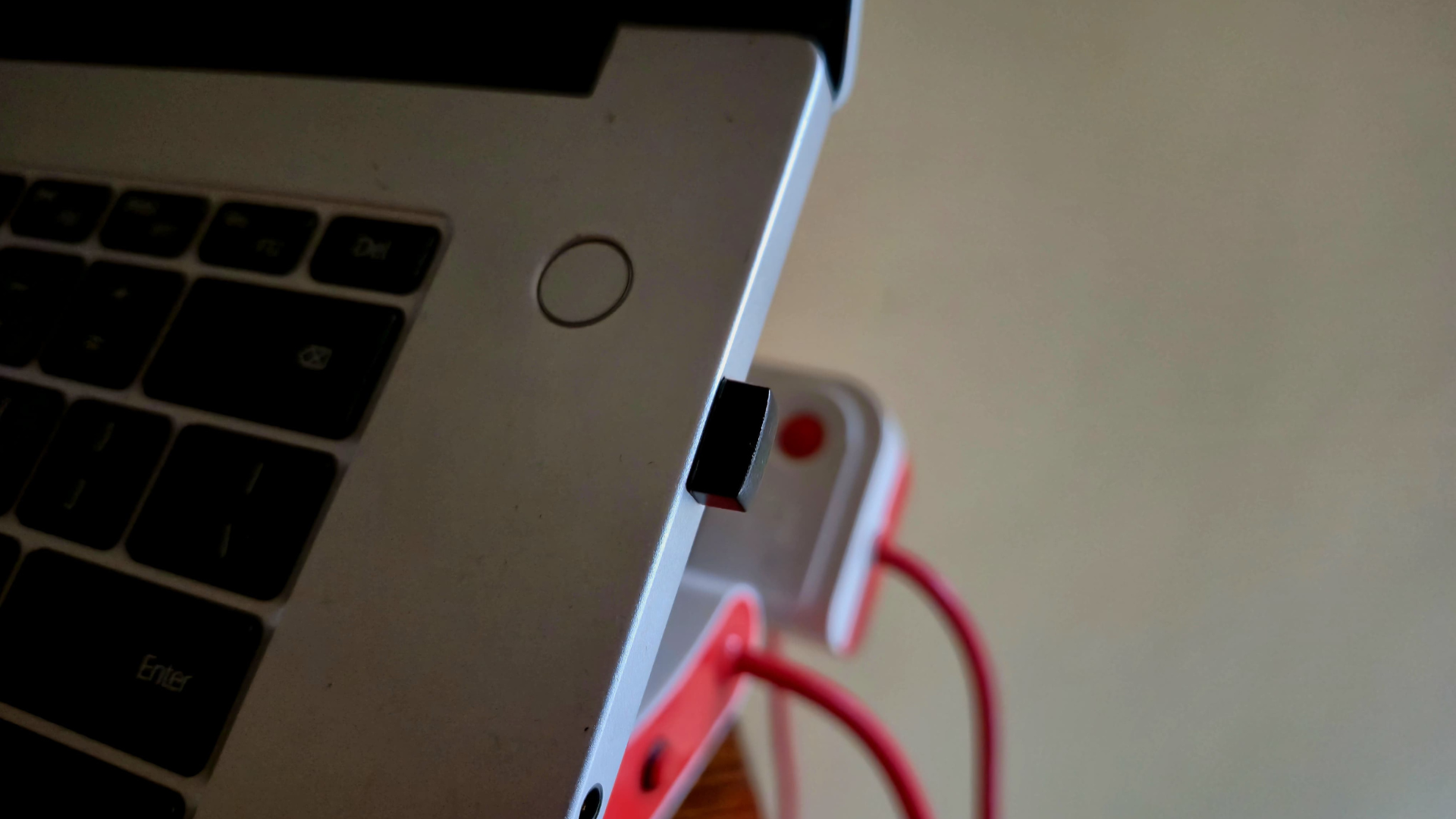
First, let’s rule out the obvious. If you’re using a wired mouse, gently tug on the USB cable to ensure it’s snug. Ports can be quirky, so try plugging it into a different USB slot. You might be surprised how often this works.
For wireless mice, the fix could be as easy as swapping out dead batteries or charging it up if it’s rechargeable. Verify that the USB receiver is securely connected, and if it’s Bluetooth, confirm it’s properly paired in Windows. Still no luck? Restart your computer. It may sound like that stereotypical IT fix for all computer problems, but it refreshes everything related to the software and often gets all hardware and software back in sync.
Software Solutions for an Unresponsive Mouse
If the basics don’t do the trick, it’s time to peek under the hood.
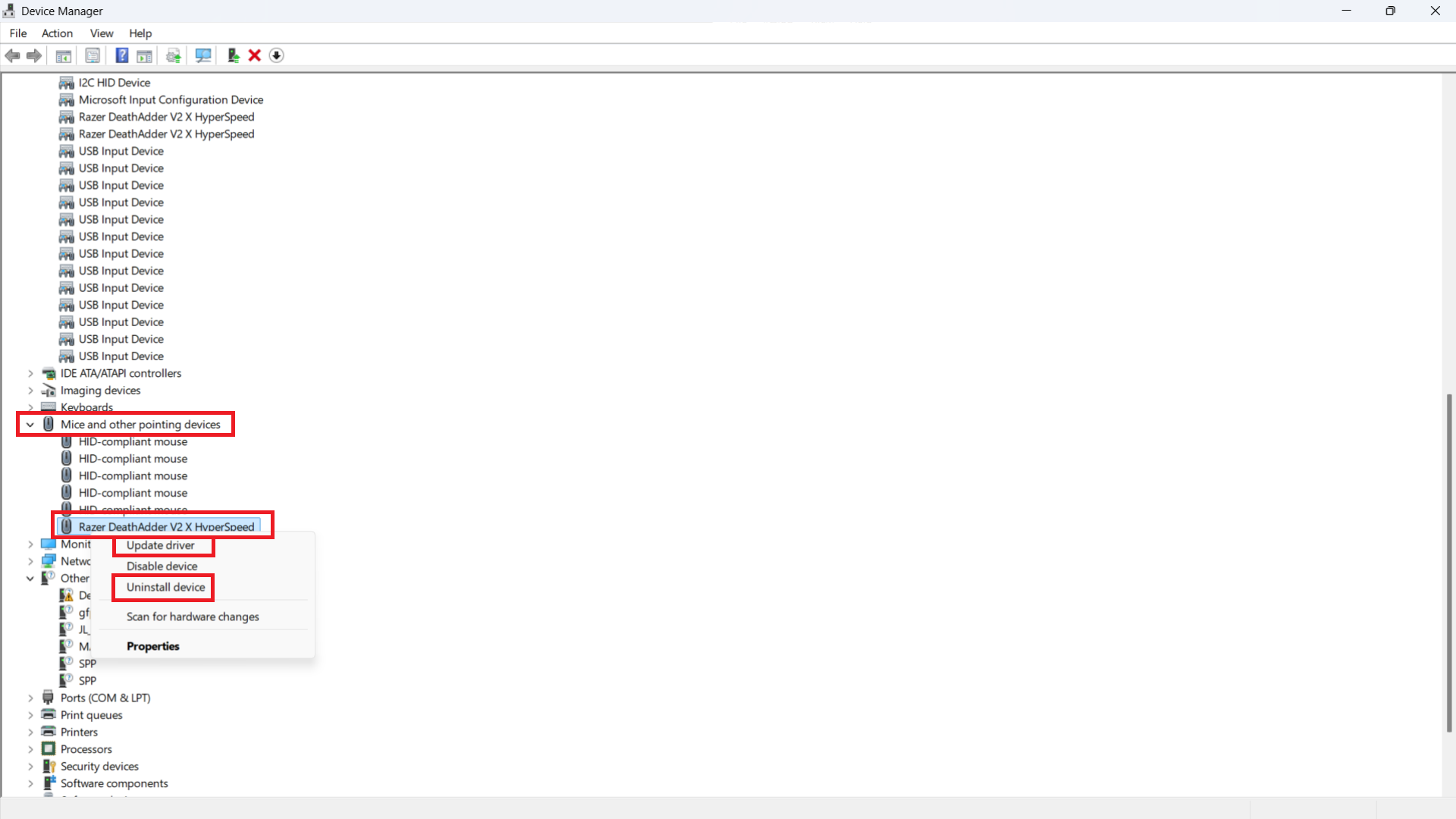
- Update or Reinstall Drivers
- Think of drivers as translators between your hardware and software. Basically, drivers translate the input from your hardware into a language your OS can interpret. When they’re outdated or glitchy, communication can break down between the components.
- Press Windows + X, choose Device Manager, and expand Mice and other pointing devices. Right-click on your mouse, select Update driver, and let Windows search for the latest version. If that fails, uninstall the driver and restart. On boot-up, Windows should handle the rest automatically.
- Check for Conflicts
- On laptops, a touchpad can sometimes wrestle with your external mouse for control. Head to Settings > Bluetooth & Devices > Touchpad and turn the toggle from ON to OFF to test. Also, shut down any heavy apps, like video editors or custom mouse software, that might be conflicting with other apps.
- Tweak Mouse Settings
- Sometimes, the issue isn’t hardware but misconfigured software settings. Navigate to Settings > Bluetooth & Devices > Mouse, then click Additional mouse options. In the Pointer Options tab, adjust the pointer speed or uncheck Enhance pointer precision. This might help bring the mouse back to a working state.
Advanced Fixes for a Stubborn Unresponsive Mouse

None of the above steps worked? You can try out a few different things.
Swap in a Spare Mouse
Plug in a different mouse. If it works, your original one might be faulty. It’s a quick way to pinpoint the problem without guesswork.
Run Windows Troubleshooter
Windows has a built-in helper. Go to Settings > Update & Security > Troubleshoot, pick Hardware and Devices, and let it scan. It’s not foolproof, but it can sometimes detect the issue.
Clean It Up
Built-up dirt and grime often interfere with mouse sensors. Grab a soft cloth, wipe down the sensor and buttons, and make sure you are using the mouse on a proper surface, preferably a dedicated mouse pad. Surfaces like blankets or glass can confuse mouse sensors. A little maintenance goes a long way.
An unresponsive mouse doesn’t have to ruin your day. From checking cables to tweaking settings, these steps should solve most problems without costing you a dime. If your mouse still won’t respond, it might be time for a replacement. Pro tip: A quick clean every few weeks can help prevent these issues.
We provide the latest news and “How To’s” for Tech content. Meanwhile, you can check out the following articles related to PC GPUs, CPU and GPU comparisons, mobile phones, and more:
- 5 Best Air Coolers for CPUs in 2025
- ASUS TUF Gaming F16 Release Date, Specifications, Price, and More
- iPhone 16e vs iPhone SE (3rd Gen): Which One To Buy in 2025?
- Powerbeats Pro 2 vs AirPods Pro 2: Which One To Get in 2025
- RTX 5070 Ti vs. RTX 4070 Super: Specs, Price and More Compared
- Windows 11: How To Disable Lock Screen Widgets
 Reddit
Reddit
 Email
Email


