Adjust these settings to optimize Stellar Blade’s performance at 1080p and 1440p resolutions for your RTX 4060 desktop GPU.

Stellar Blade delivers exceptional gaming performance on the RTX 4060. Thanks to the incredible optimizations that the developers pulled off. A game released in 2025 that looks gorgeous without RT, plays seamlessly and truly makes a dream come true.
It’s all fun and games until the 8GB VRAM limit appears, forcing people to opt out of frame generation, as even with it enabled, Stellar Blade can easily max out the 8GB buffer. If you are looking for maximum performance and retaining visuals, follow the settings below, as these will help you get precisely what you are looking for.
RTX 4060 – Stellar Blade (1080p and 1440p Optimized)
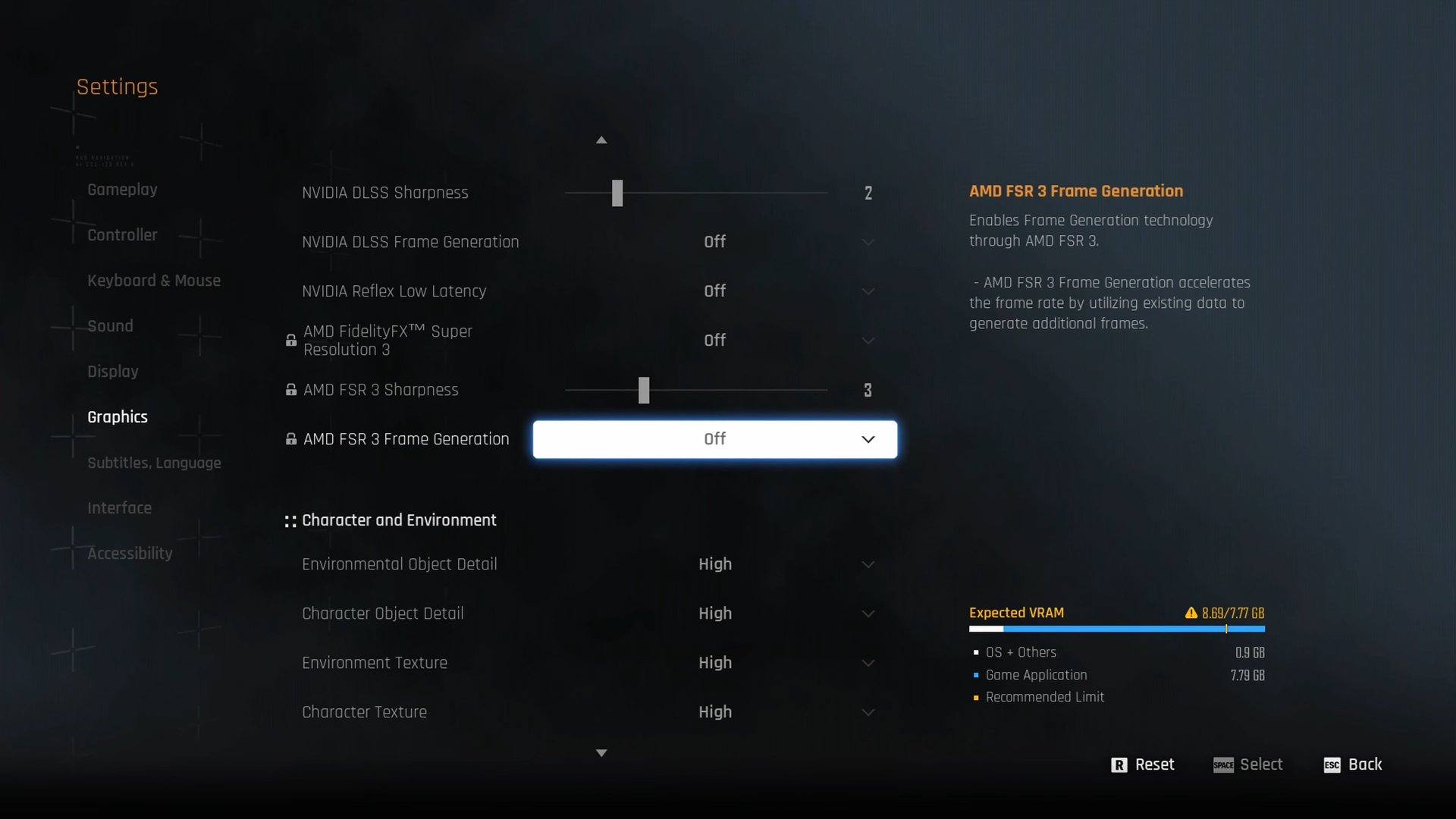
A few keynotes to consider:
- The transformer model within DLSS 4 addresses temporal instabilities and cleans up the image more effectively than DLSS 3 does. For this, you can drop down to performance and get even higher FPS.
- Keep the Environmental texture settings at either High or Medium; check your VRAM usage via RTSS (Afterburner), then decide accordingly.
- Keep the reflex at the given settings; change this if you are using a CPU that is older than Intel Skylake or AMD Ryzen 1000 series.
Best Settings Explored
| Setting | 4060 (1080p) | 4060 (1440p) |
| Screen Resolution | 1920 x 1080 | 2560 x 1440 |
| Vertical Sync | Off | Off |
| Target Framerate | Unlimited | Unlimited |
| Aspect Ratio | Automatic | Automatic |
| HUD Area Ratio | Automatic | Automatic |
| HDR | Off | Off |
| Display Settings | Open | Open |
| Lock Cursor in Window | Off | Off |
| Graphics Preset | Custom | Custom |
| Resolution Scaling Mode | DLSS (Quality / Performance) | DLSS (Balanced / Performance) |
| Rendering Scale | 100% | 100% |
| NVIDIA DLSS Sharpness | (Preference) | (Preference) |
| NVIDIA DLSS Frame Generation | (Preference) | Not recommended due to VRAM constraints |
| NVIDIA Reflex Low Latency / AMD Antilag | Enabled | Enabled |
| AMD FSR 3 Frame Generation | Will be Grayed Out | Will be Grayed Out |
| Environmental Object Detail | High | Medium |
| Character Object Detail | High | Medium |
| Environment Texture | Medium | Low |
| Character Texture | High | Medium |
| Clutter Density | Medium | Medium |
| Environmental Object Visible Dist. | 100 | 100 |
| Character Visible Distance | 100 | 100 |
| Shadow Quality | Medium | Medium |
| Lighting Quality | High | Medium |
| Volumetric Fog | High | Medium |
| Particle Quality | Medium | Medium |
| Animation Quality | High | Medium |
| Ambient Occlusion | Medium | Medium |
| Depth of Field | Medium | Medium |
| Chromatic Aberration | Off | Off |
| Film Grain | Off | Off |
| Motion Blur | Off | Off |
Verdict
That concludes the RTX 4060 best settings guide for Stellar Blade. The game performs incredibly well, even without Frame Generation. You can enable Frame Generation if you wish, but note that input delay and responsiveness are entirely at your discretion.
We provide the latest news and “How To’s” for Tech content. Meanwhile, you can check out the following articles related to PC GPUs, CPU and GPU comparisons, mobile phones, and more:
- 5 Best Air Coolers for CPUs in 2025
- ASUS TUF Gaming F16 Release Date, Specifications, Price, and More
- iPhone 16e vs iPhone SE (3rd Gen): Which One To Buy in 2025?
- Powerbeats Pro 2 vs AirPods Pro 2: Which One To Get in 2025
- RTX 5070 Ti vs. RTX 4070 Super: Specs, Price and More Compared
- Windows 11: How To Disable Lock Screen Widgets
 Reddit
Reddit
 Email
Email


