Use these settings with Stellar Blade on your RX 9060 XT and fully utilize FSR 4 and its 16GB VRAM for optimal experience.

The RX 9060 XT represents AMD’s newest entry-level RDNA 4 offering. The GPU comes in two flavors, one with 8GB, which is irrelevant in 2025, and the other with 16GB; both are priced competitively. That being said, the 16GB 9060 XT is highly performant, even on older systems. AMD has gone with PCIe x16 lanes this time.
At 1440p, the GPU gets very close to that of the 7700 XT from the RDNA 3 era. This means you can easily play Stellar Blade natively at 1080p and 1440p with upscaling. Here are the settings to aim for the best visuals and consistently maintain high FPS figures (80+ FPS).
RX 9060 XT – Stellar Blade (1080p and 1440p Optimized)
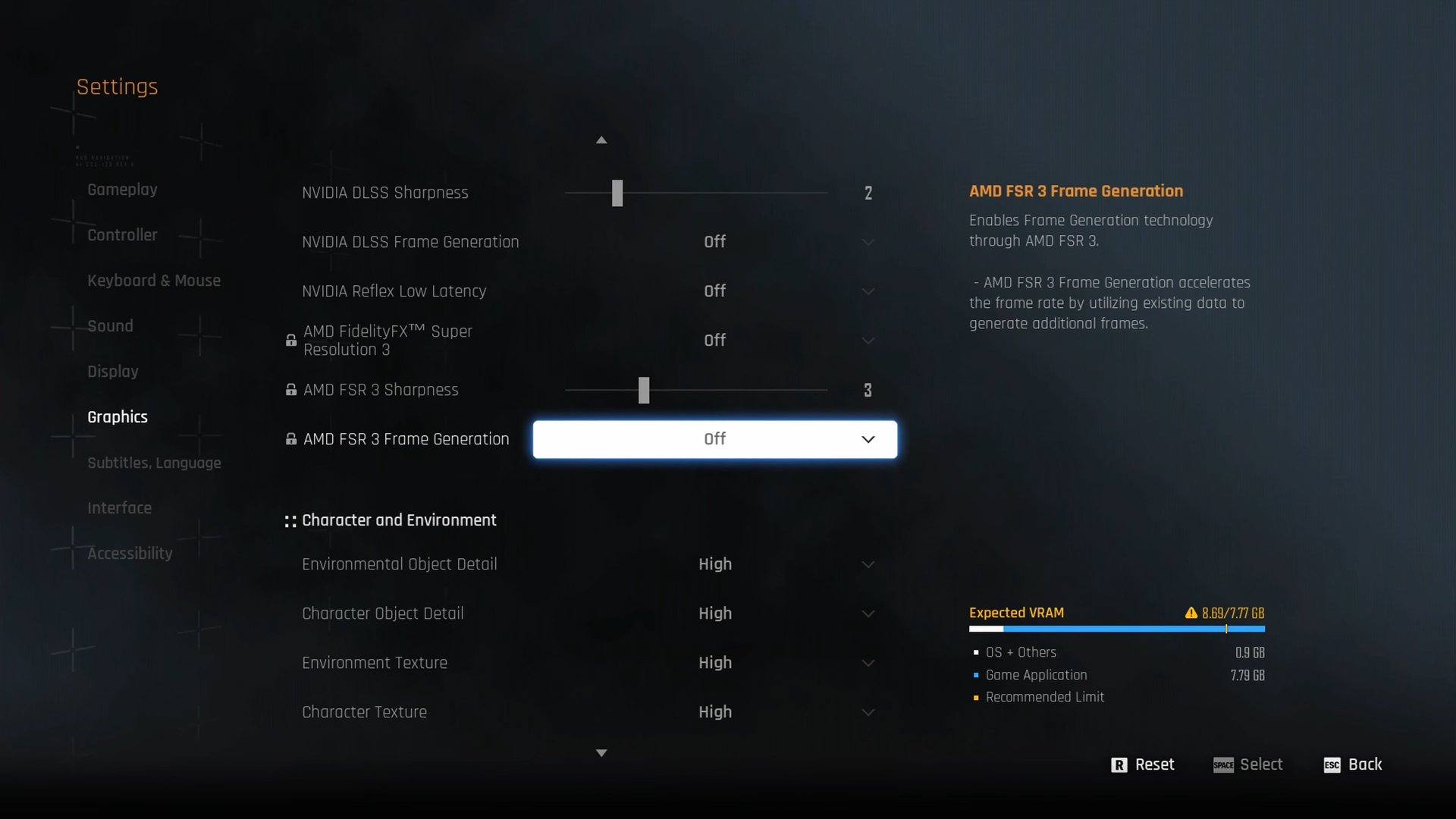
A few keynotes to consider:
- Use FSR 4 from the driver toggle or natively from the game, whichever is applicable, as it is the best option for resolving temporal issues, motion smearing, and other related issues.
- If you’re using the 8GB, you can tone down the texture settings, and the rest is good to go.
- For 16GB users, Frame Generation is available; if you need very high FPS, you know the drill.
- 8GB users, monitor your VRAM with RTSS (MSI Afterburner) and use Frame Generator (FG) only if you have sufficient headroom.
Best Settings Explored
| Setting | RX 9060 XT(1080p) | RX 9060 XT (1440p) |
| Screen Resolution | 1920 x 1080 | 2560 x 1440 |
| Vertical Sync | Off | Off |
| Target Framerate | Unlimited | Unlimited |
| Aspect Ratio | Automatic | Automatic |
| HUD Area Ratio | Automatic | Automatic |
| HDR | Off | Off |
| Display Settings | Open | Open |
| Lock Cursor in Window | Off | Off |
| Graphics Preset | Custom | Custom |
| Resolution Scaling Mode | FSR 4 Native AA | FSR 3.1 (Balanced) |
| Rendering Scale | 100% | 100% |
| Base Sharpness (FSR or any other Upscaler uses this) | 5 | 5 |
| NVIDIA Reflex Low Latency / AMD Antilag | Enabled | Enabled |
| AMD FSR Frame Generation | Preference | Preference |
| Environmental Object Detail | High | Medium |
| Character Object Detail | High | High |
| Environment Texture | Very High | Very High |
| Character Texture | Very High | Very High |
| Clutter Density | Medium | Medium |
| Environmental Object Visible Dist. | 100 | 100 |
| Character Visible Distance | 100 | 100 |
| Shadow Quality | Very High | Very High |
| Lighting Quality | Medium | Medium |
| Volumetric Fog | Medium | Medium |
| Particle Quality | Medium | Medium |
| Animation Quality | Medium | Medium |
| Ambient Occlusion | High | High |
| Depth of Field | Medium | Medium |
| Chromatic Aberration | Off | Off |
| Film Grain | Off | Off |
| Motion Blur | Off | Off |
Verdict
That concludes the RX 9060 XT best settings guide for Stellar Blade. You can use these settings as a starting point and adjust accordingly. As mentioned earlier, if you happen to use the 8GB model. Adjusting texture settings to conserve 8GB VRAM is the way to go.
We provide the latest news and “How To’s” for Tech content. Meanwhile, you can check out the following articles related to PC GPUs, CPU and GPU comparisons, mobile phones, and more:
- 5 Best Air Coolers for CPUs in 2025
- ASUS TUF Gaming F16 Release Date, Specifications, Price, and More
- iPhone 16e vs iPhone SE (3rd Gen): Which One To Buy in 2025?
- Powerbeats Pro 2 vs AirPods Pro 2: Which One To Get in 2025
- RTX 5070 Ti vs. RTX 4070 Super: Specs, Price and More Compared
- Windows 11: How To Disable Lock Screen Widgets
 Reddit
Reddit
 Email
Email


