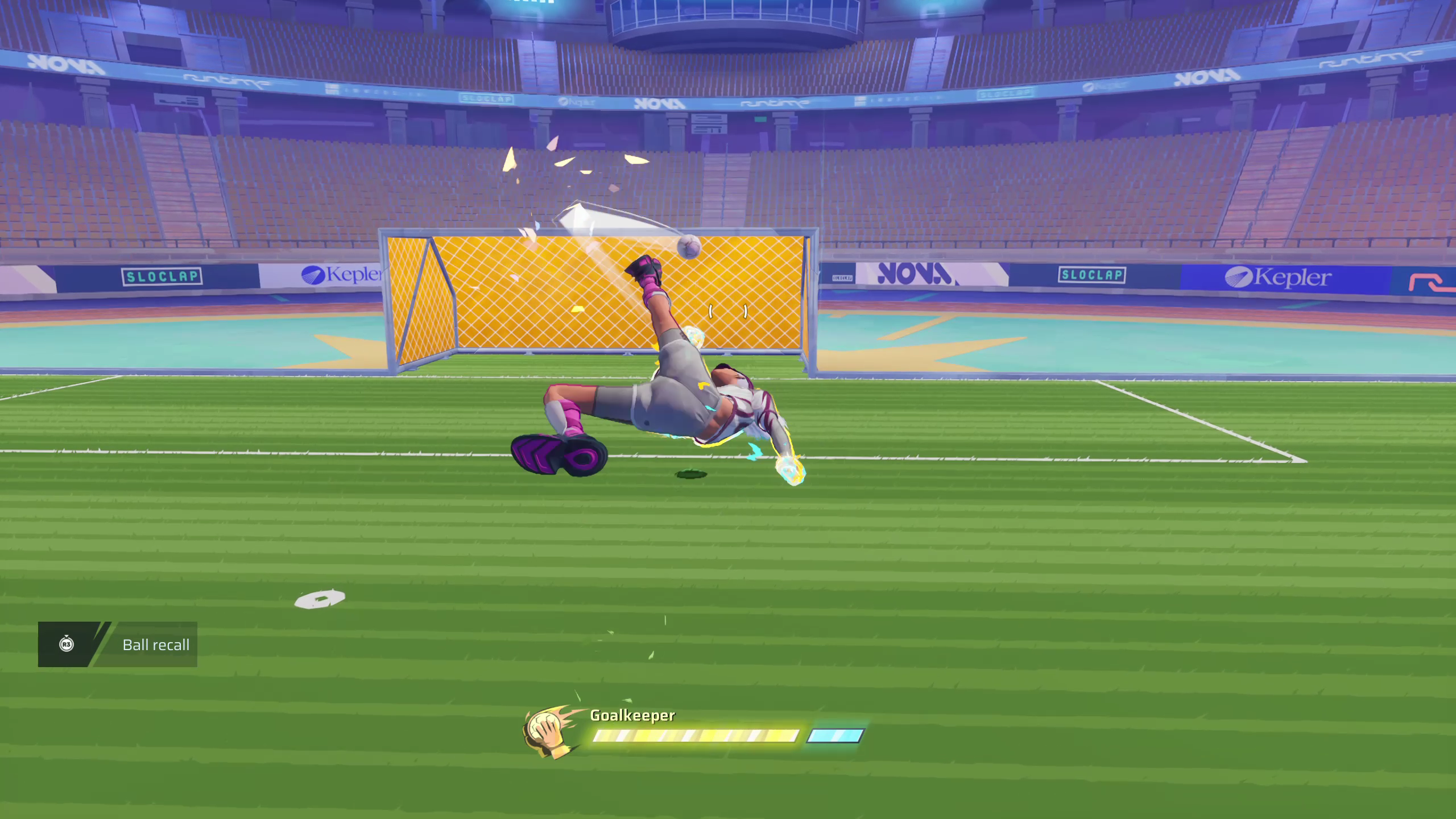Here we will be discussing all the best settings for gameplay and controls in Rematch to enhance your performance.
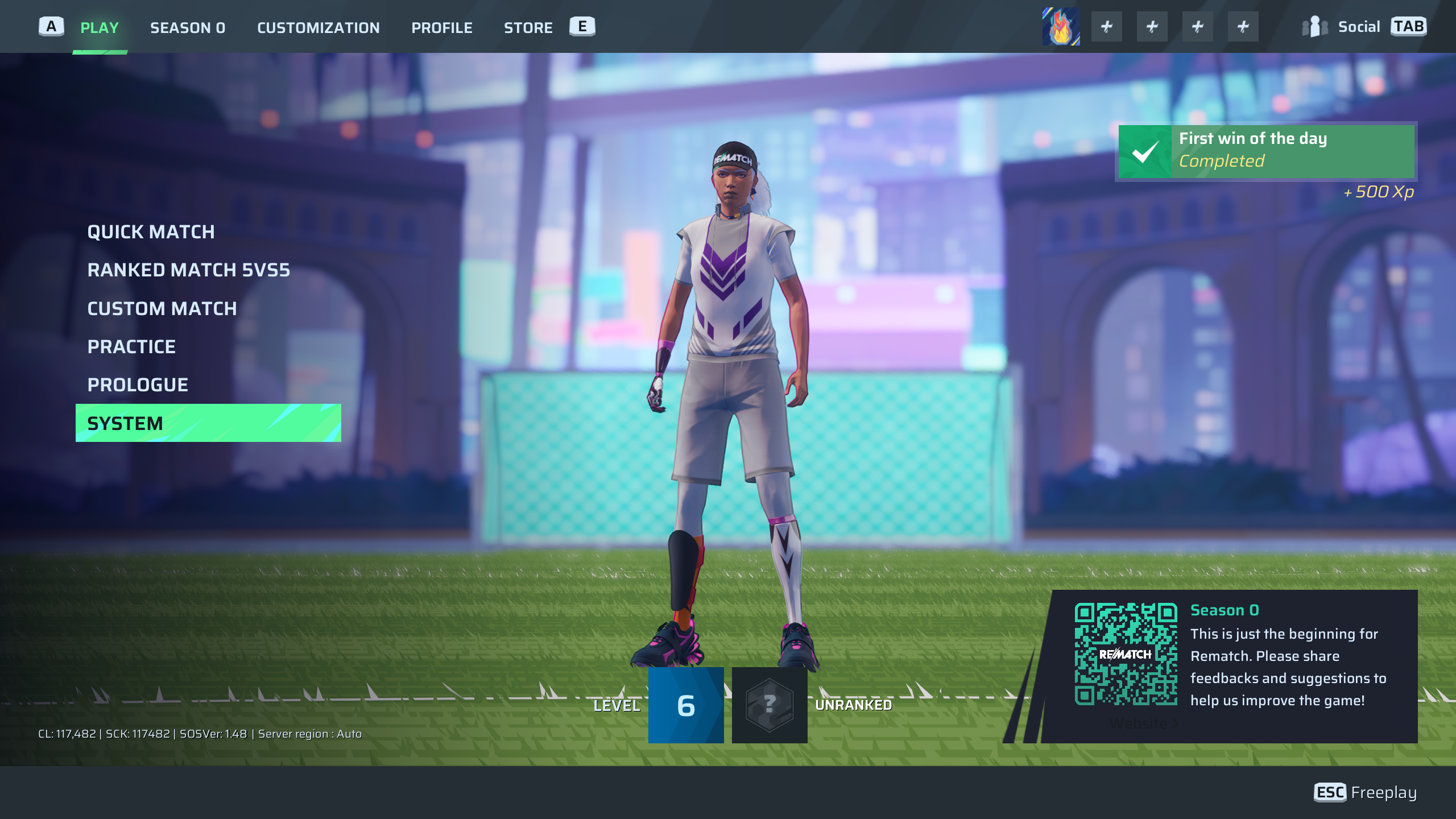
Rematch has been gathering a great number of players, reaching a peak of 90,000 players on its launch day. That’s a mighty impressive stat coming from an indie studio with a paid game. That being said, there is a learning curve which comes free with Rematch. This is not your traditional soccer game, and the rules have changed. You take control of a singular character and play the sport as a team, the way it was always meant to be.
There are ways, however, through which you can adjust the flow of the game to better match your taste with the right settings. In this article, we will be looking at the best gameplay settings to help set you up for the big leagues.
Best Settings for Gameplay and Controls in Rematch
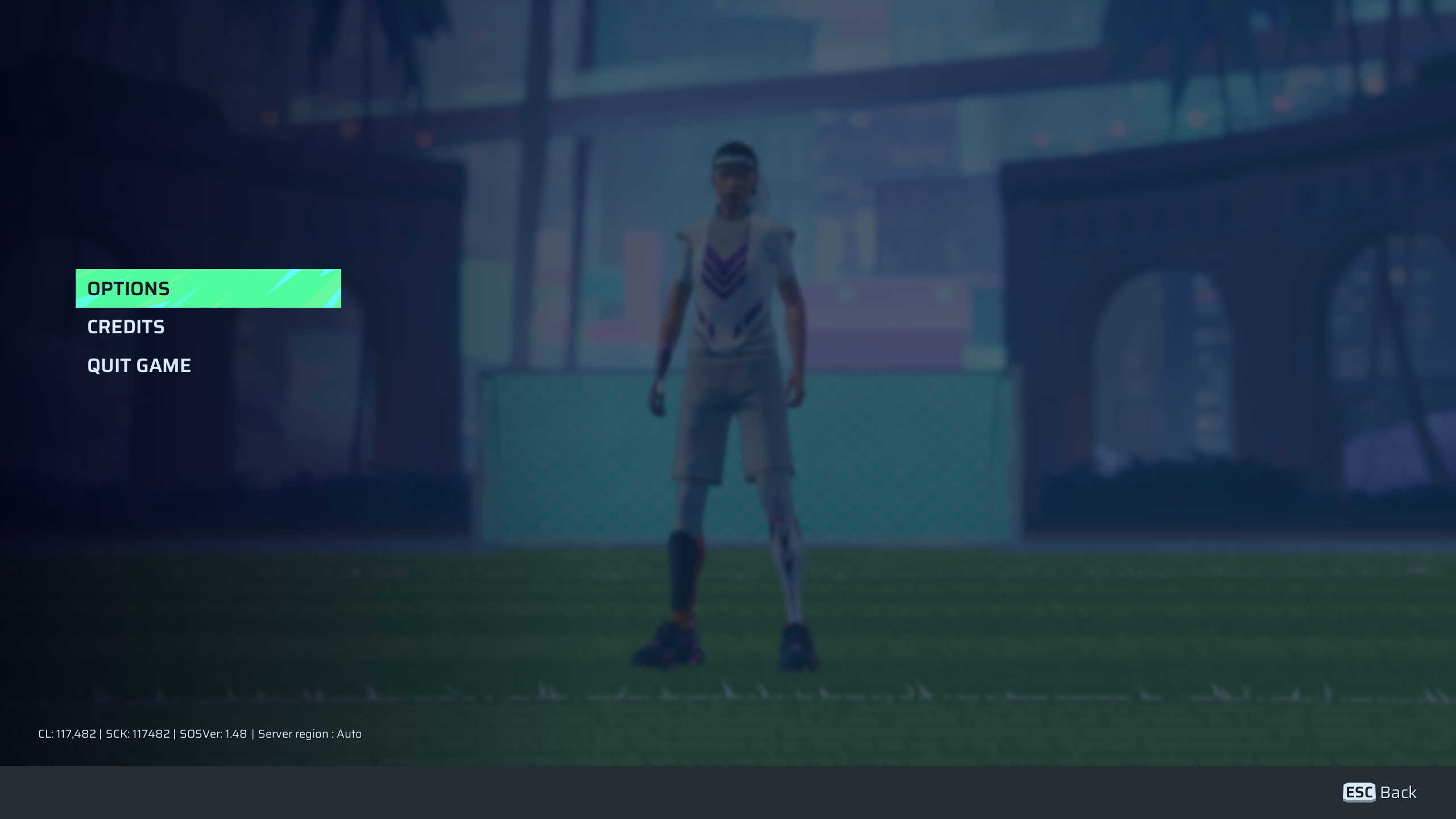
Rematch, since its first-ever launch trailer, has been heavily put it comparison with Rocket League. While there is no shame in admitting that there are some similarities, there is a whole new world to understand in this game. In Rematch, there are three game modes you can engage in. These include 3v3s, 4v4s and 5v5s with a 6-minute time to dominate the scoreboard.
Every move you make counts, so ensure the moves you make are perfect and uninterrupted. Adjusting the settings of Rematch to best suit your PC is important, as it could make a difference to your gameplay. Let us look at all the settings we can adjust to make your game run perfectly without getting rid of anything important.
Gameplay Settings
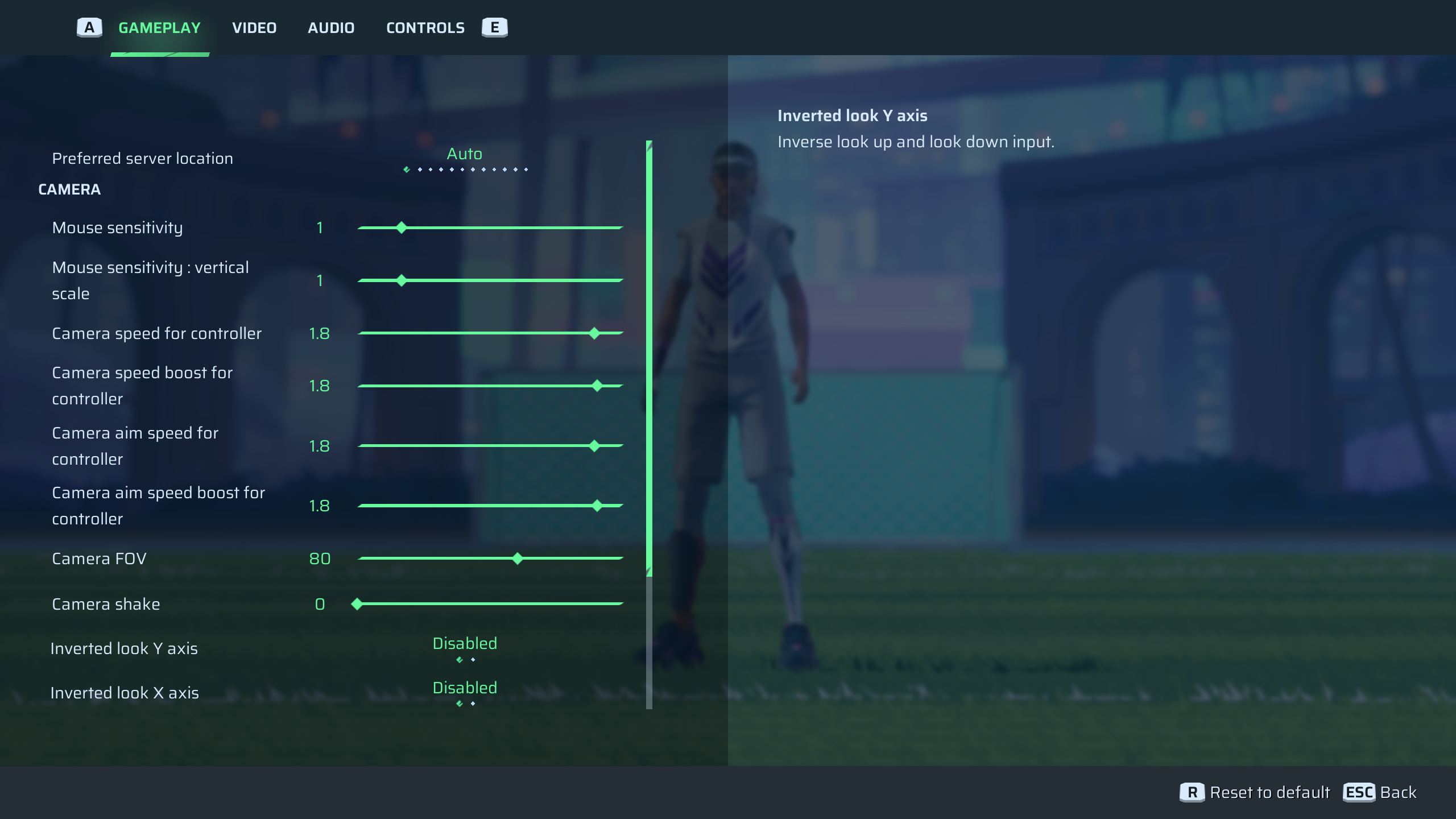
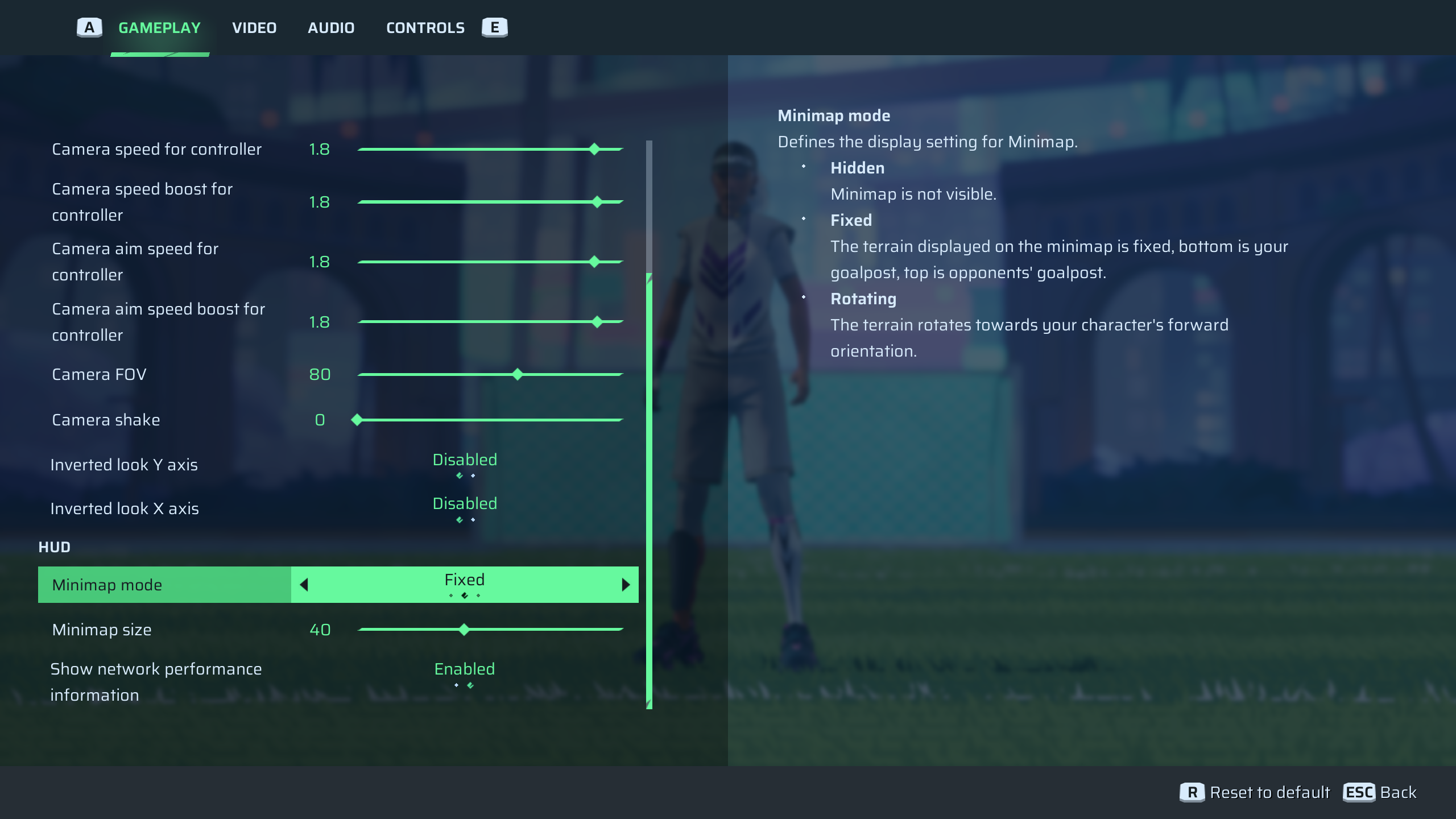
| In-game Setting | Best Option |
| Preferred Server Location | Auto |
| Mouse Sensitivity | 1 |
| Mouse Sensitivity: Vertical Scale | 1 |
| Camera Speed for Controller | 1.8 |
| Camera Speed Boost for Controller | 1.8 |
| Camera Aim Speed for Controller | 1.8 |
| Camera Aim Speed Boost for Controller | 1.8 |
| Camera FOV | 80 |
| Camera Shake | 0 |
| Inverted Look Y Axis | Disabled |
| Inverted Look X Axis | Disabled |
| Minimap Mode | Fixed |
| Minimap Size | 40 |
| Show Network Performance Information | Enabled |
While keeping the default options for the gameplay is not the worst idea, some changes should definitely be considered for the camera speed. The game is all about quick movements, and you never know when you could expect a pass to quickly convert it into a goal. A quicker camera motion will help you navigate the ball towards the place you want it to be shot.
Also, the higher field of view helps give you a stronger understanding of the game by covering more of the field. You will be able to keep a good eye on all the action without missing a single beat.
Video and Graphic Settings
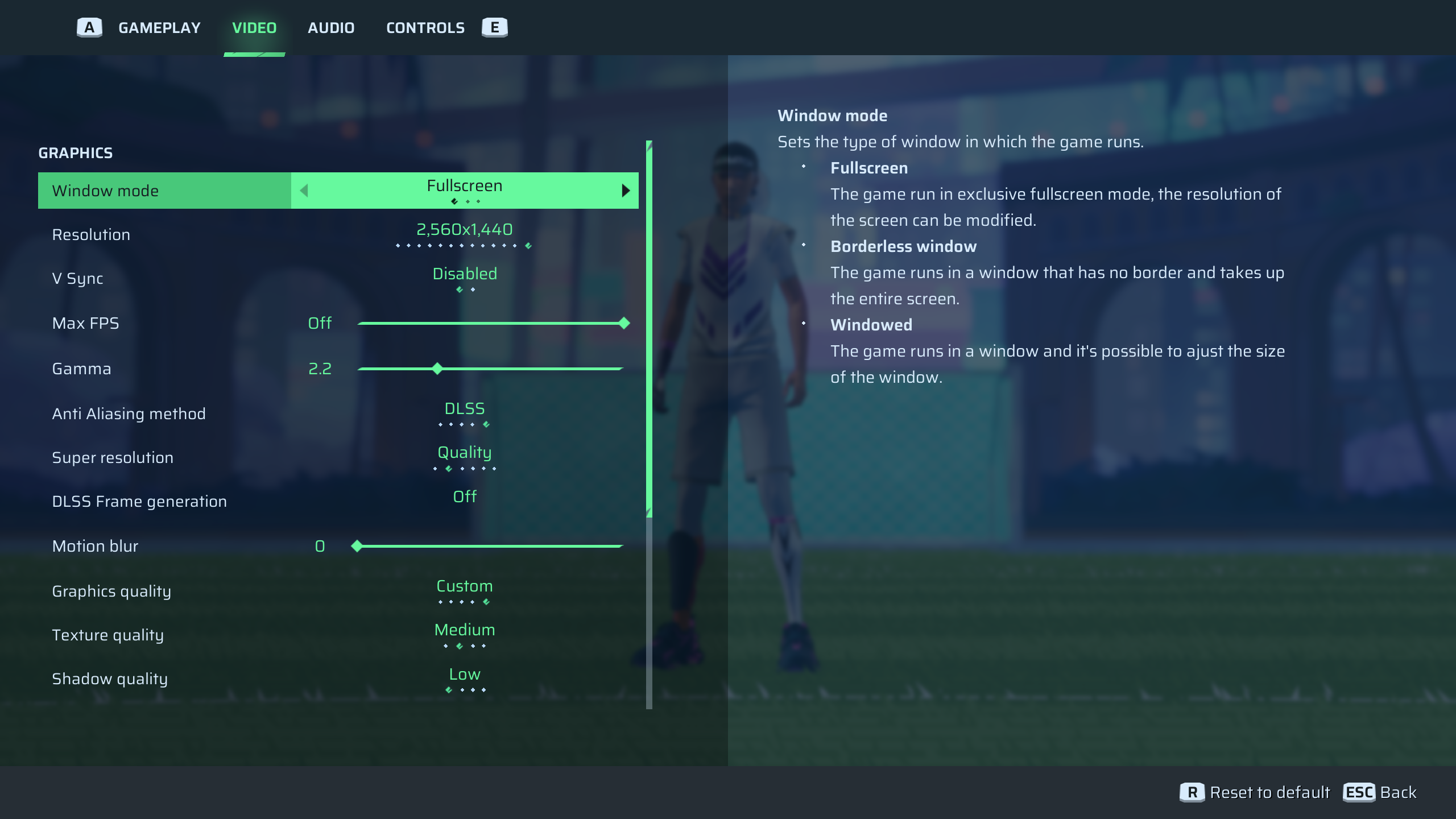
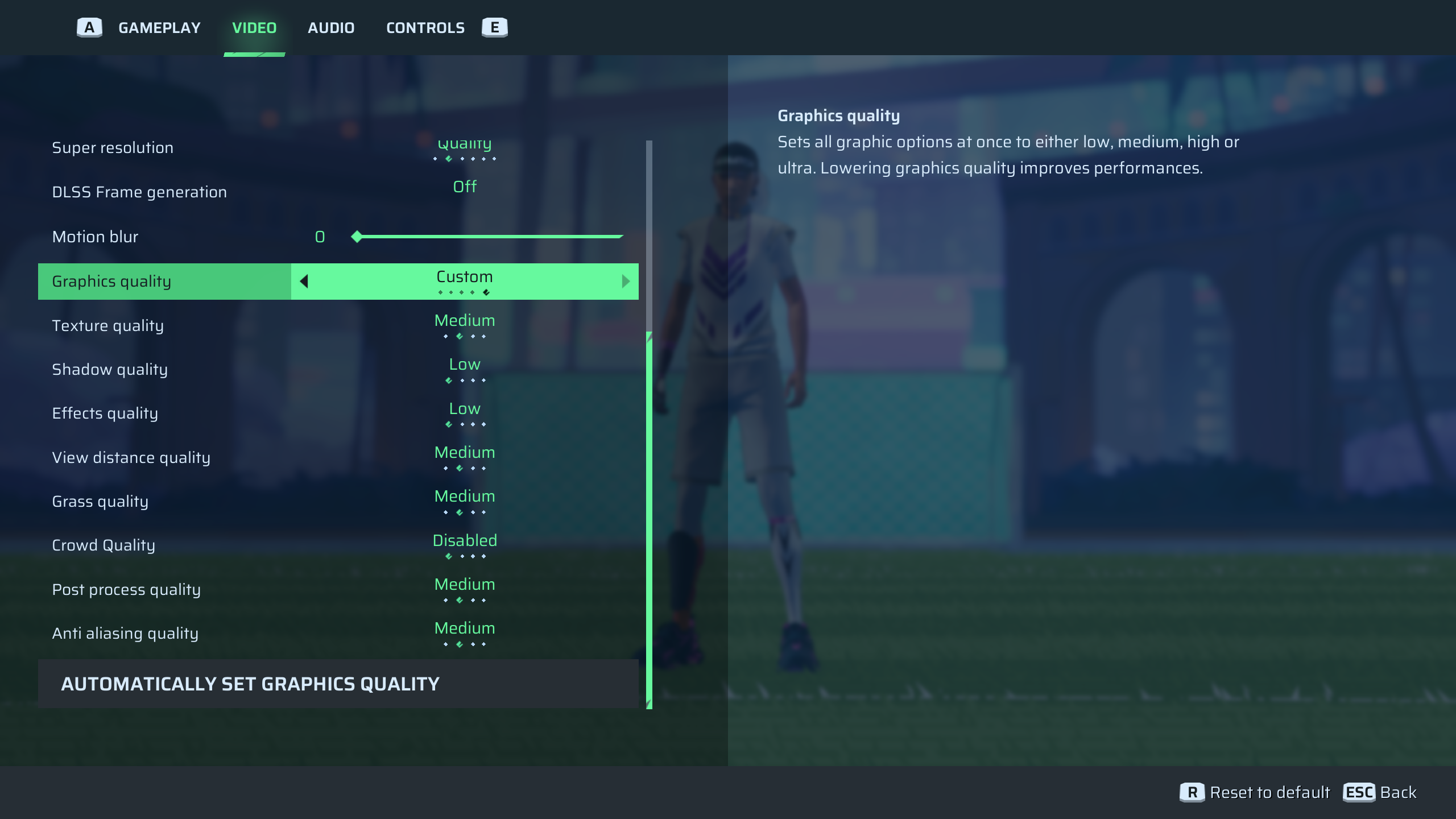
Note: Images via Sloclap | Deltia’s Gaming
| In-Game Setting | Best Option |
| Window Mode | Fullscreen |
| Resolution | As-per your screen resolution limit |
| V Sync | Disabled |
| Max FPS | Off |
| Gamma | 2.2 |
| Anti Aliasing Method | DLSS |
| Super Resolution | Quality |
| DLSS Frame Generation | Off |
| Motion Blur | 0 |
| Graphics Quality | Custom |
| Texture Quality | Medium |
| Shadow Quality | Low |
| Effects Quality | Low |
| View Distance Quality | Medium |
| Grass Quality | Medium |
| Crowd Quality | Disabled |
| Post Process Quality | Medium |
| Anti Aliasing Quality | Medium |
Personally, I keep motion blur off, as it makes me sick. But this is more of a personal preference. Otherwise, it is quite a handy setting to grow the immersion. Now with the graphical settings, this widely depends upon the power of your PC. The settings that I have set are great to ensure a smooth riding experience without worrying about any input lag, frame rate drops, or just a lousy session.
DLSS is a great option if you crave those extra specs of frames. Some of the less important settings like grass and shadows, can be kept lower as you won’t be missing out on much while enhancing the smoothness of your game. The crowd is totally up to you. Would you like an empty stadium or crowds cheering on? This also does have an effect on your FPS.
Audio Settings
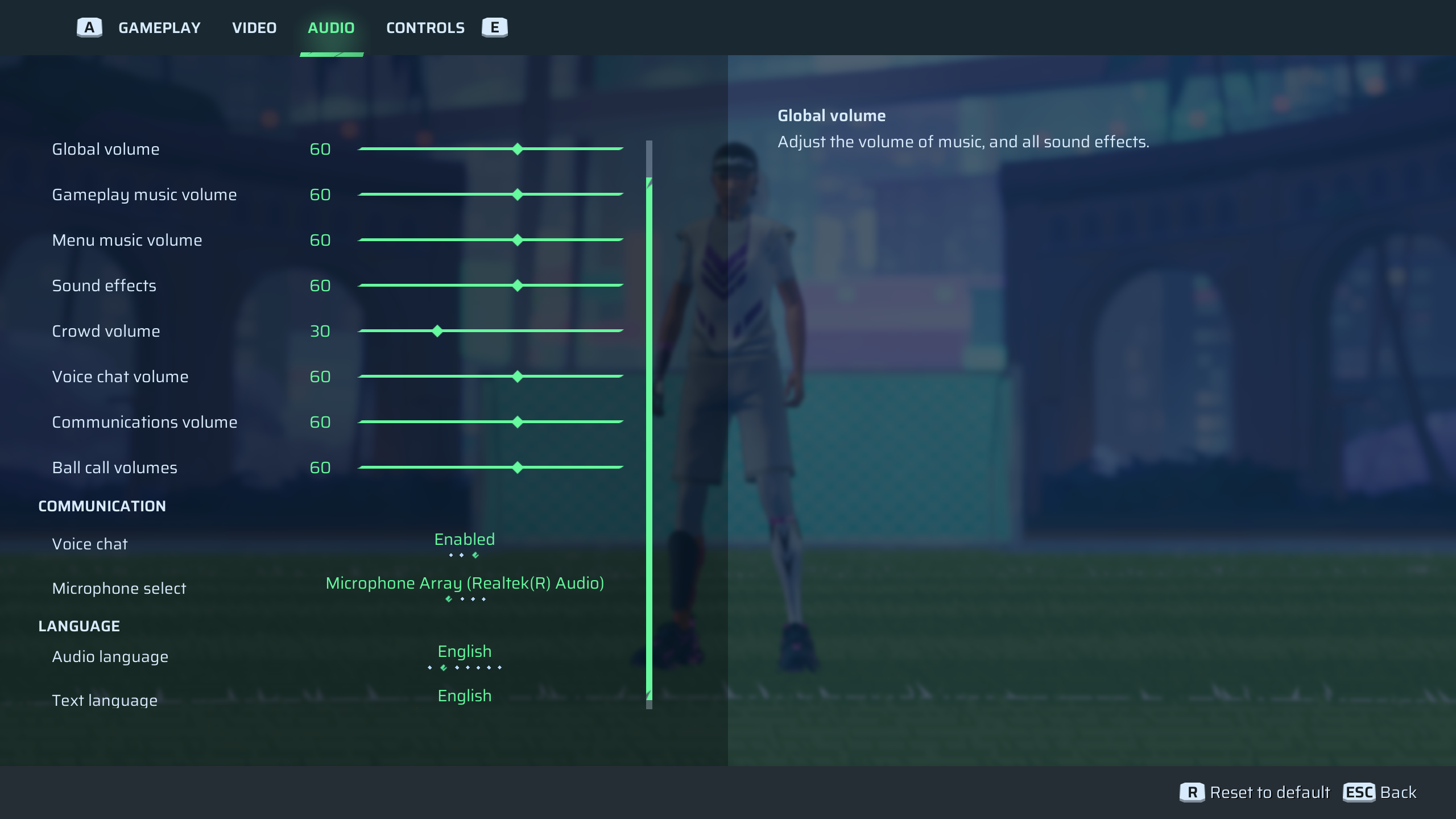
| In-Game Setting | Best Option |
| Global Volume | 60 |
| Gameplay Music Volume | 60 |
| Menu Music Volume | 60 |
| Sound Effects | 60 |
| Crowd Volume | 30 |
| Voice Chat Volume | 60 |
| Communications Volume | 60 |
| Ball Call Volumes | 60 |
| Voice Chat | Enabled |
| Microphone Select | Personal Audio setting |
| Audio Language | Personal Preference |
| Text Language | Personal Preference |
Audio settings are again as per personal taste. There are various adjustments you can make to best suit the audio to match your style. While giving suggestions over here wouldn’t be truly fair, these are the settings which I have set. These interrupt me less during my game, lets me listen to some songs outside of the game and still be audible enough for my teammates.
Control Mapping in Rematch
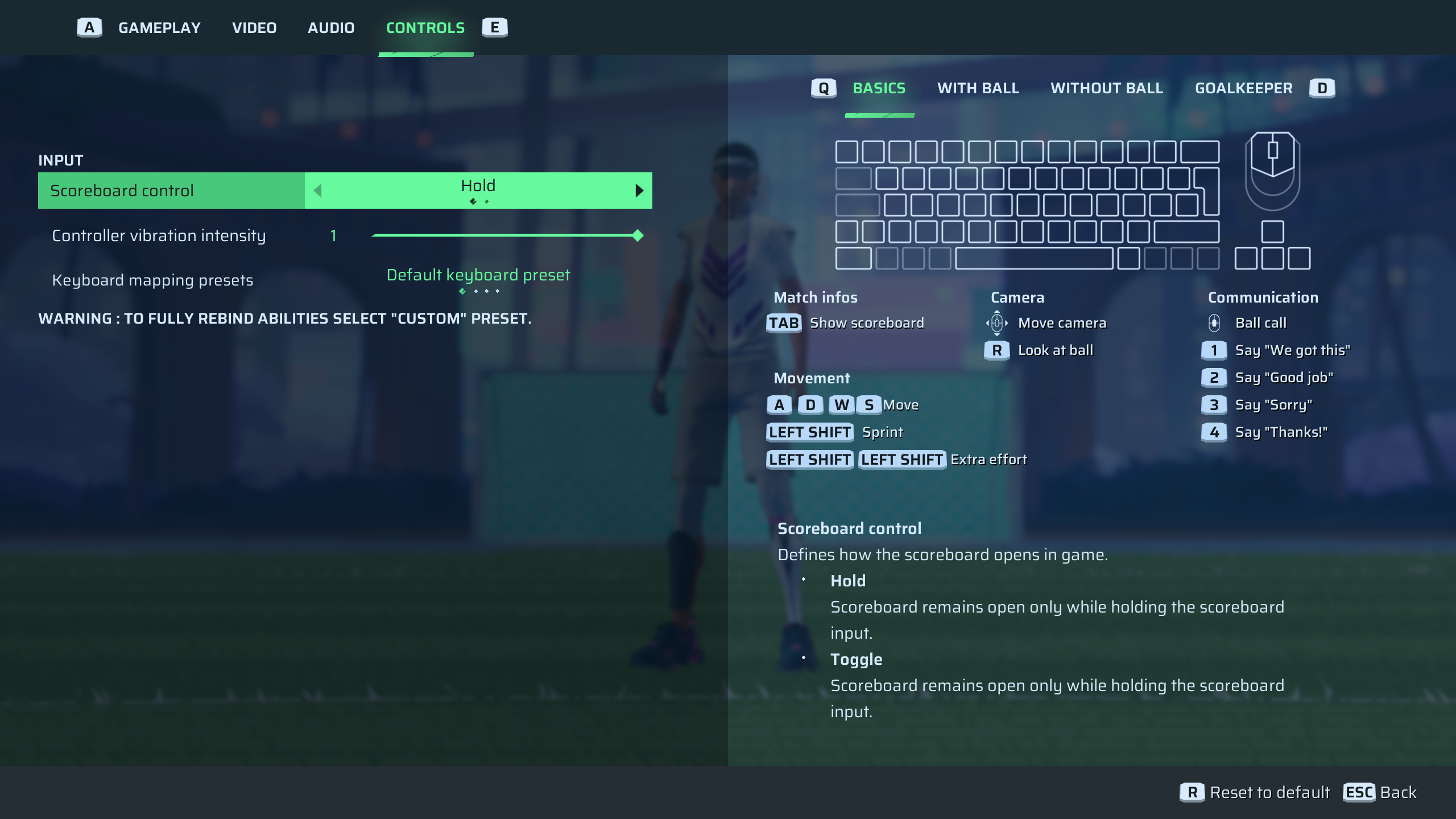
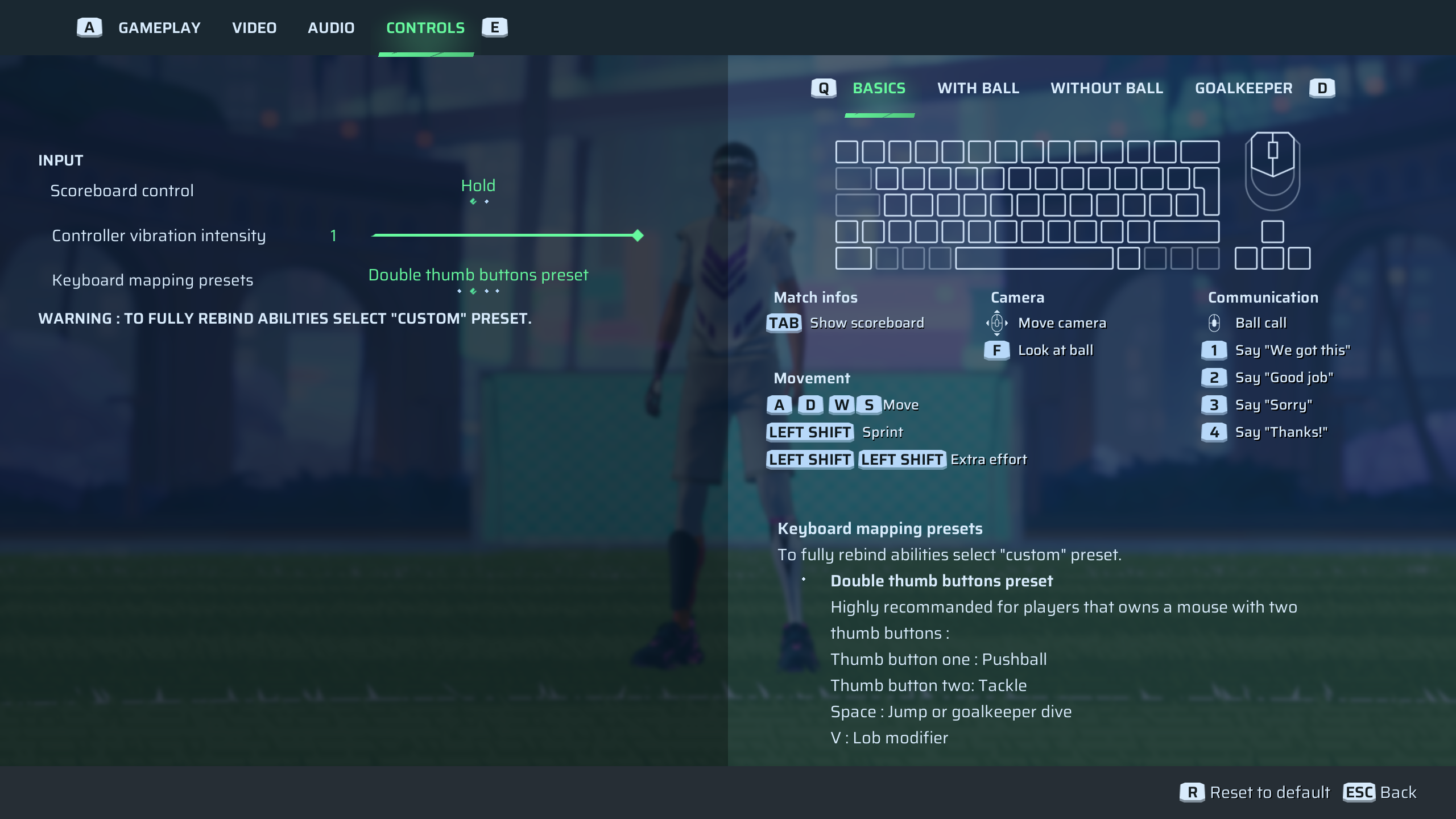
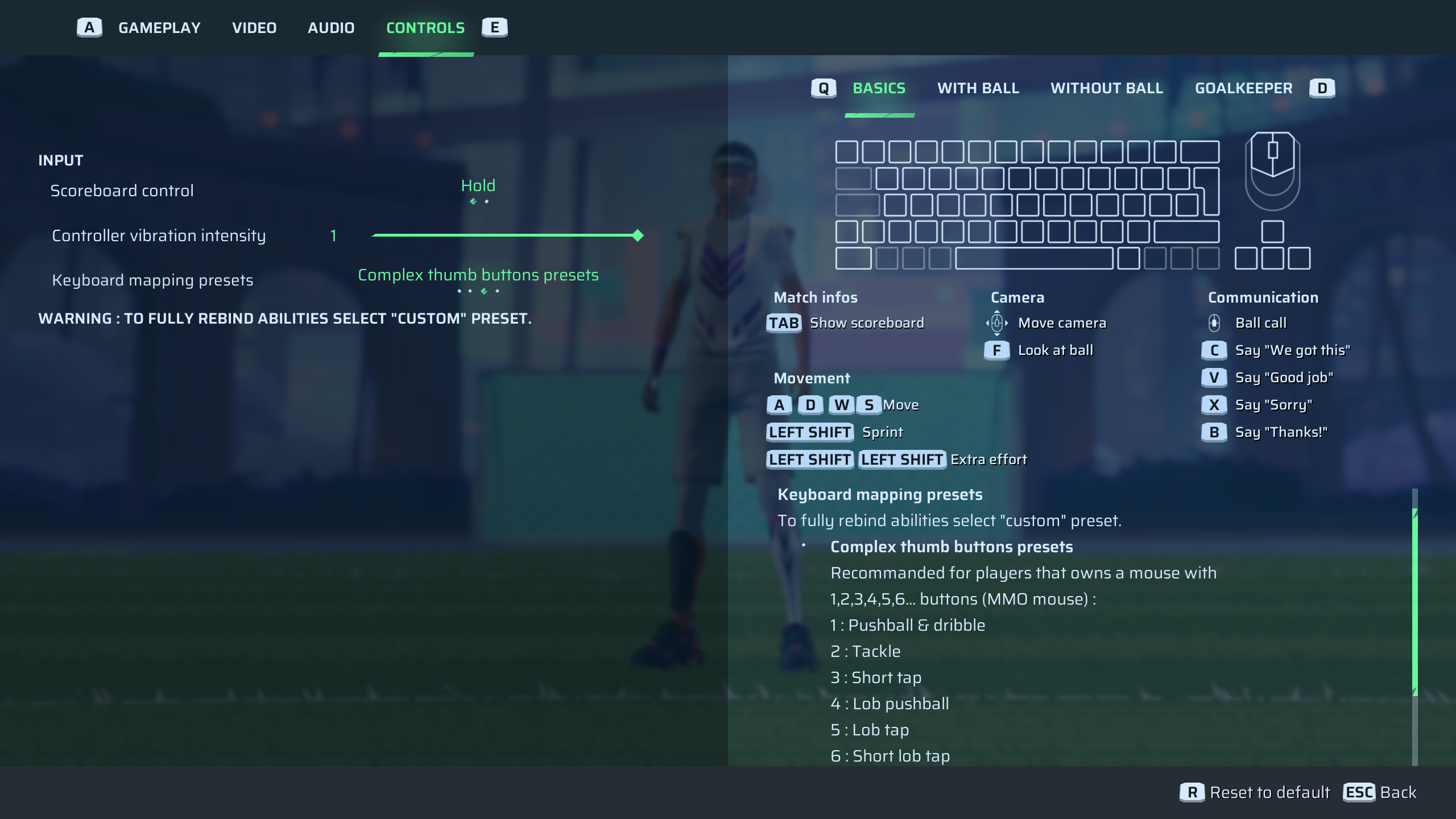
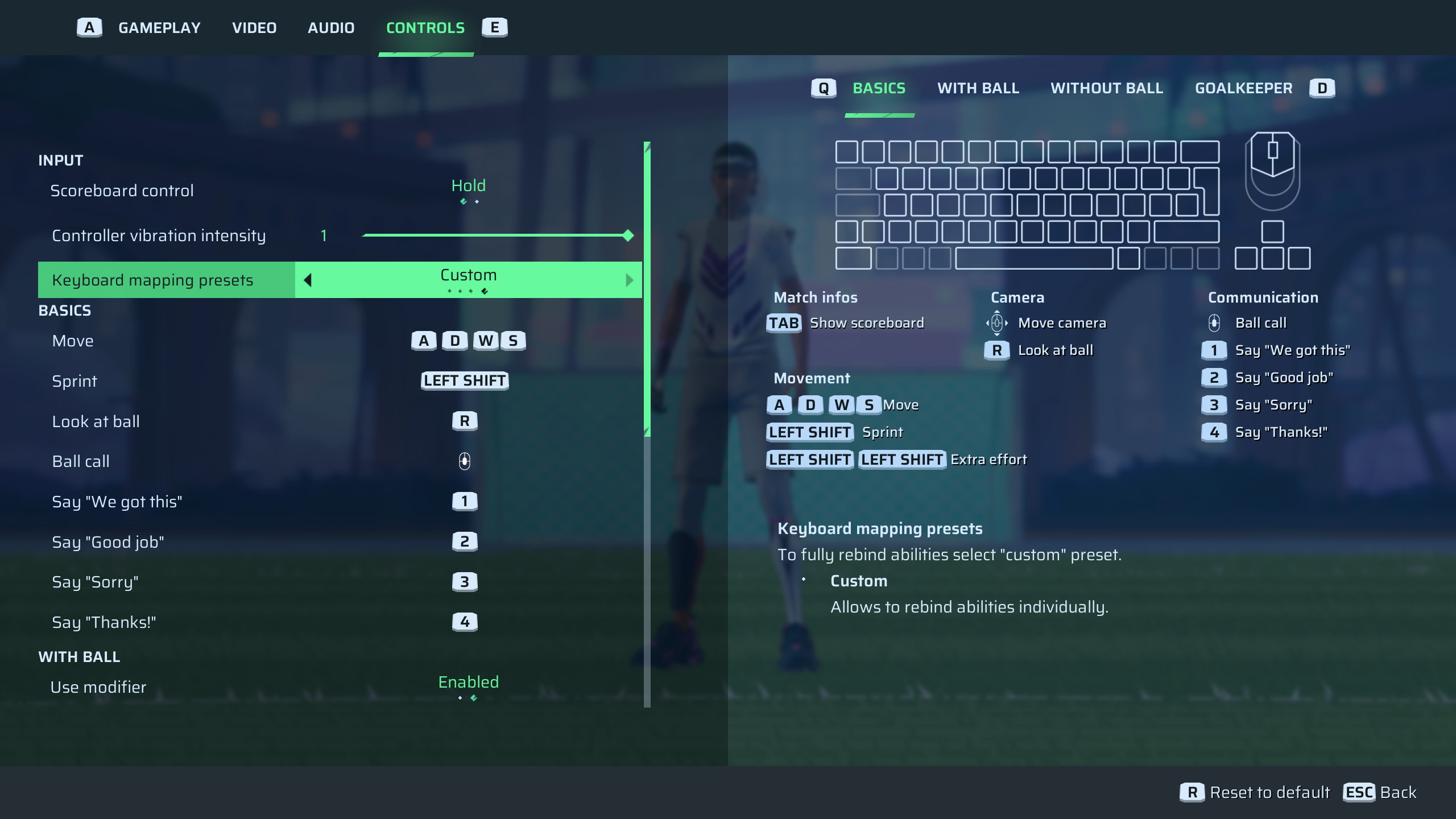
There are four different options you can choose from. These are:
Default Keyboard Preset
Choose the preset keybinding options for the best tailored gameplay experience as recommended by the devs.
Double Thumb Buttons Preset
This is perfect for those who have two thumb buttons present on their mouse. These are the settings that will apply if you select them.
- Thumb Button 1: Pushball
- Thumb Button 2: Tackle
- Space: Jump or Goalkeeper Dive
- V: Lob Modifier
Complex Thumb Buttons Preset
If you wish for a more customized keybind setting, using your mouse to its utmost potential, this is the setting for you.
- Button 1: Pushball & Dribble
- Button 2: Tackle
- Button 3: Short Trap
- Button 4: Lob Pushball
- Button 5: Lob Tap
- Button 6: Short Lob Tap
Custom
Over here, you have the freedom to mix and experiment. Make your dream setting unlike anything anyone else has seen, and go dominate the game.
Also read: Rematch: All Achievements and Trophies
Thank you for reading the article. We provide the latest news and create guides for Baldur’s Gate 3, Starfield, ARK Survival Ascended, and more. Also, watch Deltia play games on Twitch or visit his YouTube channel!
 Reddit
Reddit
 Email
Email