Learn how to calibrate your gaming mouse for improved accuracy and aim, and utilize Aimlabs to fine-tune it further for optimal performance.

Got your new gaming mouse, and things aren’t looking good, right? We’ve all been there, where a new mouse feels off, and the old one felt like you could grip it better, and that shots hit more accurately. While this is true to an extent, if you have a newer mouse and can grip it correctly but still struggle to hit shots, you need to calibrate your gaming mouse. Here are some simple ways to do it. Once done, install Aimlabs, then play the game until you get familiar with the device. Let’s get started.
Calibrate Your Gaming Mouse for Better Aim
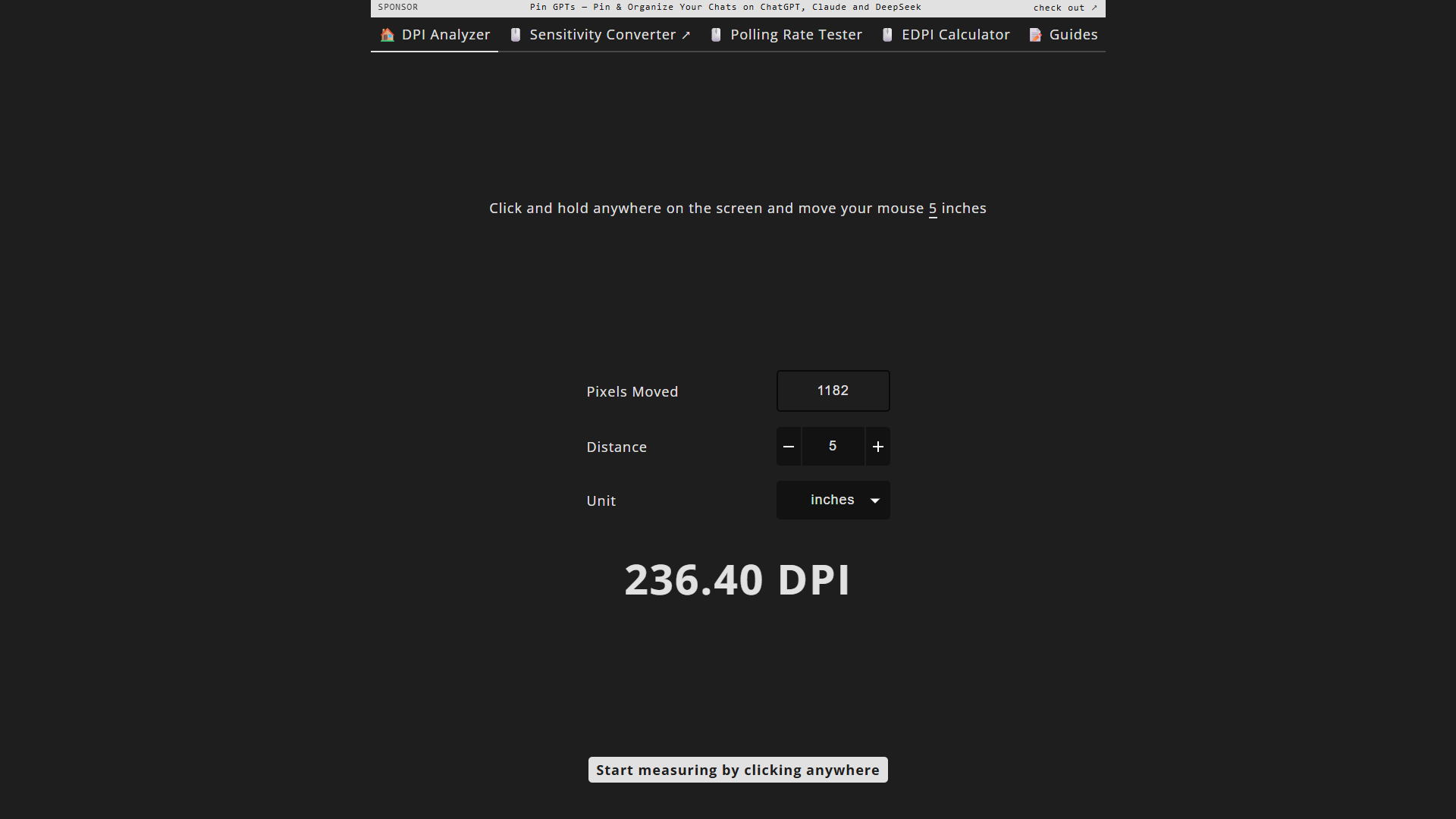
Select a Stable DPI
Initially, select a stable DPI that represents your previous choice. Due to differences in mouse sensors, identical DPI among different mice won’t feel the same. So choose something that feels the same as before.
Disable Windows Pointer Acceleration
Next, if you haven’t already, disable Windows pointer acceleration. Head over to Settings > Devices > Mouse > Additional mouse options > Pointer Options, and uncheck “Enhance Pointer Precision” to remove software acceleration.
Set Polling Rate to the Highest the Mouse Allows
If you are using a Zowie mouse, select 1000Hz with the onboard buttons. For other mice that require driver installation, install the driver, then access the settings and select the highest polling rate that it allows. 8K ultra polling can cause compatibility issues in many games; it’s better to stay within 2000Hz.
Calibrate your surface
In many mice, this step is not possible, so they skip it. However, for SteelSeries, Logitech, and Razer mice, you can calibrate your surface. This optimizes the sensor to track according to your mouse pad.
Verify True DPI With an Analyzer
There are multiple online mouse DPI analyzers available. Select any line and draw a line (around 2.54 cm) on the paper or screen (depending on the website you chose). Then, move your mouse along it and compare the reported counts to confirm the actual DPI you are experiencing. Depending on that, you can increase or decrease, if you need an exact figure.
Tweaking Further With Aimlabs
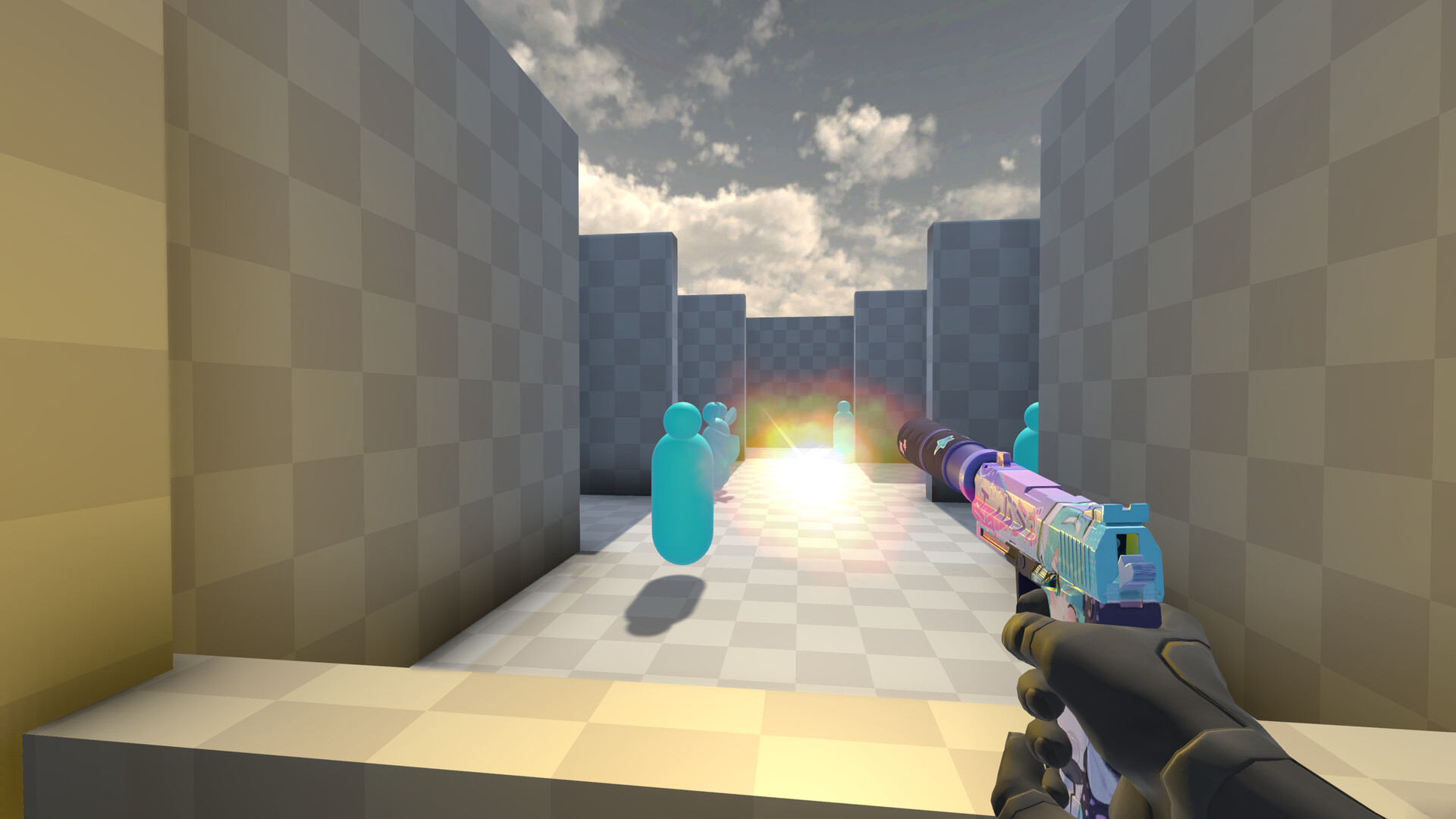
After you have successfully done the steps above, you need Steam to download Aimlabs, a free shooting game specifically made to improve your aim. If you do not have Steam installed already, follow the steps below.
- Install Steam
- Go to https://store.steampowered.com and click Install Steam.
- Download the Windows installer, run it, and follow the on-screen instructions to complete the installation.
- Launch Steam and sign in or create a new account.
- Download Aimlabs
- In Steam’s Store tab, search for “Aimlabs.”
- Click Play Game to install it for free.
- Once installed, open Aimlabs from your Library to start aim training
- Once you are happy with the score, you can call it a day.
Conclusion
That concludes the guide on calibrating your mouse for improved aim. If doing all this still doesn’t help, your device may be faulty, or the grip may not feel right. You can always order grip tapes in that case and try repeating the process. If it still doesn’t help, then looking for alternatives is the way to go, or sticking with your old mouse is the best option.
We provide the latest news and “How To’s” for Tech content. Meanwhile, you can check out the following articles related to PC GPUs, CPU and GPU comparisons, mobile phones, and more:
- 5 Best Air Coolers for CPUs in 2025
- ASUS TUF Gaming F16 Release Date, Specifications, Price, and More
- iPhone 16e vs iPhone SE (3rd Gen): Which One To Buy in 2025?
- Powerbeats Pro 2 vs AirPods Pro 2: Which One To Get in 2025
- RTX 5070 Ti vs. RTX 4070 Super: Specs, Price and More Compared
- Windows 11: How To Disable Lock Screen Widgets
 Reddit
Reddit
 Email
Email


