Discover several effective methods to eliminate dead pixels on your monitor, ranging from software solutions to pressure techniques.

Buying a monitor and then getting a dead pixel on it can be highly frustrating to begin with. For starters, if you got it from an online store, then the RMA process gets complicated. If you purchased it from a local store, it’s best to call them and report the issues with your unit. They will likely offer a refund or replacement immediately. But what if your RMA period or the warranty period has expired? Then what would you do? Here are some safe methods you can try without causing further damage to the display.
Understanding Dead vs. Stuck vs. Bright Pixels

It is essential to identify the problem at the outset, before proceeding with the fixes. Initially, dead pixels appear as permanent black spots on your monitor screen, failing to display any color or light. Stuck pixels are those that display a single color, like red, green, or blue, regardless of what you try to view. Bright pixels are essentially overexposed ones that appear overly bright or white, even on dark backgrounds. Each of these has a different approach method, and none correlate with the others.
If you have an OLED monitor, chances are that you see letters stuck in your screen, no matter what you do; this is burn-in, and it’s entirely different from whatever is mentioned here. It’s unrepairable and unclaimable (in most cases) under warranty or RMA, so if you’re experiencing this issue, it’s unfortunate.
Safe Repair Methods
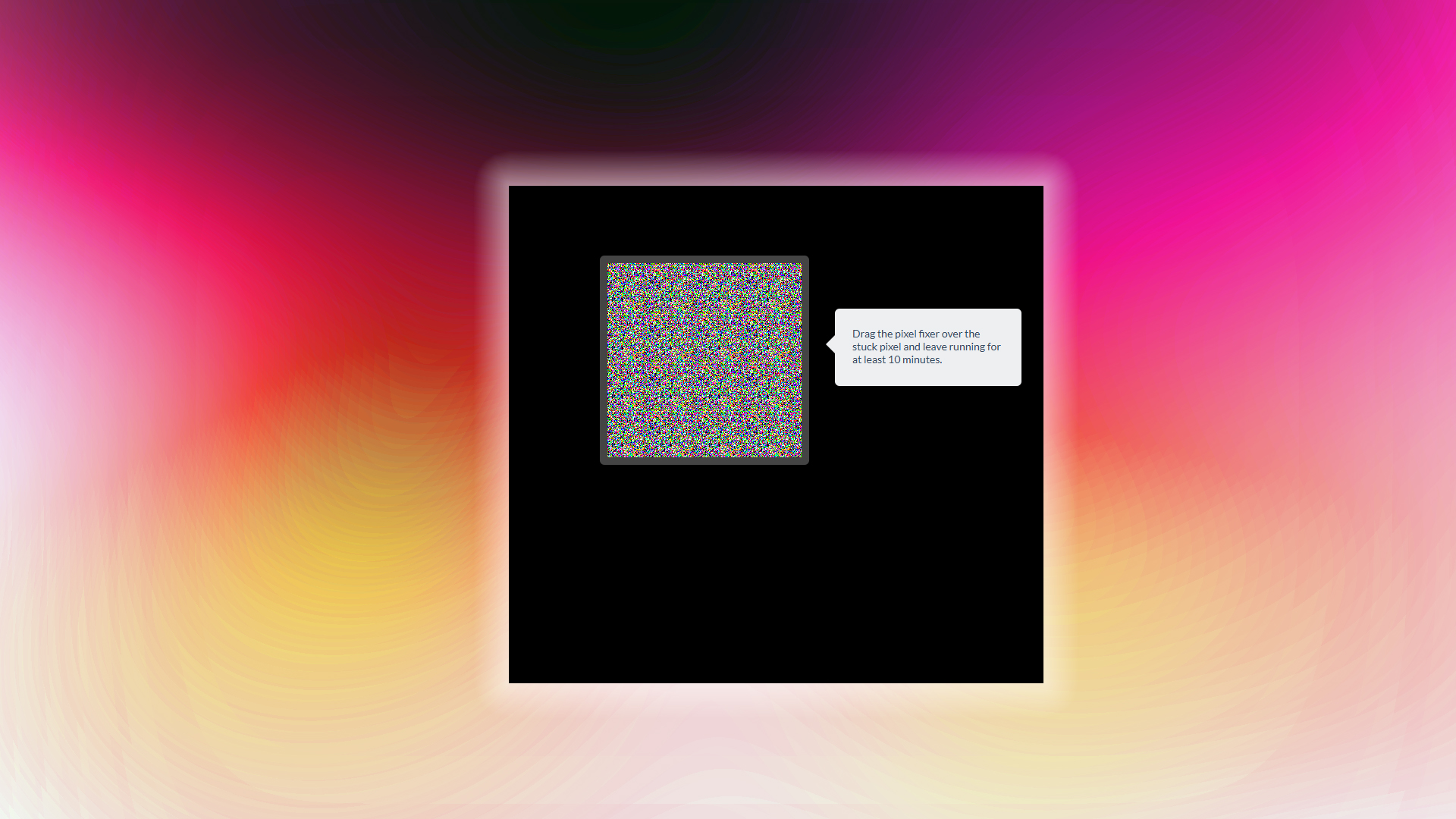
At the very beginning, try power cycling, which involves turning off the device, waiting a few minutes, and then turning it back on. Sometimes, this basic process can miraculously resolve any issue, from a dead pixel to anything else. As you might have heard from technicians, “Did you try turning it off and on?
If not, then you need Pixel fixing software, such as JScreenFix. This is a JavaScript web-based application that rapidly changes colors at up to 60 times per second to stimulate stuck pixels and dead pixels. Run it, and then drag the pixel fixer over the affected area. Let it run for at least 10 minutes. Depending on the damage, it could take hours. However, here’s the thing: this one works, and many users confirm it.
Also, there are similar software too, such as:
- UDPixel – A Windows application with built-in dead pixel detection and color cycling
- DPT (Dead Pixel Trainer) – Effectively “heats” pixels through rapid color changes
Advanced Pressure Techniques
If the software methods don’t work out, and you’re already out of warranty, and that black spot keeps getting bigger day by day, right? Well, then, here is the ‘nothing to lose’ approach: follow these steps.
- Power off your monitor completely
- Mark the location of the dead pixel with a removable sticky note
- Use a soft cloth (microfiber works best) to wrap your finger
- Apply gentle pressure directly on the dead pixel location – enough to see slight screen discoloration but not sufficient to cause damage
- Turn the monitor back on while maintaining pressure
- Release pressure after a few seconds
Continue repeating these steps every day, with a prolonged rest period (keeping the display powered off), as you won’t notice improvements immediately. However, if you persist for multiple days, you can start to see that this is gradually disappearing. What’s the worst that can happen? At least the black spot grows bigger, then you know for sure that you need a new one.
Temperature Method
As mentioned, do this only if you have nothing to lose, like the pressure method. And it too follows the same persistent effort, as improvements won’t show spot on. That said, here are the steps:
- Use a slightly warm (not hot), damp cloth in a sealed plastic bag, and then gently massage the affected area.
- Follow up by taking another cloth, this one cold, and apply gentle pressure briefly to the area. This sudden temperature change disrupts the pixels within the affected section and can sometimes help resolve issues such as dead, stuck, or bright pixels.
- You can use a hair dryer, but keep it on the lowest setting and maintain a distance of around 8-10 inches from the screen to gently heat the affected area.
Note: Please apply pressure gently; excessive pressure can cause the display to crack.
Conclusion
It’s miserable when these kinds of issues appear on your display, especially if it’s an expensive model to begin with. If you are covered under warranty, the fix is just a phone call or an email away. If you’re not in that position, then try these steps; you’ve nothing to lose. And day by day, dead pixels take up the entire screen, so one day or the other, you will need a new monitor.
We provide the latest news and “How To’s” for Tech content. Meanwhile, you can check out the following articles related to PC GPUs, CPU and GPU comparisons, mobile phones, and more:
- 5 Best Air Coolers for CPUs in 2025
- ASUS TUF Gaming F16 Release Date, Specifications, Price, and More
- iPhone 16e vs iPhone SE (3rd Gen): Which One To Buy in 2025?
- Powerbeats Pro 2 vs AirPods Pro 2: Which One To Get in 2025
- RTX 5070 Ti vs. RTX 4070 Super: Specs, Price and More Compared
- Windows 11: How To Disable Lock Screen Widgets
 Reddit
Reddit
 Email
Email


