Learn how to turn any of your old smartphones from Xiaomi to Samsung into a Universal Smart Remote for your household peripherals.
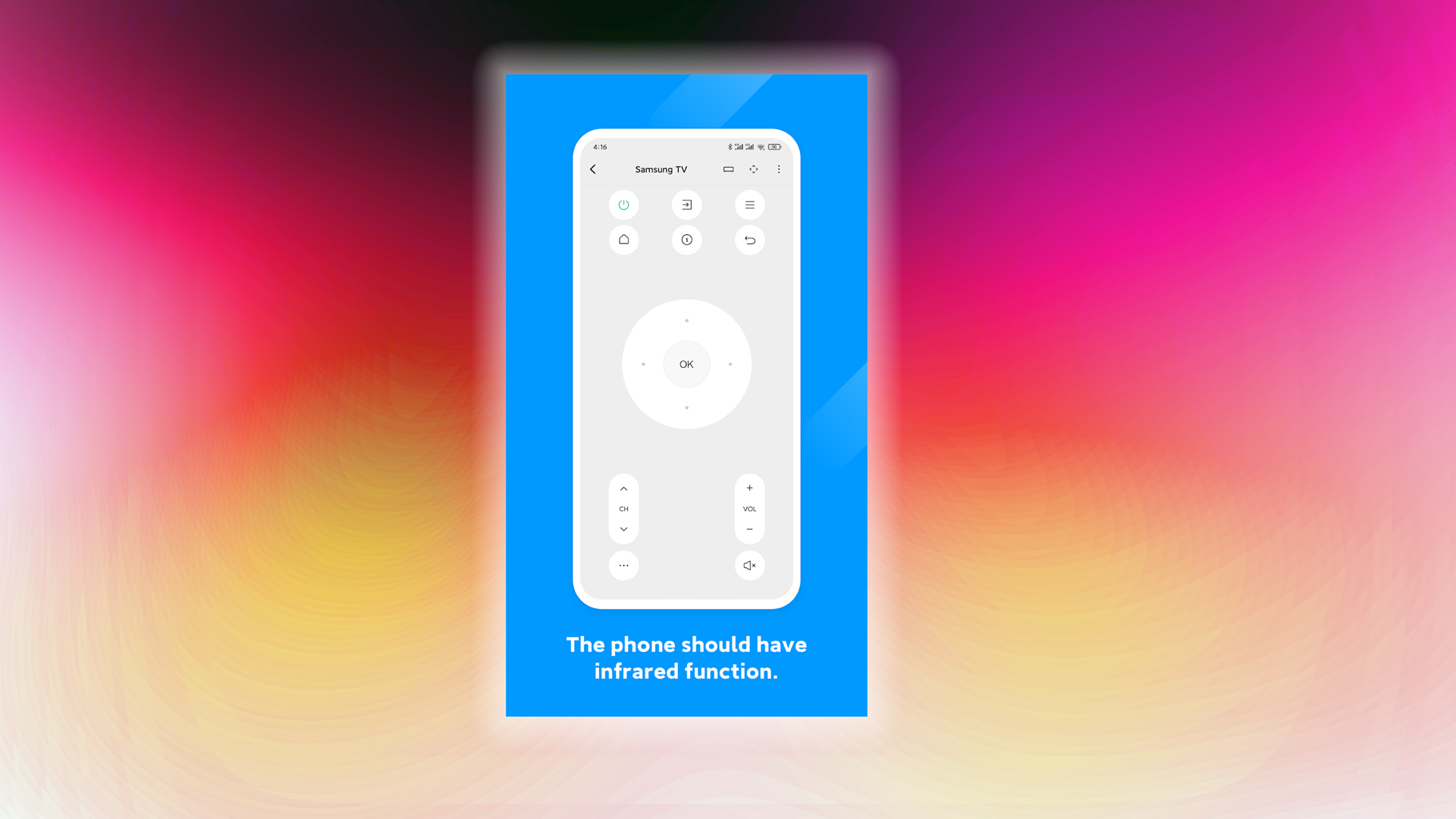
Household peripherals, such as remote controls, can disappear out of nowhere and leave you feeling frustrated. Where did I leave it? After searching cluelessly here and there, you might find it sitting right beside you, only for it to suddenly disappear for a brief moment. Did you know that your old smartphone can act as a remote, not just for a specific peripheral, but for literally anything? A few years ago, smartphone vendors incorporated an IR blaster (infrared blaster) into their devices and offered apps that could function as remotes.
All you have to do is keep the app updated, select the listed peripheral, and use it just as you would use your remote with the peripherals. It worked seamlessly. Unfortunately, smartphones no longer have that same functionality, as support has been discontinued due to portability and other design factors.
That said, if you still have a device that supports an IR blaster, you can still use it as a Universal Smart Remote today. Here’s how you can do it.
Which Phones Have IR Blasters?

Before delving into the guide, it’s essential to identify which devices still fall under the smart remote use case category as of 2025. For starters, Xiaomi has the largest number of smartphones featuring IR blasters. The following devices also support this feature:
- Xiaomi Redmi Note series (Eg, Note 7 Pro, Note 9, Note 10 Pro, Note 13, etc.)
- Xiaomi POCO series (POCO X3 NFC, POCO F7)
- Xiaomi Mi series (Mi 11 Ultra, Mi 8 SE)
- OnePlus 12
- OnePlus Open
Legacy Phones With IR Blasters
Samsung was the last major brand to include IR blasters in its flagship phones:
- Galaxy Note 4 (2014)
- Galaxy S6 (2015)
- Galaxy S5 and earlier models
Other discontinued models:
- LG V20 and earlier LG flagship phones
- HTC phones (older models)
- Huawei P20 Pro and Honor 10
Setting Up Your Phone as a Universal Remote
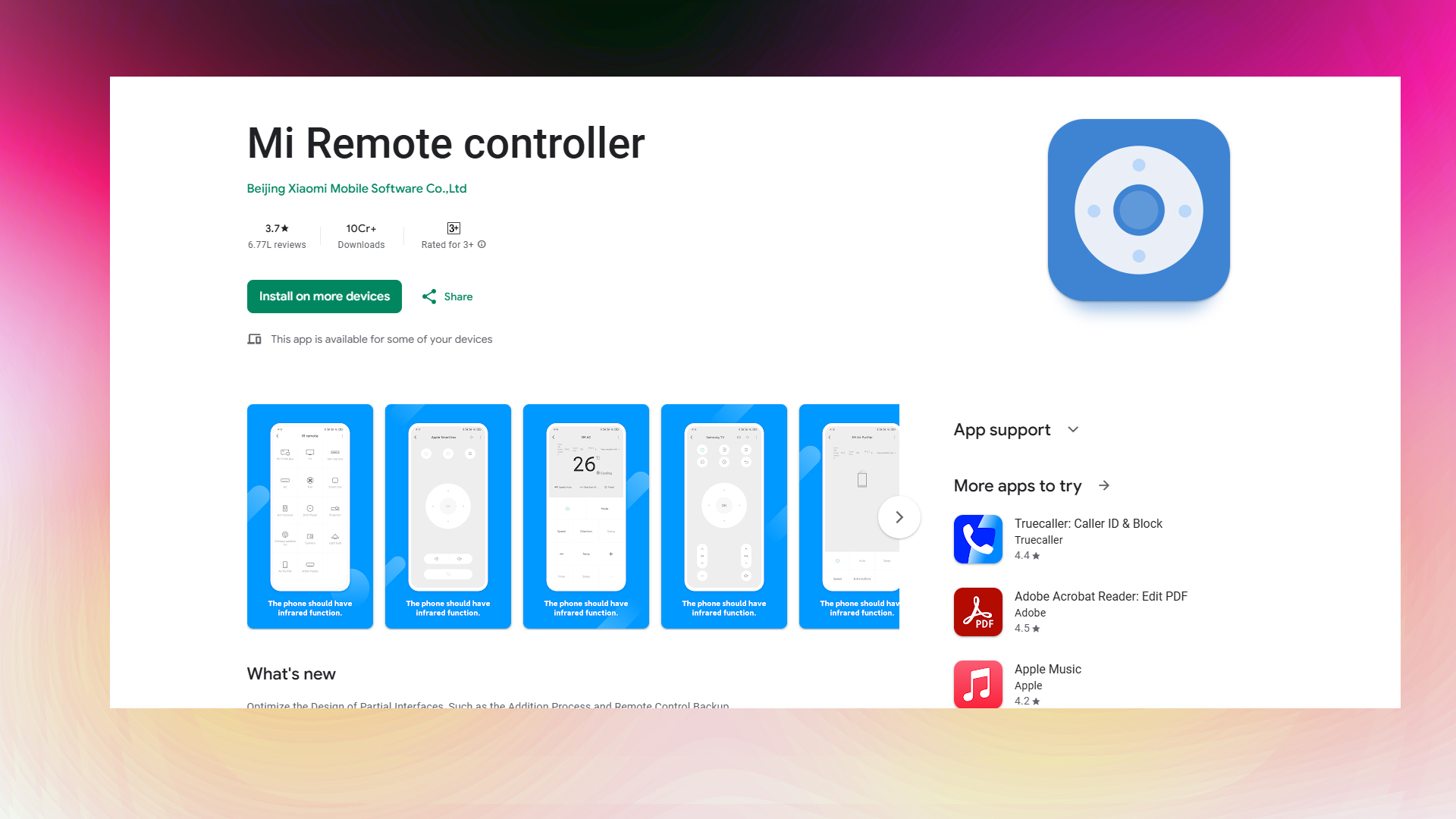
If you have any of the devices mentioned above, you can choose from various remote control apps available. The Mi Remote from Xiaomi works best, as it supports the highest number of devices across multiple countries and manufacturers. You can also use the IR Plus and Sure Universal Remote apps. Whatever you prefer, the installation and setup process is almost identical across the board.
- First, download and install any of the apps mentioned here via the Play Store.
- Select “Add Device” or a similar option
- Choose device type (TV, air conditioner, sound system, etc.)
- Select your device brand from the list
- Follow the pairing process by testing the buttons until your device responds
And that’s it. Remember, it may not be an exact replacement for your physical remote, but it comes in handy when that remote stops working. If your phone doesn’t have an IR blaster, the process is a bit more complicated. In that case, you’ll need a dongle, such as a USB-C IR blaster dongle.
We provide the latest news and “How To’s” for Tech content. Meanwhile, you can check out the following articles related to PC GPUs, CPU and GPU comparisons, mobile phones, and more:
- 5 Best Air Coolers for CPUs in 2025
- ASUS TUF Gaming F16 Release Date, Specifications, Price, and More
- iPhone 16e vs iPhone SE (3rd Gen): Which One To Buy in 2025?
- Powerbeats Pro 2 vs AirPods Pro 2: Which One To Get in 2025
- RTX 5070 Ti vs. RTX 4070 Super: Specs, Price and More Compared
- Windows 11: How To Disable Lock Screen Widgets
 Reddit
Reddit
 Email
Email


