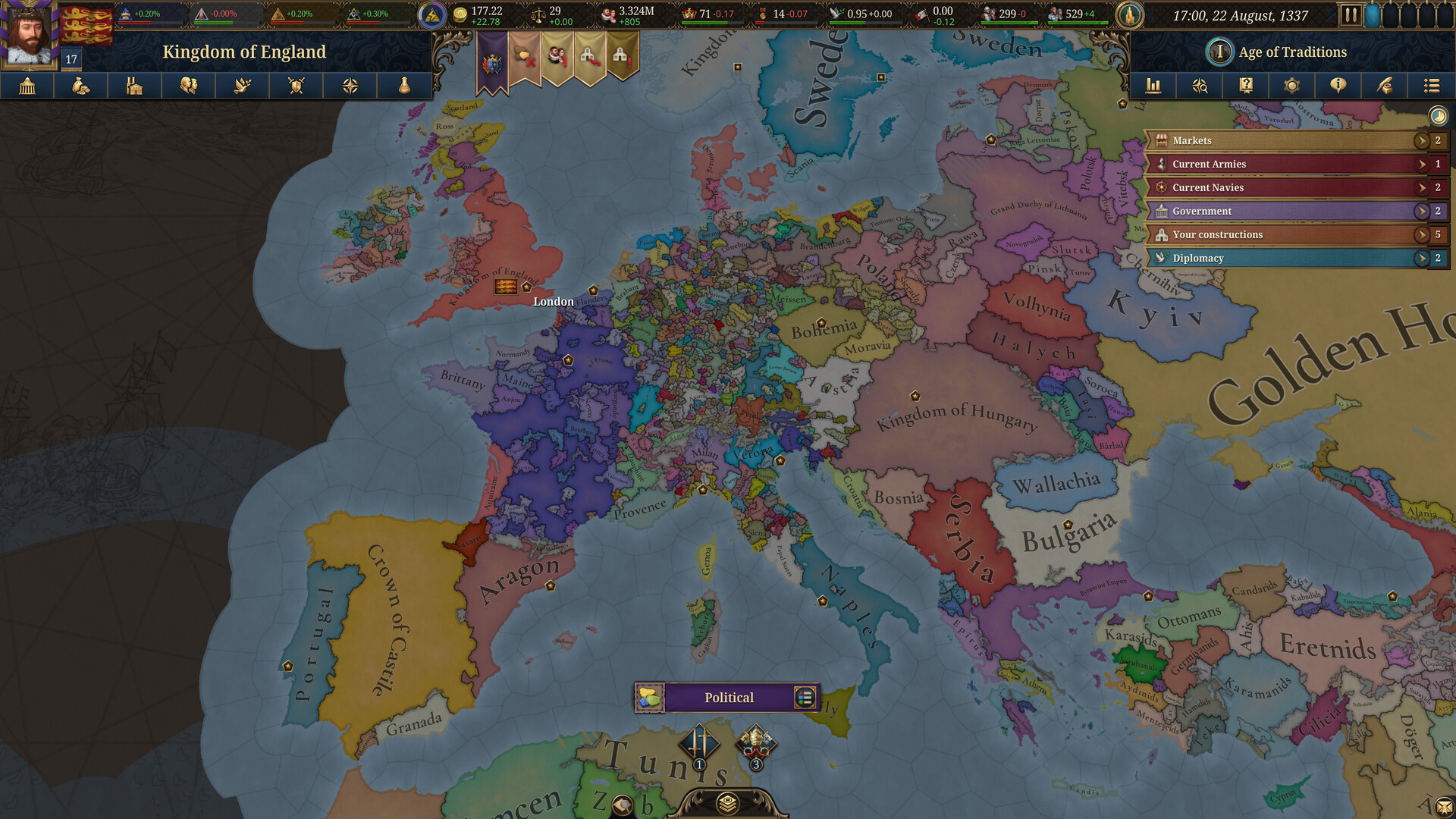Here are the optimal settings for Mecha Break with your RTX 4070 Ti, designed to balance both visual quality and performance.
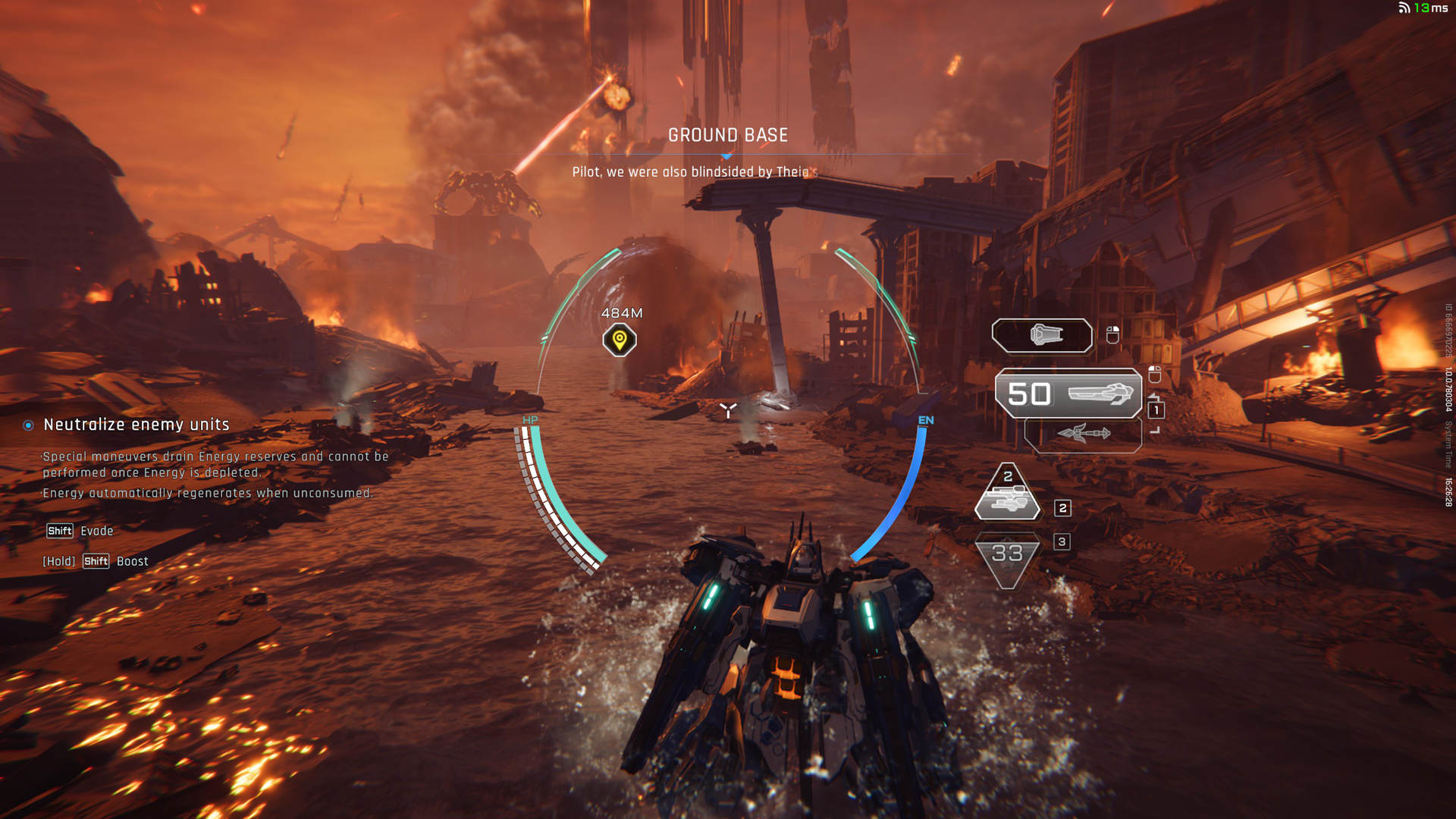
Ada Lovelace mid-range RTX 4070 Ti shows its serious firepower when developers polish games. Mecha Break is one such example that hits all the checkmarks for optimization. Not only is the VRAM usage lower than 10GB at 4K, but also, the framerates can clock above 120 with ease. Sadly, the game wasn’t well-received due to its borderline average combat system and a quest system that is repetitive from the beginning. That said, dial in these settings on your RTX 4070 Ti and enjoy the game at either 4K or 1440p.
Note: For the highest possible FPS, switch to the DX11 rendering Api found on the Display > General section.
Mecha Break – Best Settings for RTX 4070 Ti (1440p and 4K Optimized)
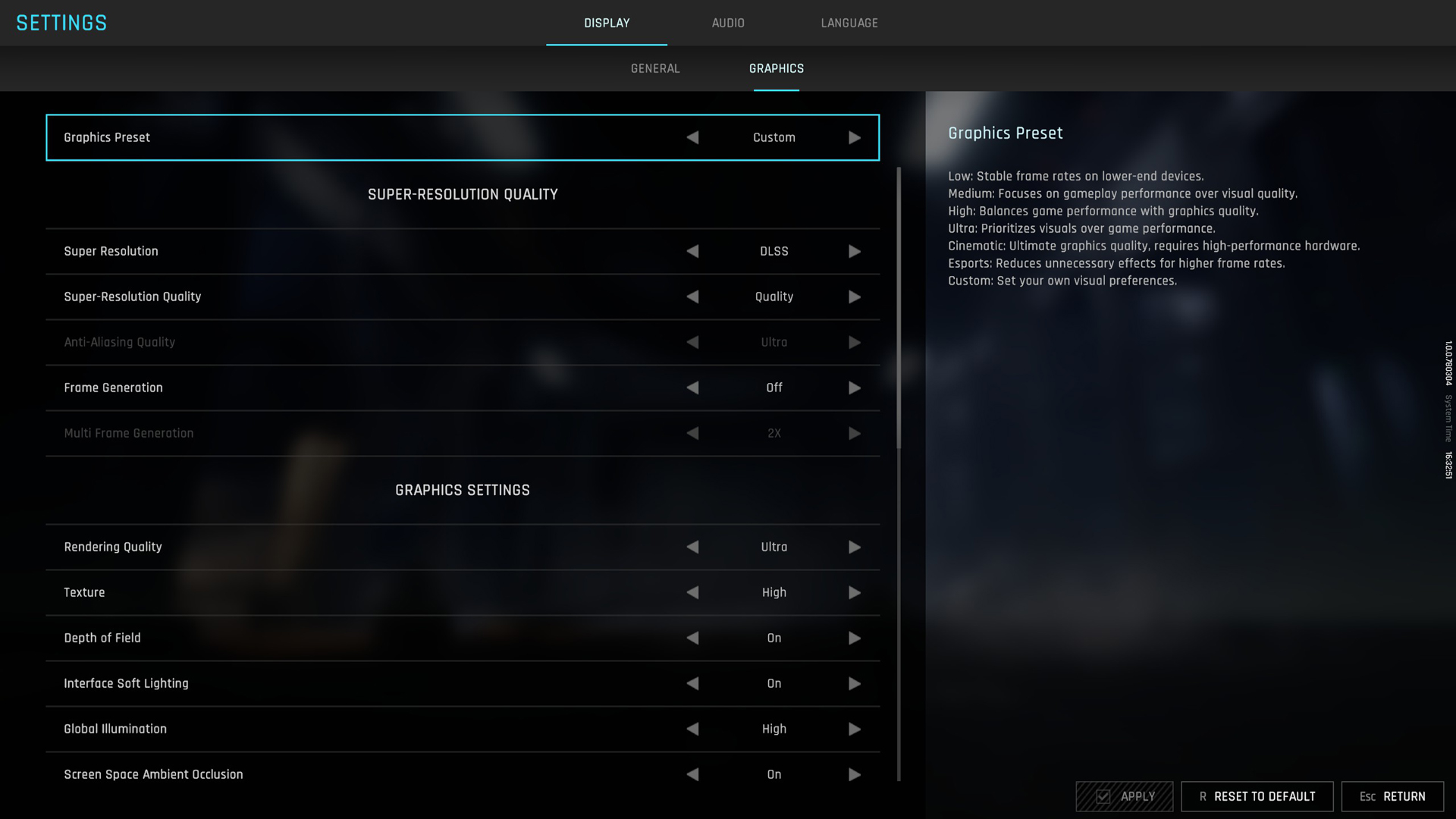
A few keynotes to consider:
- DLSS 4 is enabled from the very beginning, so you do not need to use any sort of DLSS swapper or the Nvidia App.
- You can either use DLSS FG or DLAA (found as the Deep Learning option for upscaling in the game) as per your framerate requirements.
- Note that at 4K, using FG alongside these settings may cause your VRAM to reach the 12GB limit, resulting in slight stuttering during boss fights.
- At 1440p, you won’t have any issues playing the game, and the average framerate will be above 120 consistently.
Best Settings Explored
| Setting | 4070 Ti (1440p) | 4070 Ti (4K) |
| Rendering Api | DX 12 / DX 11 (Quality / Speed) Select as per your Preference | DX 12 / DX 11 (Quality / Speed) Select as per your Preference |
| Screen Resolution | 2560 x 1440 | 3840 x 2160 |
| Graphics Preset | Custom | Custom |
| Super Resolution | DLSS | DLSS |
| Super-Resolution Quality | Deep Learning Anti-Aliasing | Quality |
| Anti-Aliasing Quality | (Grayed Out when selecting upscaling) | (Grayed Out when selecting upscaling) |
| Frame Generation | Off | Off |
| Multi Frame Generation | (Grayed Out) | (Grayed Out) |
| Rendering Quality | Ultra | Ultra |
| Texture | High | High |
| Depth of Field | On | On |
| Interface Soft Lighting | On | On |
| Global Illumination | High | High |
| Screen Space Ambient Occlusion | On | On |
| Screen Space Reflection | Off | Off |
| Volumetric Fog | High | High |
| Scene Interactions | On | On |
| Weather Effects | Ultra | Ultra |
| Virtual Geometry Precision | Ultra | Ultra |
| Terrain Precision | Ultra | Ultra |
| Vegetation Precision | Ultra | Ultra |
| Special Effects Quality (Self) | Ultra | Ultra |
| Special Effects Quality (Others) | Ultra | Ultra |
| Special Effects Precision | Ultra | Ultra |
| High Quality Hair | On | On |
| Streamed Texture Quality | Standard | Standard |
| Motion Blur Intensity | Off | Off |
| Radial Blur Intensity | Off | Off |
Conclusion
That wraps up the Mecha Break best settings guide with the RTX 4070 Ti. If you are using a 4070 Ti Super or even the regular 4070 Super, these settings translate perfectly. The higher VRAM in the 4070 Ti Super will allow you to use higher texture settings without any issues.
We provide the latest news and “How To’s” for Tech content. Meanwhile, you can check out the following articles related to PC GPUs, CPU and GPU comparisons, mobile phones, and more:
- 5 Best Air Coolers for CPUs in 2025
- ASUS TUF Gaming F16 Release Date, Specifications, Price, and More
- iPhone 16e vs iPhone SE (3rd Gen): Which One To Buy in 2025?
- Powerbeats Pro 2 vs AirPods Pro 2: Which One To Get in 2025
- RTX 5070 Ti vs. RTX 4070 Super: Specs, Price and More Compared
- Windows 11: How To Disable Lock Screen Widgets
 Reddit
Reddit
 Email
Email