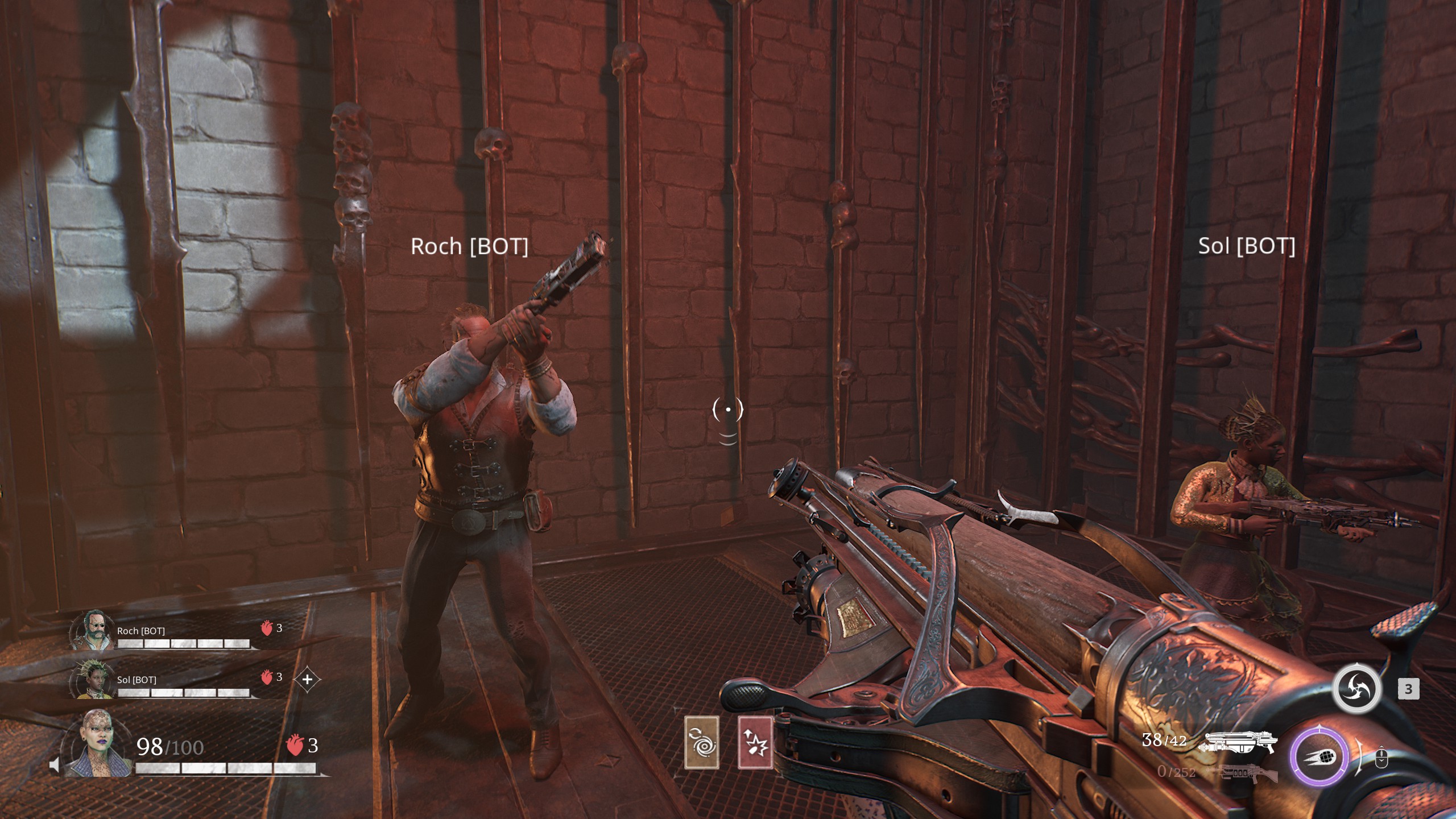Adjust these settings on Mecha Break for the best-looking visuals and stable performance at 4K resolution.

When considering 4K, it’s essentially high-end gaming at its finest. Surprisingly, any mid-range GPU released between 2020 and 2025 with 12 GB or more of VRAM can play this game at 4K resolution. Thanks to Unity, the game is incredibly well-optimized; the frame time graph is flat, and there are no noticeable micro-stutters. There is some minor ghosting, all of which is manageable. If you’re rocking a GPU in the RTX 3080 Ti and above range, these settings are ambitiously tuned for you, catering to a 60-70+ FPS experience consistently.
Note: For a higher FPS, you can enable FG or even lower the upscaler or adjust the settings to achieve your desired framerate. And yes, play on the default DX11 rendering API, which will ensure the highest framerates possible. The RTX 3080 Ti was Ampere’s high-end. For 2025, the performance it offers is pretty much mid-range.
Best Settings for Mecha Break (4K Optimized)
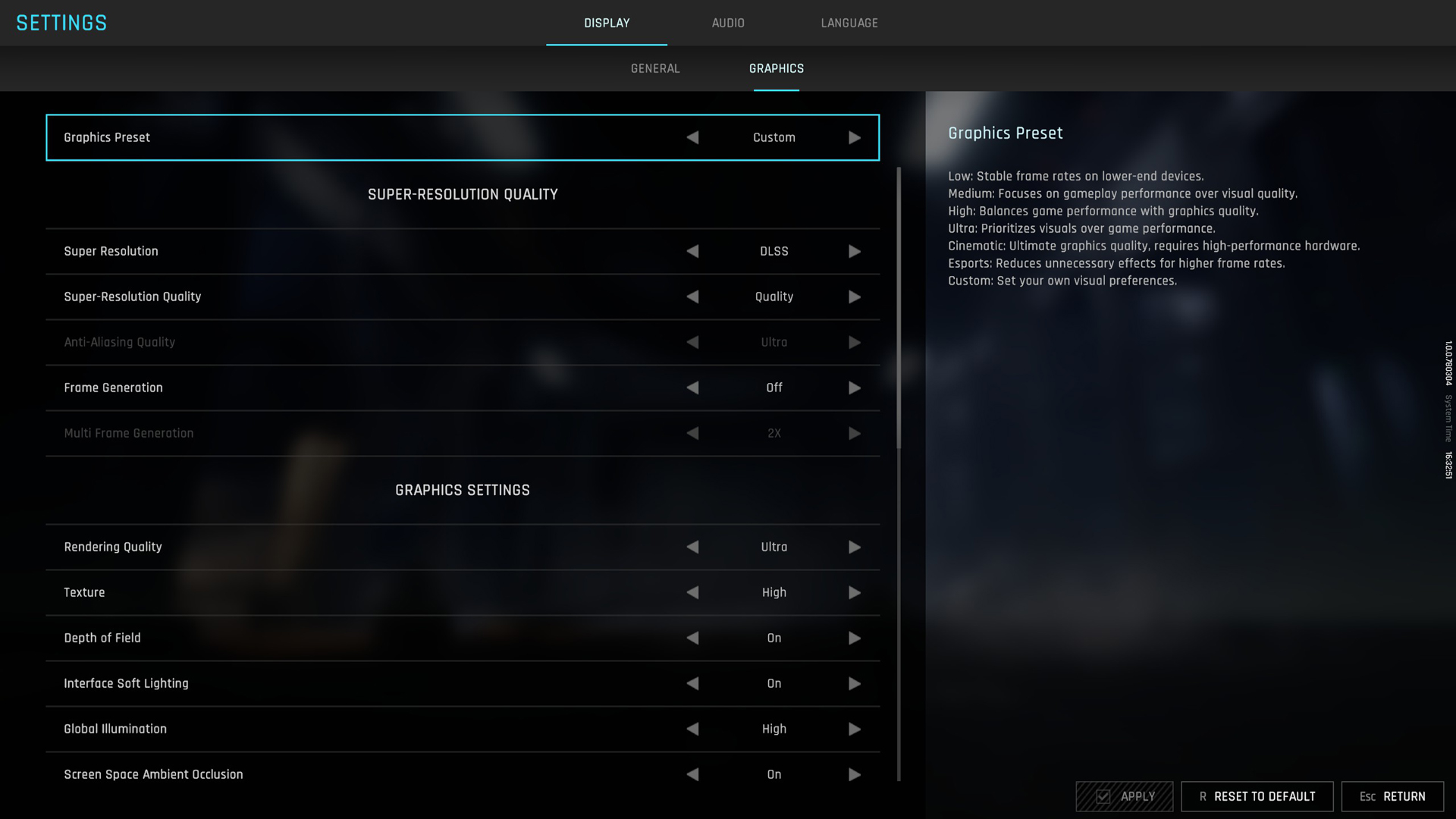
A few keynotes to consider:
- These settings are designed to be used with the DX12 API, as that provides the best-looking image. DX11 is significantly faster, but the image quality changes substantially.
- You can utilize the Steam Overlay and its performance metrics to monitor the frame time graph and other statistics. Valve has recently updated this, and you no longer require a third-party solution such as RTSS.
- For Nvidia users, use DLAA (found as the Deep Learning option for upscaling in the game). AMD and Intel users can resort to FSR 3.1 or XeSS Native AA.
- DLSS 4 Transformer comes preloaded within the game, and you do not need to swap it manually.
Best Settings Explored
| Setting | Value |
| Rendering Api | DX 12 / DX 11 (Quality / Speed) Preference |
| Screen Resolution | 3840 x 2160 (Ultra wide also works) |
| Graphics Preset | Custom |
| Super Resolution | DLSS |
| Super-Resolution Quality | (Quality / Balanced) |
| Anti-Aliasing Quality | (Grayed Out when selecting upscaling) |
| Frame Generation | (Preference) |
| Multi Frame Generation | (Preference) If you are on Blackwell |
| Rendering Quality | Ultra |
| Texture | High (Increase this on 16GB VRAM, such as 4080 Super / 5080) |
| Depth of Field | On (Preference) |
| Interface Soft Lighting | On (Preference) |
| Global Illumination | High |
| Screen Space Ambient Occlusion | On |
| Screen Space Reflection | Off |
| Volumetric Fog | High (Increase this on 16GB VRAM, such as 4080 Super / 5080) |
| Scene Interactions | On |
| Weather Effects | Ultra |
| Virtual Geometry Precision | Ultra |
| Terrain Precision | Ultra |
| Vegetation Precision | Ultra |
| Special Effects Quality (Self) | Ultra |
| Special Effects Quality (Others) | Ultra |
| Special Effects Precision | Ultra |
| High Quality Hair | On |
| Streamed Texture Quality | Standard (Increase this on 16GB VRAM, such as 4080 Super / 5080) |
| Motion Blur Intensity | Off (Preference) |
| Radial Blur Intensity | Off (Preference) |
Conclusion
That wraps up the Mecha Break 4K best settings guide. You can use these settings as a starting point and adjust them further as needed. Ultra-wide monitor users can also use these; the performance difference will be barely 4-5%.
We provide the latest news and “How To’s” for Tech content. Meanwhile, you can check out the following articles related to PC GPUs, CPU and GPU comparisons, mobile phones, and more:
- 5 Best Air Coolers for CPUs in 2025
- ASUS TUF Gaming F16 Release Date, Specifications, Price, and More
- iPhone 16e vs iPhone SE (3rd Gen): Which One To Buy in 2025?
- Powerbeats Pro 2 vs AirPods Pro 2: Which One To Get in 2025
- RTX 5070 Ti vs. RTX 4070 Super: Specs, Price and More Compared
- Windows 11: How To Disable Lock Screen Widgets
 Reddit
Reddit
 Email
Email