Adjust these settings in Mecha Break for the best balance between visuals and performance at 1440p desktop resolution.

1440p is a sweet spot for many gamers, as it strikes a balance between performance and visuals. Thanks to the Mecha Break’s optimization on the Unity engine, the game runs flawlessly and consumes around 6-7 GB of VRAM with these settings. If you are using a GPU such as the RTX 2070 Super, RTX 3060 Ti, or RX 6700, Arc B570 and above, consider these settings. In 2025, a game that runs smoothly on an 8GB VRAM card is a rare find.
Note: For even more FPS on Nvidia GPUs, use the DX11 API. However, the image quality in DX12 is noticeably different. That said, the newer API has a performance overhead too.
Best Settings for Mecha Break (1440p Optimized)
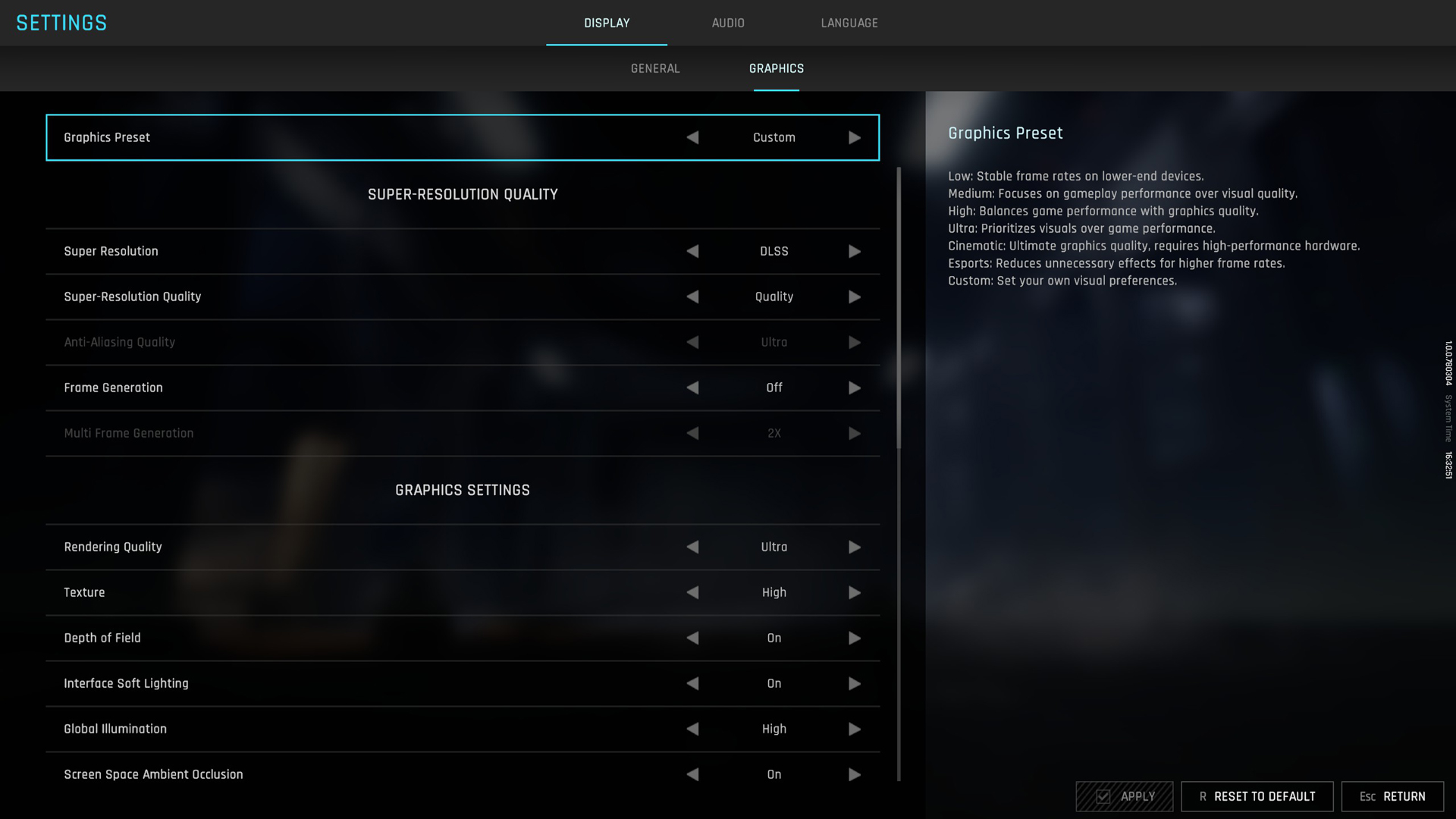
A few keynotes to consider:
- These settings with a 1440p should work seamlessly as long as your GPU falls within the computing range we mentioned in the beginning.
- With Steam, you no longer need RTSS or any other performance monitoring tool. Simply enable the overlay, adjust the parameters, and you are good to go.
- If you require the best quality, use DLAA (found as the Deep Learning option for upscaling in this game) instead of opting for native AA. In fast-paced motion, DLAA handles ghosting better than Unity’s AA implementation. However, there is a slight performance hit.
- DLSS 4 is already enabled from the start, and you do not need to use a swapper for it.
Best Settings Explored
| Setting | Value |
| Rendering Api | DX 12 / DX 11 (Quality / Speed) Preference |
| Screen Resolution | 2560 x 1440 (Ultra wide also works) |
| Graphics Preset | Custom |
| Super Resolution | DLSS |
| Super-Resolution Quality | (Deep Learning AA / Quality / Balanced) |
| Anti-Aliasing Quality | (Grayed Out when selecting upscaling) |
| Frame Generation | (Preference) |
| Multi Frame Generation | (Preference) If you are on Blackwell |
| Rendering Quality | Ultra |
| Texture | High (Set higher on 16GB VRAM, such as 5060 Ti) |
| Depth of Field | On (Preference) |
| Interface Soft Lighting | On (Preference) |
| Global Illumination | High |
| Screen Space Ambient Occlusion | On |
| Screen Space Reflection | Off |
| Volumetric Fog | High (Increase this on 16GB VRAM, such as 5060 Ti) |
| Scene Interactions | On |
| Weather Effects | Ultra |
| Virtual Geometry Precision | Ultra |
| Terrain Precision | Ultra |
| Vegetation Precision | Ultra |
| Special Effects Quality (Self) | Ultra |
| Special Effects Quality (Others) | Ultra |
| Special Effects Precision | Ultra |
| High Quality Hair | On |
| Streamed Texture Quality | Standard (Increase this on 16GB VRAM, such as 5060 Ti) |
| Motion Blur Intensity | Off (Preference) |
| Radial Blur Intensity | Off (Preference) |
Conclusion
That wraps up the Mecha Break 1440p best settings guide. The game actively supports all the latest upscaling solutions, including FSR 3.1 (not yet FSR 4), DLSS 4 Transformer model, and XeSS 2.0. So, if you are using any GPU other than Nvidia, you can toggle between FSR and XeSS and see which one suits you best.
We provide the latest news and “How To’s” for Tech content. Meanwhile, you can check out the following articles related to PC GPUs, CPU and GPU comparisons, mobile phones, and more:
- 5 Best Air Coolers for CPUs in 2025
- ASUS TUF Gaming F16 Release Date, Specifications, Price, and More
- iPhone 16e vs iPhone SE (3rd Gen): Which One To Buy in 2025?
- Powerbeats Pro 2 vs AirPods Pro 2: Which One To Get in 2025
- RTX 5070 Ti vs. RTX 4070 Super: Specs, Price and More Compared
- Windows 11: How To Disable Lock Screen Widgets
 Reddit
Reddit
 Email
Email


