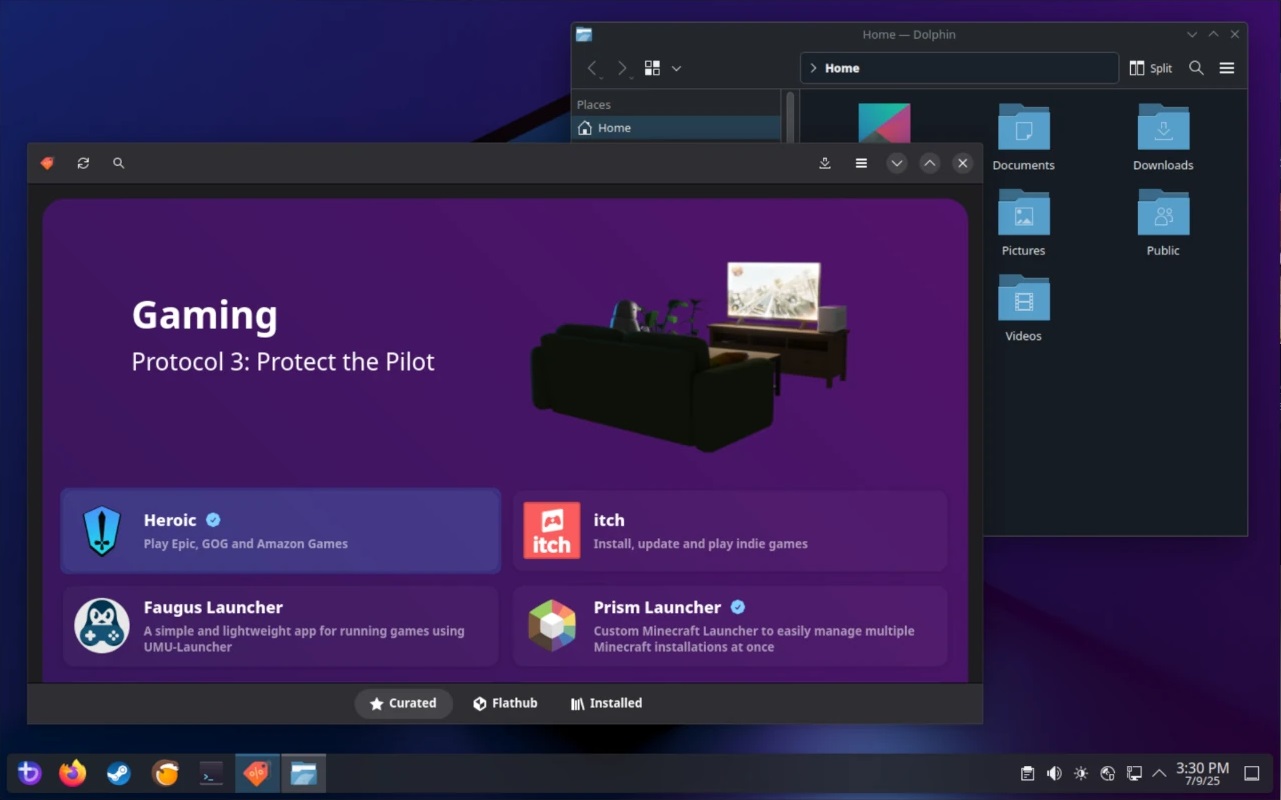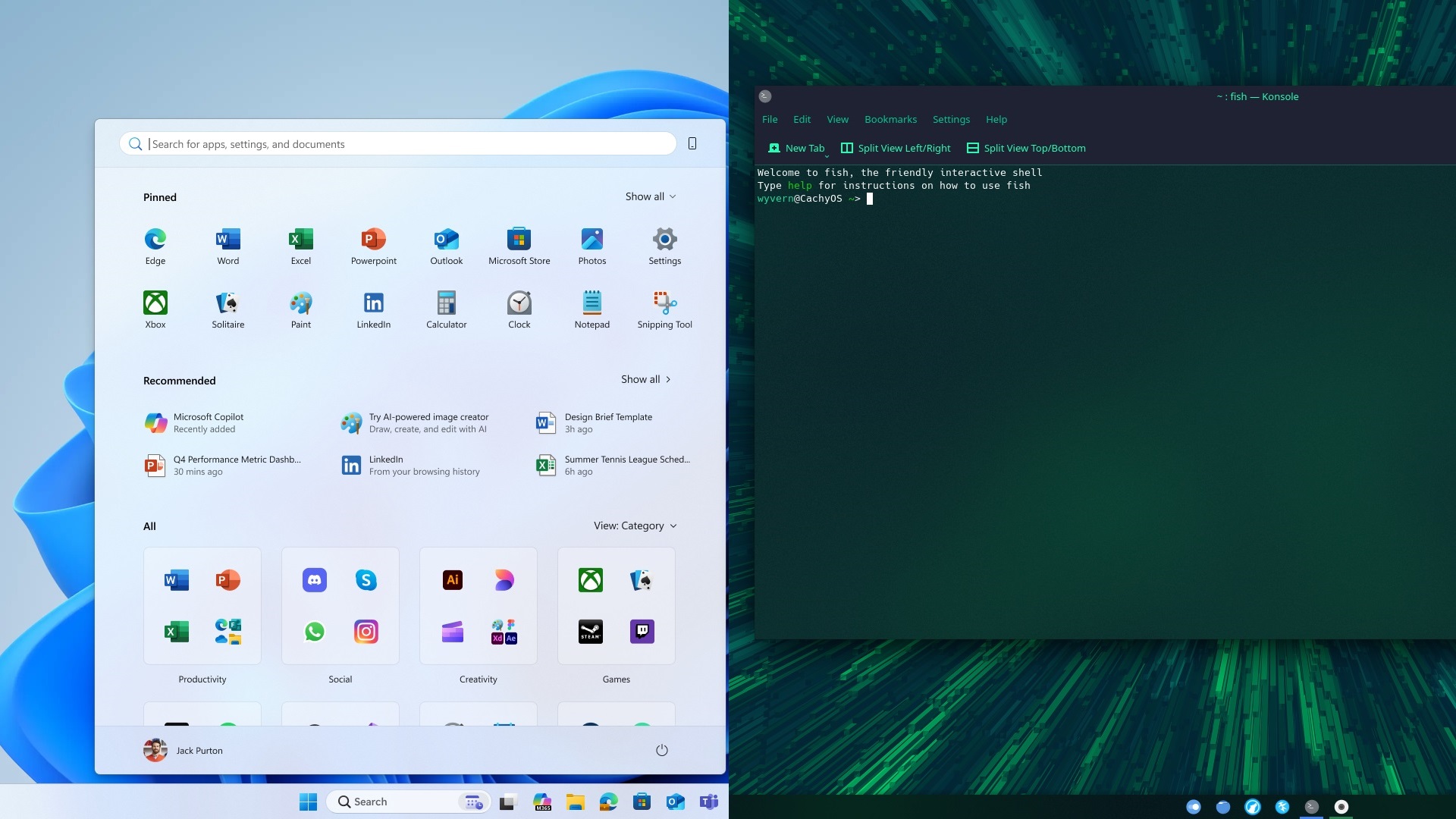Looking to fully enjoy games on your PC or phone with a controller? Here is how you can connect the PS5 DualSense controller to PC or phone.

The PS5 DualSense controller can be connected to a computer or mobile device to open up new possibilities for playing games and using apps. Although the best device to use the DualSense controller with is still obviously a PlayStation 5. However, you can retain several features when connecting the controller to a PC via Bluetooth or other third-party apps.
In this post, we will cover the various methods you can employ in order to connect your PS5 DualSense controller to a PC or phone. Note that when we say PC, we also include Mac systems along with Windows PCs. Also, under phones, not only will we talk about connecting the controller to Android phones, but also to iPhones and iPads. Let’s dive into it.
PS5 DualSense Controller Compatible Devices
First and foremost, you need to make sure that the device you want to connect the PS5 DualSense controller with is compatible with it. The following is a list of compatible operating systems. If the device of your choice runs one of these operating systems, it is compatible to pair with the PS5 DualSense controller.
- Windows 10 (64-bit) or later
- Windows 11
- macOS Big Sur 11.3 or later
- iPadOS 14.5 or later
- iOS 14.5 or later
- Android 12 or later
- tvOS 14.5 or later
For wireless connectivity, it is essential for you to have a device that supports Bluetooth. Optimally, Bluetooth v5.0 is recommended for using the DualSense controller in wireless mode. Depending on your device, you may not get the best support.
Feature Availability
Even though a broad spectrum of devices is compatible with the PS5 DualSense, not all of them support the various features that are available on the controller. Several features are either exclusive to the console or are game-dependent. The table below offers a brief outline of the feature availability across several platforms:
| Model | Voice Assistants | Matter/HomeKit | Power Rating | Standout Feature |
|---|---|---|---|---|
| TP-Link Kasa Smart Wi-Fi Mini | Alexa, Google Assistant, HomeKit | Matter | 120 V / 15 A / 1 200 W | Compact design & robust app |
| Eve Energy Smart Plug | Apple HomeKit, Thread, Matter | Matter | 120 V / 15 A | Detailed energy monitoring |
| TP-Link Tapo Matter Outdoor Plug | Alexa, Google Assistant, HomeKit | Matter | 120 V / 15 A / 1 875 W | Weather-resistant dual outlets |
| Wyze Plug | Alexa, Google Assistant, IFTTT | — | 120 V / 15 A | Ultra-affordable |
| TP-Link Kasa Smart Wi-Fi Power Strip | Alexa, Google Assistant | — | 120 V / 15 A | Surge-protected multi-outlet |
Connecting the PS5 DualSense Controller to a Windows PC
Broadly speaking, there are three ways you can go about connecting your PS5 DualSense controller to a Windows PC. Games on PC natively support the Xbox input method rather than the PlayStation. However, some PC games do have native support for PS as well.
Wired Connection

- Depending on your system’s ports, get your hands on a USB-A to USB-C or a USB-C to USB-C cable.
- Connect the controller to the PC via the cable.
- Windows will need a couple of moments to automatically recognize the controller as an input device.
A wired connection is preferable for gamers who prioritize lower latency. Of course, you trade this performance for less convenience. By less convenience, we mean that you will have to work with the limited range of using a cable.
Bluetooth Connection
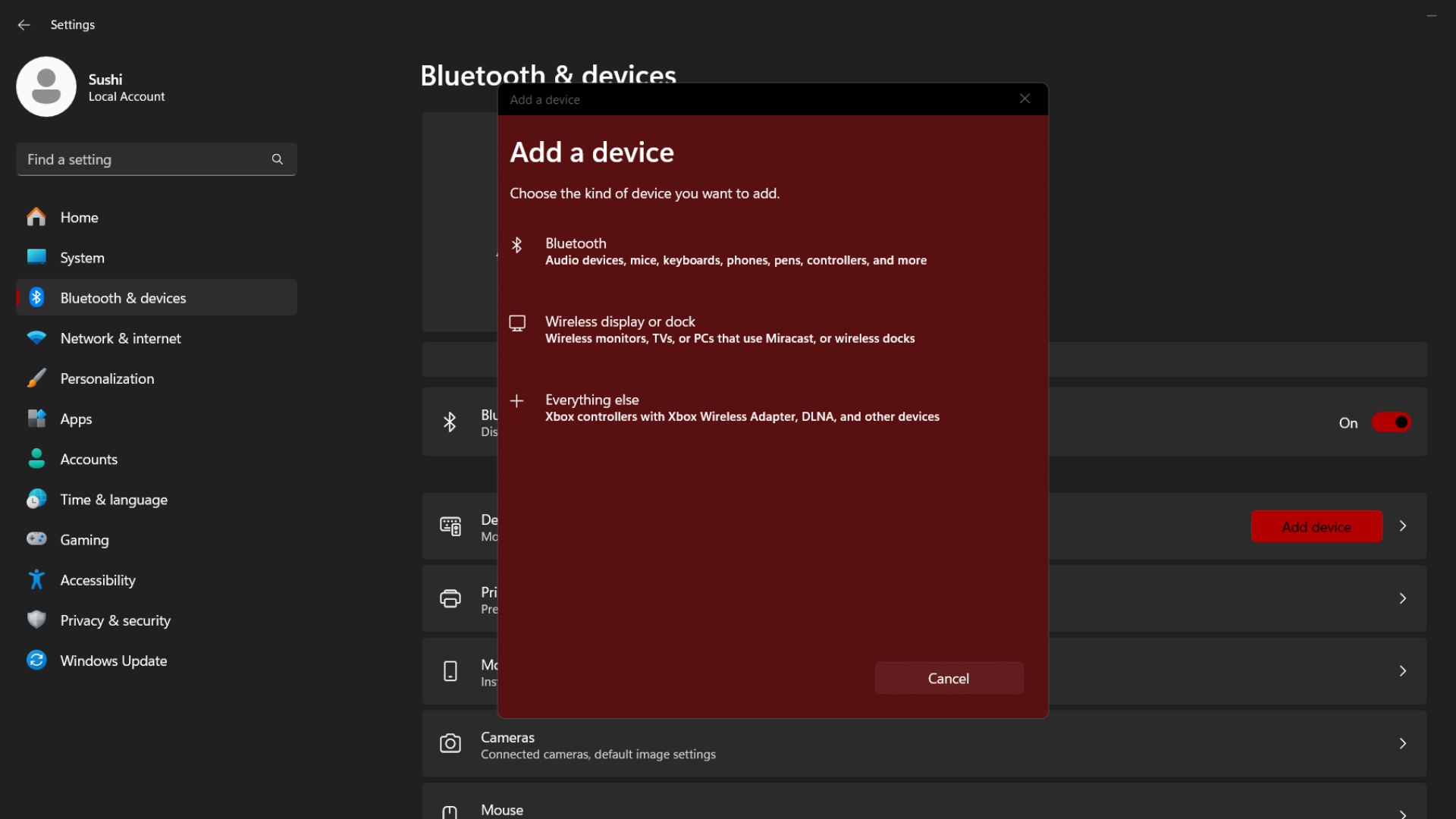
- On your Windows system, head over to Settings.
- Go to Bluetooth & devices, and enable it.
- On the PS5 DualSense controller, press and hold Share + PS buttons till the lightbar flashes.
- From the list of available Bluetooth devices, select Wireless Controller.
- When prompted, confirm the pairing process.
The advantage of connecting the DualSense to your PC via Bluetooth is the extended range of use. If you are playing a casual game, which doesn’t necessarily require low latency, then you won’t have to worry about the higher latency that comes with Bluetooth connections.
Steam
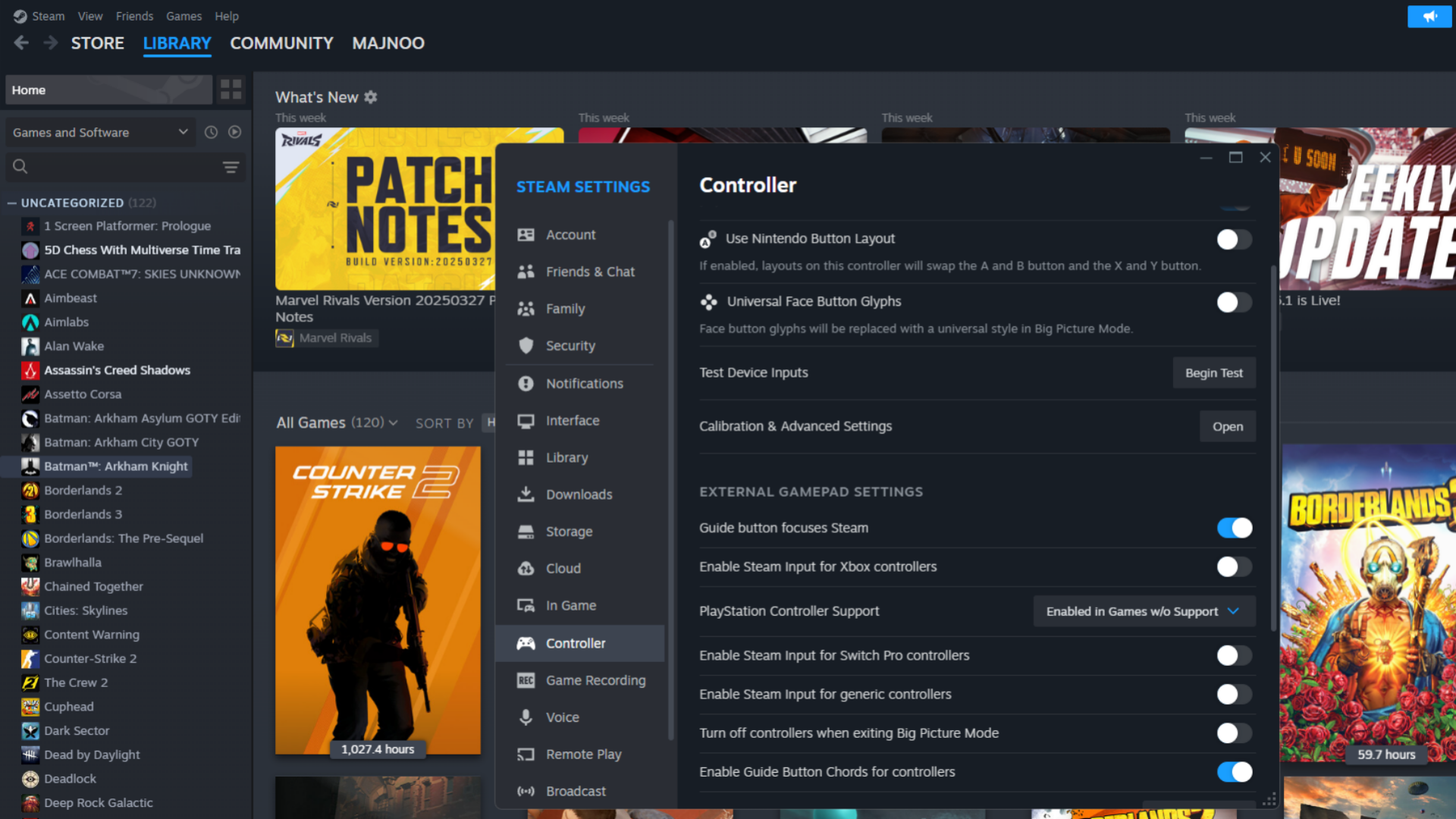
- Steam is a great way to use your DualSense controller with a PC. Many games on Steam have optimal support for DualSense. You simply need to configure the controller within the application.
- Open Steam on your PC. Here, navigate to Steam settings.
- Check the box of PlayStation Configuration Support in Steam Settings > Controller > General Controller Settings.
- Rebind using the Steam Desktop Configuration as needed.
- Once enabled, games that you launch via Steam should work with the DualSense without any issues.
However, it is common to encounter an issue where the controller does not respond in certain games. To fix this situation, there are two alternatives. With these applications, you will have better consistency too, as DS4Windows & DualSenseX both fake the DualSense controller as an Xbox 360 controller.
Non-Steam Games (With DS4Windows)
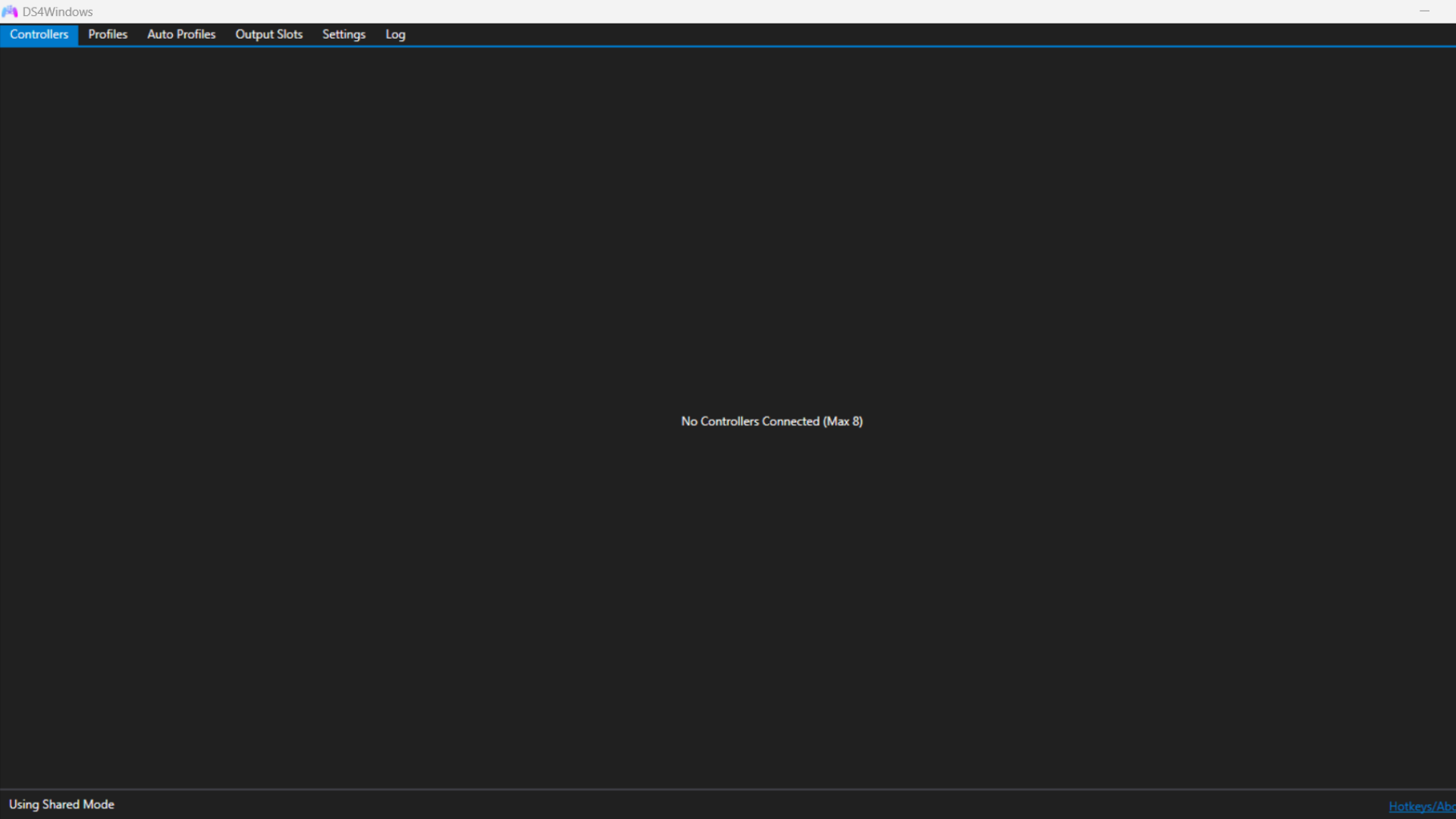
- Download and install DS4Windows.
- This app allows you to use XInput to emulate an Xbox controller. Using this method makes your PC recognize the PS5 DualSense controller as an Xbox controller.
- By default, it follows the same standard layout as an Xbox controller.
- In the DS4Windows interface, change profiles, battery status, and key remapping.
DS4Windows is a completely free-to-use app. While it may feel advanced initially, it has tons of features that allow you to properly refine the experience of using the DualSense on your PC. After a few uses, you will be comfortable using this application. It even allows you to customize the gyroscope and use the touchpad on the DualSense as a makeshift mouse. Clicking the touchpad even acts like a mouse click.
It is actually possible to operate your PC with the DualSense by using this software. You can even set up multiple Sony PlayStation controllers here. For local multiplayer gaming on a PC, using DS4Windows is highly recommended. You can effectively map out controls and customize every player’s game controller for a proper experience. There is vibration support too, by the way.
DualSenseX (Alternative to DS4Windows)
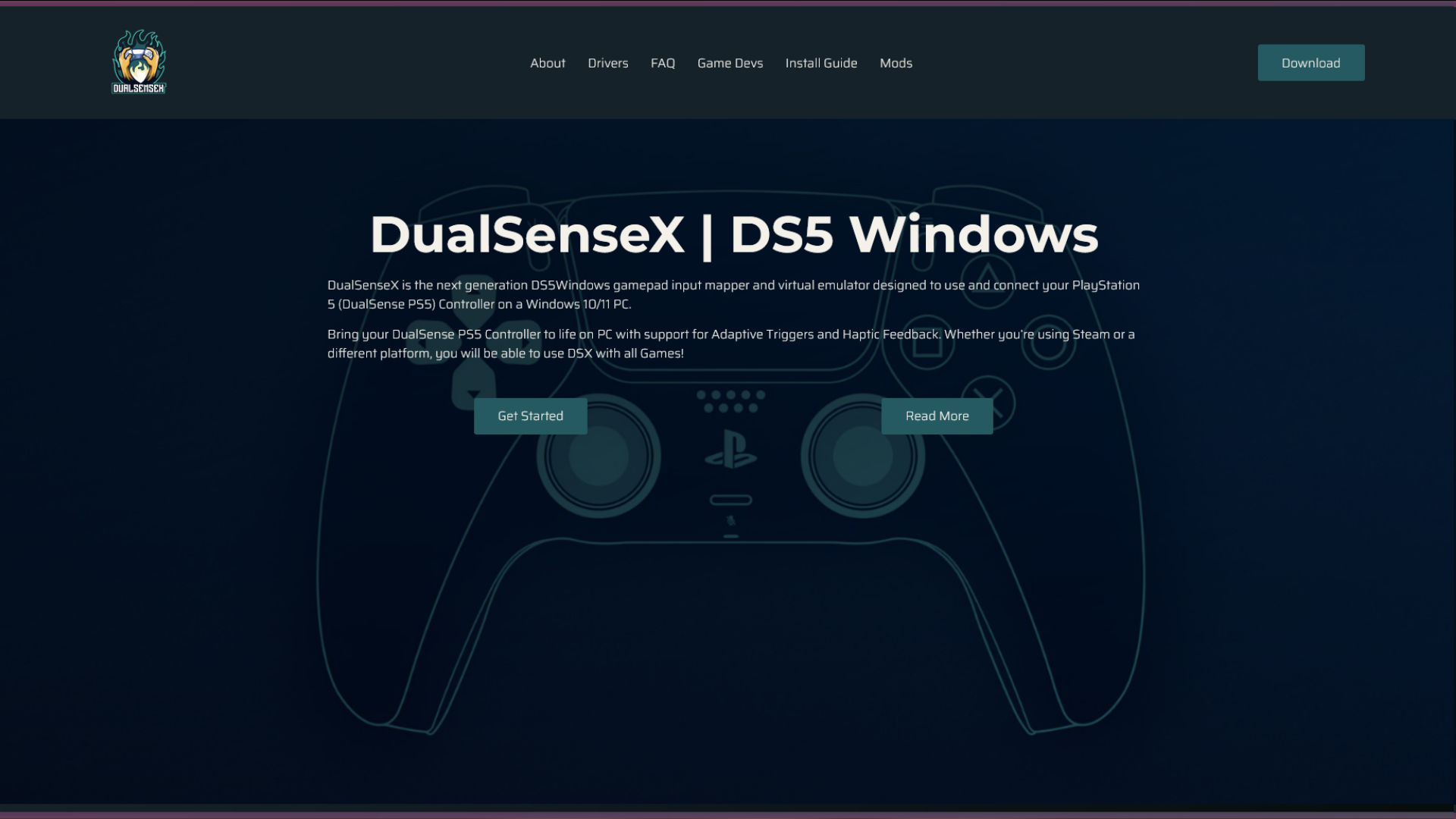
- Download and Install DualSenseX.
- This app is similar to DS4Windows but contains several extra features.
- Once downloaded, you can use this app to emulate an Xbox 360 or DualShock 4 controller. Choose Xbox 360 for optimal support in various games.
- Customize DualSense features easily through the DualSenseX application.
DualSenseX is the ultimate way to use the DualSense controller on your PC. This application has the most features and allows you to emulate features that were exclusive to the DualSense experience when it is paired with an actual PlayStation 5. There is adaptive trigger support. Based on the game profile, you can directly customize how the controller’s triggers will feel! For example, if you are playing a driving game, you can make the triggers mimic the feeling of a car’s pedal.
But say you’re playing an FPS game instead, like Call of Duty; here, you can make the controller trigger feel like a gun’s trigger instead, as it reacts to recoil and everything. Similarly, DualSenseX also supports proper haptics similar to the gaming experience offered on PlayStation 5. You can create detailed haptic profiles with this software.
Connecting PS5 DualSense to iOS (iPhone and iPad)

Here are the steps that you need to follow to connect your PS5 DualSense to an iOS device:
- Ensure that your iOS device is running on the right software (iOS/iPadOS 14.5 or later).
- On the device, head to the Settings menu and then Bluetooth.
- Make sure that it is enabled.
- Press and hold the Share + PS buttons till the lightbar blinks to turn on the pairing mode.
- Check the list of Bluetooth devices available nearby on your iOS device.
- From the list of devices, choose Wireless Controller.
- Once connected, the DualSense controller should show up in your iOS Bluetooth settings as a paired device.
- Compatible apps and games will work now. Many Apple Arcade games work great with the DualSense controller.
Connecting PS5 DualSense to Android

Follow these steps to smoothly pair the PS5 DualSense to an Android device:
- Ensure that the Android device is running on Android 12 or later.
- Head over to Quick Settings.
- Long-press the Bluetooth button to open the pairing menu.
- Hold the Share + PS buttons for three seconds.
- Let go of the buttons once the lightbar lights up.
- On your Android device, look through the list of available Bluetooth connections.
- Select Wireless Controller from the list.
- To finish the process, confirm pairing.
- Your DualSense controller will show up in the Bluetooth settings as a connected device.
- You can now use the controller in supported games.
Experience DualSense With Its Full Capabilities on Your PC

Sony’s DualSense controller is the most optimized when used on a PlayStation 5. However, on PC, Sony has also released several games under PlayStation Studios. Games that were previously only available to play on the PS5 are also accessible on your PC. If you play Ratchet & Clank: Rift Apart, Returnal, Spider-Man, and other PS5 games that are also on PC, you can enjoy your DualSense controller the same way it works on the PS5.
That means you can get full adaptive trigger support, as well as detailed haptics. You can emulate these features via the use of DualSenseX software. However, the best implementation can only be experienced with a native implementation. Upon connecting your DualSense to the PC in standard Bluetooth or USB wired mode, it can easily pair with a compatible game. Of course, for any other game, you can try using Steam, DS4Windows, or DualSenseX. But for PlayStation Studio games, make sure to experience your DualSense controller with its full capabilities!
Looking For More Related to Tech?
We provide the latest news and “How To’s” for Tech content. Meanwhile, you can check out the following articles related to PC GPUs, CPU and GPU comparisons, mobile phones, and more:
- 5 Best Air Coolers for CPUs in 2025
- ASUS TUF Gaming F16 Release Date, Specifications, Price, and More
- iPhone 16e vs iPhone SE (3rd Gen): Which One To Buy in 2025?
- Powerbeats Pro 2 vs AirPods Pro 2: Which One To Get in 2025
- RTX 5070 Ti vs. RTX 4070 Super: Specs, Price and More Compared
- Windows 11: How To Disable Lock Screen Widgets
 Reddit
Reddit
 Email
Email