Here are the best competitive settings to play CS2 with your RX 9060 XT 8GB or 16GB models at 16:9 or 4:3 resolutions.
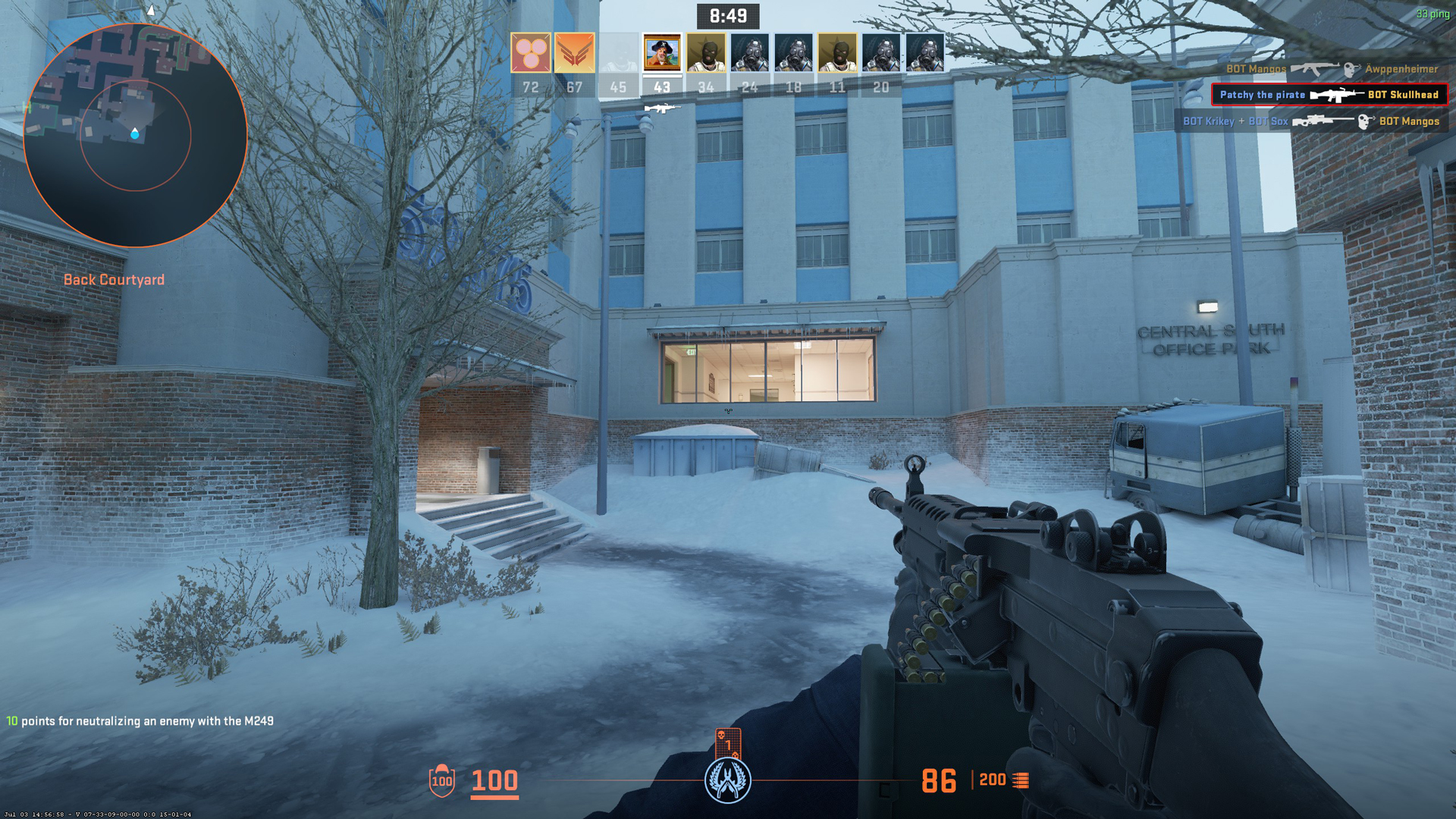
CS2 is CS: GO’s direct replacement with a newer game engine and better graphics on offer. All of this translates to one thing: beefier system requirements to run the game at a high refresh rate, with consistent 1% and .1% lows. AMD cards, particularly those based on RDNA 4, initially had mediocre performance, but recent driver updates have addressed these issues. That said, here are the settings to achieve the highest framerates while preserving visibility.
Note: If you have a CPU that doesn’t support the Resizable bar, you won’t benefit much, as old CPUs, particularly Intel 8th and 9th gen budget chips, lack the raw processing power to keep up with this game’s requirements. With the Source 2 engine, Valve has made the game much heavier than it used to be. For starters, CS: GO even ran at 100+ FPS on a Haswell Intel Core i3 with Intel HD Graphics at a 1024 x 768 resolution. However, the game eventually became heavier, and now, with Source 2, all of these lower-end combinations are barely effective.
CS2 – RX 9060 XT Best Settings for 16:9 and 4:3 Resolutions
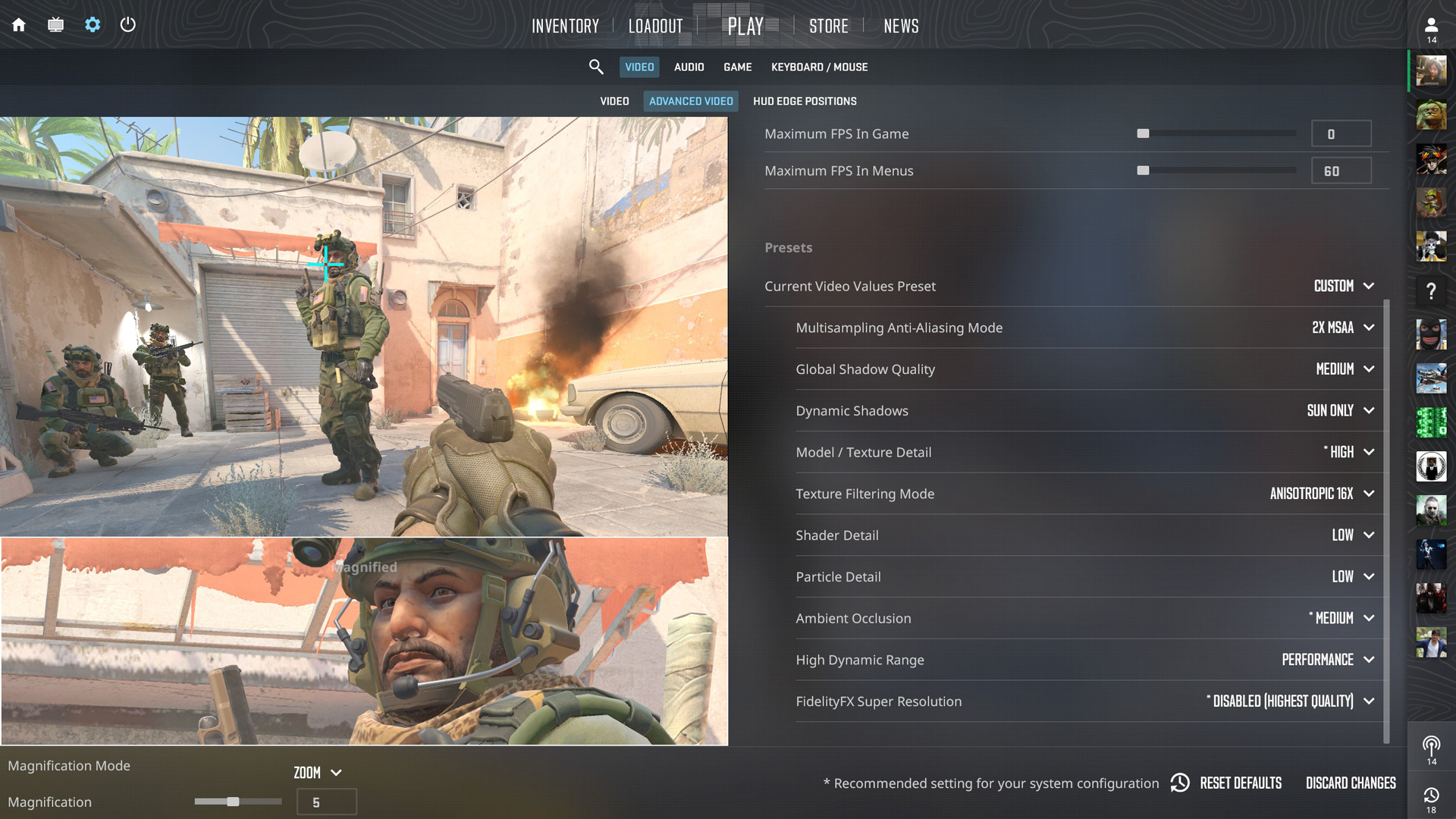
A few keynotes to consider:
- All of these settings are meant for the 1024 x 768, 1280 x 1024, 1600 x 1200 (4:3), and 720p, 900p, and 1080p (FHD) at 16:9 format.
- Using 1440p high settings and beyond is a GPU-bound scenario for this particular range of cards, and as a result, the framerate will be significantly lower than what lower resolutions with competitive settings offer.
- You won’t run out of VRAM at all. The 8GB model will work just fine.
- When changing resolutions, be sure to adjust your sensitivity and crosshair size as well, as both of these factors determine the quality of your aim.
Best Settings Explored
| Settings Name | Value |
| Boost Player Contrast | Enabled |
| V-Sync | Disabled |
| AMD Anti-Lag | Enabled |
| Maximum FPS In Game | 0 |
| Maximum FPS In Menus | 60 (Saves power and GPU Usage) |
| Multisampling Anti-Aliasing Mode | 2X MSAA (Raise this as per your monitor’s PPI and visibility) |
| Global Shadow Quality | Medium |
| Dynamic Shadows | Sun Only |
| Model / Texture Detail | High |
| Texture Filtering Mode | Anisotropic 16X |
| Shader Detail | Low |
| Particle Detail | Low |
| Ambient Occlusion | Medium |
| High Dynamic Range | Performance |
| FidelityFX Super Resolution | Disabled (Highest Quality) |
Verdict
That concludes the recommendation for the RX 9060 XT. Since you cannot use Afterburner without allowing the use of a third-party parameter (via launch options), use Steam’s performance metrics and take FPS measurements. Experiment further, and whichever option impacts the most FPS, adjust that.
We provide the latest news and “How To’s” for Tech content. Meanwhile, you can check out the following articles related to PC GPUs, CPU and GPU comparisons, mobile phones, and more:
- 5 Best Air Coolers for CPUs in 2025
- ASUS TUF Gaming F16 Release Date, Specifications, Price, and More
- iPhone 16e vs iPhone SE (3rd Gen): Which One To Buy in 2025?
- Powerbeats Pro 2 vs AirPods Pro 2: Which One To Get in 2025
- RTX 5070 Ti vs. RTX 4070 Super: Specs, Price and More Compared
- Windows 11: How To Disable Lock Screen Widgets
 Reddit
Reddit
 Email
Email


