Getting the FPS performance overlay on the game screen is easier than you think. Our step-by-step guide will help you set it up on your PC.
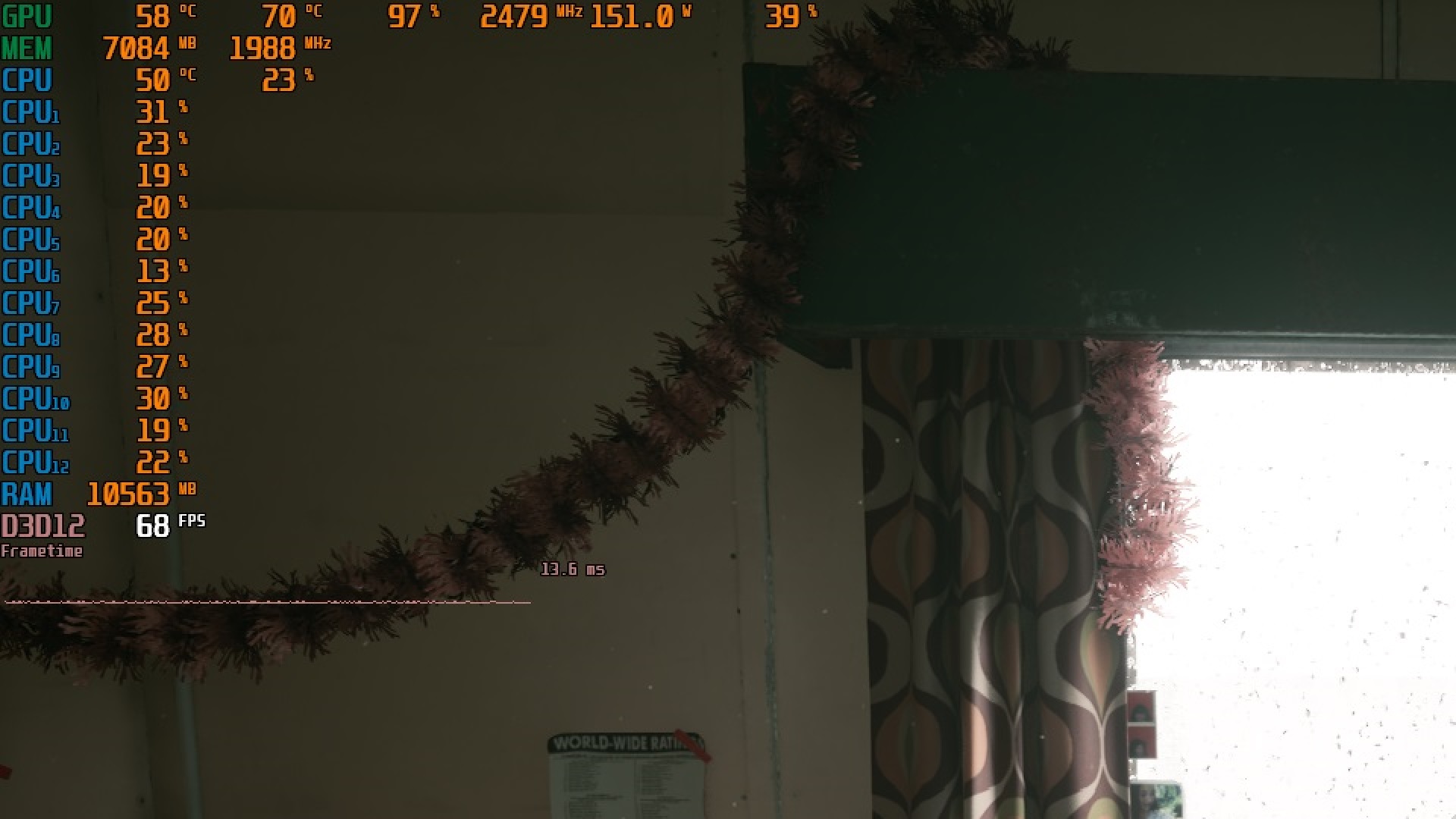
Having an active FPS performance overlay on your PC allows you to monitor how your game is performing and whether there are any stutters or frame drops. You can also monitor the performance and temperature of your PC components, such as the CPU, GPU, and memory, under load.
The FPS performance overlay is a very useful tool for gamers, and we will help you install the FPS overlay on your PC in this detailed guide. Read on to learn more.
Note: The article is subjective and reflects the writer’s opinion.
How To Install FPS Performance Overlay

There are plenty of tools that can offer an FPS performance overlay, including MSI Afterburner, Nvidia GeForce Experience, Xbox Game Bar, Steam Overlay, FRAPS, and more. However, only the MSI Afterburner application offers the most comprehensive and customizable FPS overlay, so we are going to use this for the guide.
Here’s how to install MSI Afterburner:
- Download MSI Afterburner from MSI’s official website.
- Double-click on the downloaded setup file to begin installation.
- Proceed through the steps by clicking Next.
- It will ask you to install Rivatuner Statistics Server, so install it as well.
- Proceed through all the steps by clicking Next, and finish the installation.
Once installed, you can launch the application. It will look like the image provided above.
Guide for Setting Up FPS Performance Overlay for Gaming
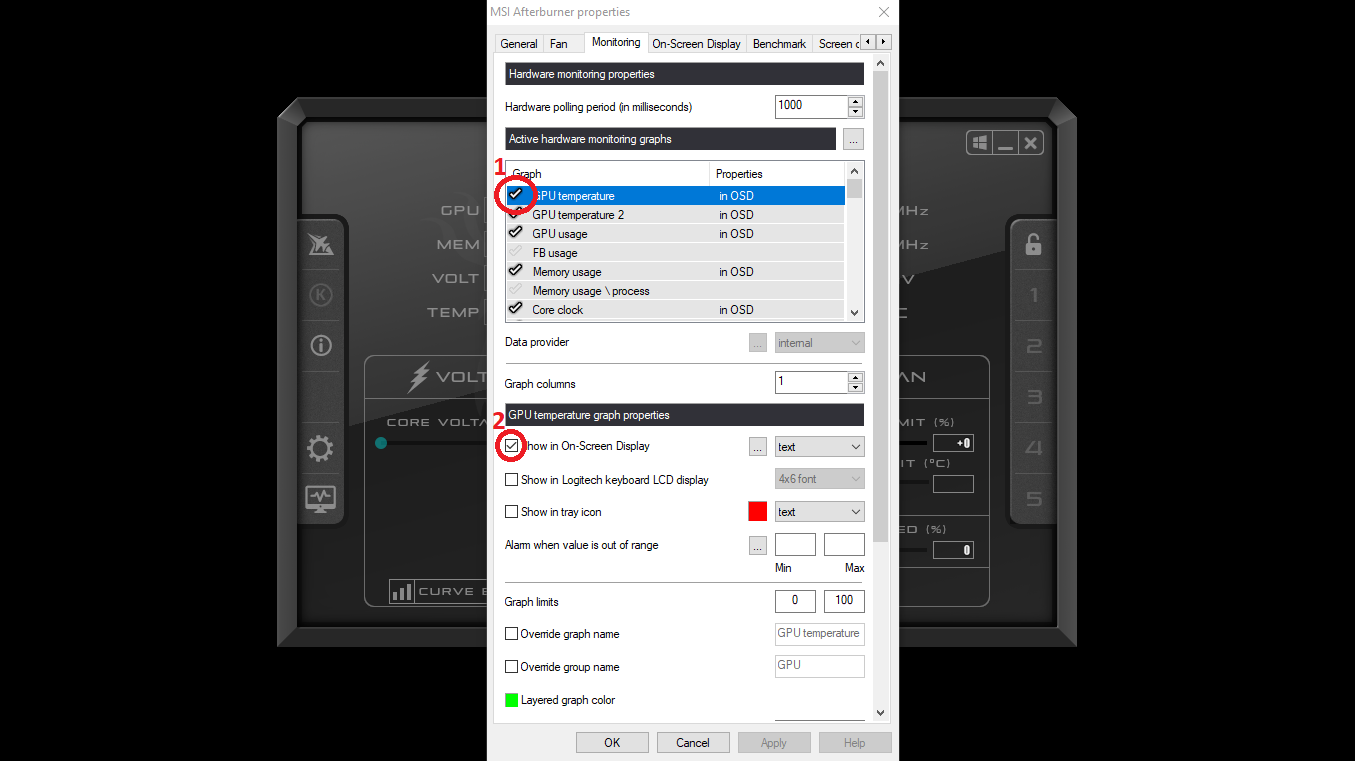
Here are the steps on how to set up the FPS performance overlay in MSI Afterburner for gaming:
- Launch the MSI Afterburner application and allow administrator permission if prompted.
- Click on the settings icon on the left pane of the application.
- A new settings window will pop up on the screen. Click on the Monitoring tab at the top of the window.
- Next, tick the performance value you want to see on the overlay from the list. Let’s start with GPU temperature or usage as shown in the image above.
- Once you tick the GPU temperature, click on the “Show in On-screen Overlay” checkbox below.
- Next, select another value and click on the “Show in On-screen Overlay” checkbox. Repeat these steps for more performance values from the list.
- Lastly, ensure that the Framerate performance value is enabled, which is usually listed much lower in the list.
- Once done, click the OK button. It will ask you to restart your PC, so do that.
- After restarting your PC, launch the MSI Afterburner application again.
- Now, minimize the MSI Afterburner application and launch a game. You will see the FPS performance overlay appear in the top-left corner.
Final Thoughts
The MSI Afterburner installation and setup process is quite easy if you follow our steps properly. You can also customize the FPS performance values by moving them to different positions or rows. Additionally, you can enable the “Start with Windows” setting to ensure MSI Afterburner starts automatically every time your PC boots.
We provide the latest news and “How To’s” for Tech content. Meanwhile, you can check out the following articles related to PC GPUs, CPU and GPU comparisons, mobile phones, and more:
- 5 Best Air Coolers for CPUs in 2025
- ASUS TUF Gaming F16 Release Date, Specifications, Price, and More
- iPhone 16e vs iPhone SE (3rd Gen): Which One To Buy in 2025?
- Powerbeats Pro 2 vs AirPods Pro 2: Which One To Get in 2025
- RTX 5070 Ti vs. RTX 4070 Super: Specs, Price and More Compared
- Windows 11: How To Disable Lock Screen Widgets
 Reddit
Reddit
 Email
Email


