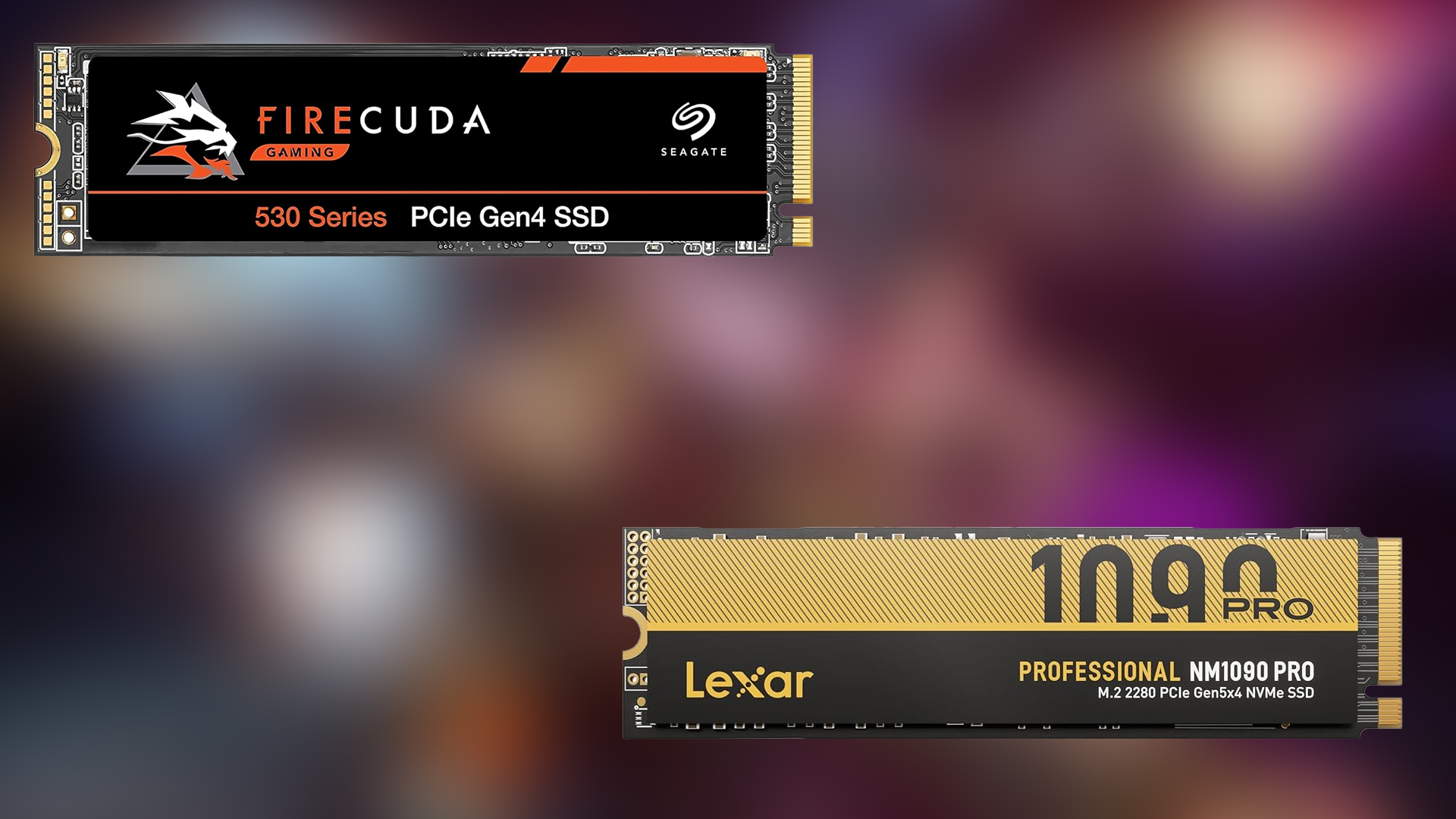Want to make use of your 2K monitor? Here are the best settings to use when playing CS2 at 1440p for stable performance.
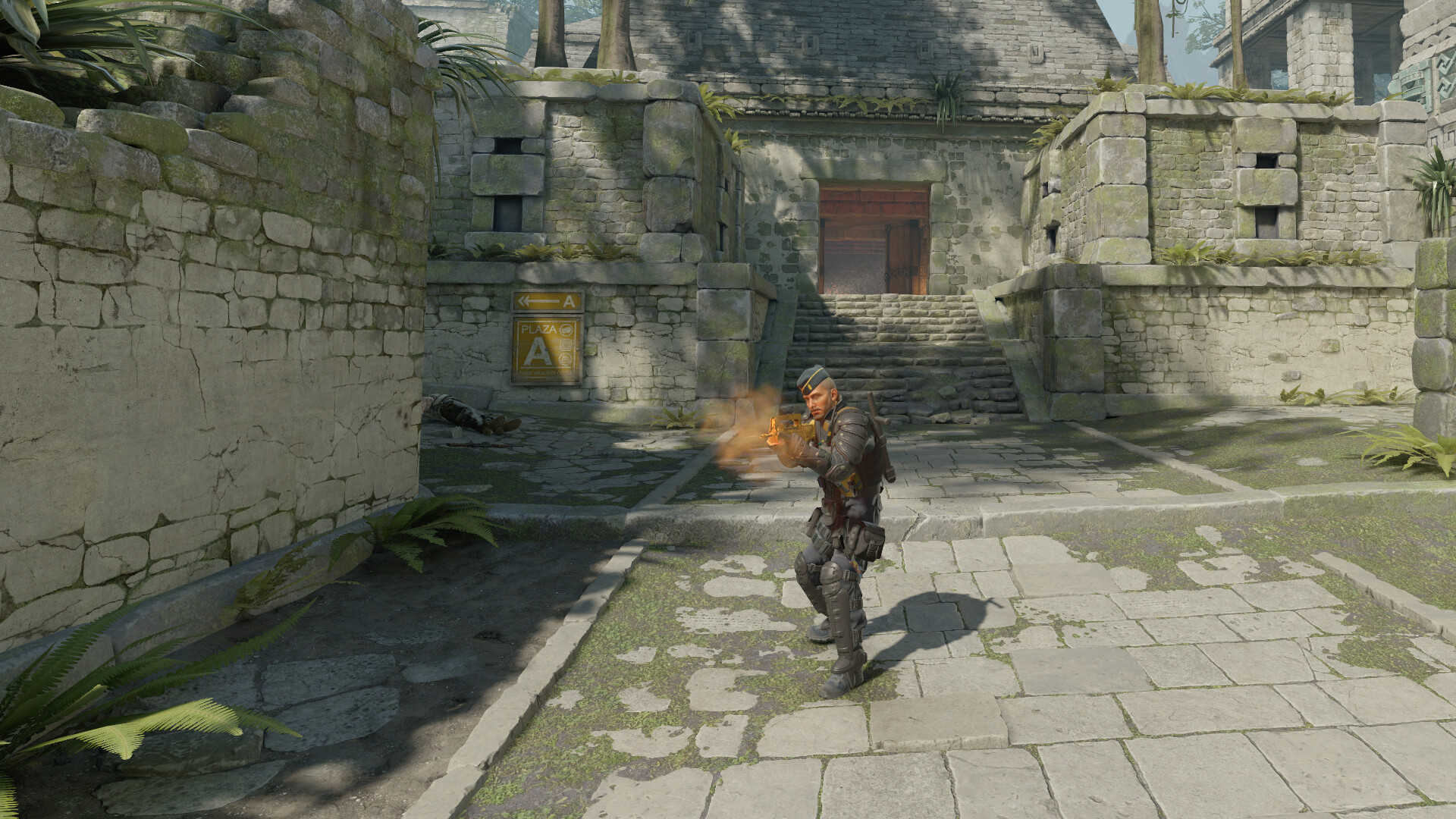
Every millisecond matters on the competitive FPS level. In CS2, the difference between input lag being reduced or frame rate being higher at 1440p can mean the difference between hitting a crucial shot or losing a round. Although playing CS2 in 1440p can be easily supported by most modern hardware, setting the right configurations will help you take advantage of the higher resolution without any performance compromises.
Running at 2560×1440 gives you more screen space than the 1080p resolution. However, simply cranking all the graphics settings to the maximum does not make you a better player. Instead, focus on settings that affect frame stability and your performance. The rest of the graphical settings can mostly be adjusted according to your visual preference. In case you like to play on stretched 4:3 resolution (e.g. 1920×1440), it is going to feel more advantageous than using it on a 1080p monitor.
In this post, we present our recommendations for the best settings to play CS2 at 1440p. We advise treating these settings as a baseline to further refine according to your personal preference. Let’s dive into it.
Counter-Strike 2 Best Settings for 1440p
Video Settings
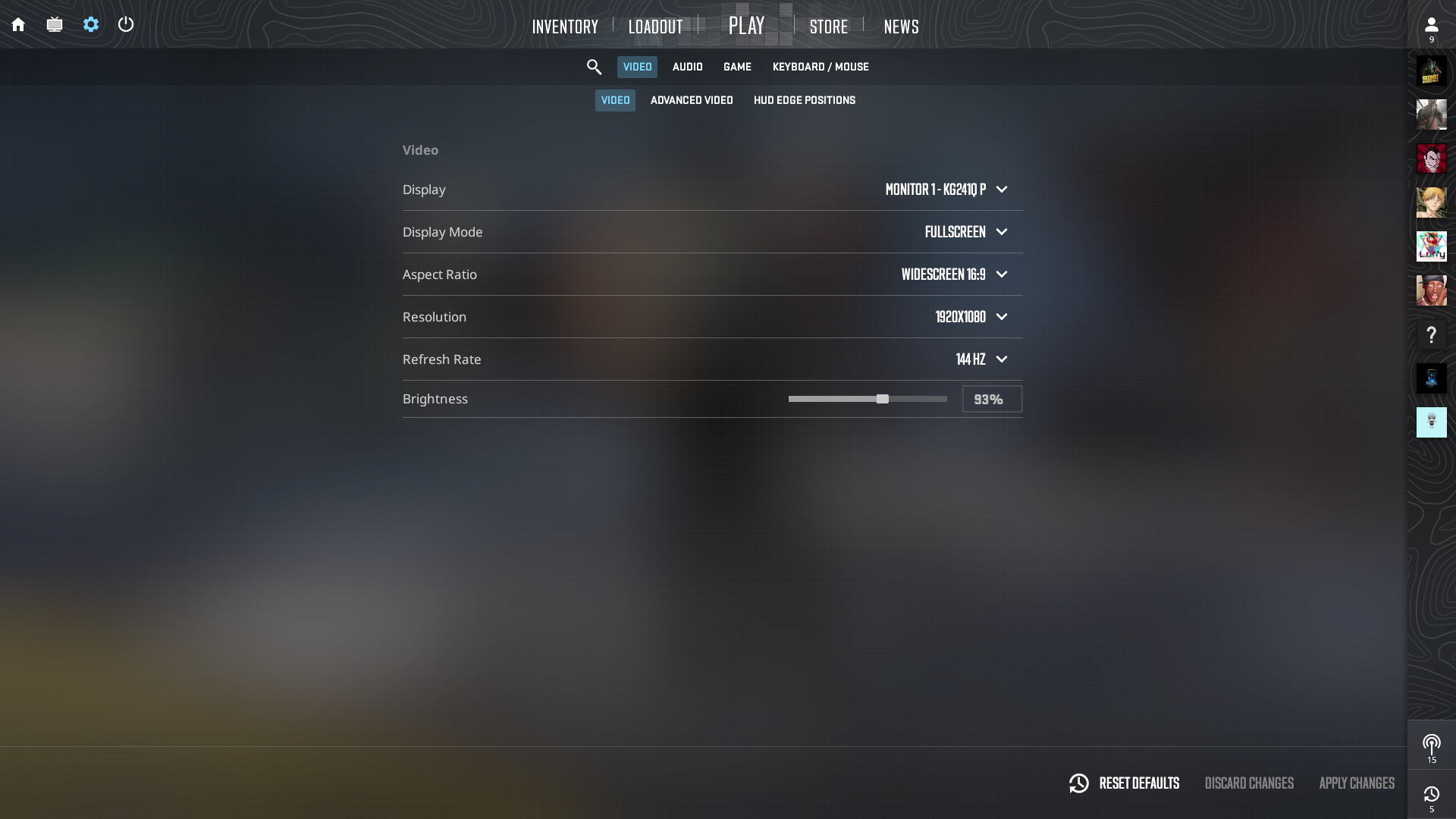
These are our preferred video settings to play CS2 at 1440p. They guarantee a reliable frame rate and responsive input. Note that Player Contrast and Reflex+Boost can be enabled to lower input lag. Also, to avoid frame capping, ensure that V-Sync is disabled.
| Setting | Recommended Value |
| Color Mode | Computer Monitor |
| Resolution | 2560×1440 (native) or custom 4:3 stretched |
| Aspect Ratio | 16:9 (native) or 4:3 stretched |
| Display Mode | Fullscreen |
| Refresh Rate | Maximum supported by the monitor |
| Boost Player Contrast | Enabled |
| Wait for Vertical Sync | Disabled |
| NVIDIA Reflex Low Latency | Enabled (or Enabled + Boost if FPS allows) |
Advanced Graphics Settings
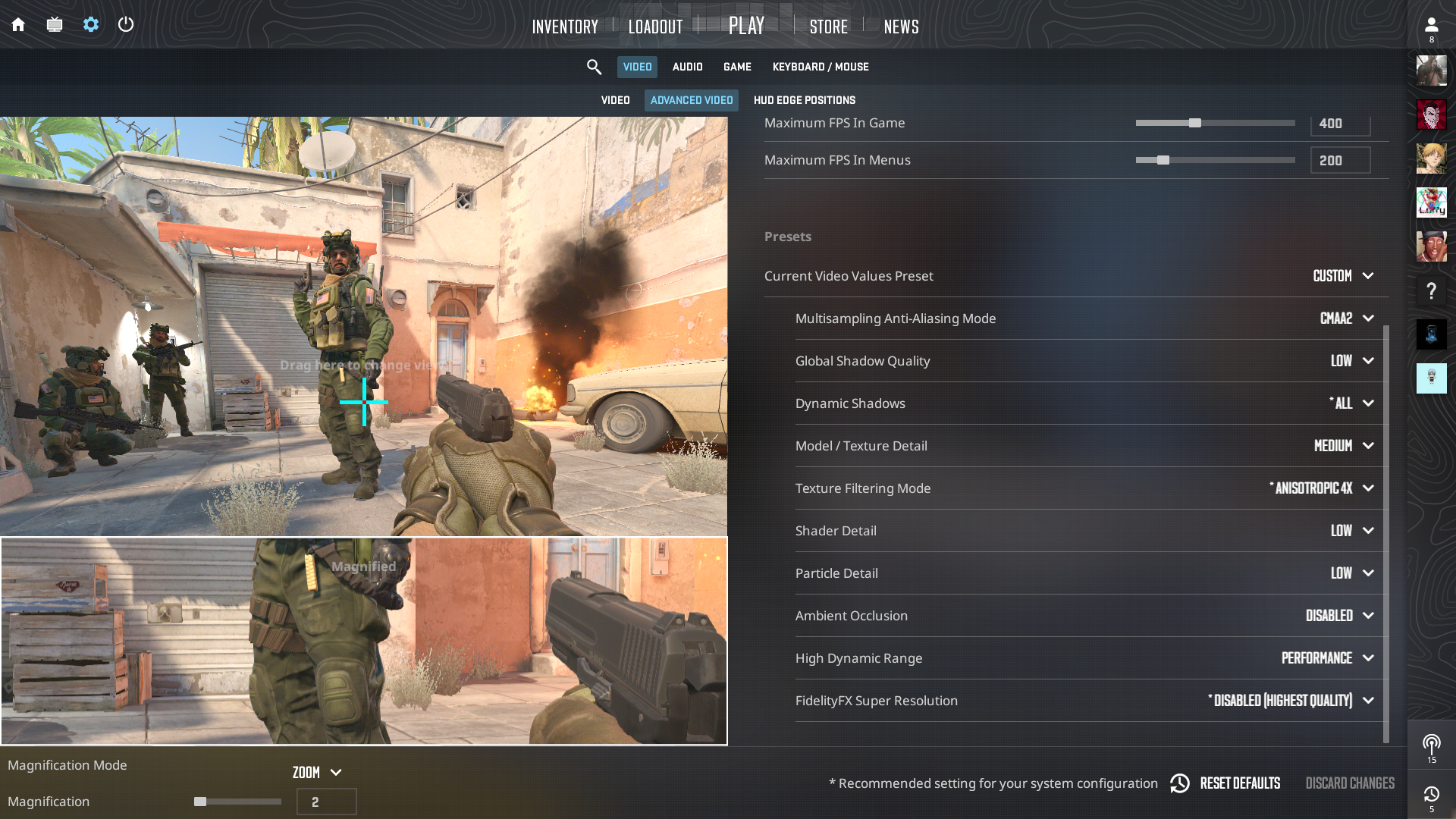
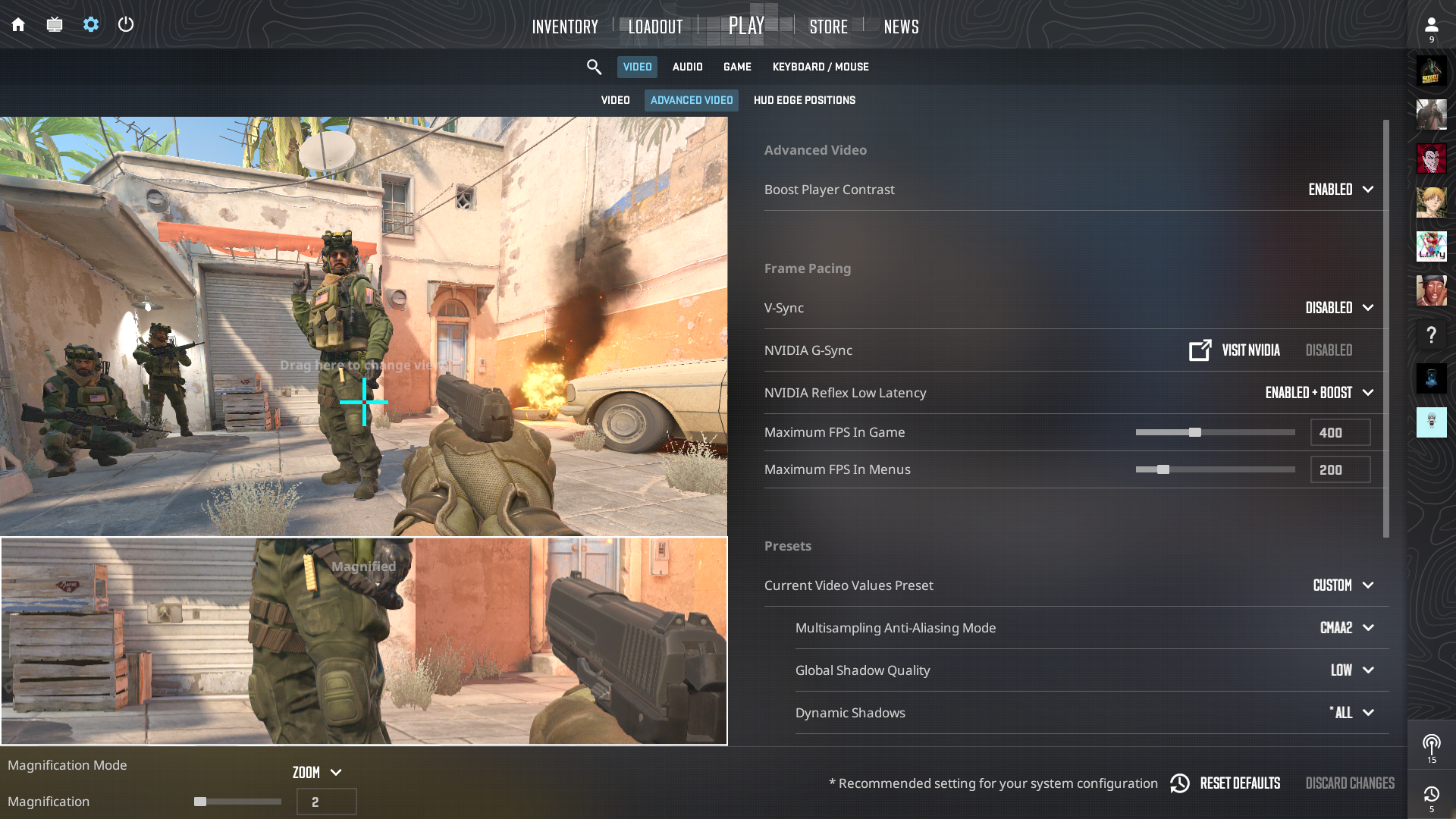
This brings us to our suggestions on the advanced graphics settings in CS2. Gaming rigs capable of 1440p gaming are usually expected to run a game like CS2 on the highest graphical settings. However, these settings only work toward improving the game’s visuals. They provide no competitive edge.
Still, remember to adjust the texture settings and level of detail when you begin to experience frame drops. Minimum shader and particle details actually increase FPS, and you do not compromise on the main aspects of the game.
| Setting | Recommended Value | Notes |
| Multisampling AA Mode | CMAA2 | Minimal performance impact, smoother edges |
| Global Shadow Quality | Low | Keeps frame rates steady while preserving key shadows |
| Dynamic Shadows | All | Prevents important shadow cues from disappearing |
| Model/Texture Detail | High | Cosmetic only—no competitive benefit |
| Texture Filtering Mode | Anisotropic 4× | Slight visual boost, minor FPS effect |
| Shader Detail | Low | Reduces non-essential effects for smoother gameplay |
| Particle Detail | Low | Clears smoke and effects for better visibility |
| Ambient Occlusion | Disabled | Heavy performance hit with no gameplay advantage |
| High Dynamic Range | Performance | Matches Quality visually with negligible FPS difference |
| FidelityFX Super Resolution | Disabled | Retains native clarity at 1440p |
Game & Interface Settings
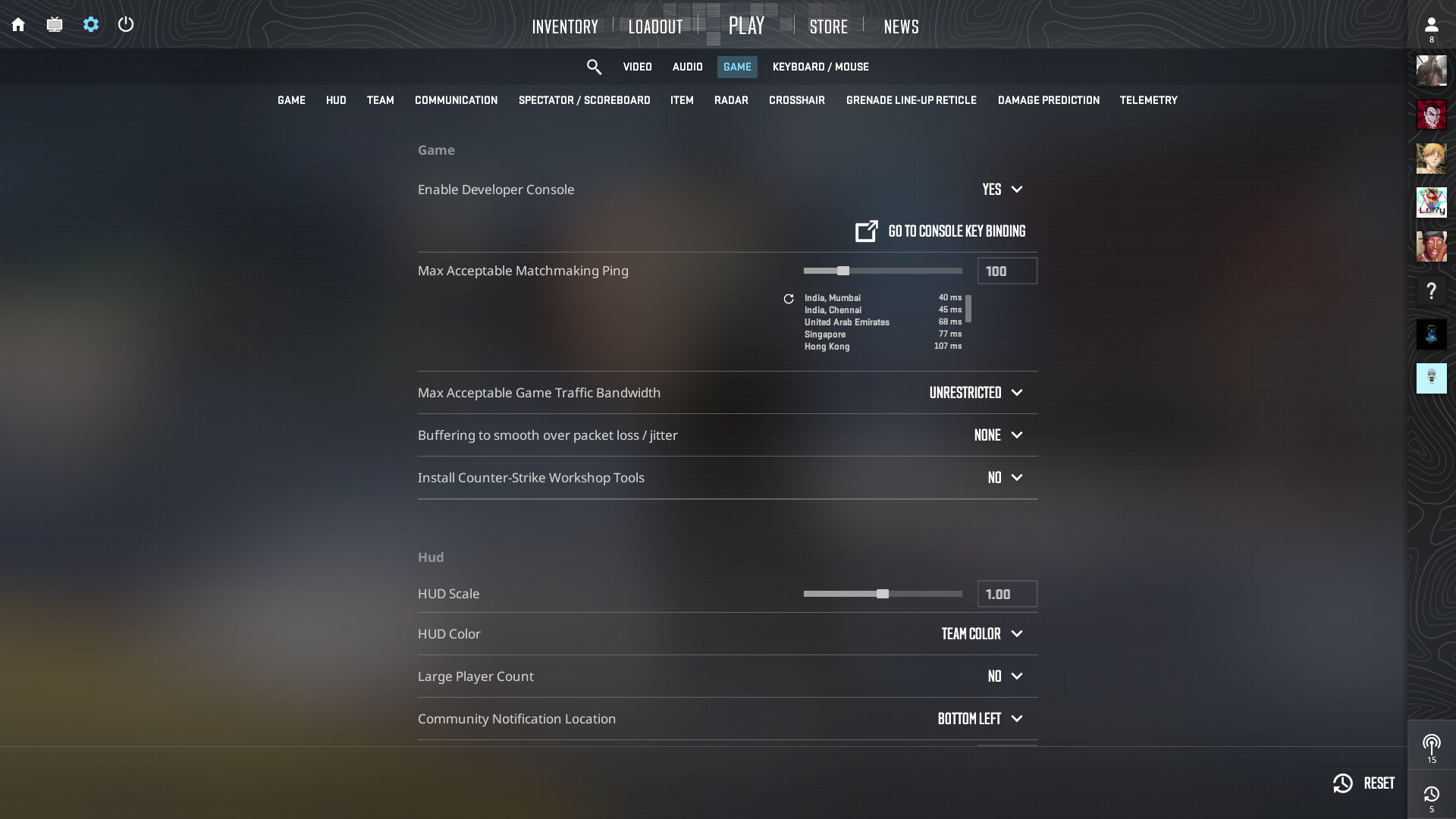
Network stability and troubleshooting tools can make a difference in a high-end 1440p build, too. Configuring these settings correctly can keep you connected to responsive servers and allow you to troubleshoot latency or packet problems. Enabling the developer console will allow you to perform diagnostics, add launch commands, and view real-time statistics. Ensuring a reasonable matchmaking ping limit also reduces network-related lag issues.
| Setting | Recommended Value |
| Max Acceptable Matchmaking Ping | 100 ms |
| Enable Developer Console (~) | Yes |
| Install Workshop Tools | No |
| Max Acceptable Game Traffic | Unrestricted |
| Buffered Packet Loss (cl_interp) | None |
| Show Team Positions in HUD | Location & Equipment |
Mouse & Sensitivity

Accuracy is the most important factor in competitive FPS games such as CS2. A good player’s foundation involves their aim. The foundation of aiming relies on mouse configuration and the sensitivity curve. Pro players usually play at a DPI of 400–1600 to achieve a reasonable balance between speed and accuracy.
You need to calculate your eDPI by multiplying your DPI by your sensitivity. Most players arrive at an eDPI value of approximately 700 to 1200. The zoom sensitivity multiplier should be set to 1.0 to maintain predictable behavior for scoped weapons. Regarding polling rate, 1000 Hz offers low input lag and wide compatibility.
However, if your hardware supports a higher polling rate, you can select that—provided it does not cause any performance instability. Remember that polling rates beyond 2000 Hz yield diminishing returns.
Audio Settings
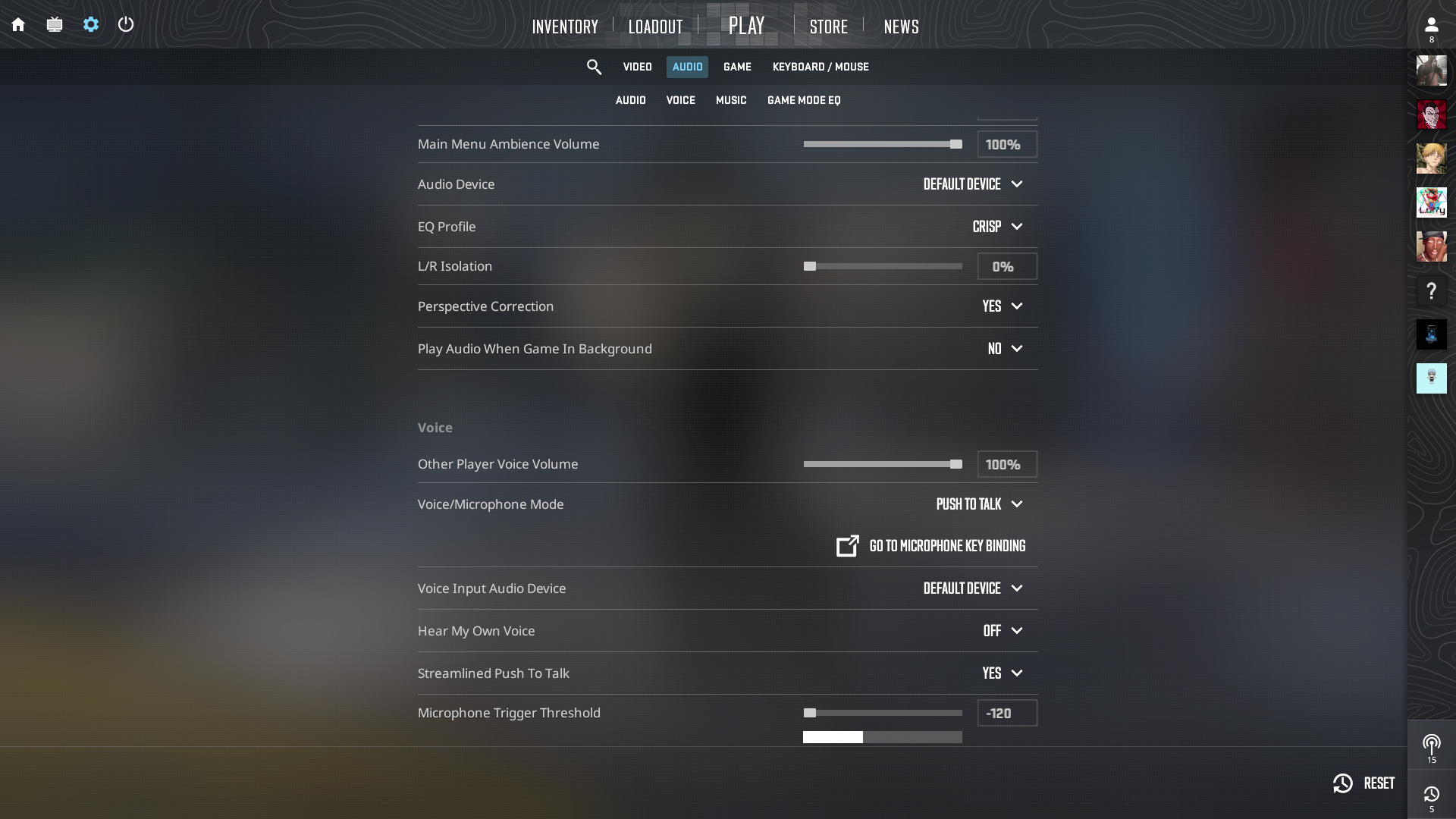
Gamers rely on two senses throughout the game. While new players tend to rely heavily on their sight, seasoned players know that balancing sight and sound is key to winning gunfights. Hence, audio settings should also be configured properly.
Our recommended settings focus on sounds that are important during a match. These include footsteps, gun reloads, and grenade bounce sounds. The settings also help mask unnecessary sounds that obscure vital information.
| Setting | Recommended Value | Notes |
| Master Volume | Personal | Ensure footsteps and gunfire are clearly audible |
| Audio Device | Default | |
| EQ Profile | Crisp | Emphasizes high frequencies for enemy cues |
| L/R Isolation | 0% | Blends stereo channels for a unified sound field |
| Perspective Correction | Yes | Offers more natural directional audio |
| Enable Voice | Press to Talk | |
| Streamline Push To Talk | Yes | Prevents stutter |
| Round Start/Action/End Volume | 0% | Removes non-essential announcements |
| Ten-Second Bomb Warning Volume | 0–20% | Optional low volume for remote situations |
Radar Settings
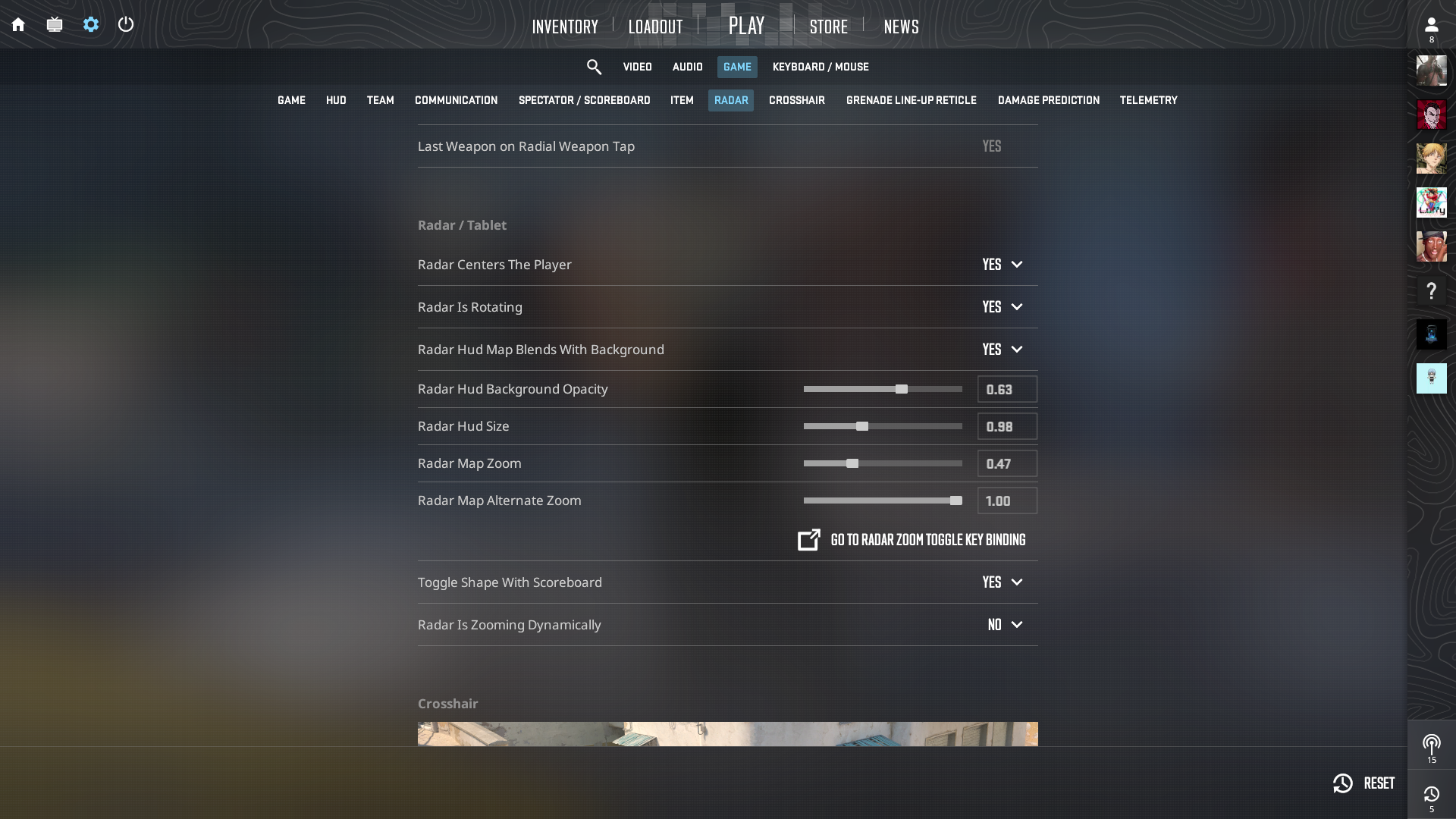
Your tactical overview in CS2 is the radar. Ignoring it can cost you crucial round-winning information. Proper settings provide smooth enemy location tracking and map awareness without sudden zooms. Below are the radar settings we recommend as a baseline.
| Setting | Recommended Value |
| Radar Centers Player | Yes |
| Radar Rotates | Yes |
| Radar HUD Map Blends With Background | Yes |
| Radar HUD Background Opacity | 0.63 |
| Radar Size | 0.98 |
| Radar Zoom | 0.47 |
| Radar Alternate Zoom | 1.00 |
| Toggle Shape with Scoreboard | Yes |
| Radar Is Zooming Dynamically | No |
And that brings us to the end of our guide on the best settings to use when playing CS2 at 1440p. If you prefer to play at 1080p, check out this post. Happy gaming!
We provide the latest news and “How To’s” for Tech content. Meanwhile, you can check out the following articles related to PC GPUs, CPU and GPU comparisons, mobile phones, and more:
- 5 Best Air Coolers for CPUs in 2025
- ASUS TUF Gaming F16 Release Date, Specifications, Price, and More
- iPhone 16e vs iPhone SE (3rd Gen): Which One To Buy in 2025?
- Powerbeats Pro 2 vs AirPods Pro 2: Which One To Get in 2025
- RTX 5070 Ti vs. RTX 4070 Super: Specs, Price and More Compared
- Windows 11: How To Disable Lock Screen Widgets
 Reddit
Reddit
 Email
Email