4K gaming offers a different vibe, but can lead to performance issues with improper settings. Check out the best settings to play CS2 in 4K.

High-level competitive play in titles like CS2 involves precise aiming and reaction time at its core. By setting a resolution of 3840 x 2160 in CS2, the level of clarity unlocked is unmatched. However, the GPU workload is four times that of 1080p. Whereas the latest graphics cards have no problem running CS2 with maxed-out settings, introducing 4K resolution in the mix changes things.
Therefore, optimized settings play a critical role because they help you avoid frame drop and input lag issues. There is no competitive advantage to maxing out graphical settings, and they only exist to increase the visual fidelity of the game. In this post, we shall discuss what are the best settings to play CS2 in 4K. Treat these settings as a baseline, then tweak them to match your hardware and personal taste.
Counter-Strike Best Settings For 4K
Video Settings
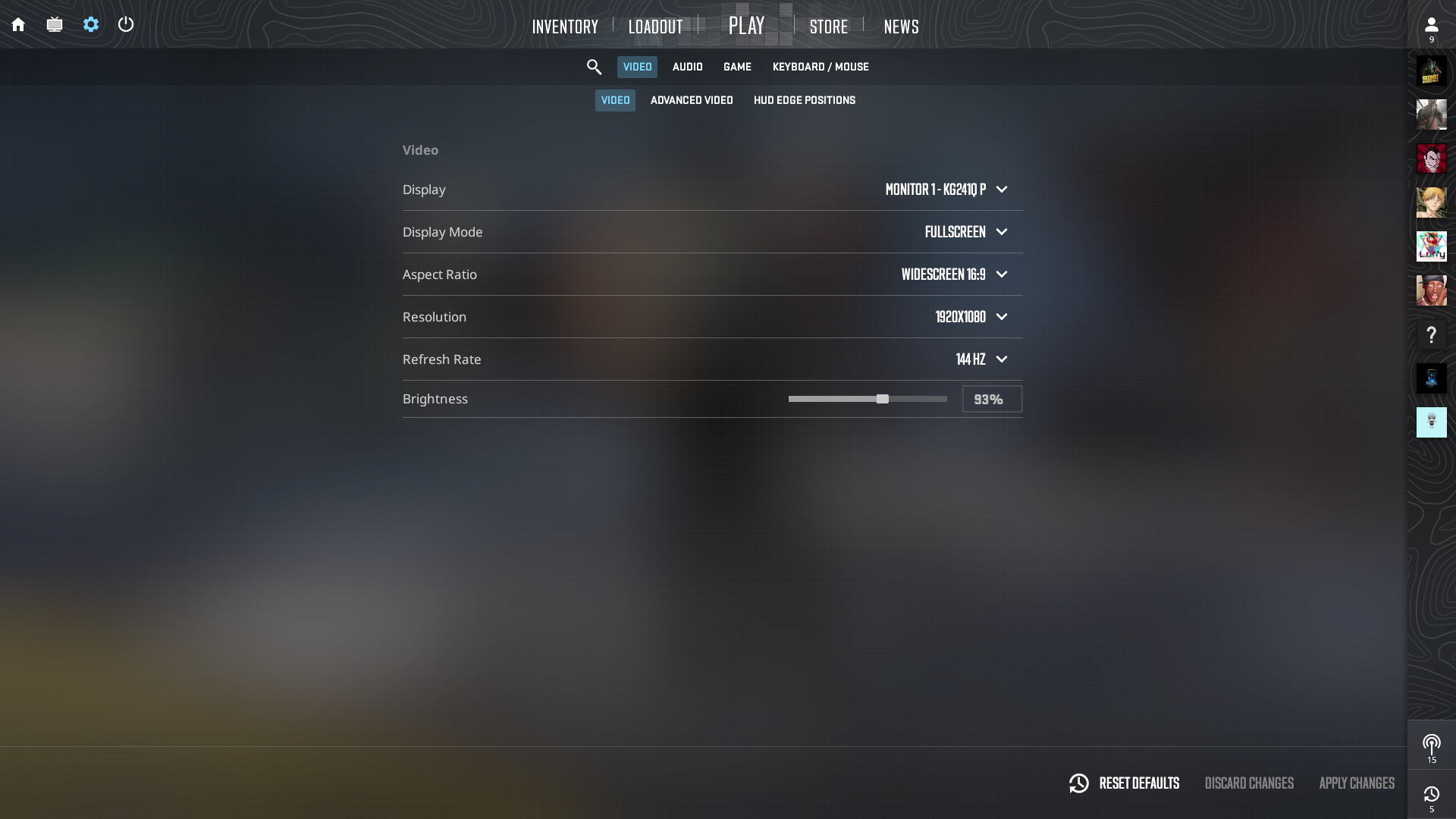
These native video settings are the backbones of a flawless 4K. At 3840×2160, each frame will put a strain on your GPU and may create input lag when not handled correctly. Turning off the V-Sync will ensure your FPS is not locked to your refresh rate. Moreover, enabling the NVIDIA Reflex + Boost, along with increasing player contrast will provide faster input response and targets easier to see.
By running Fullscreen at your monitor’s maximum refresh rate, you will have minimal latency. Finally, by selecting the color profile of your monitor, you will have the correct colors and not miss the slightest outline of an enemy.
| Setting | Recommended Value |
| Color Mode | Computer Monitor |
| Resolution | 3840×2160 (native) |
| Aspect Ratio | 16:9 (native) |
| Display Mode | Fullscreen |
| Refresh Rate | Maximum supported by monitor |
| Boost Player Contrast | Enabled |
| Wait for Vertical Sync | Disabled |
| NVIDIA Reflex Low Latency | Enabled (or Enabled + Boost if FPS allows) |
Advanced Graphics Settings
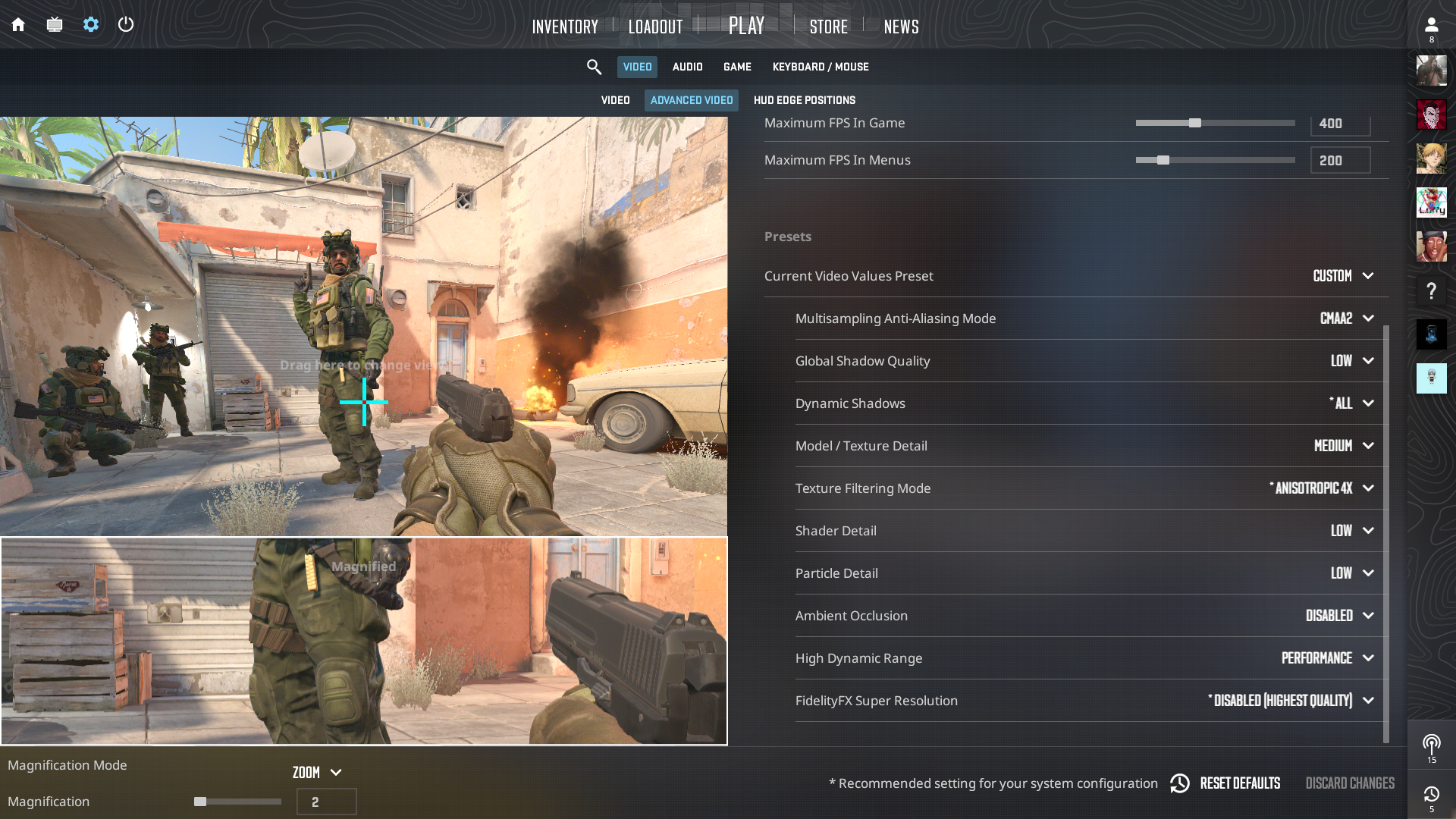
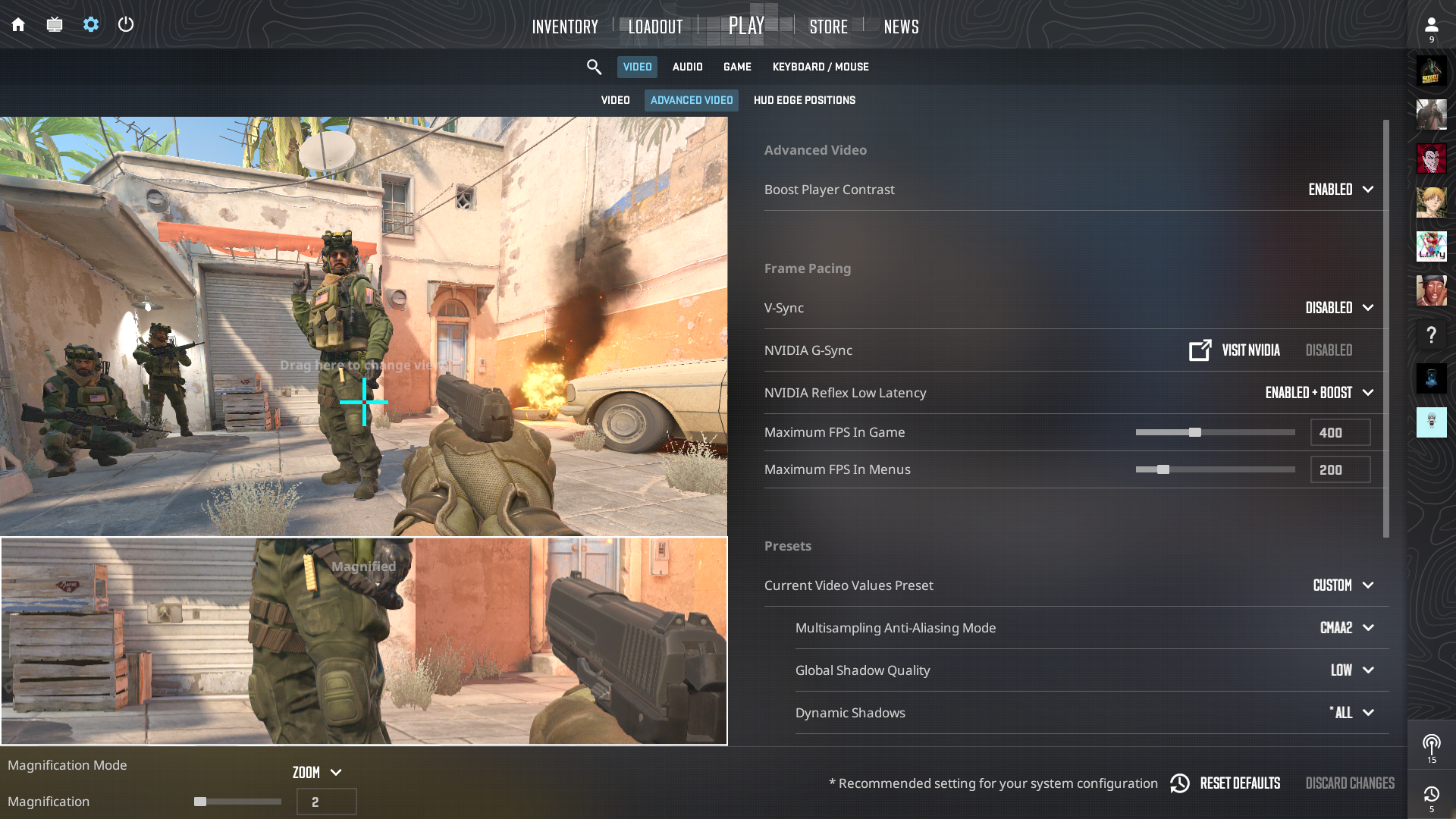
Although newer 4K rigs are able to handle CS2 at maxed-out settings, reducing performance-intensive features is a sure way to maintain smooth frame rates without compromising on vital game cues. Dynamic lighting and global shadows help add depth. Yet, leaving shadows set to Low and maintaining Dynamic Shadows set to All keeps necessary contrast where it is needed most.
The effects of the shaders and particles can be turned down to enhance the visibility with smoke and increase the FPS, whereas the texture filtering and model/detail settings can remain high just to look pretty. Turning off ambient occlusion and super-resolution prevents unneeded GPU overhead so that your system can concentrate on what can make you win.
| Setting | Recommended Value | Notes |
| Multisampling AA Mode | CMAA2 | Smoother edges with minimal cost |
| Global Shadow Quality | Low | Maintains consistent frame pacing |
| Dynamic Shadows | All | Retains essential shadow cues |
| Model/Texture Detail | High | Cosmetic only—no gameplay impact |
| Texture Filtering Mode | Anisotropic 4× | Clarifies textures with little FPS penalty |
| Shader Detail | Low | Reduces non-essential effects for stability |
| Particle Detail | Low | Improves sightlines through smoke and effects |
| Ambient Occlusion | Disabled | Heavy performance hit without tactical benefit |
| High Dynamic Range | Performance | Nearly indistinguishable from Quality with less FPS cost |
| FidelityFX Super Resolution | Disabled | Preserves native 4K sharpness |
Game & Interface Settings
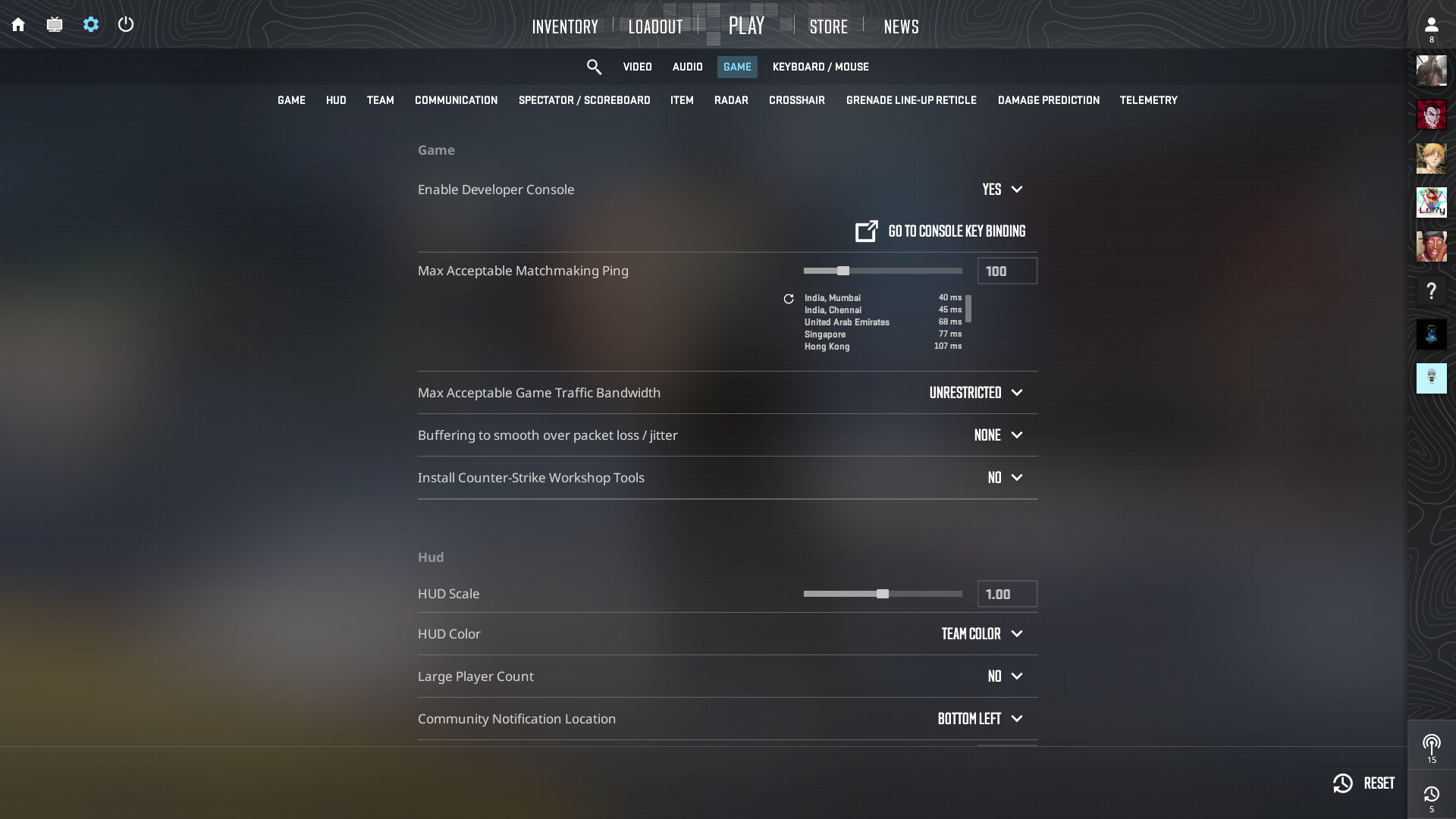
Network stability and network troubleshooting tools are important, even on a 4K-capable rig. Tuning these options correctly will keep you on responsive servers and will allow you to diagnose latency or packet problems as they happen.
The option to enable the developer console gives real-time statistics and allows launch commands to be added. A proper ping threshold also helps to keep unwanted network-based lag at bay.
| Setting | Recommended Value |
| Max Acceptable Matchmaking Ping | 100 ms |
| Enable Developer Console (~) | Yes |
| Install Workshop Tools | No |
| Max Acceptable Game Traffic | Unrestricted |
| Buffered Packet Loss (cl_interp) | None |
| Show Team Positions in HUD | Location & Equipment |
Mouse & Sensitivity

The foundation of a player’s aim is supported by the mouse settings they use. On 4K, the increase in screen area does not alter the basics of sensitivity. Low eDPI enlarges the effective hit area of your crosshair and tolerates small aiming mistakes.
Furthermore, input delay decreases with higher polling rates, however above 1000 Hz performance instability can be introduced. If your system can handle the additional load, the maximum polling rate we recommend is 2000 Hz. Going beyond that will offer diminishing advantages.
- DPI: 400–1600
- In-game Sensitivity: CS:GO-equivalent eDPI (DPI × Sensitivity ≈ 700–1200)
- Zoom Sensitivity Multiplier: 1.0
- Polling Rate: 1000 Hz (test stability above this)
Audio Settings
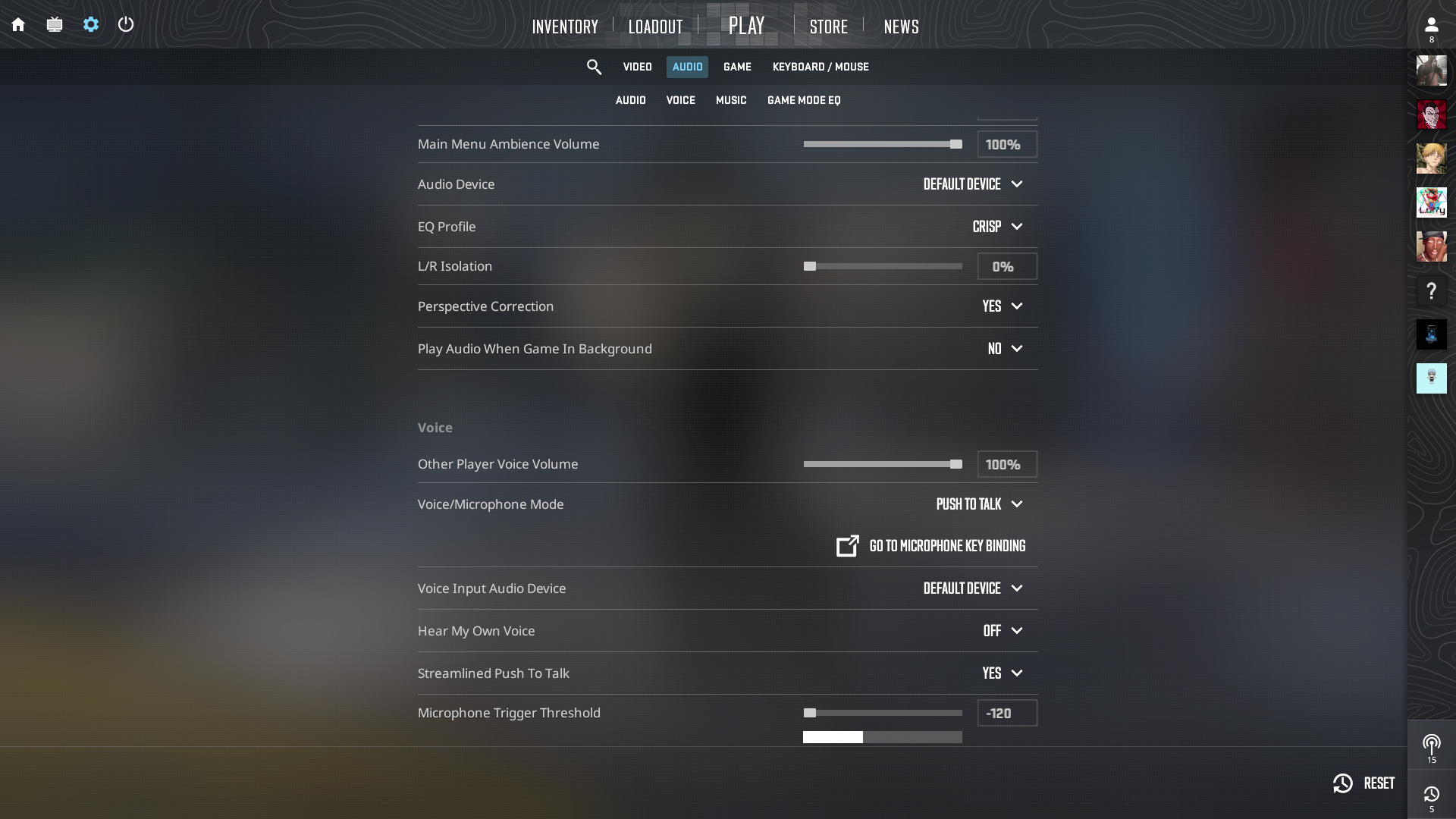
In CS2, sound cues convey important information. The slightest step that signals an enemy flanking your team, the sound of a gun being reloaded, or the sound of a grenade thrown toward you can set you up to take the next action.
By setting sound to prioritize these high-value cues, you can always easily find the position of the opponents, even in the middle of a chaotic firefight. Cutting the non-essential sound cues and virtual surround processing will help you focus more on the sounds that matter in the game.
Using a stereo output helps you figure out the direction of the sound cue. When choosing a Crisp EQ profile, the mid-to-high frequencies are increased. This profile helps make the footsteps and gunshots crisper. Moreover, enabling push-to-talk to chat with other players will avoid sudden volume jumps that will drown out game sounds.
| Setting | Recommended Value | Notes |
| Master Volume | Personal | Clearly hear footsteps and gunfire |
| Audio Device | Default | |
| EQ Profile | Crisp | Emphasizes high frequencies for enemy localization |
| L/R Isolation | 0% | Unified sound field for consistent directional cues |
| Perspective Correction | Yes | Delivers more natural audio positioning |
| Enable Voice | Press to Talk | |
| Streamline Push To Talk | Yes | Prevents stutter |
| Round Start/Action/End Volume | 0% | Removes non-essential announcements |
| Ten-Second Bomb Warning Volume | 0–20% | Optional low volume for distant notifications |
Radar Settings
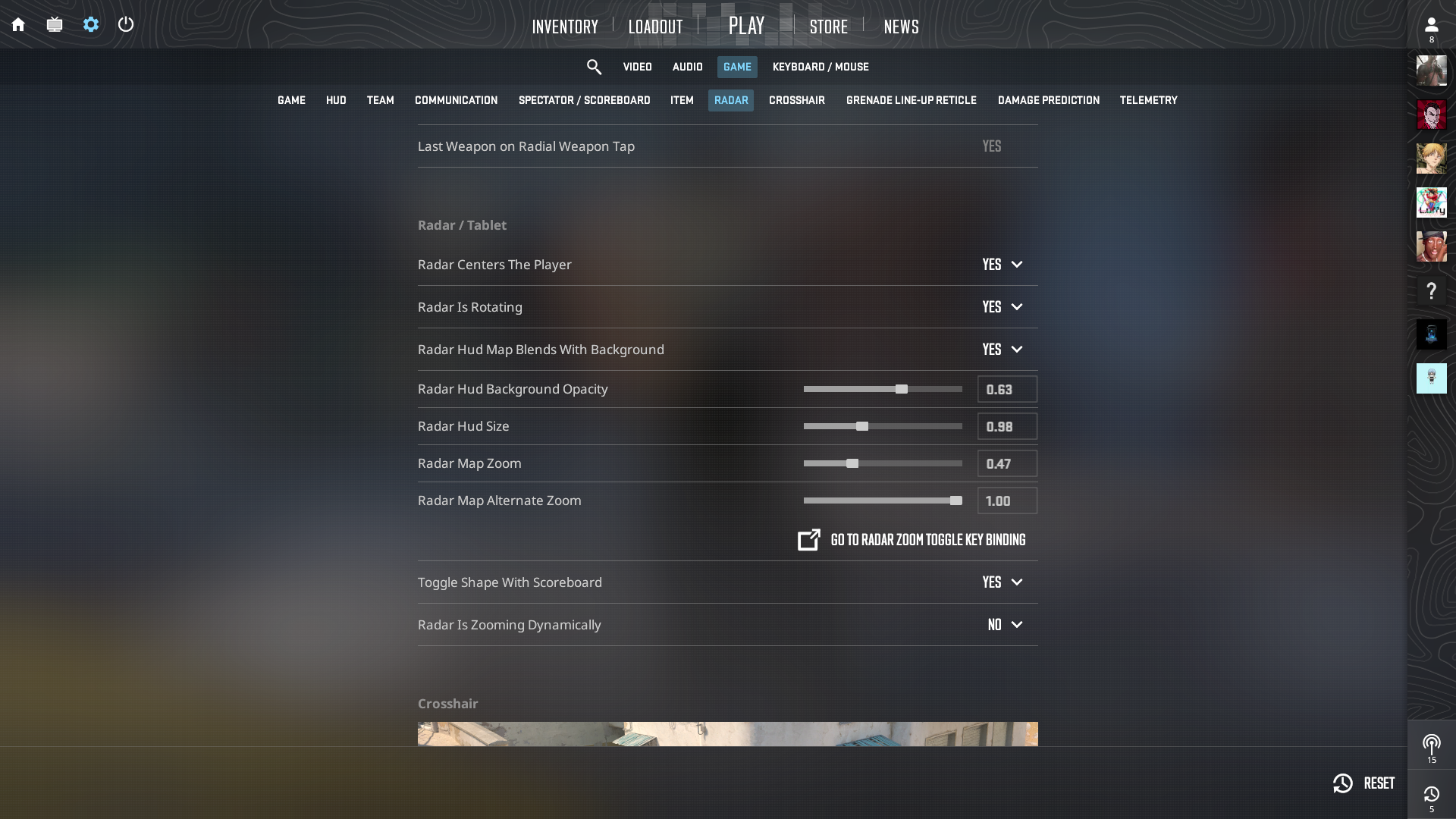
The radar is your tactical game overview, showing your teammates, enemy pings, and map control in one glance. A well-adjusted radar does not have any sudden zoom-ins that will interfere with your spatial awareness at the crucial moment.
Integrating the radar into the background allows to have a low visual footprint but still readable pings and rotating elements. Opacity, size, and zoom will allow you to maintain a balance between map detail and clear sightlines. Additionally, you can disable dynamic zoom so that the scale remains stationary. This adjustment gives you an idea of the distances and angles of contacts.
| Setting | Recommended Value |
| Radar Centers Player | Yes |
| Radar Rotates | Yes |
| Radar HUD Map Blends With Background | Yes |
| Radar HUD Background Opacity | 0.63 |
| Radar Size | 0.98 |
| Radar Zoom | 0.47 |
| Radar Alternate Zoom | 1.00 |
| Toggle Shape with Scoreboard | Yes |
| Radar Is Zooming Dynamically | No |
And that brings us to the end of this guide on the best settings to use when playing CS2 in 4K. You are welcome to adjust these settings according to your preference. Happy gaming!
We provide the latest news and “How To’s” for Tech content. Meanwhile, you can check out the following articles related to PC GPUs, CPU and GPU comparisons, mobile phones, and more:
- 5 Best Air Coolers for CPUs in 2025
- ASUS TUF Gaming F16 Release Date, Specifications, Price, and More
- iPhone 16e vs iPhone SE (3rd Gen): Which One To Buy in 2025?
- Powerbeats Pro 2 vs AirPods Pro 2: Which One To Get in 2025
- RTX 5070 Ti vs. RTX 4070 Super: Specs, Price and More Compared
- Windows 11: How To Disable Lock Screen Widgets
 Reddit
Reddit
 Email
Email


