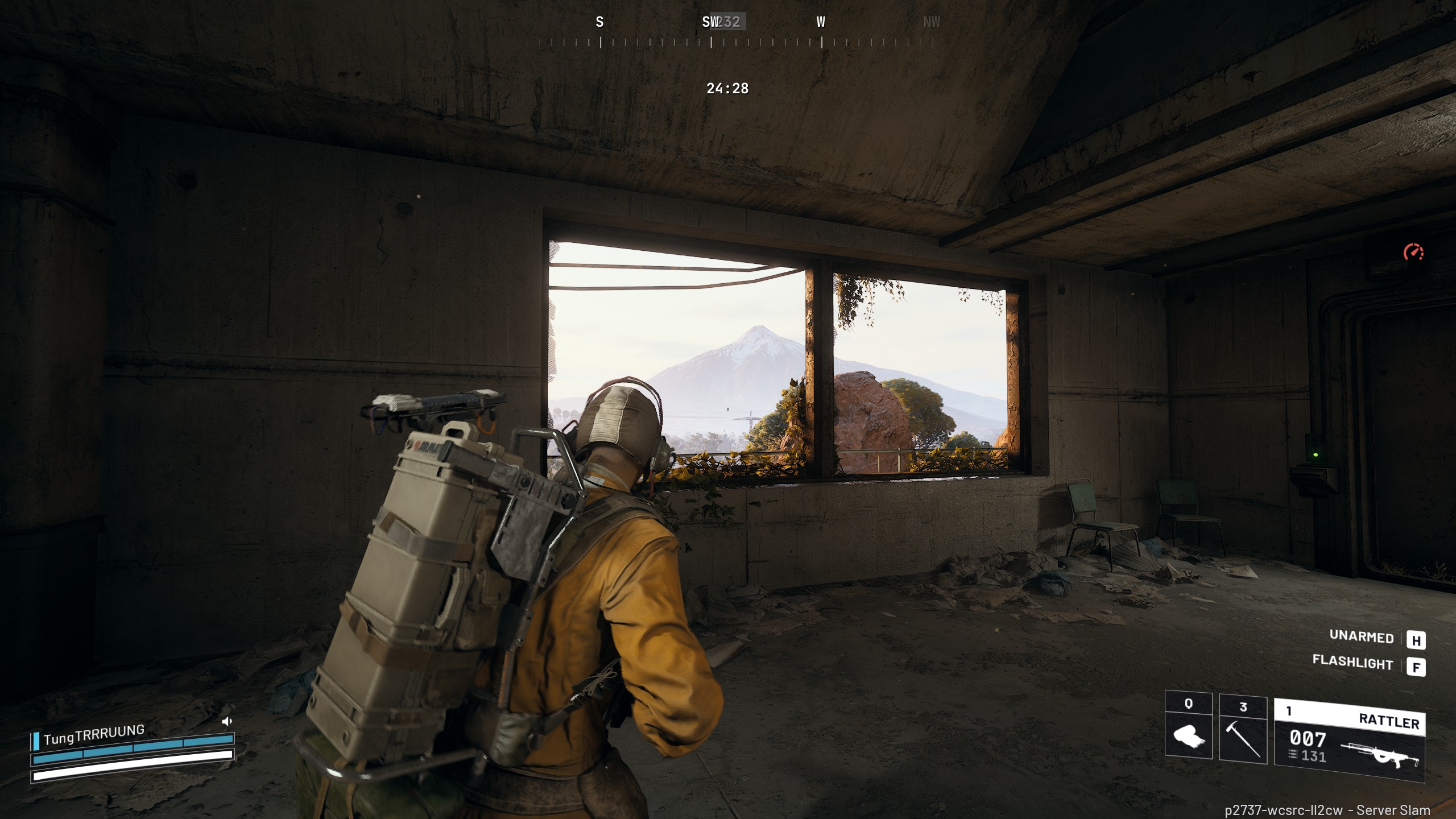Here are the best competitive settings to play Valorant with your RTX 4060 at 1080p and below desktop resolutions.

Valorant is an extremely well-optimized game that plays exceptionally well on any given hardware. However, once you increase the settings, the frame rates can drop. That said, the RTX 4060 is a great esports GPU with 8GB of VRAM, and it packs in compute power that is more than enough for Valorant to reach 250+ FPS territory at 1080p with the settings mentioned below.
Note: Valorant is well-optimized, but it’s quite CPU-intensive to begin with. If you are running CPUs from around 2018 that resemble the Ryzen 1000 and 2000 series, then you are likely CPU-bound. If you pair a modern CPU such as Core i5 12400F, then the FPS will easily reach above the 250+ mark.
Valorant – RTX 4060 Best Settings for 1080p and Below Resolutions
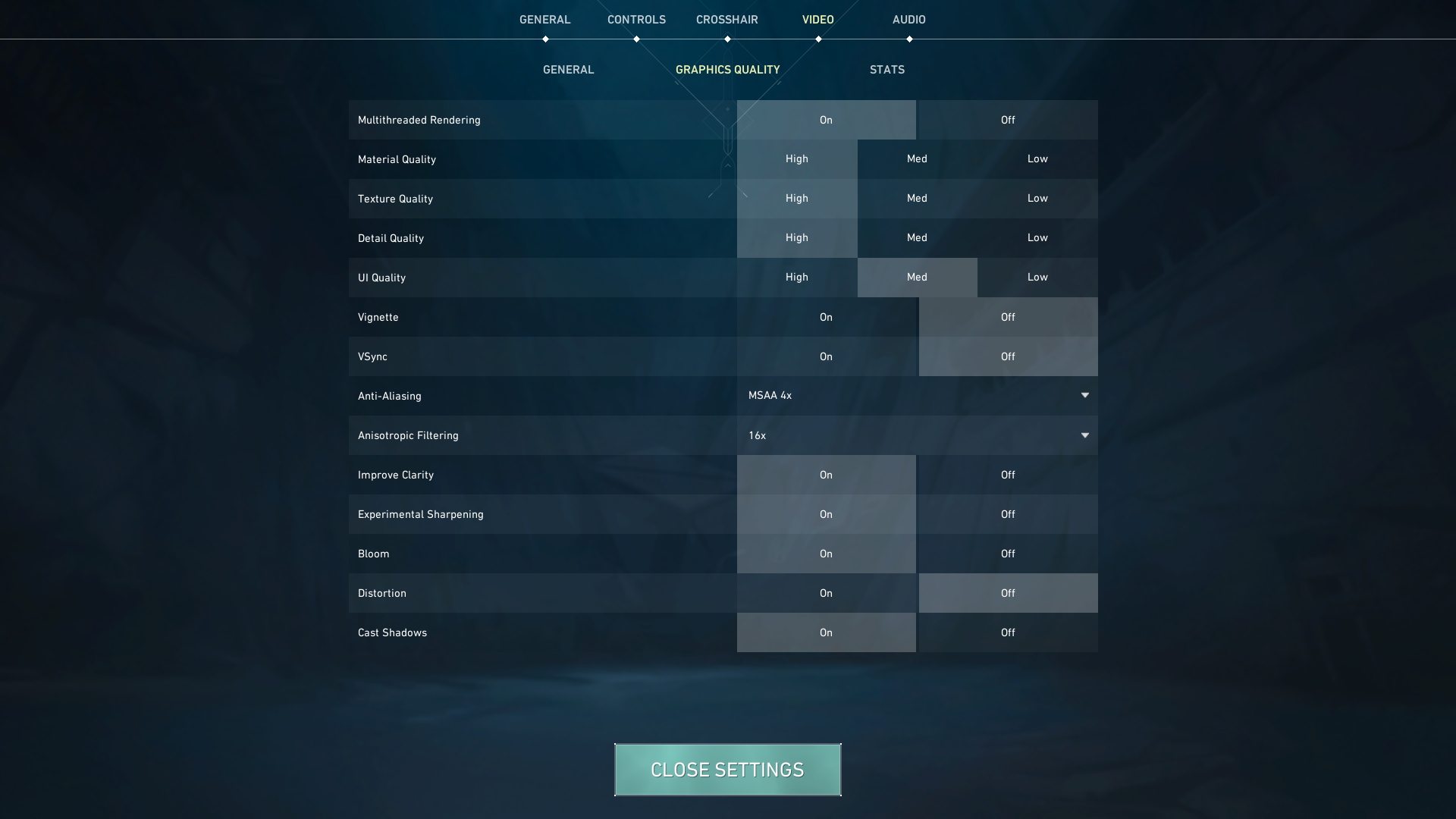
A few keynotes to consider:
- These settings apply to the following resolutions: 1080p, 900p, and 720p
- If you have a 1440p display, you can take advantage of this GPU; the framerates will be 300+, provided you have a powerful CPU to support it.
- Additionally, adjust your crosshair settings and mouse sensitivity when changing resolutions to find your optimal settings. Although changing the aspect ratio doesn’t help in Valorant, many still prefer 4:3 over 16:9.
Best Settings Explored
| Setting | Value |
| Resolution | 1920 x 1080 |
| Limit FPS Always | No |
| Multithreaded Rendering | On |
| Material Quality | Medium |
| Texture Quality | High |
| Detail Quality | Low |
| UI Quality | Low |
| Vignette | Off |
| VSync | Off |
| Anti-Aliasing | FXAA |
| Anisotropic Filtering | 16x |
| Improve Clarity | On |
| Experimental Sharpening | On |
| Bloom | Off |
| Distortion | Off |
| Cast Shadows | On |
Verdict
This concludes the recommendation for the RTX 4060 for Valorant. You can enable stats monitoring from within the game and adjust settings based on map, game modes, and so on. Then again, these settings are intended to serve as a starting point, and adjustments can be made as necessary, depending on the FPS you are getting on screen.
We provide the latest news and “How-To’s” for Tech content. Meanwhile, you can check out the following articles related to PC GPUs, CPU and GPU comparisons, mobile phones, and more:
- 5 Best Air Coolers for CPUs in 2025
- ASUS TUF Gaming F16 Release Date, Specifications, Price, and More
- iPhone 16e vs iPhone SE (3rd Gen): Which One To Buy in 2025?
- Powerbeats Pro 2 vs AirPods Pro 2: Which One To Get in 2025
- RTX 5070 Ti vs. RTX 4070 Super: Specs, Price and More Compared
- Windows 11: How To Disable Lock Screen Widgets
 Reddit
Reddit
 Email
Email