Here are the best settings for Diablo 4 at 4k resolution, suitable for players with 12GB or more of VRAM on their GPU.
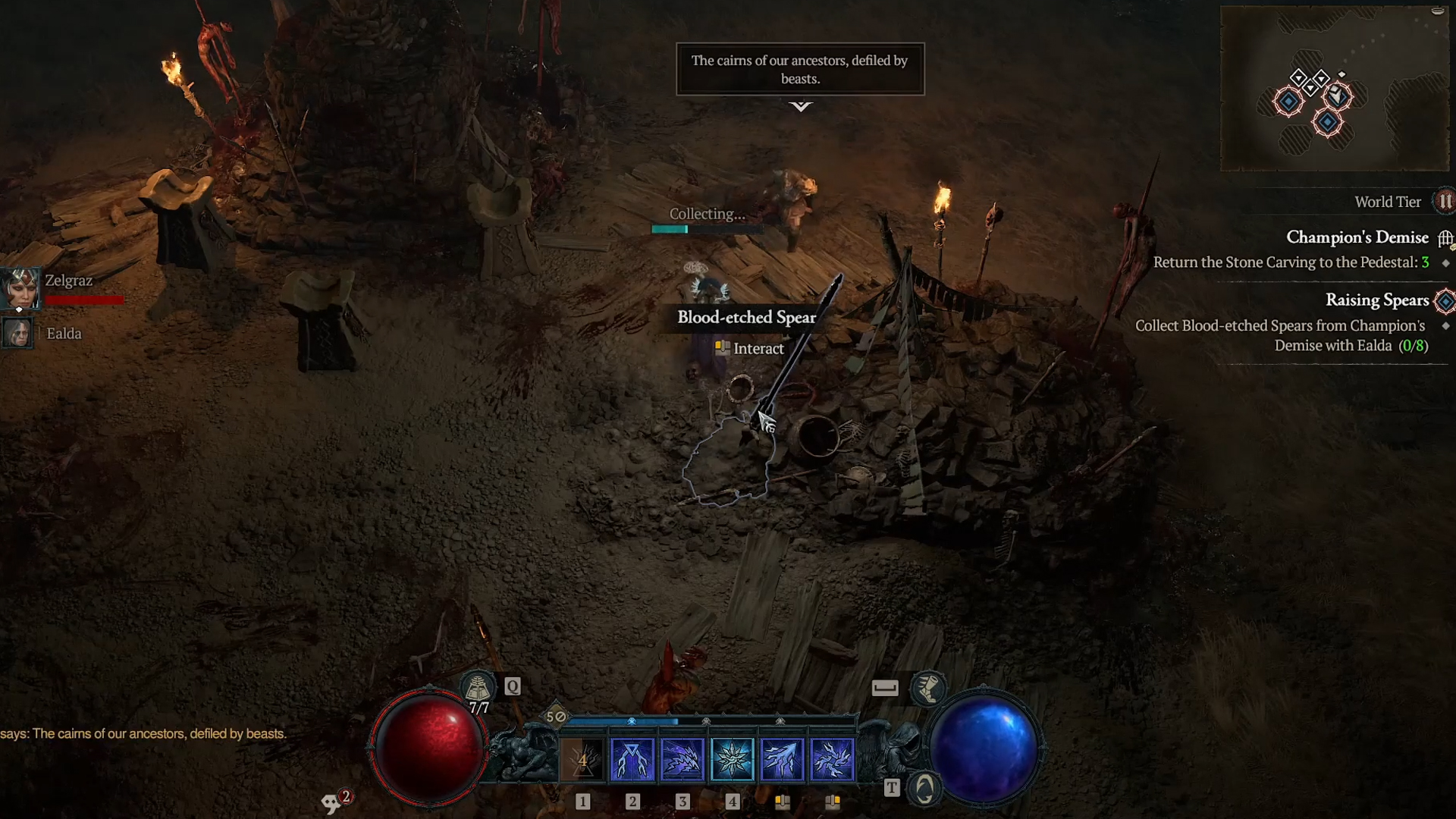
Many gamers enjoy playing Diablo 4 at its maximum resolution of 4K. Some even prefer playing on native 4K. For starters, the game showcases incredible detail and features ray tracing for particles and foliage. All of which realistically simulates how light bounces off surfaces.
However, all of this comes at a cost, namely, FPS. Native 4K, rasterized, is easily achievable with GPUs such as the 4070 Super and above, but with RT, the requirement is essentially an RTX 4080 or equivalent. The settings below are optimized for 4K, with eye candy effects enabled, and can be easily used with or without RT as an option.
Note: For GPUs with 12GB VRAM, you can use Ultra textures; however, please check VRAM usage, as RT is also enabled. If you run out of VRAM with these settings on a capable 12GB GPU, lower textures down to High or Medium. That said, higher-tier cards, such as the 4080 and above, won’t encounter performance problems, even with settings higher than those mentioned here. You may prefer pure eye candy over performance, after all, how you farm your gear depends on you.
Diablo 4 – Best Settings for 4K Desktop Resolution
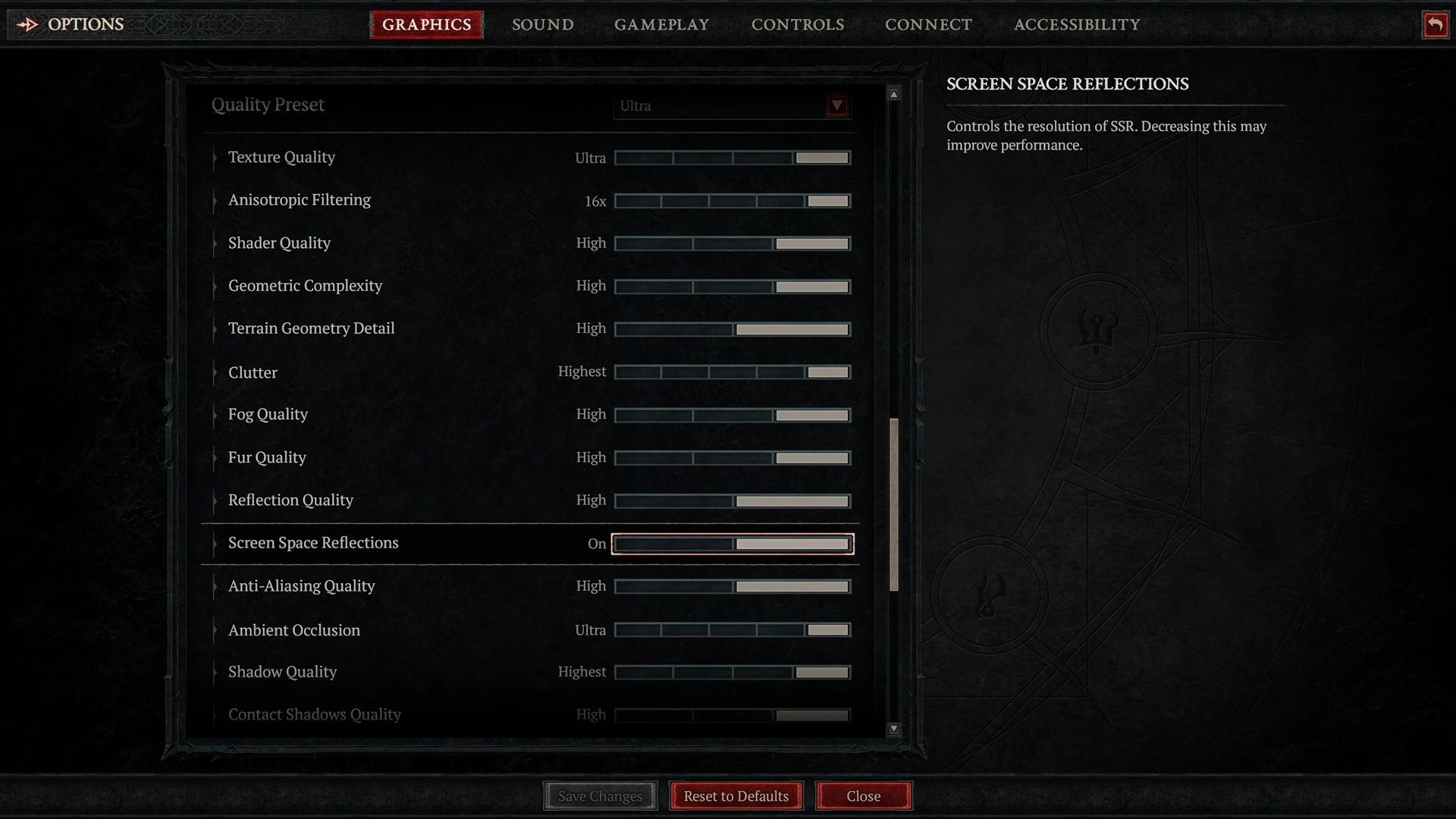
A few keynotes to consider:
- Upscaling is highly recommended for 70-class GPUs to achieve playable frame rates at 4K resolution. That said, higher-end cards like the RTX 4080 or above can manage ray tracing at native 4K without significant compromises.
- CPU pairing is not a significant issue, unless you are pairing a 5090. That said, when gaming at 4K, anything on the level of a Core i5-12400F will be enough.
- On GPUs like the RTX 4080 Super or better, the higher levels of RT options perform well even without upscaling.
Best Settings Explored
| Setting | Value |
| Resolution | 3840 x 2160 (Windowed Fullscreen) |
| Resolution Scaling | None (Native AA) DLSS/FSR/XeSS (Optional) |
| Resolution Percentage | 100% |
| Sharpen Image | 15 |
| NVIDIA DLSS Frame Generation | (Optional) |
| NVIDIA Reflex Low Latency | Enabled |
| Max Foreground FPS | 400 |
| Max Background FPS | 60 |
| Texture Quality | Ultra (12GB+ VRAM) |
| Anisotropic Filtering | 16x |
| Shader Quality | High (Raise this as per GPU horsepower) |
| Geometric Complexity | High (Raise this as per GPU horsepower) |
| Terrain Geometry Detail | High (Raise this as per GPU horsepower) |
| Clutter | High (Raise this as per GPU horsepower) |
| Fog Quality | High (Raise this as per GPU horsepower) |
| Fur Quality | High (Raise this as per GPU horsepower) |
| Reflection Quality | High (Raise this as per GPU horsepower) |
| Screen Space Reflections | On |
| Anti-Aliasing Quality | High (Raise this as per GPU horsepower) |
| Ambient Occlusion | Ultra |
| Shadow Quality | High |
| Contact Shadows Quality | High |
| Particles Quality | High (Raise this as per GPU horsepower) |
| Water Simulation Quality | High (Raise this as per GPU horsepower) |
| Physics Quality | High (Raise this as per GPU horsepower) |
| Distortion | (Optional) |
| Low FX | (Unchecked) (Checked = 4070 Ti and above) |
| Ray Traced Shadows Quality | Medium, High (4070 Ti and above) |
| Ray Traced Reflections Quality | Medium, High (4070 Ti and above) |
| Ray Traced Foliage | (Unchecked), Checked (4070 Ti and above) |
| Ray Traced Particles | (Unchecked), Checked (4070 Ti and above) |
Verdict
That concludes the recommendations for 4K with Diablo 4. These settings do not recommend upscaling, as the level of sharpness native 4K brings is unbeatable. However, you can upscale, such as DLSS 4 in particular, and still not lose much image quality, in exchange for a healthy framerate boost.
We provide the latest news and “How To’s” for Tech content. Meanwhile, you can check out the following articles related to PC GPUs, CPU and GPU comparisons, mobile phones, and more:
- 5 Best Air Coolers for CPUs in 2025
- ASUS TUF Gaming F16 Release Date, Specifications, Price, and More
- iPhone 16e vs iPhone SE (3rd Gen): Which One To Buy in 2025?
- Powerbeats Pro 2 vs AirPods Pro 2: Which One To Get in 2025
- RTX 5070 Ti vs. RTX 4070 Super: Specs, Price and More Compared
- Windows 11: How To Disable Lock Screen Widgets
 Reddit
Reddit
 Email
Email


