Here are the best ways to maximize RAM within your Windows gaming PC, with key considerations including startup programs and more.

Windows, day by day, is becoming hard to run on PCs; many gamers complain of its bloated nature and sluggish responsiveness. Laptop users, particularly those with 8GB RAM, might experience the most problems, as even 16GB RAM is now starting to show its age. However, practically, 8GB should be enough for browsing and casual use cases. However, in real-world use cases, this is no longer the case.
Users who use 8GB RAM or less on Windows are mostly sticking to Windows XP or Windows 7, even though these operating systems have been outdated for years. The use cases are fully offline, such as using Excel, Word, or printing photos. Since Windows 10 is being phased out this year, here are the best ways to optimize your Windows 11 experience, so that your 8- or 16-GB-powered laptop or desktop doesn’t feel sluggish.
Note: Although this is subjective, browsers such as Google Chrome are notorious for hogging the majority of your system resources. If you struggle with issues like tabs lagging or the mouse freezing momentarily, start by eliminating those, and the rest of this guide will begin to shine. Good alternatives with low RAM usage include Firefox, Waterfox, and Opera GX.
Limit Background Processes – Disable Startup Programs

A key starting point is to disable auto-starting applications. These programs activate right when Windows 11 launches and keep hogging RAM in the background, regardless of whether you’re actively using them. Follow these steps to prevent that and free up resources for your gaming needs.
- Open Task Manager with Ctrl + Shift + Esc, go to the Startup tab.
- Right-click on high-impact items (labeled as High or Medium) and select ‘Disable’. Prioritize non-essential apps, such as media players or updaters.
Alternatively, in Settings > Apps > Startup, toggle off unnecessary apps based on their impact rating.
Manage Background Apps
On Windows 10 and 11, many apps run as processes in the background by default, which can significantly drain your system RAM.
Do not do this if you have specific games, such as Forza Horizon 4 and 5, the UWP (Microsoft Store) version, as they cannot be alt-tabbed while in a multiplayer session. The steps below may cause disconnection if you need to alt-tab frequently.
To disable background apps:
- Go to Settings > Apps > Installed apps.
- For each app, click the three dots (⋮) → select Advanced options.
- Under Background app permissions, set it to Never.
For power-focused control (laptops only):
- Go to Settings > System > Power & Battery > Battery usage.
- Find heavy usage apps and click the three dots (⋮).
- Under ‘Manage background activity’, set it to ‘Never’.
Optimize System Services
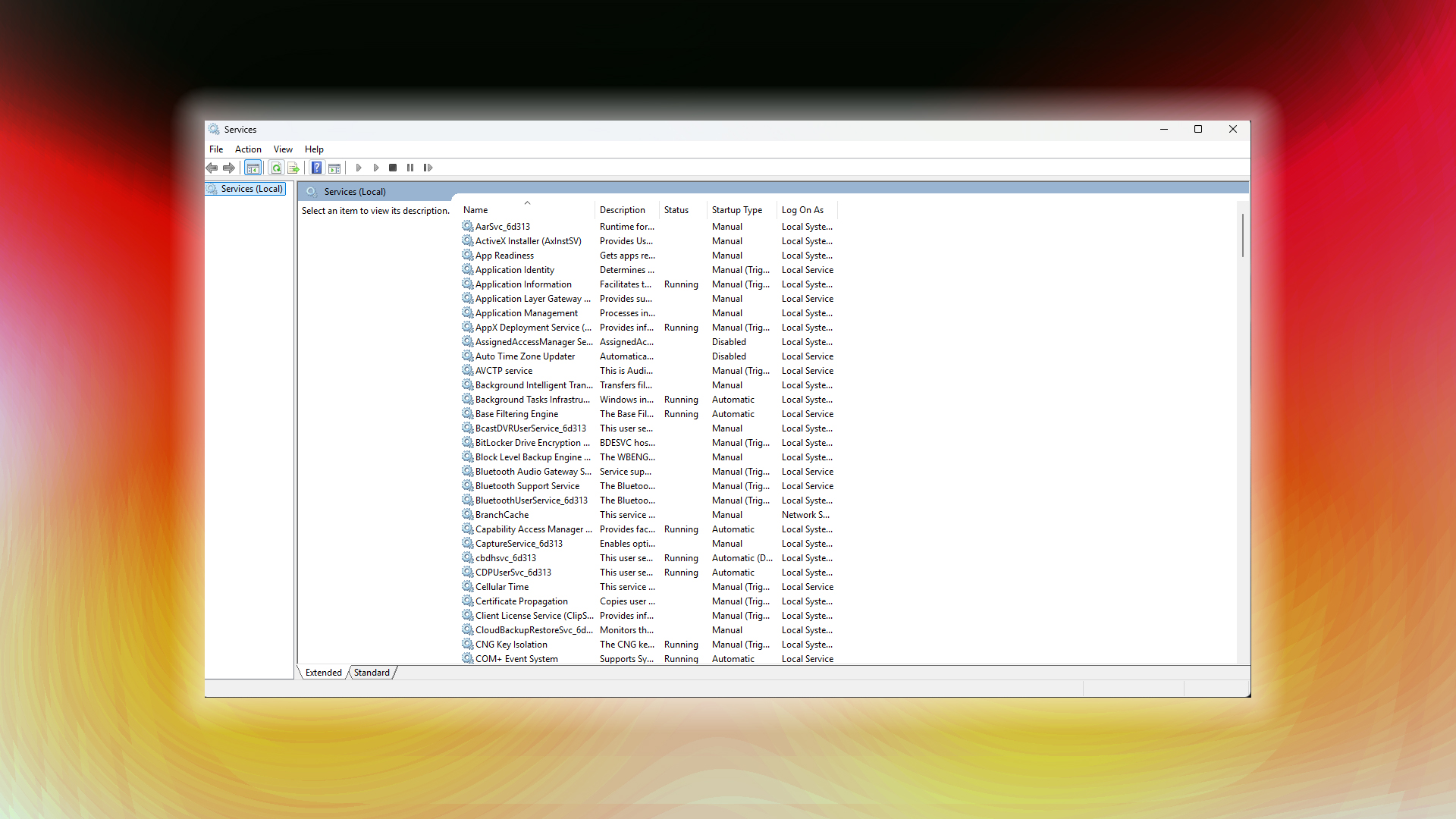
To dig in further, you need to disable some system services that you probably won’t use, which will also free up a significant amount of RAM.
- Press the Win + R key and type Services.msc
- After that, right-click the service, choose Properties, set Startup type to Disabled, and click Stop if it’s running.
If you don’t know what to disable, here is a guide:
- Disable Print Spooler if you do not have a printer, or never plan to use one.
- Disable Bluetooth Support Service if your PC doesn’t have Bluetooth. Laptop users, please refrain from doing this.
- Disable Windows Search if you rarely search for files.
Lastly, this step is somewhat advanced; consider using a de-bloating script, as it yields the best results. However, many users may not trust the process, as it relies entirely on third-party software and may compromise your existing Windows installation. If you need to de-bloat, always ensure it’s done after a fresh installation.
Verdict
That sums up all the official ways you can likely reduce RAM consumption within your system, allowing modern games or any game to have more breathing room. That said, you can also try using Game Mode. You can do that by going to Settings > Gaming > Game Mode.
This automatically limits background processes during gameplay and prioritizes RAM for gaming purposes only. After your playing session is over, the usual allocation process continues. But if you do both the steps mentioned in the guide and enable game mode, then the best results await.
We provide the latest news and “How To’s” for Tech content. Meanwhile, you can check out the following articles related to PC GPUs, CPU and GPU comparisons, mobile phones, and more:
- 5 Best Air Coolers for CPUs in 2025
- ASUS TUF Gaming F16 Release Date, Specifications, Price, and More
- iPhone 16e vs iPhone SE (3rd Gen): Which One To Buy in 2025?
- Powerbeats Pro 2 vs AirPods Pro 2: Which One To Get in 2025
- RTX 5070 Ti vs. RTX 4070 Super: Specs, Price and More Compared
- Windows 11: How To Disable Lock Screen Widgets
 Reddit
Reddit
 Email
Email


