It can be irritating when Windows Update suddenly updates your GPU or sound driver, and they start misbehaving. Here’s how to stop it.
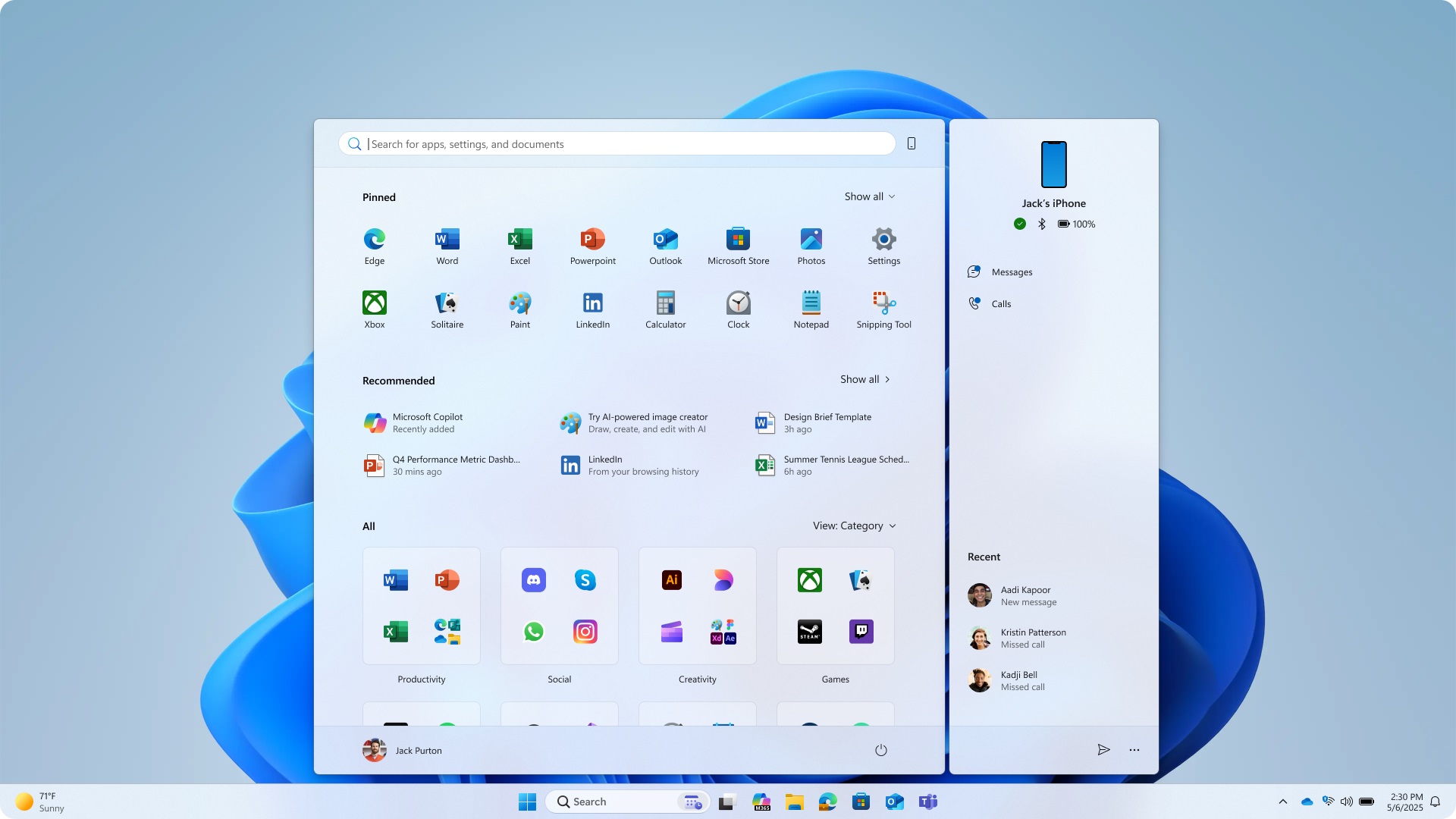
If you have been a Windows user for long, you know just how annoying it can be when Windows Update decides to upgrade your GPU, sound, or other drivers without your consent. Besides, Windows Update sometimes does it completely out of the blue, which could lead to an unstable system or may even cause BSODs in the worst-case scenario.
In this article, we will show you how to prevent Windows Update from upgrading your GPU or other drivers in Windows 11.
Note: Parts of this article are subjective and reflect the writer’s opinions.
Three Easy Ways to Permanently Block Windows Update from Updating Drivers
1) Registry Editor
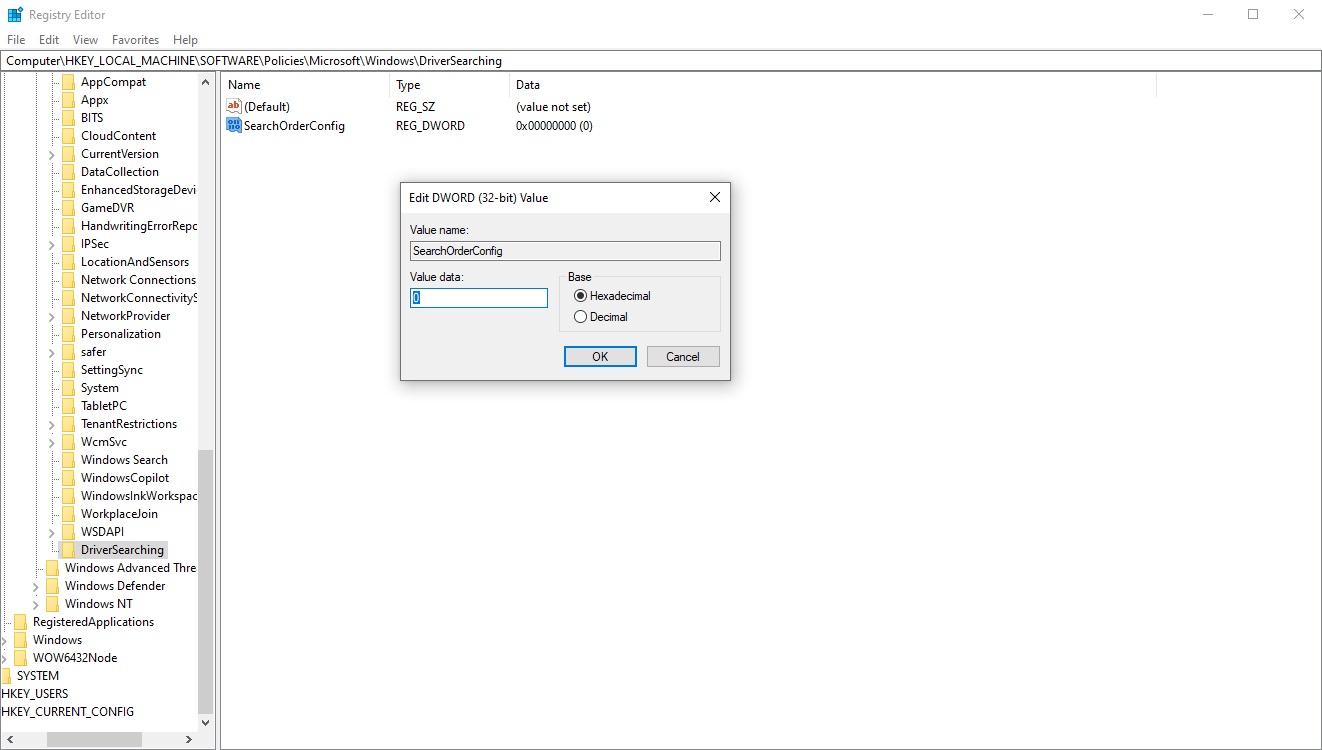
Follow these steps to prevent Windows Update from updating your system drivers:
- Press the Windows key on your keyboard, type regedit, and press Enter.
- Go to HKEY_LOCAL_MACHINE\SOFTWARE\Policies\Microsoft\Windows.
- Right-click on the Windows listing on the left pane and select New>Key.
- Type DriverSearching and press Enter.
- Select DriverSearching and right-click on the empty space on the right pane.
- Next, click on New and select DWORD (32-bit) Value.
- Next, enter the name SearchOrderConfig for the Dword.
- Double-click that Dword and set the value to 0, and click OK.
- Next, restart your PC.
Check for updates again, and the drivers should disappear from the Windows update listings.
2) Device Installation Settings
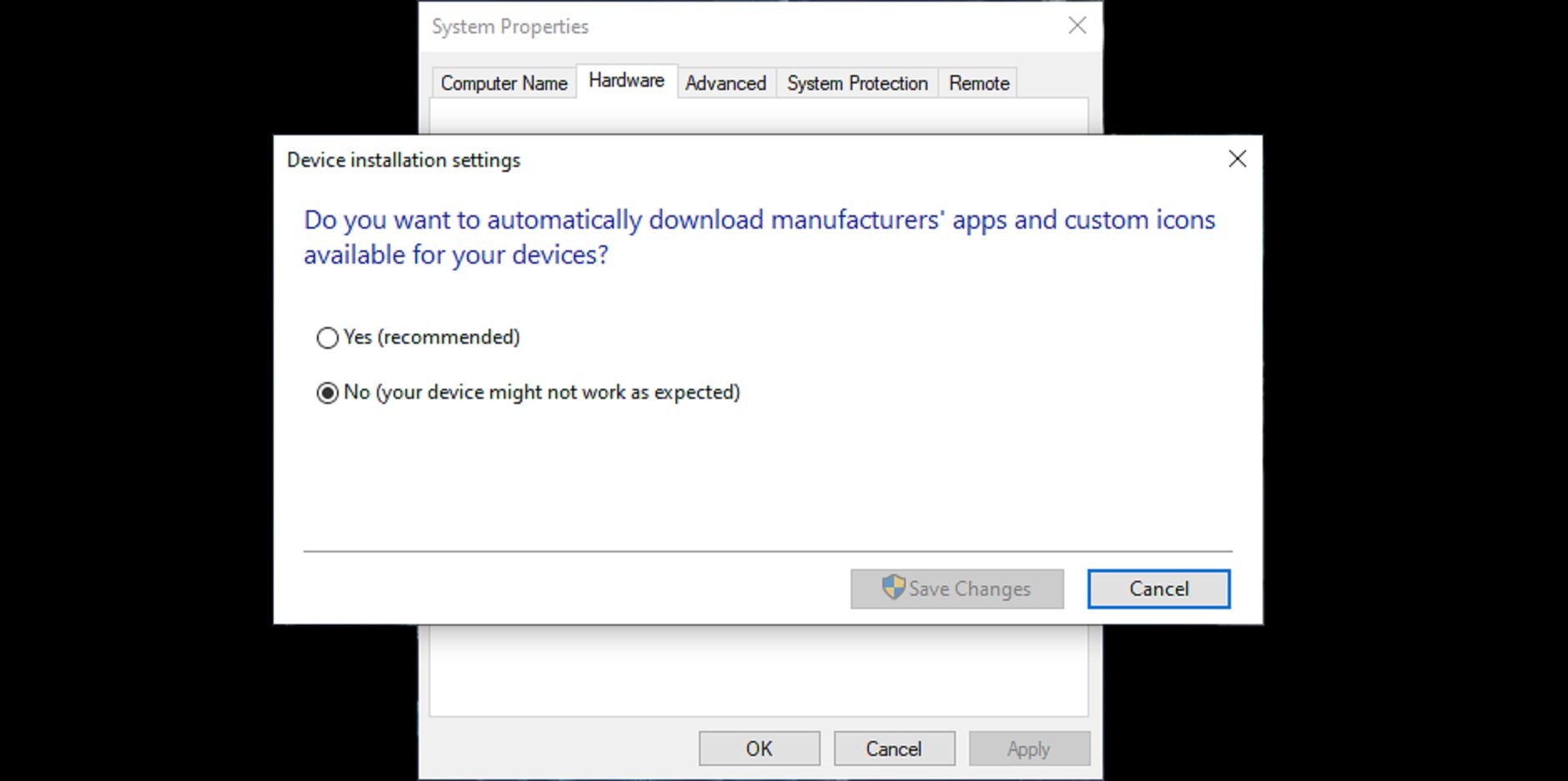
Along with the above method, you should also change the Device Installation Settings to permanently block Windows Update from updating drivers. Here’s how to do that:
- Launch the Settings app and go to System > About.
- Next, click on Advanced system settings, which should be located at the bottom.
- Next, select the Hardware tab and click on Device Installation Settings.
- Next, toggle No in the new dialog box and click on the Save Changes button.
3) Show or Hide Windows Update Troubleshooter
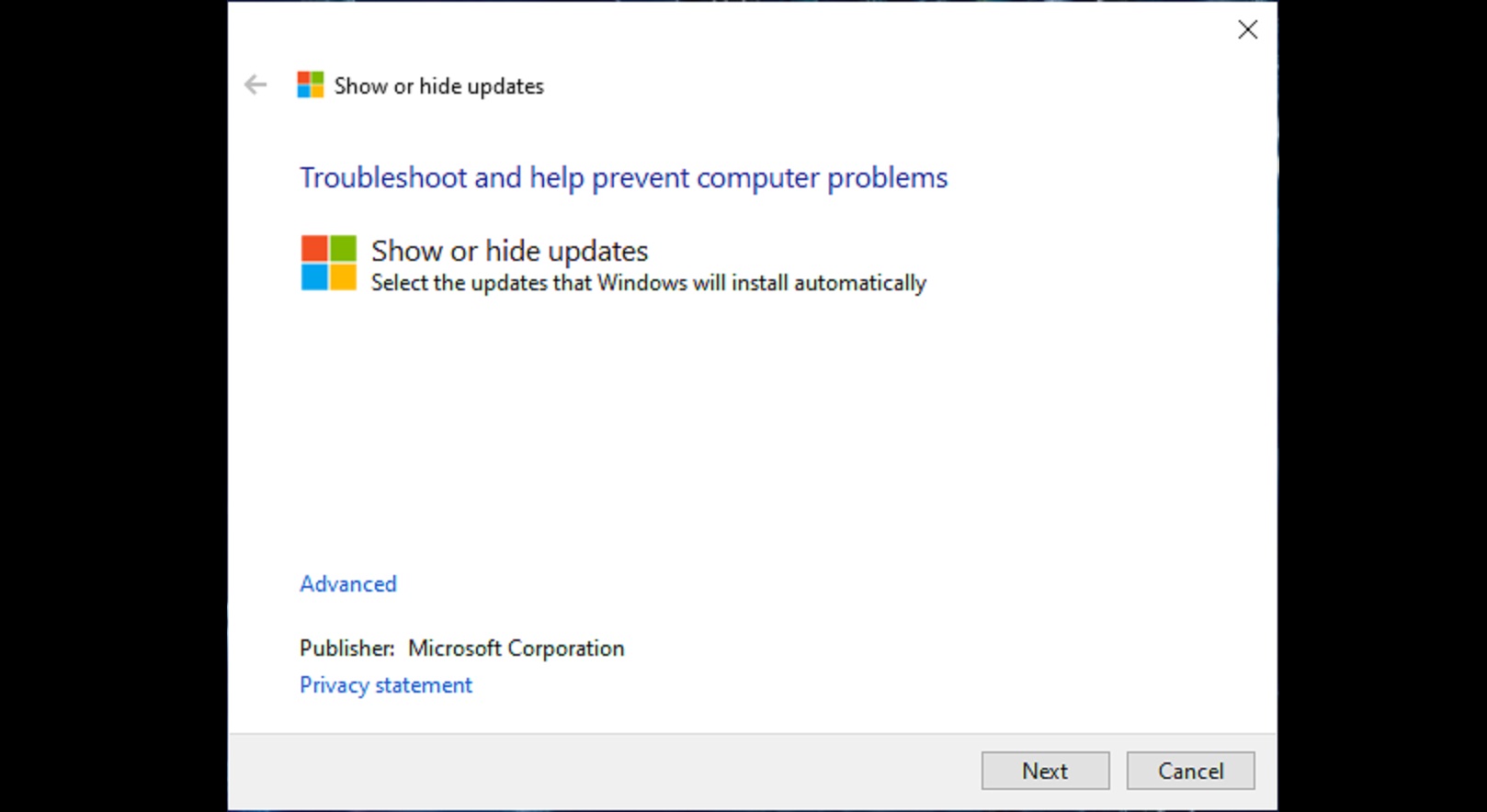
If the above two methods don’t work, this is the last resort that will work for most people. It requires a troubleshooting tool called Show or Hide Updates, which is an official tool from Microsoft. Follow these steps to learn how to use the Show or Hide Updates tool to remove drivers from Windows Updates.
- Download and run the Show or Hide Updates from Microsoft’s website.
- In the Show or Hide Updates tool, click on Next and select Hide Updates.
- Next, tick the checkboxes of every driver you don’t want to be updated.
- Click Next, and this tool will hide those drivers and prevent them from reinstalling.
Sometimes, by the time you click on Hide Updates in the Show or Hide Updates tool, Windows Update may have already begun downloading and installing the drivers. In such cases, the tool will fail, and you will have to retry.
Final Thoughts
The first and second methods work for most people. Do them both for the most effective result. The third method should only be done if the above two fail.
We provide the latest news and “How To’s” for Tech content. Meanwhile, you can check out the following articles related to PC GPUs, CPU and GPU comparisons, mobile phones, and more:
- 5 Best Air Coolers for CPUs in 2025
- ASUS TUF Gaming F16 Release Date, Specifications, Price, and More
- iPhone 16e vs iPhone SE (3rd Gen): Which One To Buy in 2025?
- Powerbeats Pro 2 vs AirPods Pro 2: Which One To Get in 2025
- RTX 5070 Ti vs. RTX 4070 Super: Specs, Price and More Compared
- Windows 11: How To Disable Lock Screen Widgets
 Reddit
Reddit
 Email
Email


