These are the best competitive settings for NBA 2K26, ready to be dialed in on your Steam Deck and Steam Deck OLED.

Playing NBA 2K26 on your Steam Deck is a great way to take the game on the go. However, the default settings won’t give you a competitive edge. We’ve tested different configurations, such as locked 30FPS and 60FPS, to find what works best. Below are the settings that you need to dial in.
Note: 30FPS settings over here aim to maintain quality. The 60 FPS mode doesn’t guarantee a consistent 60, especially in my park; the higher frame rate ensures better input latency, which is vital for competitive play. You can use RTSS to lock the frame rate to 30 or 60, and it helps a lot with the frame-time inconsistencies within my park zone.
Read More: How To Unlock BMX in NBA 2K26
NBA 2K26 – Best Settings For Steam Deck and Steam Deck OLED (30 FPS Lock)
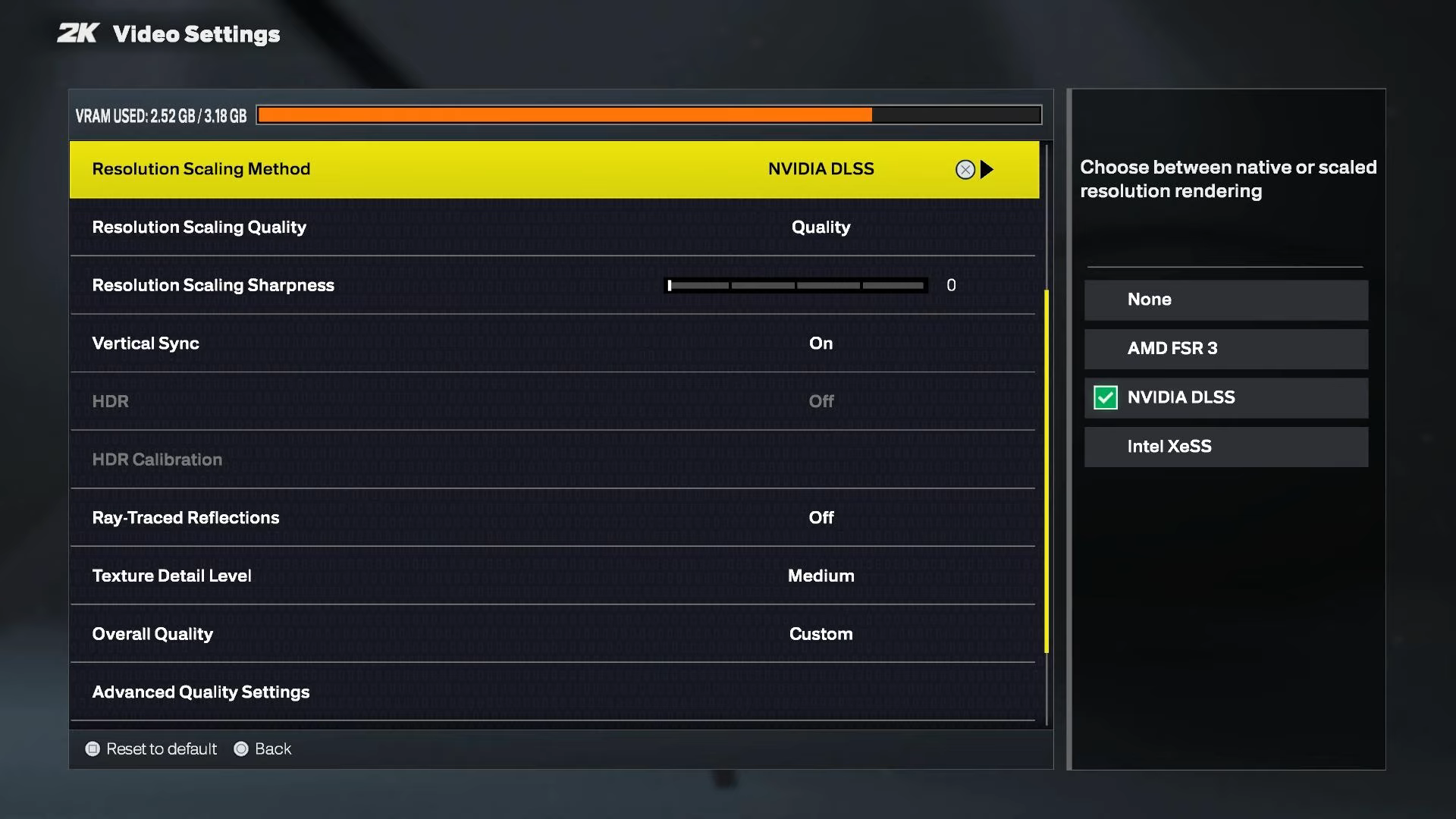
AMD FSR will give you a higher frame rate, whereas Intel XeSS will provide you with better image quality and a lower frame rate than FSR. By default, the UMA frame buffer is 4GB, meaning how much of your system’s RAM is shared as VRAM. This works fine with these settings, and you won’t be running out of VRAM anytime soon. Cloth Simulation can also be turned off to save CPU power. Disabling Spectators in online matches helps save system RAM.
Best Settings Explored
| Screen Resolution | 1280 x 800 |
| Resolution Scaling Method | AMD FSR / XeSS |
| Resolution Scaling Quality | Performance |
| Resolution Scaling Sharpness | (Preference) |
| Vertical Sync | Off |
| HDR | (Optional) |
| Ray-Traced Reflections | OFF |
| Texture Detail Level | Low |
| Shader Detail Level | Medium |
| Shadow Detail Level | Low |
| Player Detail Level | Low |
| Cloth Simulation | On |
| Crowd Detail Level | Low |
| NPC Density | Low |
| Volumetric Effects | Low |
| Reflections | Low |
| Era Filters | Low |
| Global Illumination | Low |
| Ambient Occlusion | Off |
| Temporal Anti-Aliasing | Off |
| Motion Blur | (Preference) |
| Depth Of Field | (Preference) |
| Bloom | (Preference) |
| Half-Rate Online Matches | Off |
| Spectators In Online Matches | On |
| Max Anisotropy | 16 |
NBA 2K26 – Best Settings For Steam Deck and Steam Deck OLED (60 FPS)
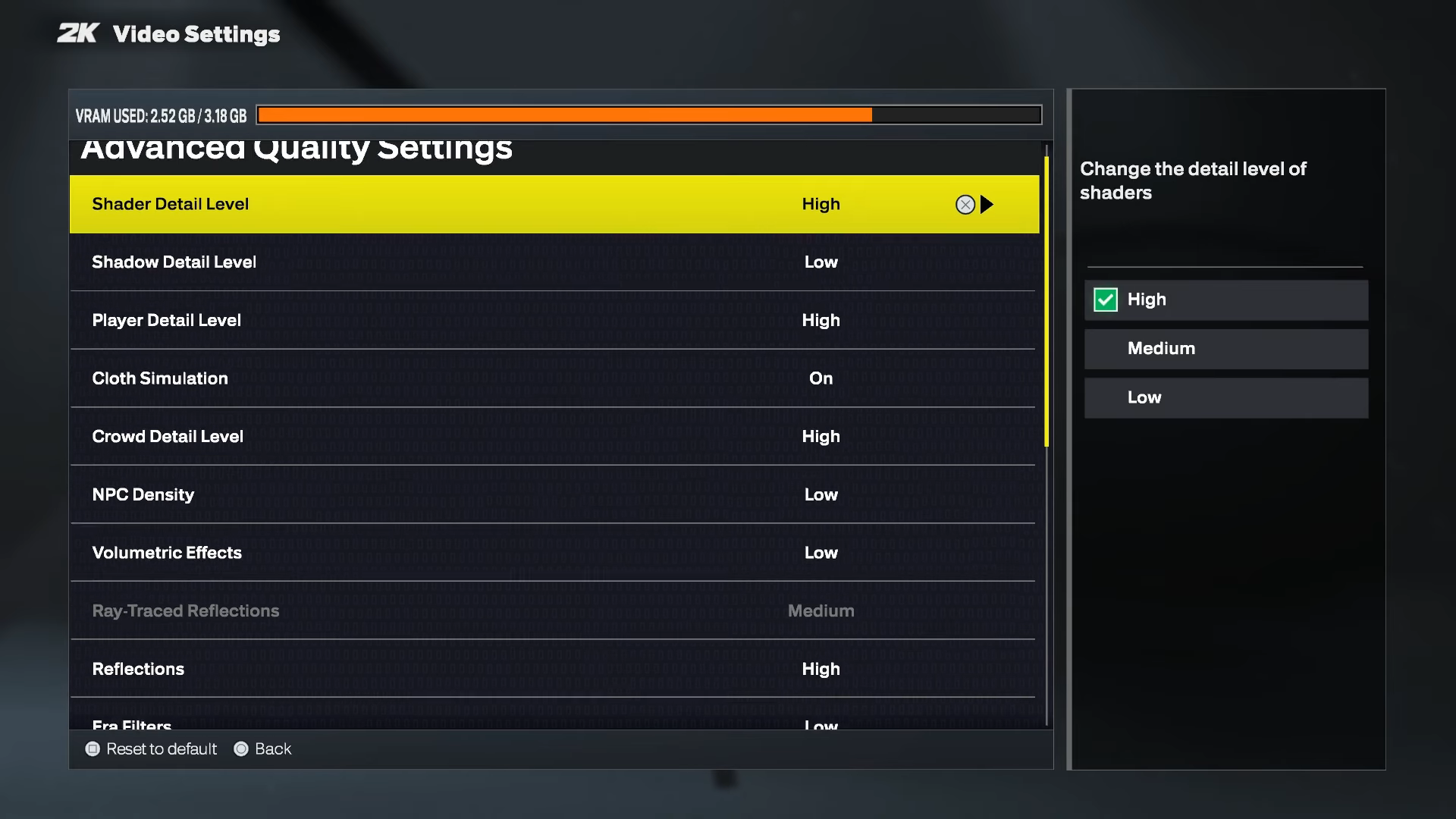
With these settings, you will get close to the 60FPS mark in most cases. But the framerate may fall below that at many points. Even with these settings set to the absolute lowest, the game still looks good. You are free to customize and mix and match options and possibly make a custom 45 FPS mode out of these.
Best Settings Explored
| Screen Resolution | 1280 x 800 |
| Resolution Scaling Method | AMD FSR / XeSS |
| Resolution Scaling Quality | Ultra Performance |
| Resolution Scaling Sharpness | (Preference) |
| Vertical Sync | Off |
| HDR | (Optional) |
| Ray-Traced Reflections | OFF |
| Texture Detail Level | Low |
| Shader Detail Level | Low |
| Shadow Detail Level | Low |
| Player Detail Level | Low |
| Cloth Simulation | Off |
| Crowd Detail Level | Low |
| NPC Density | Low |
| Volumetric Effects | Low |
| Reflections | Low |
| Era Filters | Low |
| Global Illumination | Low |
| Ambient Occlusion | Off |
| Temporal Anti-Aliasing | Off |
| Motion Blur | (Preference) |
| Depth Of Field | (Preference) |
| Bloom | (Preference) |
| Half-Rate Online Matches | Off |
| Spectators In Online Matches | On |
| Max Anisotropy | 16 |
Read More: NBA 2K26: Best ISO Build Guide
We provide the latest news and “How To’s” for Tech content. Meanwhile, you can check out the following articles related to PC GPUs, CPU and GPU comparisons, mobile phones, and more:
- 5 Best Air Coolers for CPUs in 2025
- ASUS TUF Gaming F16 Release Date, Specifications, Price, and More
- iPhone 16e vs iPhone SE (3rd Gen): Which One To Buy in 2025?
- Powerbeats Pro 2 vs AirPods Pro 2: Which One To Get in 2025
- RTX 5070 Ti vs. RTX 4070 Super: Specs, Price and More Compared
- Windows 11: How To Disable Lock Screen Widgets
 Reddit
Reddit
 Email
Email


