These are the best competitive settings for NBA 2K26, ready to be dialed in on any of your RTX 40 Series GPUs.

NBA 2K26 performs adequately with modern hardware such as the RTX 40 Series. Even with the entry-level lineup, such as the RTX 4050 mobile, players can expect a decent frame rate. In this guide, we have kept ray tracing on. The RTX 40 series has stellar RT performance across the board. Below are the best settings for playing NBA 2K26 on any of your RTX 40 Series cards.
Note: We keep these settings low because the My Park zone is intensive and tanks performance. In competitive play, you need the best possible input latency. Higher frame rate equals lower input latency.
Read More: NBA 2K26: Best Settings For 1440p
NBA 2K26 – Best Settings for RTX 4060, RTX 4060 Ti, RTX 4070
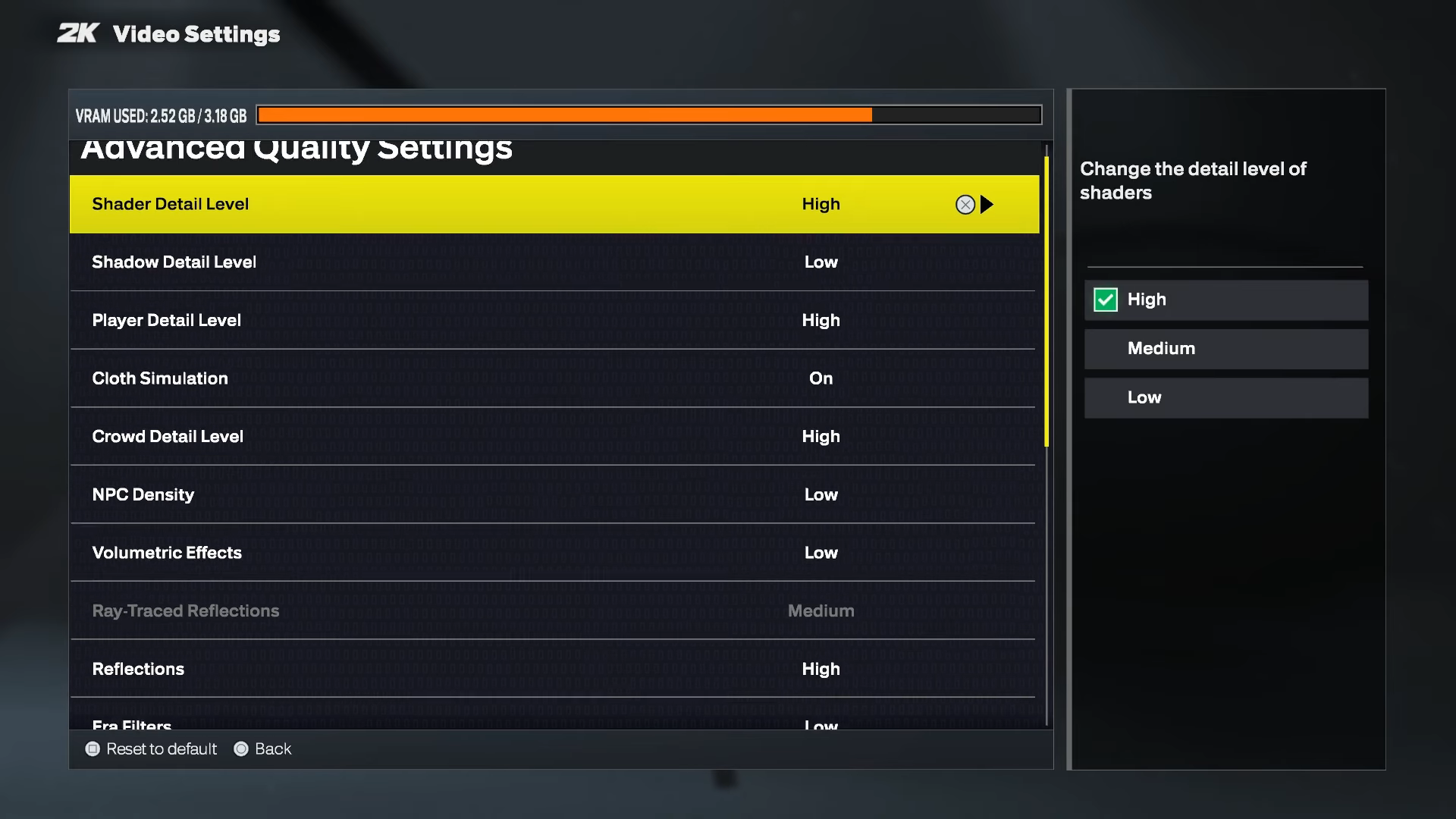
In this case, only the RTX 4070 should use ray tracing. GPUs like the RTX 4060 and 4060 Ti should stick to rasterized performance. Laptop GPU users, such as the RTX 4050 6GB one, can also refer to the settings mentioned below. If the frame rate is not sufficient, use the balanced or performance profile within the DLSS upscaler to compensate for the loss.
Best Settings Explored
| Setting | Value |
|---|---|
| Screen Resolution | 1920 x 1080 |
| Resolution Scaling Method | NVIDIA DLSS |
| Resolution Scaling Quality | Quality |
| Resolution Scaling Sharpness | (Preference) |
| Vertical Sync | Off |
| HDR | (Optional) |
| Ray-Traced Reflections | OFF |
| Texture Detail Level | Medium |
| Shader Detail Level | High |
| Shadow Detail Level | Low |
| Player Detail Level | High |
| Cloth Simulation | On |
| Crowd Detail Level | High |
| NPC Density | Low |
| Volumetric Effects | Low |
| Reflections | Medium |
| Era Filters | Low |
| Global Illumination | Medium |
| Ambient Occlusion | On |
| Temporal Anti-Aliasing | Off |
| Motion Blur | (Preference) |
| Depth Of Field | (Preference) |
| Bloom | (Preference) |
| Half-Rate Online Matches | Off |
| Spectators In Online Matches | On |
| Max Anisotropy | 16 |
NBA 2K26 – Best Settings for RTX 4070 Super, RTX 4070 TI, RTX 4070 TI Super, RTX 4080, RTX 4080 Super, RTX 4090
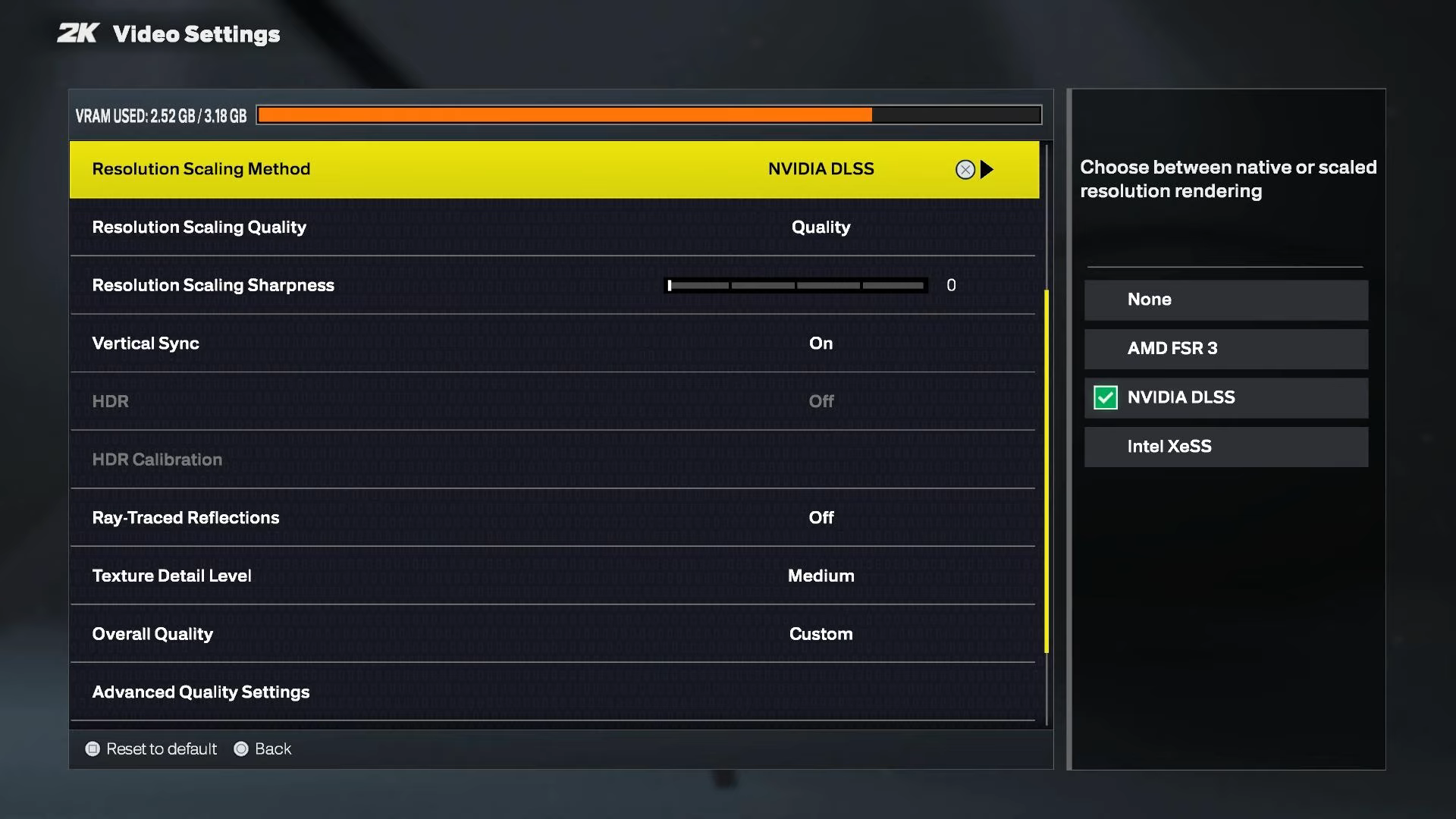
With the RTX 4070 Super and beyond, you can comfortably play this game at 1440p native settings. With the RTX 4080 and beyond, you can dial in to 4K resolution and comfortably play the game with DLSS quality upscaler. Keep ray tracing on, but turn it off if performance drops.
Best Settings Explored
| Setting | Value |
|---|---|
| Screen Resolution | 2560 x 1440 |
| Resolution Scaling Method | NVIDIA DLSS |
| Resolution Scaling Quality | Quality |
| Resolution Scaling Sharpness | (Preference) |
| Vertical Sync | Off |
| HDR | (Optional) |
| Ray-Traced Reflections | ON |
| Texture Detail Level | High |
| Shader Detail Level | High |
| Shadow Detail Level | High |
| Player Detail Level | High |
| Cloth Simulation | On |
| Crowd Detail Level | High |
| NPC Density | Low |
| Volumetric Effects | High |
| Reflections | High |
| Era Filters | High |
| Global Illumination | High |
| Ambient Occlusion | On |
| Temporal Anti-Aliasing | Off |
| Motion Blur | (Preference) |
| Depth Of Field | (Preference) |
| Bloom | (Preference) |
| Half-Rate Online Matches | Off |
| Spectators In Online Matches | On |
| Max Anisotropy | 16 |
Read More: NBA 2K26: Best Settings For Steam Deck
We provide the latest news and “How-To’s” for Tech content. Meanwhile, you can check out the following articles related to PC GPUs, CPU and GPU comparisons, mobile phones, and more:
- 5 Best Air Coolers for CPUs in 2025
- ASUS TUF Gaming F16 Release Date, Specifications, Price, and More
- iPhone 16e vs iPhone SE (3rd Gen): Which One To Buy in 2025?
- Powerbeats Pro 2 vs AirPods Pro 2: Which One To Get in 2025
- RTX 5070 Ti vs. RTX 4070 Super: Specs, Price and More Compared
- Windows 11: How To Disable Lock Screen Widgets
 Reddit
Reddit
 Email
Email


