The Radeon RX 9000 series GPUs are great for Borderlands 4. However, the default settings are not optimized, so use the following settings.

Borderlands 4, built on Unreal Engine 5, uses Nanite, Lumen, and other technologies to bring its unique art style to life. Therefore, the game features upgraded graphics compared to its predecessors. Moreover, Borderlands 4’s default graphics settings are not specifically optimized for the Radeon RX 9000 series GPUs. Therefore, you will need to use optimized settings to run the game smoothly. You will find these optimized settings below.
Best Borderlands 4 Settings for Radeon RX 9060 and 9060 XT
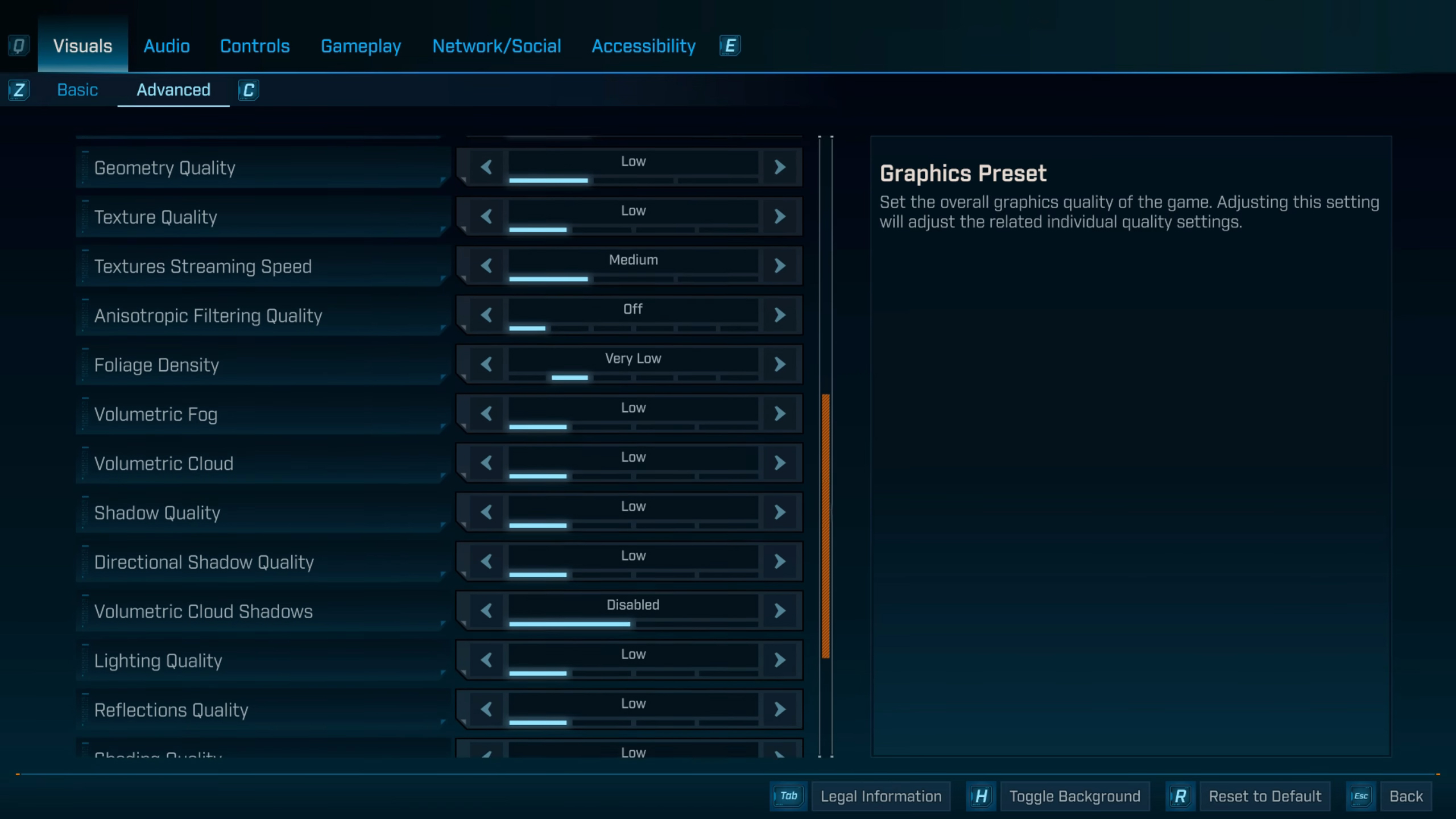
The Radeon RX 9060 and 9060 XT are two great budget GPUs in AMD’s RX 9000 series. These two graphics cards can play Borderlands 4 at 1080p and 1440p with 60 FPS if you apply the settings provided below:
Note: The settings provided below are based on the game’s minimum specs and shouldn’t be used for resolutions higher than 1920 x 1080 (Radeon RX 9060) and 2560 x 1440 (Radeon RX 9060 XT).
Basic Settings
| Settings | Radeon RX 9060 | Radeon RX 9060 XT |
|---|---|---|
| Display Mode | Fullscreen | Fullscreen |
| Resolution | 1920 x 1080 | 1920 x 1080 |
| Display Stats | None | None |
| Limit Frame Rate | On | On |
| Custom FPS Limit | 60 | 60 |
| Vertical Sync | Off (Turn on if you don’t have a FreeSync or G-Sync monitor) | Off (Turn on if you don’t have a FreeSync or G-Sync monitor) |
| Calibrate Display | Do nothing | Do nothing |
| Calibrate HUD Area | Do nothing | Do nothing |
| Field of View | 80 | 80 |
| Vehicle Field of View | 90 | 90 |
Advanced Settings
| Settings | Radeon RX 9060 | Radeon RX 9060 XT |
|---|---|---|
| Graphics Preset | Custom | Custom |
| Auti-Detect Graphics Preset | Do nothing | Do nothing |
| Anti-Aliasing | Do nothing (Blacked Out) | Do nothing (Blacked Out) |
| Upscaling Method | FSR | FSR |
| Upscaling Quality | Quality | Quality |
| Spatial Upscaling Quality | Disabled | Disabled |
| Scene Capture Quality | Low | Low |
| Frame Generation | Off | Off |
| HLOD Loading | Near | Near |
| Geometry Quality | Medium | Medium |
| Texture Quality | Low | High |
| Textures Streaming Speed | Medium | Medium |
| Anisotropic Filtering Quality | X4 | X8 |
| Foliage Density | Low | Medium |
| Volumetric Fog | Medium | Medium |
| Volumetric Cloud | Low | Low |
| Shadow Quality | Low | Low |
| Directional Shadow Quality | Low | Low |
| Volumetric Cloud Shadows | Disabled | Disabled |
| Lighting Quality | Low | Medium |
| Reflections Quality | Low | Medium |
| Shading Quality | Low | Medium |
| Post-Process Quality | Low | Low |
| Motion Blur Amount | 0.0 | 0.0 |
| Motion Blur Quality | Off | Off |
Best Borderlands 4 Settings for Radeon RX 9070 and 9070 XT
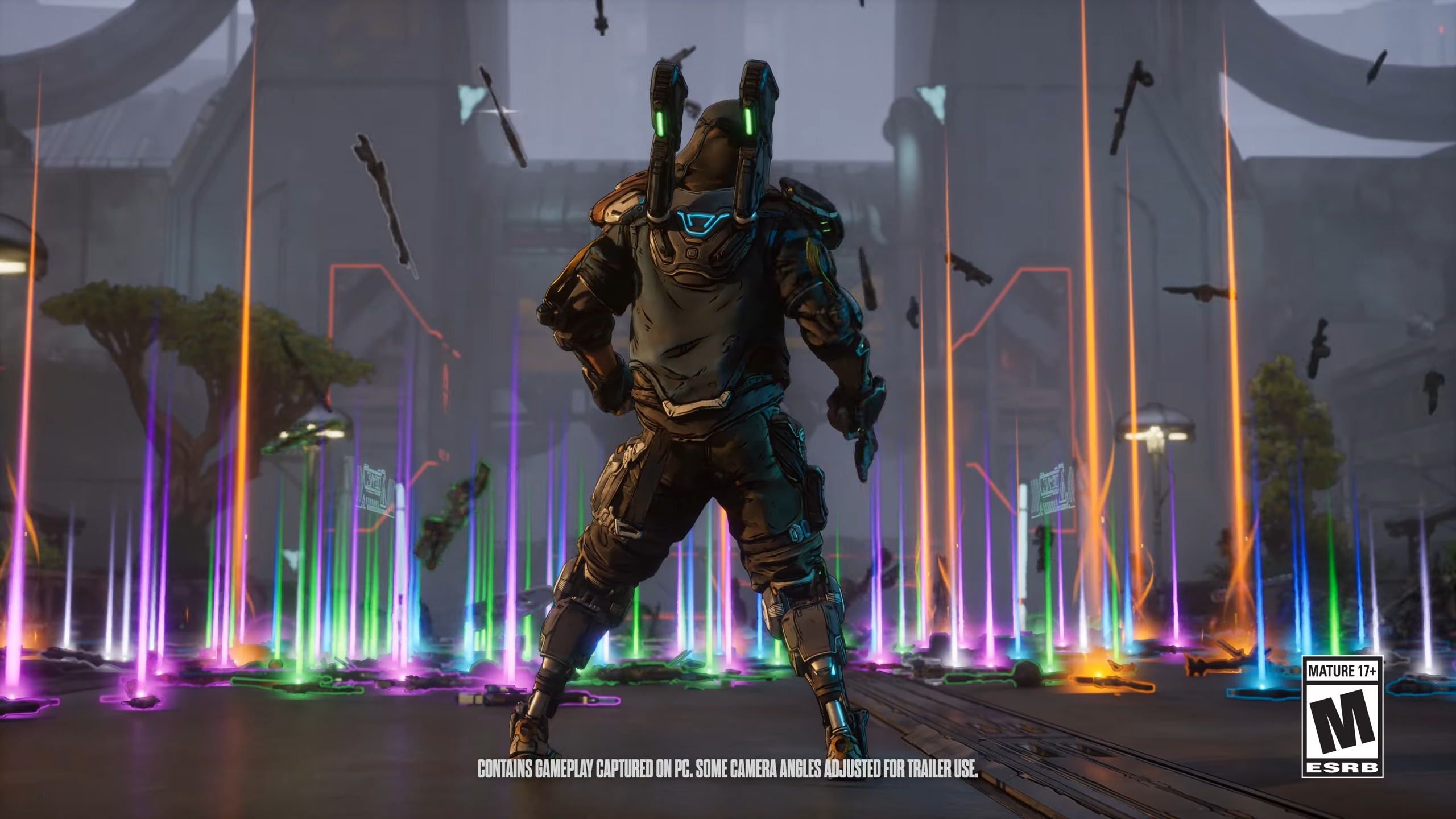
You must play Borderlands 4 at 4K resolution if you want higher visual fidelity and image quality. The Radeon RX 9070 and 9070 XT can play it at 4K with 60 FPS with optimized settings. All the best settings for these two Radeon GPUs are provided below:
Note: The settings provided below are based on the game’s recommended specs and shouldn’t be used for resolutions higher than 3840 x 2160.
Basic Settings
| Settings | Radeon RX 9070 | Radeon RX 9070 XT |
|---|---|---|
| Display Mode | Fullscreen | Fullscreen |
| Resolution | 3840 x 2160 | 3840 x 2160 |
| Display Stats | None | None |
| Limit Frame Rate | On | On |
| Custom FPS Limit | 60 | 60 |
| Vertical Sync | Off (Turn on if you don’t have a FreeSync or G-Sync monitor) | Off (Turn on if you don’t have a FreeSync or G-Sync monitor) |
| Calibrate Display | Do nothing | Do nothing |
| Calibrate HUD Area | Do nothing | Do nothing |
| Field of View | 80 | 80 |
| Vehicle Field of View | 90 | 90 |
Advanced Settings
| Settings | Radeon RX 9070 | Radeon RX 9070 XT |
|---|---|---|
| Graphics Preset | Custom | Custom |
| Auti-Detect Graphics Preset | Do nothing | Do nothing |
| Anti-Aliasing | Do nothing (Blacked Out) | Do nothing (Blacked Out) |
| Upscaling Method | FSR | FSR |
| Upscaling Quality | Quality | Quality |
| Spatial Upscaling Quality | Disabled | Disabled |
| Scene Capture Quality | Low | Low |
| Frame Generation | Off | Off |
| HLOD Loading | Near | Near |
| Geometry Quality | Medium | Medium |
| Texture Quality | High | High |
| Textures Streaming Speed | Medium | Medium |
| Anisotropic Filtering Quality | X4 | X4 |
| Foliage Density | Very Low | Low |
| Volumetric Fog | Medium | Medium |
| Volumetric Cloud | Low | Low |
| Shadow Quality | Low | Medium |
| Directional Shadow Quality | Low | Low |
| Volumetric Cloud Shadows | Disabled | Disabled |
| Lighting Quality | Low | Medium |
| Reflections Quality | Low | Low |
| Shading Quality | Medium | Medium |
| Post-Process Quality | Low | Low |
| Motion Blur Amount | 0.0 | 0.0 |
| Motion Blur Quality | Off | Off |
Conclusion
The above settings will deliver the best performance when playing Borderlands 4 on Radeon RX 9000 series GPUs. We specifically optimized the above settings for these graphics cards. Therefore, these settings will allow the game to achieve better performance and visuals. If you find some ghosting or artifacts in the game, switch the upscaling setting from FSR to Intel’s XeSS.

We provide the latest news and create guides for Borderlands 4. Meanwhile, you can check out the following articles or catch us playing games on YouTube:
 Reddit
Reddit
 Email
Email


