Here are all the optimized graphics settings you must apply to Borderlands 4 to play it smoothly at 1080p without stutters or frame drops.

Borderlands 4’s higher system requirements make it harder to run on most PCs. Additionally, the default settings can compromise performance. Some PCs can barely manage to deliver 30 FPS at 1080p. However, we have found that the game runs much better after optimizing the graphics settings.
In this article, we are sharing all the best settings to run Borderlands 4 at either 30 or 60 FPS. Read on to learn more.
Best Borderlands 4 Settings for 1080p Gameplay
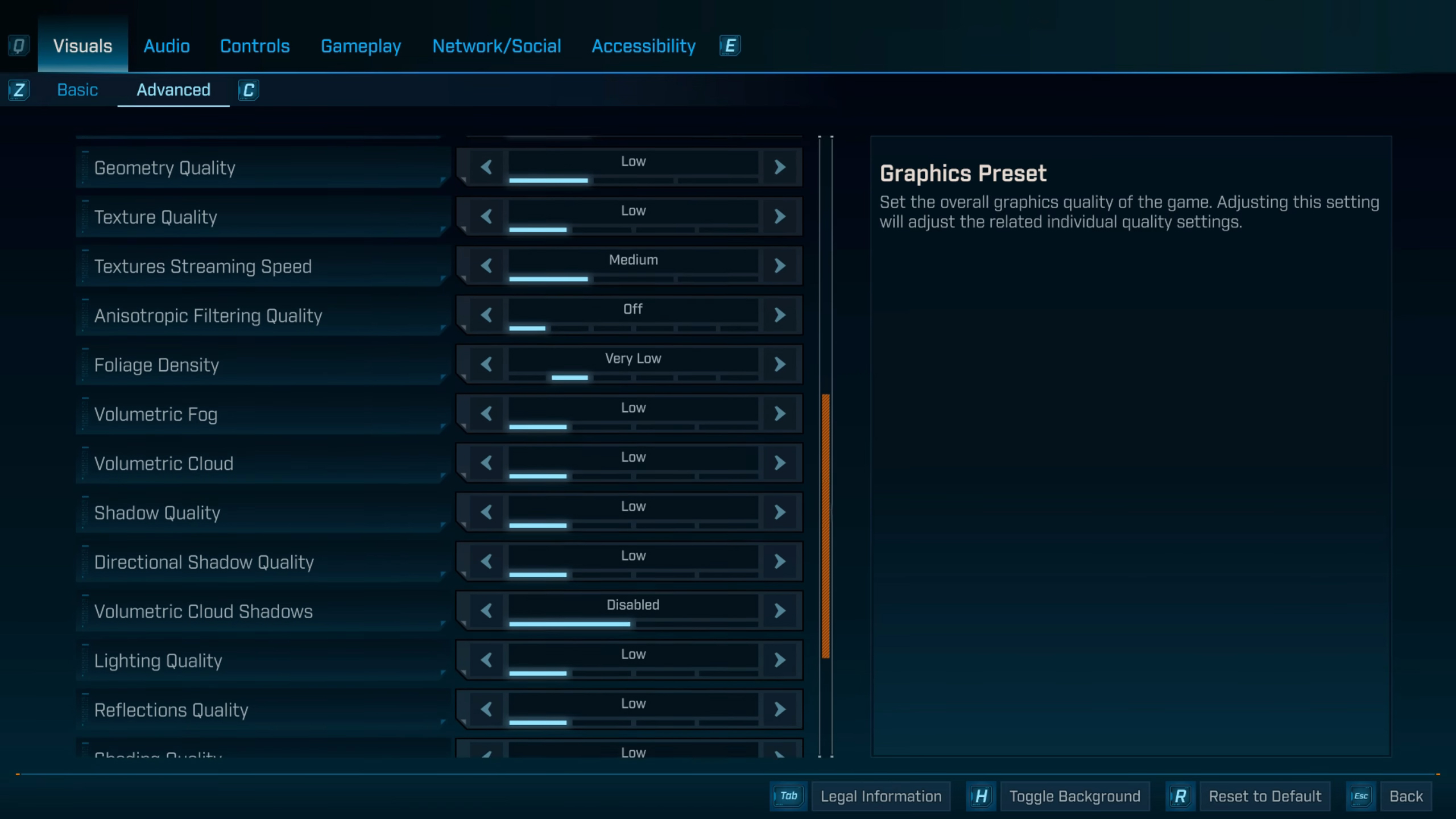
There are two ways to play Borderlands 4 at 1080p: 30 FPS or 60 FPS. Playing at 30 FPS will deliver higher visual quality. In other words, the game will look fantastic, but with the obvious limitations of 30 FPS. However, if you choose the 60 FPS settings, the game will run smoothly at 60 FPS, but the visuals will not look as good as they do at our 30 FPS settings.
Unfortunately, these are the two options available if you are using a budget or mid-range graphics card. Here are all the best settings for Borderlands 4 at 1080p:
Note: The settings provided below are based on the game’s minimum specs and shouldn’t be used for resolutions higher than 1920 x 1080.
Basic Settings
| Settings | 30 FPS | 60 FPS |
|---|---|---|
| Display Mode | Fullscreen | Fullscreen |
| Resolution | 1920 x 1080 | 1920 x 1080 |
| Display Stats | None | None |
| Limit Frame Rate | On | On |
| Custom FPS Limit | 30 | 60 |
| Vertical Sync | Off (Turn on if you don’t have a FreeSync or G-Sync monitor) | Off (Turn on if you don’t have a FreeSync or G-Sync monitor) |
| Calibrate Display | Do nothing | Do nothing |
| Calibrate HUD Area | Do nothing | Do nothing |
| Field of View | 80 | 80 |
| Vehicle Field of View | 90 | 90 |
Advanced Settings
| Settings | 30 FPS | 60 FPS |
|---|---|---|
| Graphics Preset | Custom | Custom |
| Auti-Detect Graphics Preset | Do nothing | Do nothing |
| Anti-Aliasing | Do nothing (Blacked Out) | Do nothing (Blacked Out) |
| Upscaling Method | DLSS/FSR | DLSS/FSR |
| Upscaling Quality | Quality | Balanced |
| Spatial Upscaling Quality | Disabled | Disabled |
| Scene Capture Quality | Low | Low |
| Frame Generation | Off | Off |
| HLOD Loading | Near | Near |
| Geometry Quality | Medium | Medium |
| Texture Quality | Low | Low |
| Textures Streaming Speed | Medium | Medium |
| Anisotropic Filtering Quality | X4 | X4 |
| Foliage Density | Medium | Low |
| Volumetric Fog | Low | Low |
| Volumetric Cloud | Low | Low |
| Shadow Quality | Low | Low |
| Directional Shadow Quality | Low | Low |
| Volumetric Cloud Shadows | Disabled | Disabled |
| Lighting Quality | Medium | Low |
| Reflections Quality | Medium | Low |
| Shading Quality | Medium | Low |
| Post-Process Quality | Low | Low |
| Motion Blur Amount | 0.0 | 0.0 |
| Motion Blur Quality | Off | Off |
Conclusion
The above settings will help your PC deliver consistent performance at either 30 or 60 FPS. The game will maintain this FPS across all maps and even during heavy combat situations. For the best results, you should try both sets of settings and choose one accordingly.

We provide the latest news and create guides for Borderlands 4. Meanwhile, you can check out the following articles or catch us playing games on YouTube:
 Reddit
Reddit
 Email
Email


