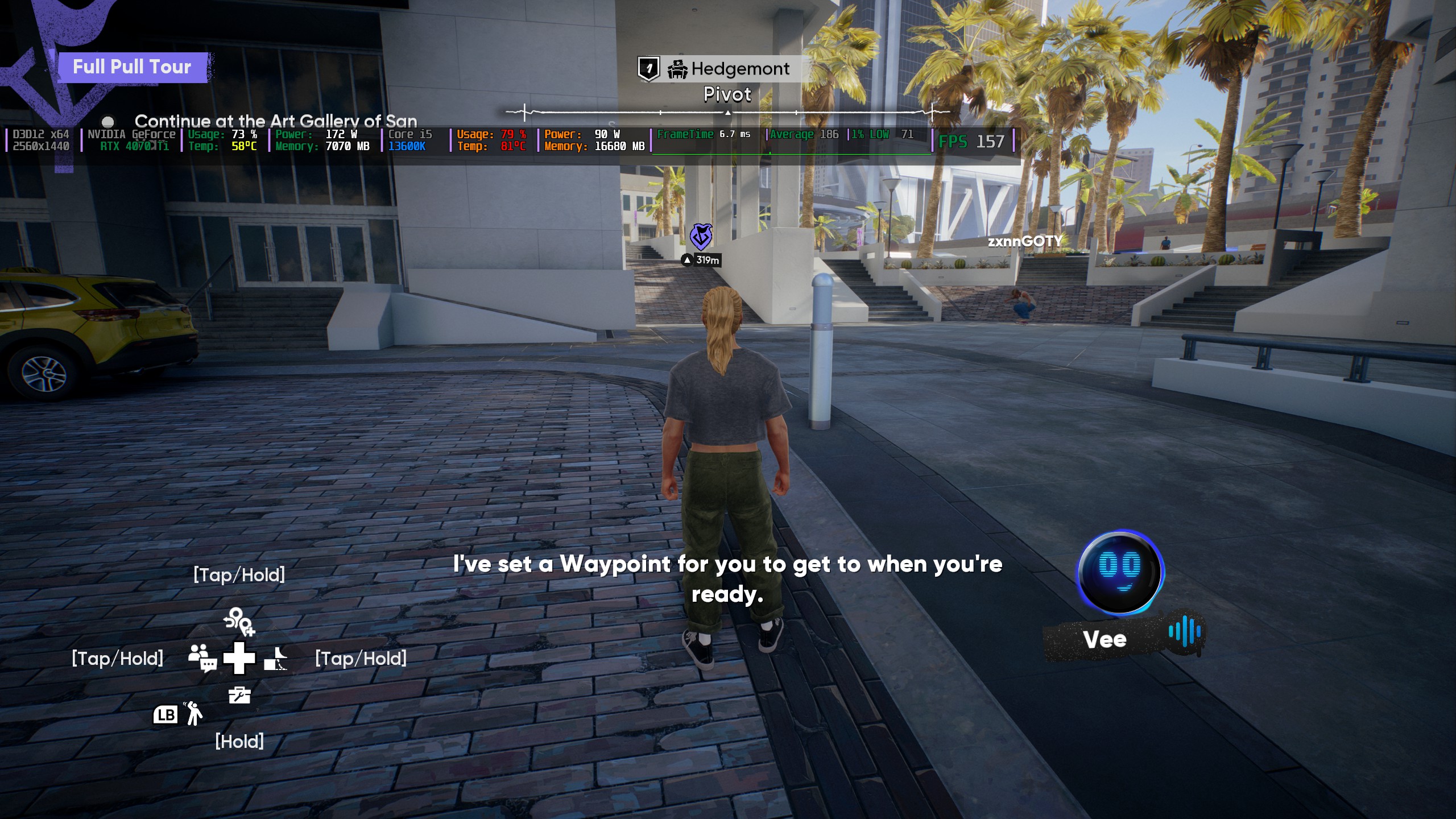Read more to find out some potential fixes for the 2XKO Failed to Launch error and what causes this issue to occur.

The 2XKO Failed to Launch error is one of the issues players encounter while opening the game. The error pop-up reads “Something unusual happened while trying to launch 2XKO.” This is not limited to this specific game, either. It can also happen on other Riot Games titles that run the Vanguard anti-cheat system. This includes Valorant and League of Legends.
For this error, you need to execute a very specific kind of fix. It can be a bit tricky, especially if you are not tech-savvy. To help you out, here are some possible fixes you can try for the 2XKO ‘Failed to Launch’ error.
Also Read: How To Play 2XKO Closed Beta?
How To Fix 2XKO Failed to Launch Error

There are two ways you can try that can fix the error. We recommend you try the first one before doing the second option.
First Option: Set DevOverrideEnable value to “0”
For this one, you will need to tweak your PC’s registry. Here is a step-by-step guide on how to do it:
- Press Windows Key (WIN) + R
- Type “regedit” and press the Enter key.
- Navigate to “Computer\HKEY_LOCAL_MACHINE\SOFTWARE\Microsoft\Windows NT\CurrentVersion\Image File Execution Options”
- Click on the Image File Execution Options folder and double-click the DevOverrideEnable option on the right side.
- Set the value date to “0” without the quotes.
- Click OK and restart your PC.
- Launch 2XKO after a fresh restart.
If this option doesn’t work, try the process below.
Also Read: Also Read: 2XKO: All Characters Available in Closed Beta
Second Option: Do a Clean Boot on Windows PC
For this one, you will need to do a clean boot on your PC. This means you will be disabling most non-essential applications that tend to run in the background. Here is a step-by-step guide on how to do it:
- Press Windows Key (WIN) + R
- Type “msconfig” and press Enter.
- On the System Configuration window, click the Services tab.
- Check the “Hide all Microsoft services” option.
- Click the “Disable all” option once all important applications are hidden.
- Restart your PC and run 2XKO afterward.
If one of the services on the list is the cause of the 2XKO Failed to Launch error, the game should run fine once you disable it. Once you confirm that the game works, you can head back to the list of services and turn on the ones you need.
With that said, we’ll explain the reason why this error is happening when you try to launch the game.
Also Read: 2XKO Controls Guide
What Causes the 2XKO Failed To Launch Error?

The reason for the error is due to the Vanguard anti-chat detecting something it deems suspicious. An example is a cracked software that you might have downloaded. This stops Vanguard from launching the game until you disable the service that’s related to these suspicious applications.
We provide the latest news and “How-To’s” for Tech content. Meanwhile, you can check out the following articles related to PC GPUs, CPU and GPU comparisons, mobile phones, and more:
- 5 Best Air Coolers for CPUs in 2025
- ASUS TUF Gaming F16 Release Date, Specifications, Price, and More
- iPhone 16e vs iPhone SE (3rd Gen): Which One To Buy in 2025?
- Powerbeats Pro 2 vs AirPods Pro 2: Which One To Get in 2025
- RTX 5070 Ti vs. RTX 4070 Super: Specs, Price and More Compared
- Windows 11: How To Disable Lock Screen Widgets
 Reddit
Reddit
 Email
Email