Learn how to turn off mouse acceleration in Marvel Rivals and take care of any hardware-driven inconsistency that might trouble you.

For PC players, finding the right sensitivity and settings on their keyboard and mouse is extremely important. While the default values offer a nice middle ground, you must fine-tune it to get your perfect settings in most scenarios. If you play on high-resolution screens like 2k or 4k, more complex settings like mouse acceleration come into play in Marvel Rivals.
Mouse acceleration can be annoying and often cause you to miss your shots. Unfortunately, there is no direct way to turn this off and the process is a bit complicated. That said, in this article, we will mention how you can turn off mouse acceleration in Marvel Rivals. Since there is no setting to change this, you must tinker with the game files to achieve this.
Note: The method mentioned here involves changing some values in the game files. It is unknown whether the game deems this to be a bannable offense. Proceed with caution.
Steps To Turn Off Mouse Acceleration in Marvel Rivals
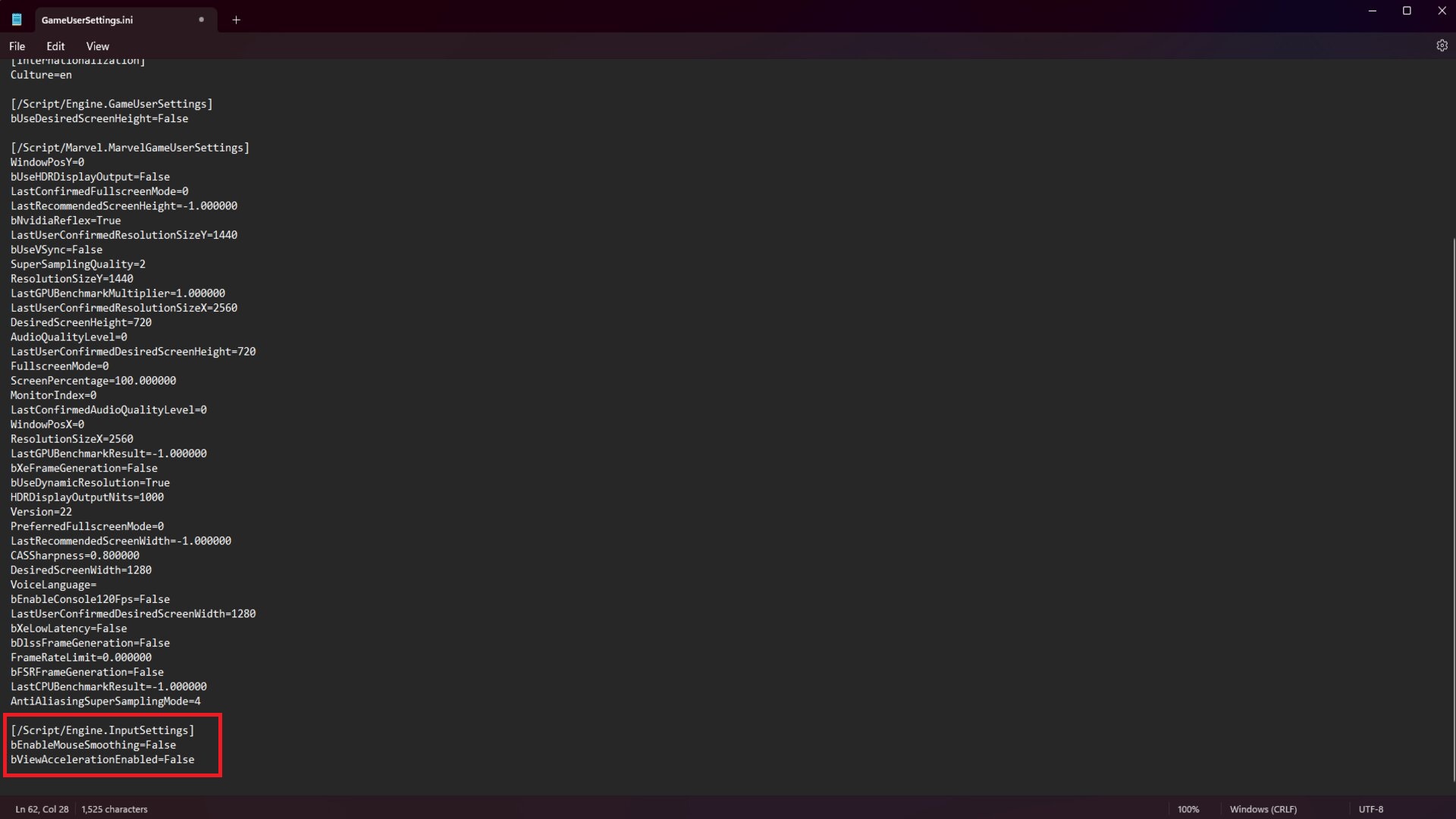
Here are the steps to turn off mouse acceleration in Marvel Rivals:
- Press the Win+R key to open the Run Window.
- Type %appdata% and then press Enter.
- You will be taken to the Roaming folder of AppData by default. On the URL bar at the top, click on AppData, and then click on Local.
- Locate the Marvel folder, and open it.
- On the next window, open the Saved folder.
- Open the Config folder on the next window.
- Finally, open the Windows folder on the next window.
- Right-click GameUserSettings and open it with Notepad.
- Type the following commands at the absolute end of the text that you see after opening it with Notepad:
- [/Script/Engine.InputSettings]
- bEnableMouseSmoothing=False
- bViewAccelerationEnabled=False
- Save the file and restart Marvel Rivals.
Make sure to type each of the commands in separate lines, otherwise the script might not work.
What Is Mouse Acceleration in Marvel Rivals?

Mouse acceleration is a feature that automatically adjusts how fast your mouse moves with respect to your screen size. This is useful for flick shots where you need to move your mouse quickly to cover large sections of the screen. While this issue is not as common in 1080p (Full HD) screens, you are more likely to face it on 2k or 4k monitors.
Mouse acceleration can sometimes be annoying with its compensation mechanics. At times, it will either compensate too much (over-aiming) or too less (under-aiming). This mechanic can cause you to miss your shots. Marvel Rivals has this setting turned on by default and there is no way to turn it off from the game settings.
Looking For More?
Thank you for reading the article. We provide the latest news and create guides for Marvel Rivals. Also, watch Deltia play on Twitch or visit his YouTube channel!
 Reddit
Reddit
 Email
Email



You could just Win + R %appdata%\..\Local\Marvel\Saved\Config\Windows\GameUserSettings.ini
(7 steps in 1)