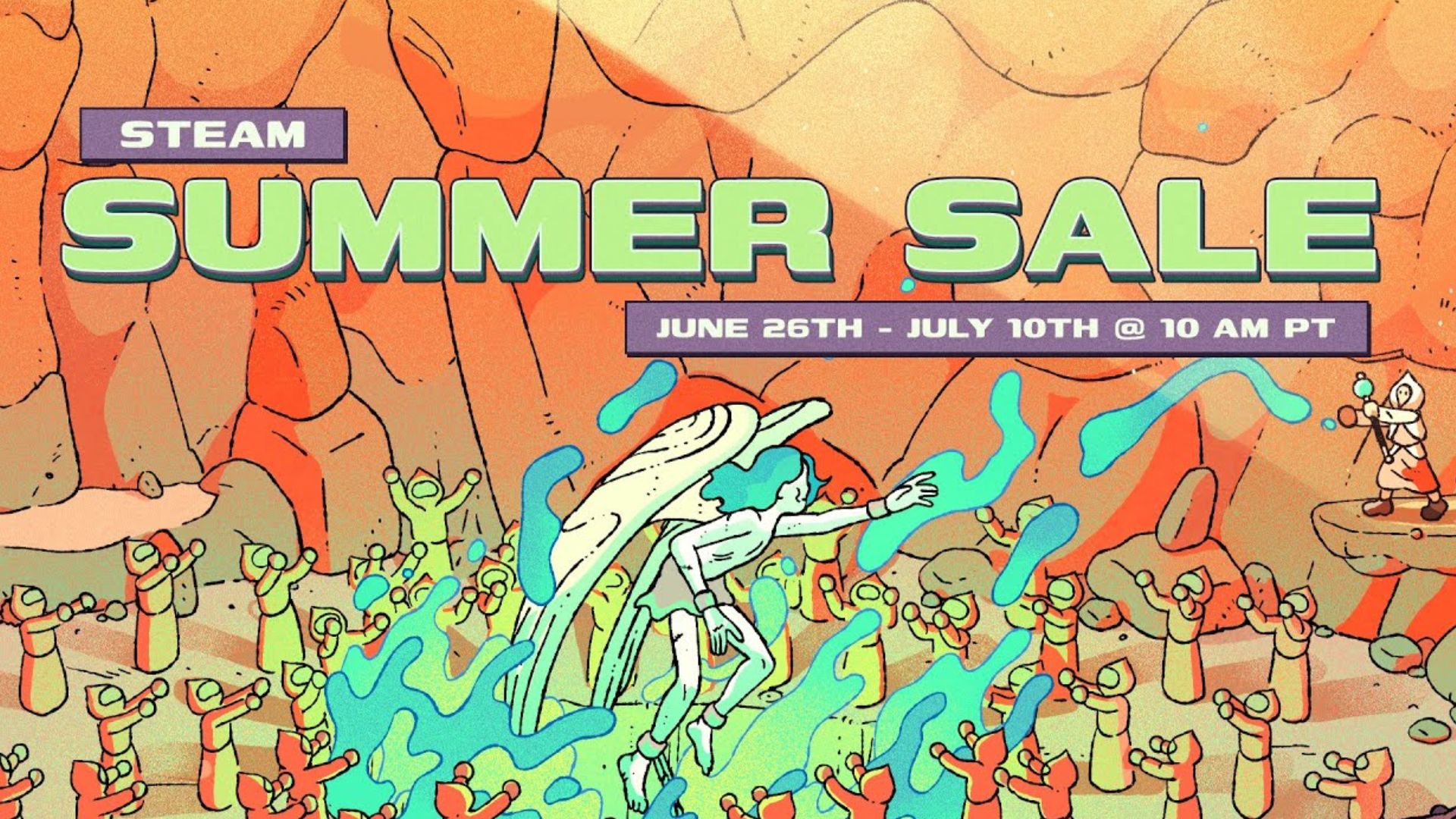Everything you need to know about AI Limit’s PC optimization, including the game’s system requirements, best settings, and more.

AI Limit might not be the most visually striking Souls-likes out there, yet it certainly isn’t a slouch when it comes to its presentation. Taking obvious notes from games like Code Vein and Scarlet Nexus, AI Limit is going for a more stylized “anime-like” art style. And although at first glance it might look like yet another generic Unreal Engine 4 title, it’s anything but.
Surprisingly enough, the game is built using the Unity Engine. While the game doesn’t feature the sheer graphical fidelity of titles like Lords of the Fallen or even the recently released The First Berserker Khazan, it still manages to look quite good, especially for a Souls-like RPG, partly due to its art style.
Furthermore, with AI Limit using Unity, instead of UE4, it’s also free of the usual stuttering issues that are common in Unreal Engine games. That being said, AI Limit can be taxing on PCs with limited VRAM. Here’s a comprehensive PC optimization guide for AI Limit.
AI Limit PC System Requirements

Here are the official PC system requirements for AI Limit:
Minimum
- Requires a 64-bit processor and operating system
- OS: Windows 10 64-bit
- Processor: Intel Core i5-8400 / AMD Ryzen 5 1600
- Memory: 12 GB RAM
- Graphics: NVIDIA GeForce GTX 1060 6GB / AMD Radeon RX 580 8GB
- DirectX: Version 11
- Storage: 30 GB available space
- Sound Card: Windows Compatible Audio Device
Recommended
- Requires a 64-bit processor and operating system
- OS: Windows 10 64-bit
- Processor: Intel Core i7-9700 / AMD Ryzen 5 5500
- Memory: 16 GB RAM
- Graphics: NVIDIA GeForce RTX 3060 / AMD Radeon RX 5700 XT
- DirectX: Version 12
- Storage: 30 GB available space
- Sound Card: Windows Compatible Audio Device
Best Settings for AI Limit PC
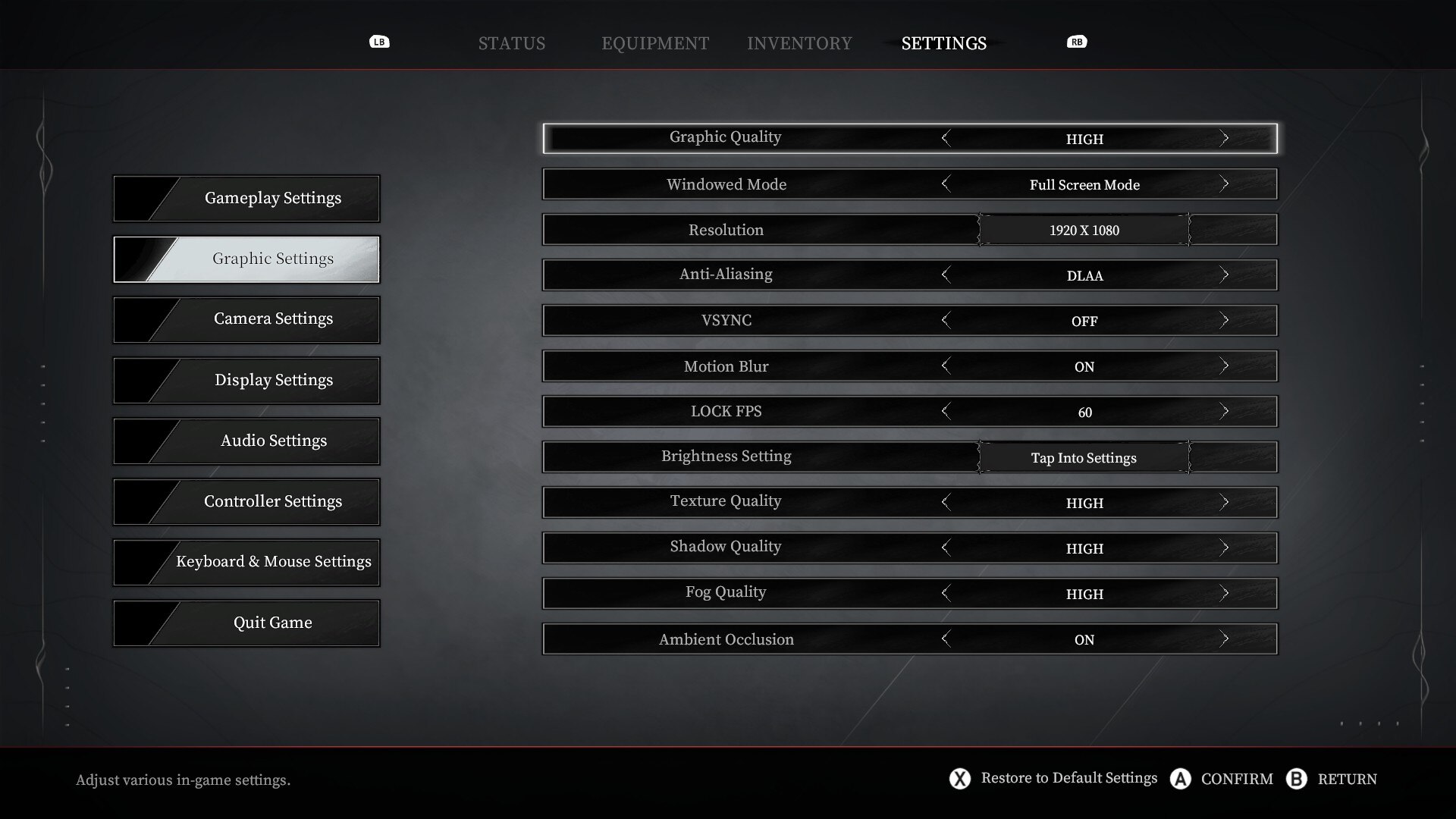
AI Limit, despite its use of the Unity Engine, does suffer from rather high VRAM usage, especially at resolutions higher than 1080p. On an RTX 4070, the game regularly consumes more than 7 GB of VRAM at 1440p. While we did not test the game at 4K, we do think it will go above 8 GB VRAM usage at native 4K. Thankfully, the game does ship with support for DLSS and FSR to help with VRAM usage.
Unfortunately, apart from some rudimentary options, the Graphics settings in AI Limit are quite barebones. The only options that have a tangible impact on performance are – Texture Quality and Shadow Quality, as both of them dictate the overall VRAM usage.
Here are the optimized settings for AI Limit on PC:
| Settings | Low | Recommended | Ultra |
|---|---|---|---|
| Anti-aliasing | TAA | TAA | DLAA/TAA |
| V-sync | Off | Off | Off |
| Motion Blur | Off | On | On |
| Lock FPS | 60 | 60 | 120 |
| Texture Quality | Low | Medium | High |
| Shadow Quality | Low | High | High |
| Fog Quality | Medium | High | High |
| Ambient Occlusion | Off | On | On |
Looking For More?
Thank you for reading the article. We provide the latest news and create guides for Baldur’s Gate 3, Starfield, ARK Survival Ascended, and more. Also, watch Deltia play games on Twitch or visit his YouTube channel!
 Reddit
Reddit
 Email
Email