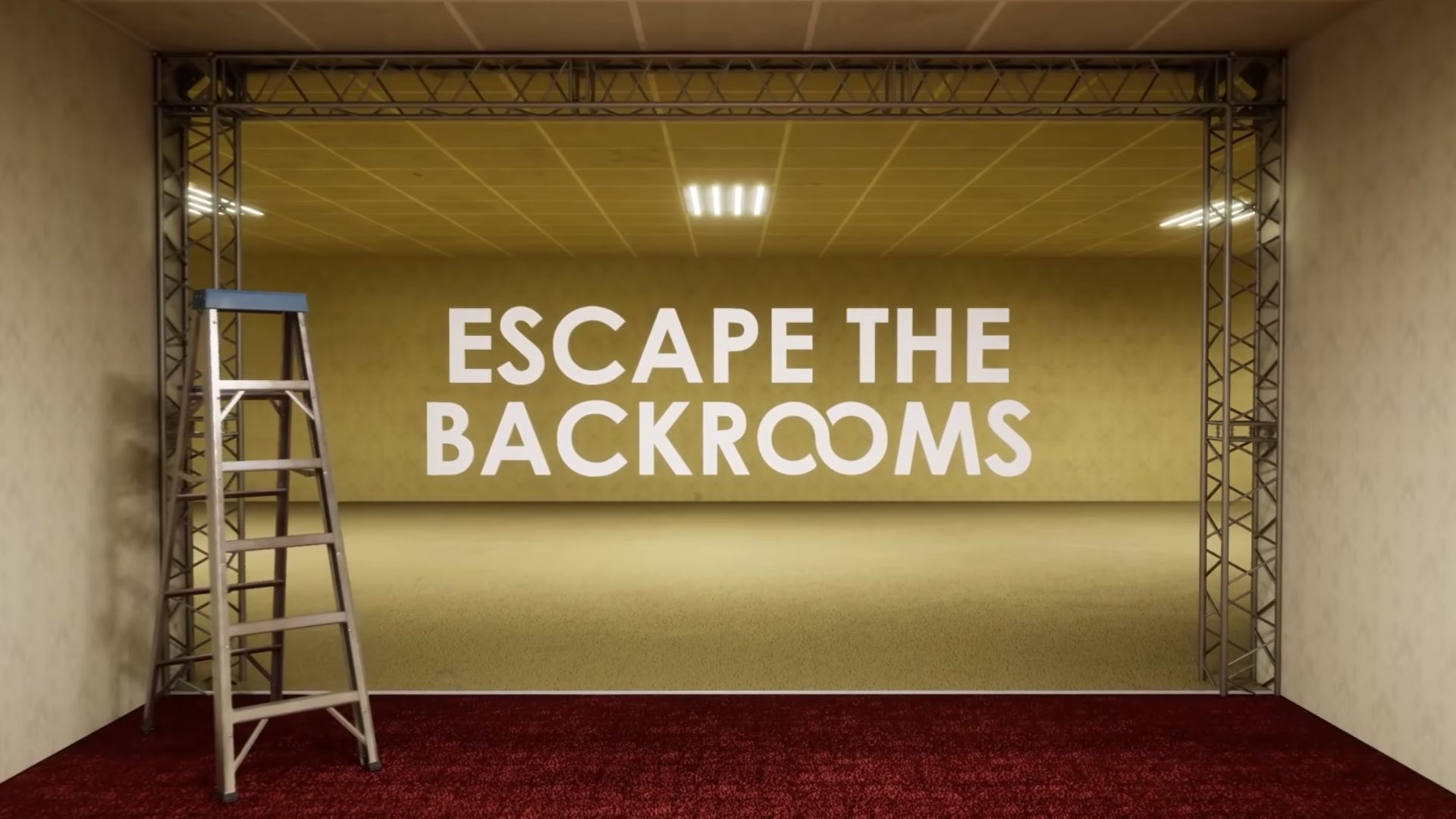Get the most optimized Atomfall graphics settings for the RTX 5060, balancing high frame rates with the best visuals possible.

Atomfall is an action-survival game that draws us into its picturesque open world, where the North West England countryside is transformed into a lawless containment zone following a nuclear disaster. Created by Rebellion Developments, the game features a beautiful blend of retro visuals and subtle post-apocalyptic design.
Additionally, the graphics are extremely well-optimized, and even low-end cards can run the game reasonably well at high settings. With the Nvidia RTX 5060’s benchmarks recently released, let’s take a look at what settings to use in Atomfall with the new mid-range card.
Best Settings for Atomfall With RTX 5060

The RTX 5060 can easily chew through the workload sent its way by Atomfall at both 1080p and 1440p with maxed out settings. At ultra presets, the game typically uses around 7.5 GB of VRAM, which puts the RTX 5060 in a comfortable position with its 8 GB of VRAM.
However, Atomfall does not support ray tracing or any upscalers, including Nvidia’s DLSS. This means that the game will be rendered at native resolution, and its framerate cannot be boosted with DLSS.
1080p Ultra Native
At 1080p resolution and ultra settings, Atomfall will run buttery smooth with its frame rate largely staying north of 100 fps. Here are the detailed game settings to use for the card.
Display
- V-Sync: Off (On if using 60Hz monitor)
- Foreground frame limit: Unlimited
- Background frame limit: 15 fps
Resolution scaling
- Resolution scale: 100%
Quality
- Graphics detail: Ultra
Customize Graphics Detail
- Anti-Aliasing: Ultra
- Shadow Detail: Ultra
- Reflection Detail: Ultra
- Draw Distance: Ultra
- Texture Detail: Ultra
- Water Detail: Ultra
- Ambient Occlusion: On
- Screen Space Shadows: On
- Motion Blur: Off (Personal preference)
- Tessellation: On
- Obscurance Fields: On
1440p Ultra Native
At 1440p, the RTX 5060 can render the game smoothly with ultra and high settings, and frame rates should stay above 70 fps on average. If you experience frame rate drops or seek to improve performance at this resolution, try lowering the presets to high. Here are our recommended settings:
Display
- V-Sync: Off (On if using 60Hz monitor)
- Foreground frame limit: Unlimited
- Background frame limit: 15 fps
Resolution scaling
- Resolution scale: 100%
Quality
- Graphics detail: Ultra
Customize Graphics Detail
- Anti-Aliasing: Ultra
- Shadow Detail: High
- Reflection Detail: High
- Draw Distance: High
- Texture Detail: Ultra
- Water Detail: Ultra
- Ambient Occlusion: On
- Screen Space Shadows: On
- Motion Blur: Off (Personal preference)
- Tessellation: On
- Obscurance Fields: On
Looking For More Related to Tech?
We provide the latest news and “How To’s” for Tech content. Meanwhile, you can check out the following articles related to PC GPUs, CPU and GPU comparisons, mobile phones, and more:
- 5 Best Air Coolers for CPUs in 2025
- ASUS TUF Gaming F16 Release Date, Specifications, Price, and More
- iPhone 16e vs iPhone SE (3rd Gen): Which One To Buy in 2025?
- Powerbeats Pro 2 vs AirPods Pro 2: Which One To Get in 2025
- RTX 5070 Ti vs. RTX 4070 Super: Specs, Price and More Compared
- Windows 11: How To Disable Lock Screen Widgets
 Reddit
Reddit
 Email
Email