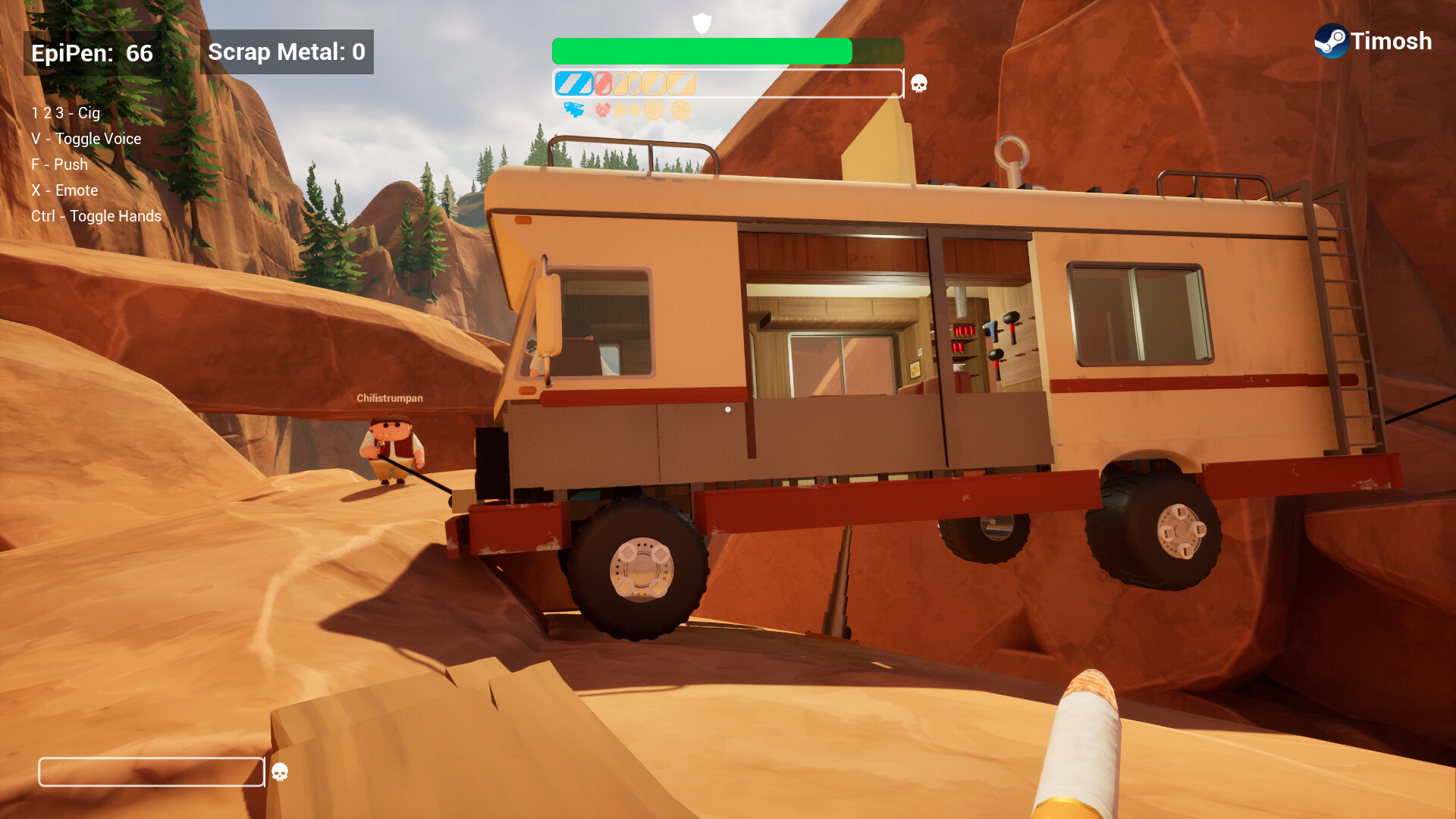Here are all the settings to play Cyberpunk 2077 on M3 and M4 MacBooks. These settings deliver a balance of visual fidelity and performance.

Cyberpunk 2077, one of the most acclaimed RPG titles, has launched for all Apple silicon MacBooks. If you have been waiting to play this game on your Apple MacBook, now’s your chance. However, the system requirements of Cyberpunk 2077 are quite heavy and recommend a minimum Apple M3 Pro chipset.
Where does that leave MacBook owners with the base M3 and M4 chipsets? Well, don’t you worry. We’ve prepared some optimized settings that will allow M3 and M4 MacBooks to run Cyberpunk 2077 smoothly with 30 FPS.
Note: The settings provided below are based on the game’s minimum specs and shouldn’t be used for resolutions higher than 1920 x 1200 (M3) or 2560 x 1440 (M4).
What Are the Best Settings for Cyberpunk 2077 on M3 and M4 MacBooks?
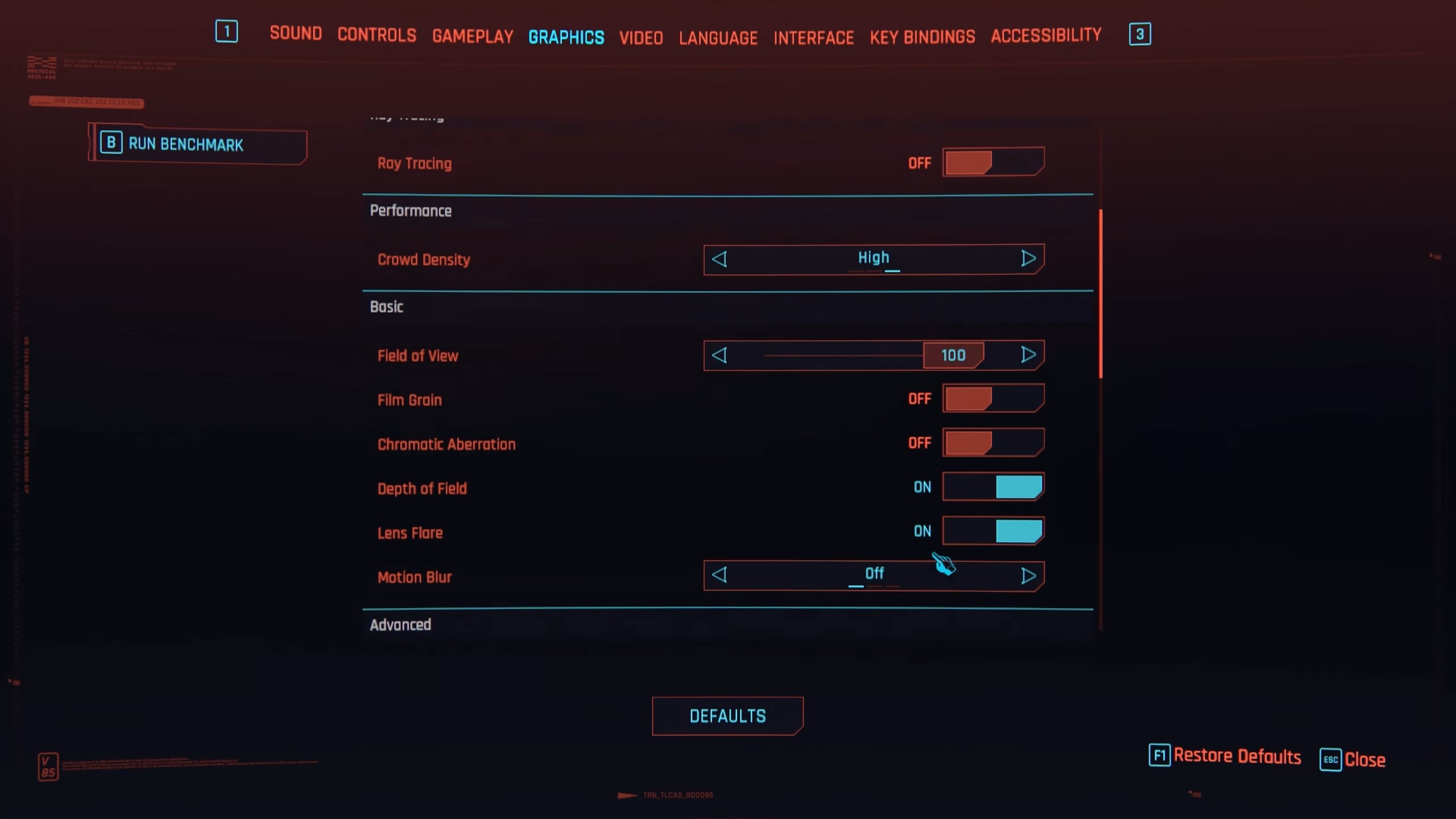
The Apple M3 and M4 chipsets are decently powerful, but Cyberpunk 2077 weighs a bit too heavily on them. However, our optimized settings will help ensure M3 and M4 MacBooks run the game smoothly. Apply the following settings to play Cyberpunk 2077 at 1200p with 30 FPS on the M3 chip and 1440p with 30 FPS on the M4 chip:
Graphics
| Settings | M3 MacBook Values | M4 MacBook Values |
| Quick Preset | Custom | Custom |
| Resolution Scaling | MetalFX | MetalFX |
| MetalFX | Dynamic Resolution Scaling | Dynamic Resolution Scaling |
| MetalFX Sharpness | 0.50 | 0.50 |
| Target frames per second | 30 | 30 |
| Minimum Resolution | 50 | 50 |
| Maximum Resolution | 80 | 80 |
| Frame Generation | Off | Off |
| Texture Quality | High | High |
| Ray Tracing | Off | Off |
| Ray-Traced Reflections | Off | Off |
| Ray-Traced Sun Shadows | Off | Off |
| Ray-Traced Local Shadows | Off | Off |
| Ray-Traced Lighting | Off | Off |
| Path Tracing | Off | Off |
| Path Tracing in Photo Mode | Off | Off |
| Crowd Density | Medium | High |
| Field of View | 80 | 80 |
| Film Grain | Off | Off |
| Chromatic Aberration | Off | Off |
| Depth of Field | Off | Off |
| Lens Flare | Off | Off |
| Motion Blur | Off | Off |
| Contact Shadows | On | On |
| Improved Facial Lighting Geometry | On | On |
| Anisotropy | 8x | 16x |
| Local Shadow Mesh Quality | High | High |
| Local Shadow Quality | Medium | High |
| Cascaded Shadows Range | Medium | Medium |
| Cascaded Shadows Resolution | High | High |
| Distant Shadows Resolution | Medium | High |
| Volumetric Fog Resolution | Medium | Medium |
| Volumetric Cloud Quality | Medium | High |
| Max Dynamic Decals | Medium | High |
| Screen Space Reflections Quality | High | High |
| Subsurface Scattering Quality | Medium | Medium |
| Ambient Occlusion | Medium | High |
| Color Precision | Medium | Medium |
| Mirror Quality | Medium | Medium |
| Level of Detail (LOD) | Medium | Medium |
Video
| Settings | M3 MacBook Values | M4 MacBook Values |
| Monitor | 1 | 1 |
| VSync | 30 | 30 |
| Maximum FPS | Off | Off |
| Windowed Mode | Fullscreen | Fullscreen |
| Resolution | 1920 x 1200 | 2560 x 1440 |
| HDR Mode | None | None |
Final Thoughts
The above settings are optimized to deliver high visual fidelity with a stable 30 FPS performance. We optimized these settings using a combination of Low, Medium, and High settings. Apply all the settings correctly for the best performance.
We provide the latest news and “How To’s” for Tech content. Meanwhile, you can check out the following articles related to PC GPUs, CPU and GPU comparisons, mobile phones, and more:
- 5 Best Air Coolers for CPUs in 2025
- ASUS TUF Gaming F16 Release Date, Specifications, Price, and More
- iPhone 16e vs iPhone SE (3rd Gen): Which One To Buy in 2025?
- Powerbeats Pro 2 vs AirPods Pro 2: Which One To Get in 2025
- RTX 5070 Ti vs. RTX 4070 Super: Specs, Price and More Compared
- Windows 11: How To Disable Lock Screen Widgets
 Reddit
Reddit
 Email
Email