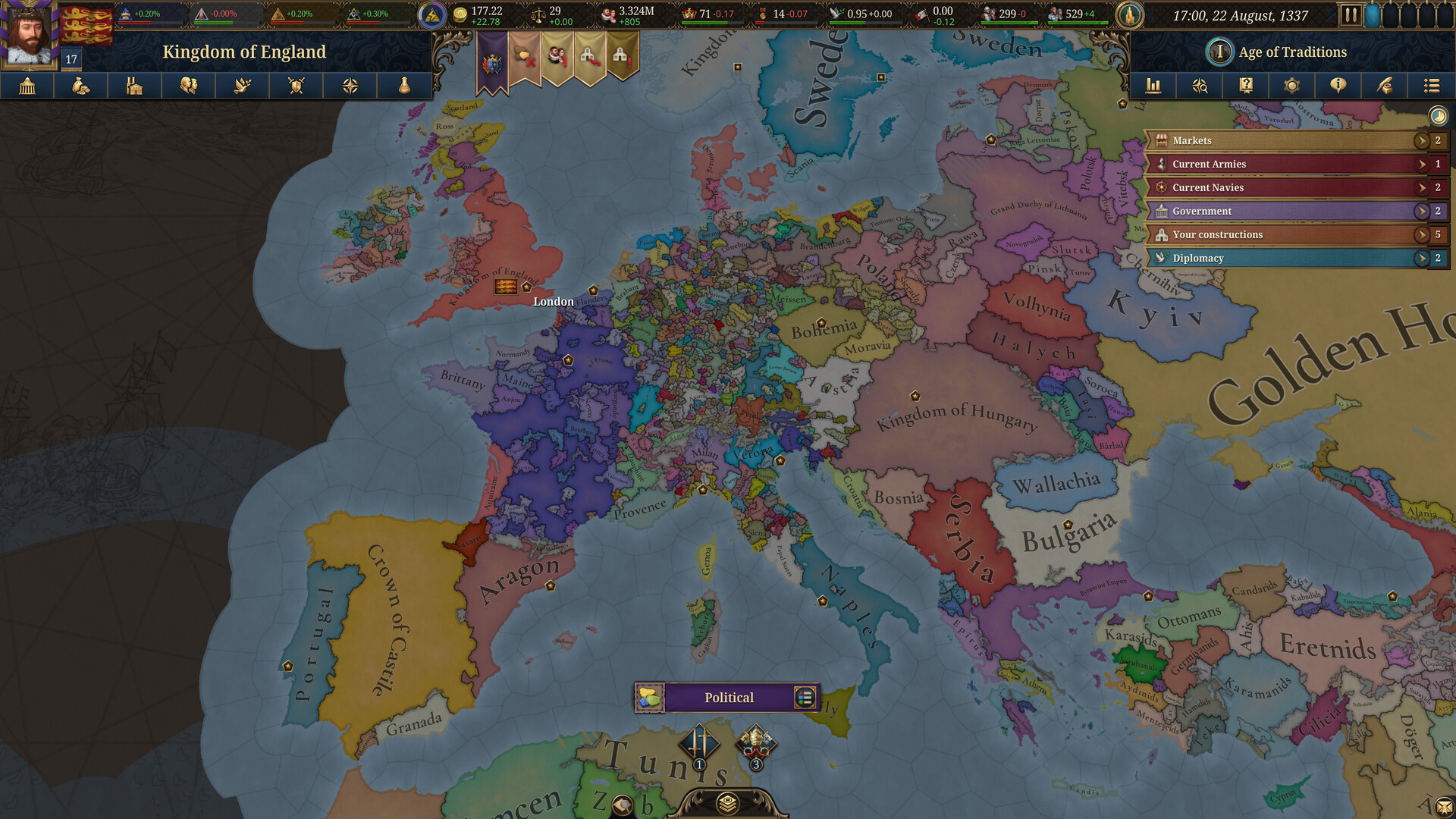This guide focuses on the best settings for Dragon Ball Sparking Zero on PC in regard to graphics, performance, controls, and audio.

Dragon Ball Sparking Zero was fully released on October 11, 2024, and gamers can’t have enough of it. This game currently has over 100k concurrent players on Steam alone. It has the potential to be the best Dragon Ball game period. However, you need the right settings to have the best experience and performance in the game. The camera and control settings can dramatically change the gameplay, while the graphics settings can affect the visuals and performance of the game.
This article provides all the best settings for Dragon Ball Sparking Zero that you must use to get the best result.
Dragon Ball Sparking Zero System Requirements
Bandai Namco has provided detailed system requirements to help users learn if their system is capable of playing Dragon Ball Sparking Zero.
Dragon Ball Sparking Zero Minimum System Requirements
- CPU: Intel Core i5-9600K / AMD Ryzen 5 2600
- Memory: 8 GB RAM
- OS: Windows 10 64-bit or later
- GPU: Nvidia GeForce GTX 980 / AMD Radeon RX 590 / Intel Arc A750
- DirectX: DirectX 12 only
- Storage: 29 GB available space
- Performance Target: 1080p/60FPS with Low graphics settings
Dragon Ball Sparking Zero Recommended System Requirements
- CPU: Intel Core i7-9700K / AMD Ryzen 5 3600
- Memory: 16 GB RAM
- OS: Windows 10 64-bit or later
- GPU: Nvidia GeForce RTX 2060 / AMD Radeon RX Vega 64
- DirectX: DirectX 12 only
- Storage: 29 GB available space
- Performance Target: 1080p/60FPS with High graphics settings
What are the Best Settings for Dragon Ball Sparking Zero?
Dragon Ball Sparking Zero’s default settings are targeted towards a general audience as opposed to those who play competitively. Below, you will find the best settings for the game’s audio, language, accessibility, controls, and more:
Best Dragon Ball Sparking Zero Graphics Settings
| Setting | Minimum | Recommended | Ultra |
| Battle Screen Type | 1 Screen Battle | 1 Screen Battle | 1 Screen Battle |
| Windowed Mode | Borderless | Borderless | Borderless |
| Resolution | 1280×720 | 1920×1080 | 3840×2160 |
| Screen Number (Borderless) | 1 | 1 | 1 |
| Resolution Scale | 100 | 100 | 100 |
| V-Sync | Off | Off | Off |
| Anti-Aliasing Quality | Low | Medium | High |
| Shadow Quality | Low | Medium | High |
| Texture Quality | Medium | High | Ultra |
| Post-processing Quality | Low | Medium | High |
| Effect Quality | Low | High | Ultra |
| Depth of Field | Off | Off | Off |
| LOD Quality | Low | Medium | High |
| Grass Quality | Medium | High | Ultra |
| Motion Blur Quality | Off | Off | Off |
| Camera Shake | Low | Medium | High |
| Destruction Effect Quality | Low | High | High |
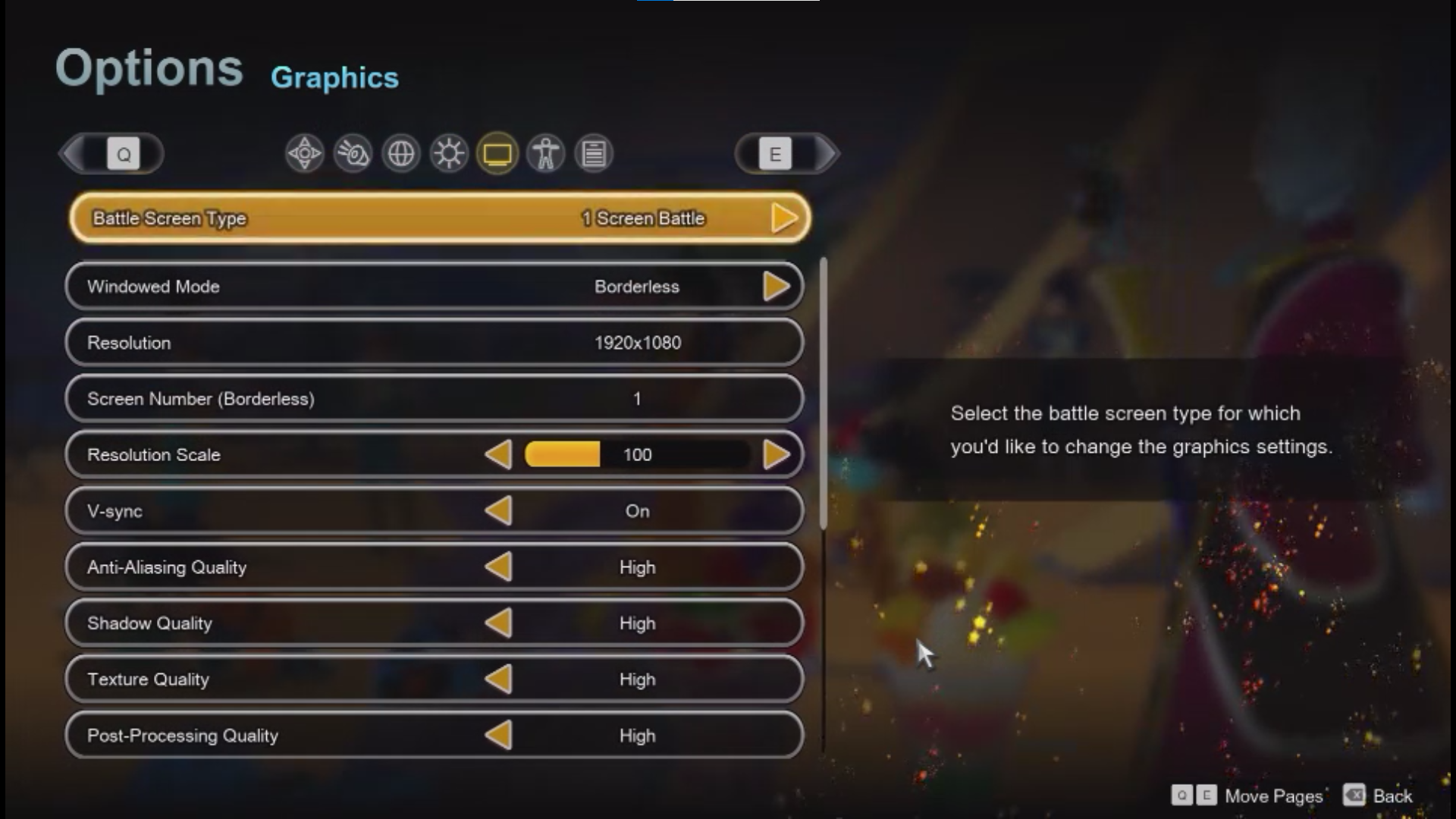
- Battle Screen Type: This setting determines whether you have one or two screens on the display on top of each other. It can be useful for co-op gameplay.
- Windowed Mode: This setting controls how the game window appears on the display.
- Resolution: The resolution settings are based on the monitor’s native resolution. Choose 1920×1080 if you have a 1080p monitor or select 2560×1440 for 1440p/2K monitors.
- Screen Number (Borderless): This setting is responsible for showing which battle screen is active. This setting is important for those who selected two battle screens.
- Resolution Scale: It allows you to change the number of pixels that appear on the screen’s defined window area.
- V-Sync: The V-sync setting can help you eliminate screen tearing. However, most modern monitors now have Freesync or G-sync, which deliver better results. Therefore, you can keep it off.
- Anti-Aliasing Quality: This setting smoothes out the jagged edges of all elements on the screen.
- Shadow Quality: As the name suggests, this setting controls the quality and quantity of the shadows that will appear on screen.
- Texture Quality: The texture quality determines the quality of the surface of all on-screen elements.
- Post-processing Quality: This setting impacts the post-processing effects that are applied on top of the rendered graphics.
- Effect Quality: It determines the quality of certain effects, such as fire, water splashes, fog, and more.
- Depth of Field: It’s a focus filter setting that applies blur on everything that is currently not under focus.
- LOD Quality: LOD or level of detail determines the quality of objects that appear with respect to the distance of the character on the screen.
- Grass Quality: The amount of grass and other foliage that will appear on the screen.
- Motion Blur Quality: This setting applies a blur when the camera is in motion. It uses the Gaussian blur technique.
- Camera Shake: It affects the number of camera shakes that can appear on the screen.
- Destruction Effect Quality: This setting impacts how the destruction physics engine works in the game.
Best Dragon Ball Sparking Zero Controls and Camera Settings
| Settings | Value |
| Move Camera Left | Left Arrow |
| Move Camera Right | Right Arrow |
| Pause | Tab |
| Move Forward | W |
| Move Backward | S |
| Move Left | A |
| Move Right | D |
| Ascend/Jump | Space Bar |
| Descend | Left Ctrl |
| Ki Charge | Right Shift |
| Guard | ; |
| Revenge Counter | E |
| Melee | J |
| Ki Blast/Rush Chain | K |
| Super Perception | Q |
| Short Dash/Step | F |
| Vanishing Assault | L |
| Skill 1 | 1 |
| Skill 2 | 2 |
| Blast 1 | 3 |
| Blast 2 | 4 |
| Ultimate Blast | 5 |
| Show/Hide Transformation/Fusion panel | Z |
| Transformation/Fusion Panel 1 | N |
| Transformation/Fusion Panel 2 | M |
| Transformation/Fusion Panel 3 | , |
| Transformation/Fusion Panel 4 | . |
| Move Transformation/Fusion Switch Left | Space Bar |
| Move Transformation/Fusion Switch Right | E |
| Show/Hide Switch Panel | X |
| Switch Panel 1 | 9 |
| Switch Panel 2 | 0 |
| Switch Panel 3 | – |
| Switch Panel 4 | = |
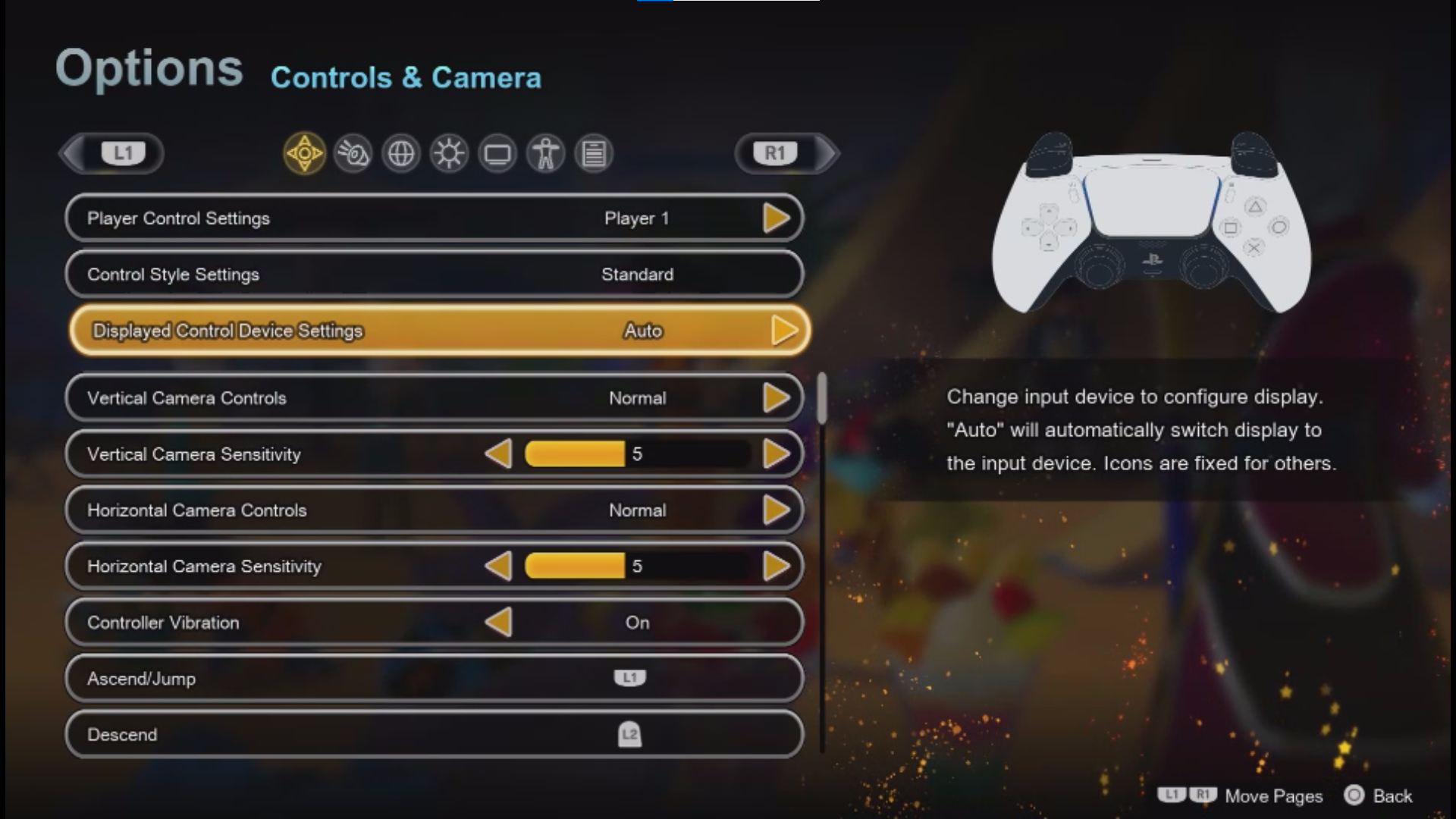
- Move Camera: It moves the in-game camera and sets the view angle during the fight.
- Pause: It pauses the game during battles.
- Move: This button allows your character to move in the game, be it forward, backward, left, or right.
- Ascend/Jump: Use this button to jump on the ground or ascend when flying.
- Descend: It allows you to descend when flying.
- Ki Charge: This button will charge up your Ki during the fighting.
- Guard: This button will let you block incoming attacks.
- Revenge Counter: Use this button to counterattack while blocking.
- Melee: This button is used to block Melee attacks.
- Ki Blast/Rush Chain: This button allows the user to perform the Ki Blast/ Rush Chain move.
- Super Perception: This button is used to perform the Super Perception move.
- Short Dash/Step: This button is used to do a short dash or step out of the line of attack.
- Vanishing Assault: This button is used to perform the Vanishing Assault move.
- Skill: You can perform different Skill moves with this button.
- Blast: It can perform the Blast moves.
- Ultimate Blast: This button is used to perform the Ultimate Blast move.
- Transformation/Fusion panel: It controls the Transformation/Fusion panel.
Best Dragon Ball Sparking Zero Sound and Language Settings
| Settings | Value |
| BGM Volume | 80 |
| SFX Volume | 70 |
| Voice Volume | 85 |
| Enable Anime Music BGM | On |
| Displayed Language | English/As per preference |
| Voice Language | English/As per preference |
| Subtitle Background (Event) | 0 |
| Subtitle Background (Menu) | 50 |
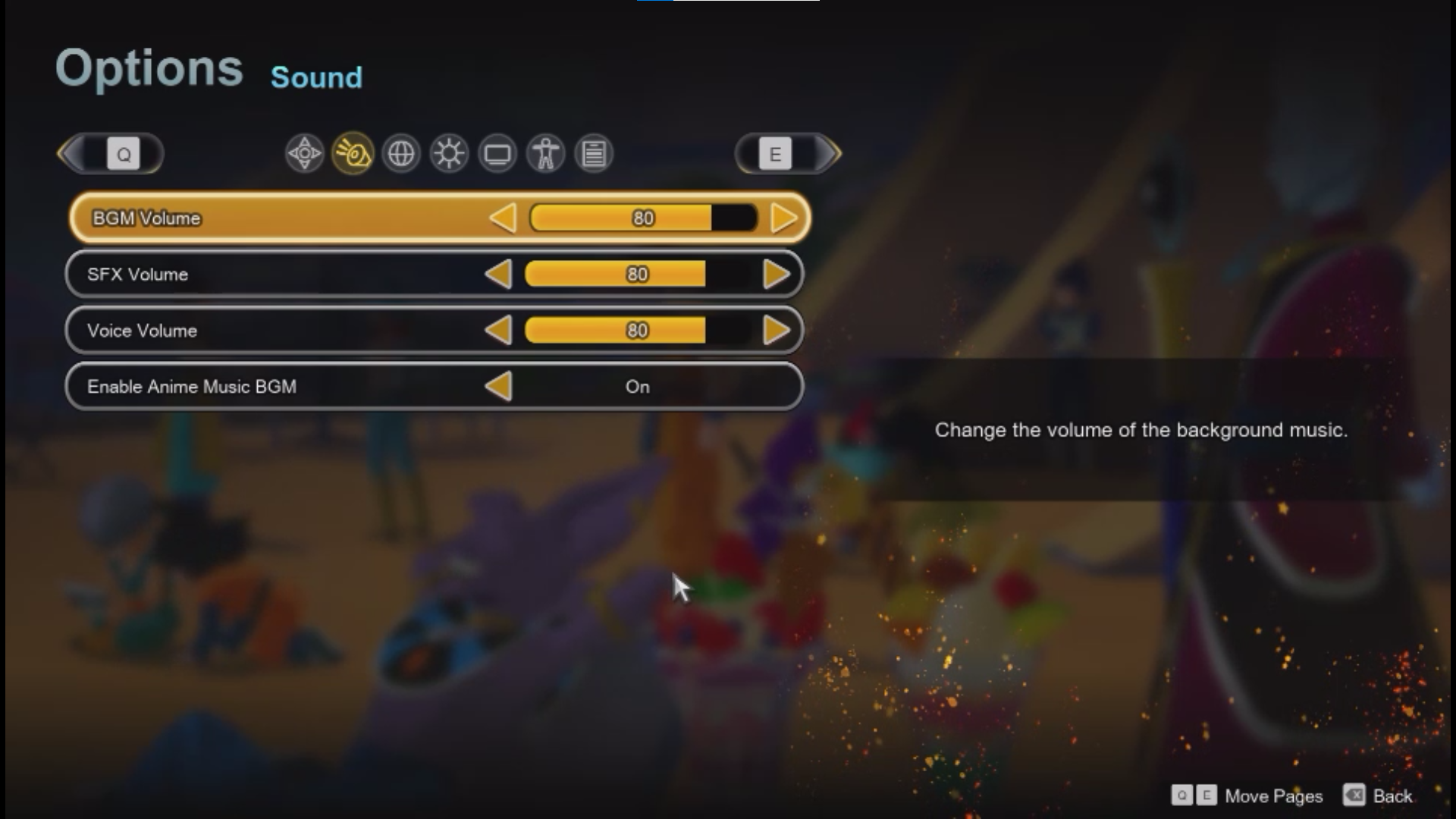
- Volume: These settings adjust the volume of the game.
- Enable Anime Music BGM: This setting turns the Anime Music on and off in the game.
- Displayed Language: This setting sets the display language in the game.
- Voice Language: This setting sets the Voice language of the game.
- Subtitle: These settings control the subtitles in the game.
Best Dragon Ball Sparking Zero Accessibility Settings
| Settings | Value |
| Player Control Settings | Player 1 |
| Battle Assist | Semiautomatic |
| Combo Assist | Off |
| Follow-Up Attack Assist | Off |
| Dragon Dash Assist | Off |
| Dragon Dash Attack Assist | Off |
| Guard Assist | On |
| Recovery Assist | On |
| Revenge Counter Assist | Off |
| Left-handed Mode | Off |
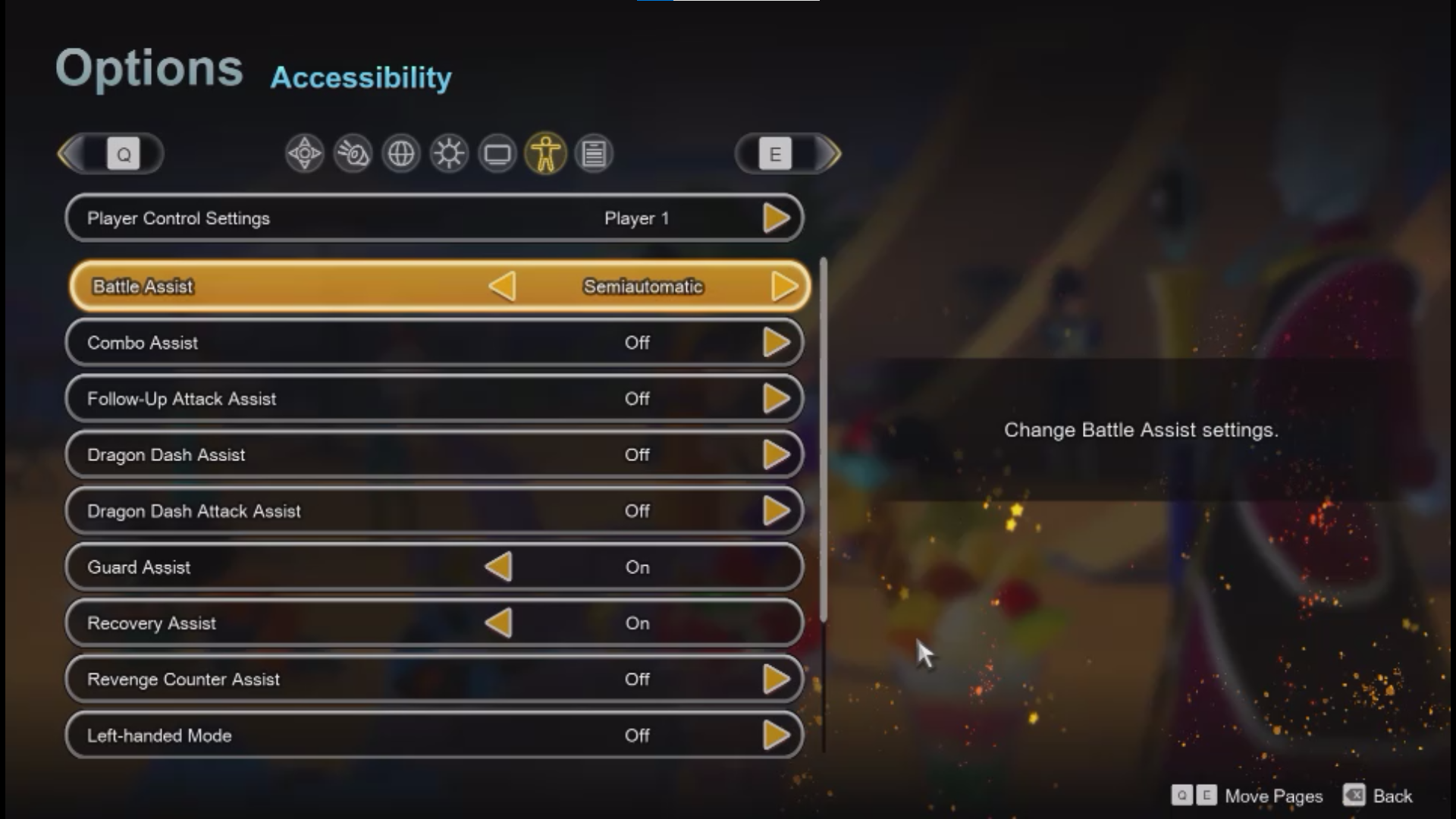
- Player Control Settings: It lets you choose which players control the primary character.
- Battle Assist: This assist mode helps you execute attacks comfortably in battles.
- Combo Assist: With this setting, you can quickly execute combos.
- Follow-Up Attack Assist: It is easier to execute a follow-Up attack with this assist mode.
- Dragon Dash Assist: This setting assists players when doing a Dragon Dash.
- Dragon Dash Attack Assist: It helps the user do a quick Dragon Dash attack maneuver.
- Guard Assist: Keeps the guard up when there’s an incoming attack.
- Recovery Assist: It assists users in making a quick recovery.
- Revenge Counter Assist: This setting makes it easier for the user to counter a revenge attack.
- Left-handed Mode: This setting changes other settings to accommodate left-handed users.
Best Dragon Ball Sparking Zero Settings for High FPS
Set the Dragon Ball Sparking Zero settings to the lowest to get the highest FPS in the game. It will reduce the load on the system and deliver the best performance in the game.
Should You Play Dragon Ball Sparking Zero With a Controller or Keyboard?
While Dragon Ball Sparking Zero supports both a gamepad and keyboard on PC, we recommend gamers play on a controller over a keyboard. The game supports a variety of controllers, including Xbox gamepad, Duelsense, DualShock 4, and others. This concludes our list of the best Dragon Ball Sparking Zero on PC. We have explored everything, from the controls and graphics settings to sound and accessibility settings, to help users get the best results.
Looking For More?
Thank you for reading the article. We provide the latest news and create guides for Baldur’s Gate 3, Starfield, ARK Survival Ascended, and more. Also, watch Deltia play games on Twitch or visit his YouTube channel!
 Reddit
Reddit
 Email
Email