Here are the best settings for Elder Scrolls IV: Oblivion Remastered to play with Steam’s most popular GPU – RTX 3060
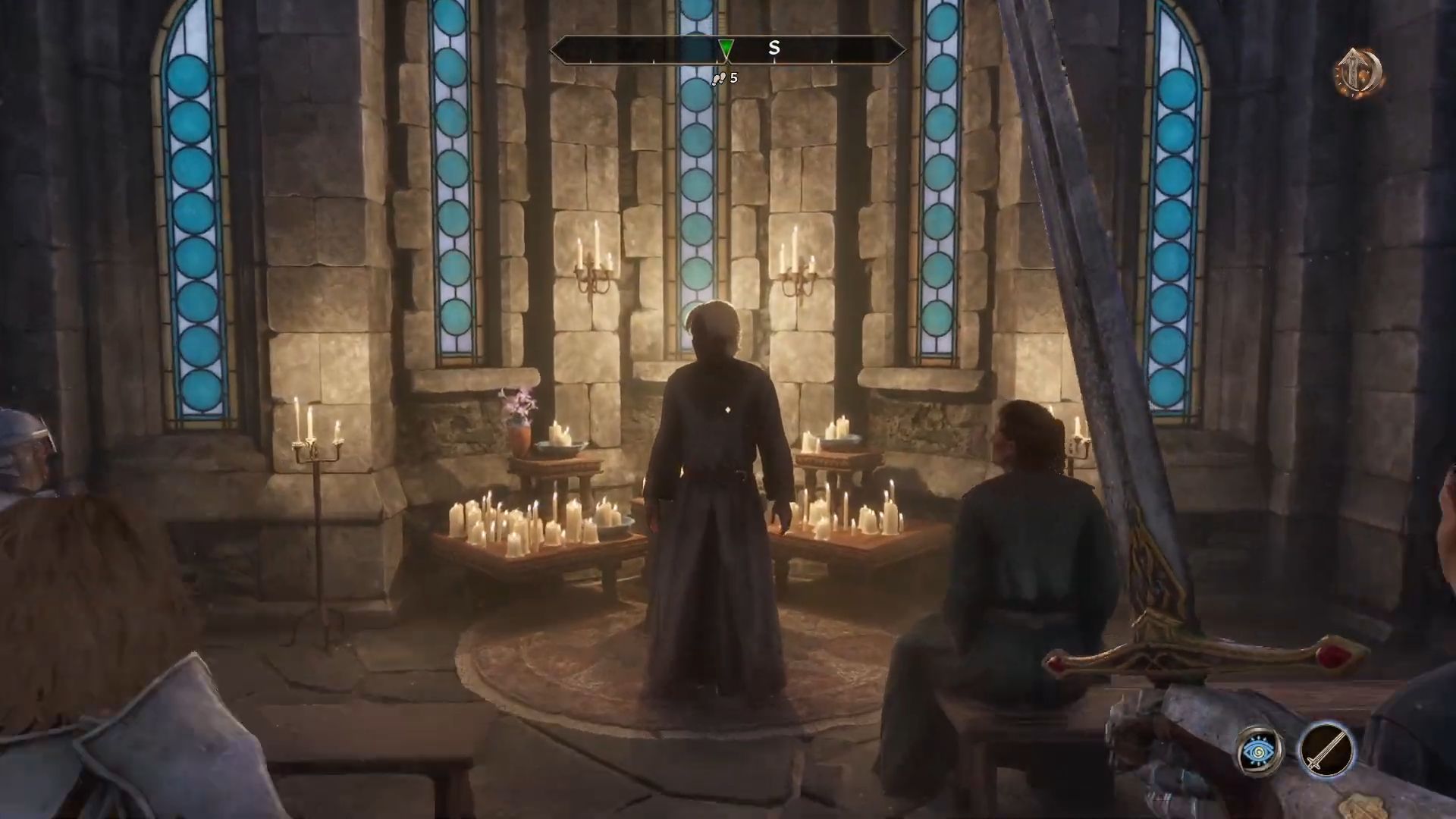
Oblivion Remastered brings in a lot of nostalgia from 2006. The newest iteration, built on Unreal Engine 5, offers a beautiful reincarnation of the old game, reconstructing everything in a modern avatar. The game’s success, despite performance issues, proves that the community craves gameplay and storytelling over fancy visuals. Although the game boasts incredible visuals, it also comes with numerous problems.
GPUs like the 3060 won’t be able to run it in maxed-out settings, but turning down the visuals too much will make the game look lifeless. Refer to the settings mentioned below for a balance between frames and performance.
Note: Use the default CNN model (DLSS 3.7) in this game. Switching to the Transformer model improves image quality, but the performance hit it carries makes us recommend against doing so.
Best Settings for RTX 3060 in Oblivion Remastered (1080p)
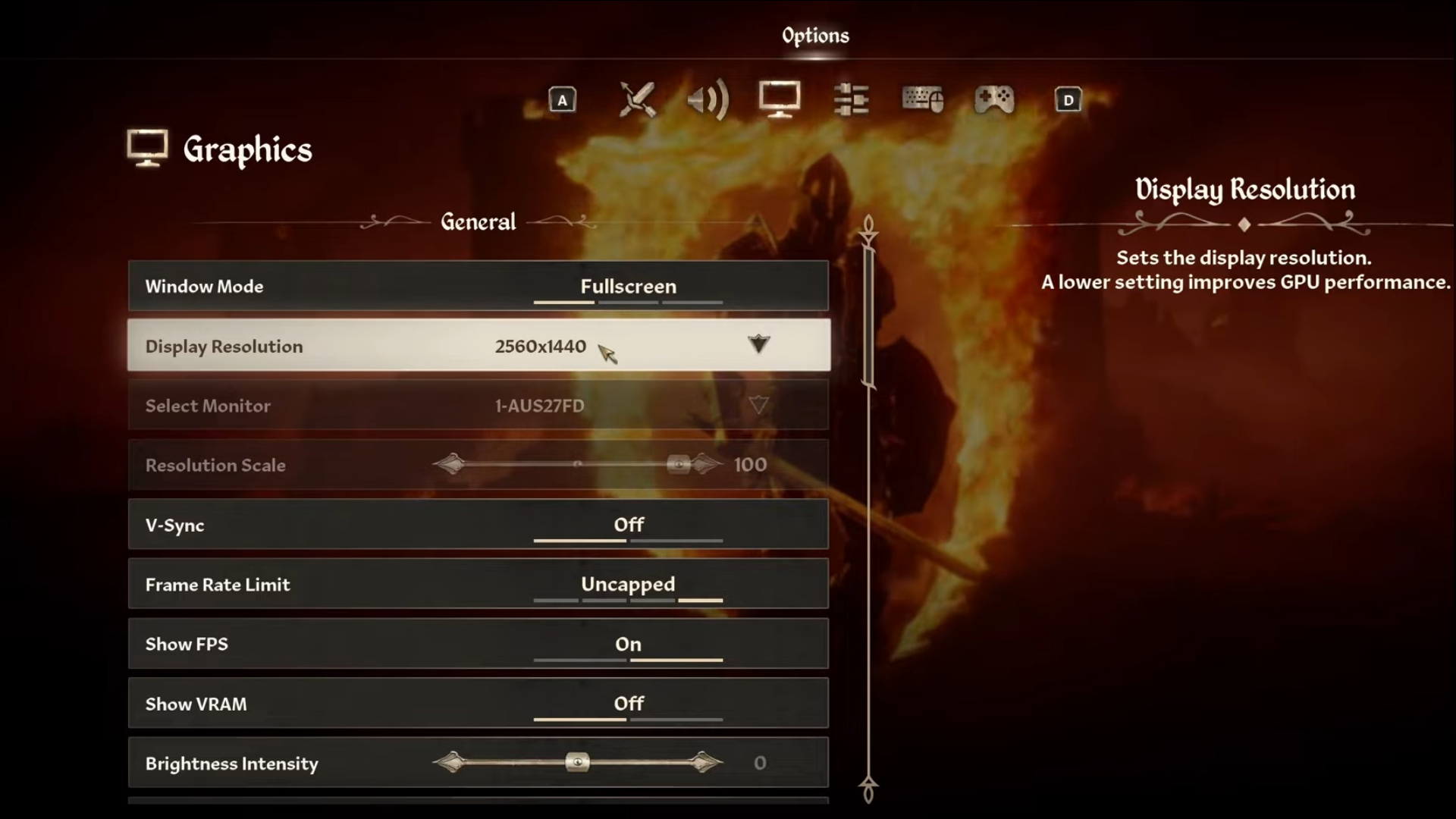
A few keynotes to consider:
- Using mods is the only way to disable RT in this game; doing so will alter the game’s appearance and gameplay.
- Consider leaving SSR off (Screen Space Reflections) as suggested below for optimal performance.
- If you absolutely need FG, then you must use Lossless Scaling to do so, as the game’s FSR implementation isn’t in decoupled mode. Therefore, you cannot use DLSS and FSR framegen together.
- Continue to monitor your 1% and 0.1% lows, and adjust these settings as needed.
- You can expect an average of around 65 FPS with these settings. Please note that the frame rate may drop depending on your location.
Best Settings Explored
| Setting | RTX 3060 (12GB) |
| Resolution | 1920 x 1080 |
| Display Mode | Fullscreen |
| Resolution Scale | 100 |
| Frame Rate Limit | Uncapped |
| V-Sync | Off |
| Motion Blur | Off |
| FOV 1st-Person | 75 // preference |
| FOV 3rd-Person | 75 // preference |
| Quality Level | Custom |
| View Distance Quality | Medium |
| Effects Quality | Low |
| Foliage Quality | Low |
| Shadow Quality | Low |
| Global Illumination Quality | Low |
| Texture Quality | High |
| Reflection Quality | Low |
| Post-Processing Quality | Medium |
| Hair Quality | Medium |
| Cloth Quality | High |
| Screen Space Reflections | Off |
| Lumen Hardware RT | On |
| Lumen Hardware RT Lighting Mode | Low |
| Lumen Software RT Quality | Consider switching to software if you require higher performance, but note that the game may appear to have lower quality. |
| Anti-Aliasing | DLSS takes care of it |
| Upscaling Technique | DLSS |
| DLSS Mode | Quality |
| DLSS Sharpness | 13 |
| DLSS Frame Generation | Lacks support for Native FG |
| NVIDIA Reflex | Enabled |
That sums up the recommendation for the 3060. Experiment with these settings, consider them as a starting point, and then adjust them to suit your gameplay and expectations.
Looking For More Related to Tech?
We provide the latest news and “How To’s” for Tech content. Meanwhile, you can check out the following articles related to PC GPUs, CPU and GPU comparisons, mobile phones, and more:
- 5 Best Air Coolers for CPUs in 2025
- ASUS TUF Gaming F16 Release Date, Specifications, Price, and More
- iPhone 16e vs iPhone SE (3rd Gen): Which One To Buy in 2025?
- Powerbeats Pro 2 vs AirPods Pro 2: Which One To Get in 2025
- RTX 5070 Ti vs. RTX 4070 Super: Specs, Price and More Compared
- Windows 11: How To Disable Lock Screen Widgets
 Reddit
Reddit
 Email
Email


