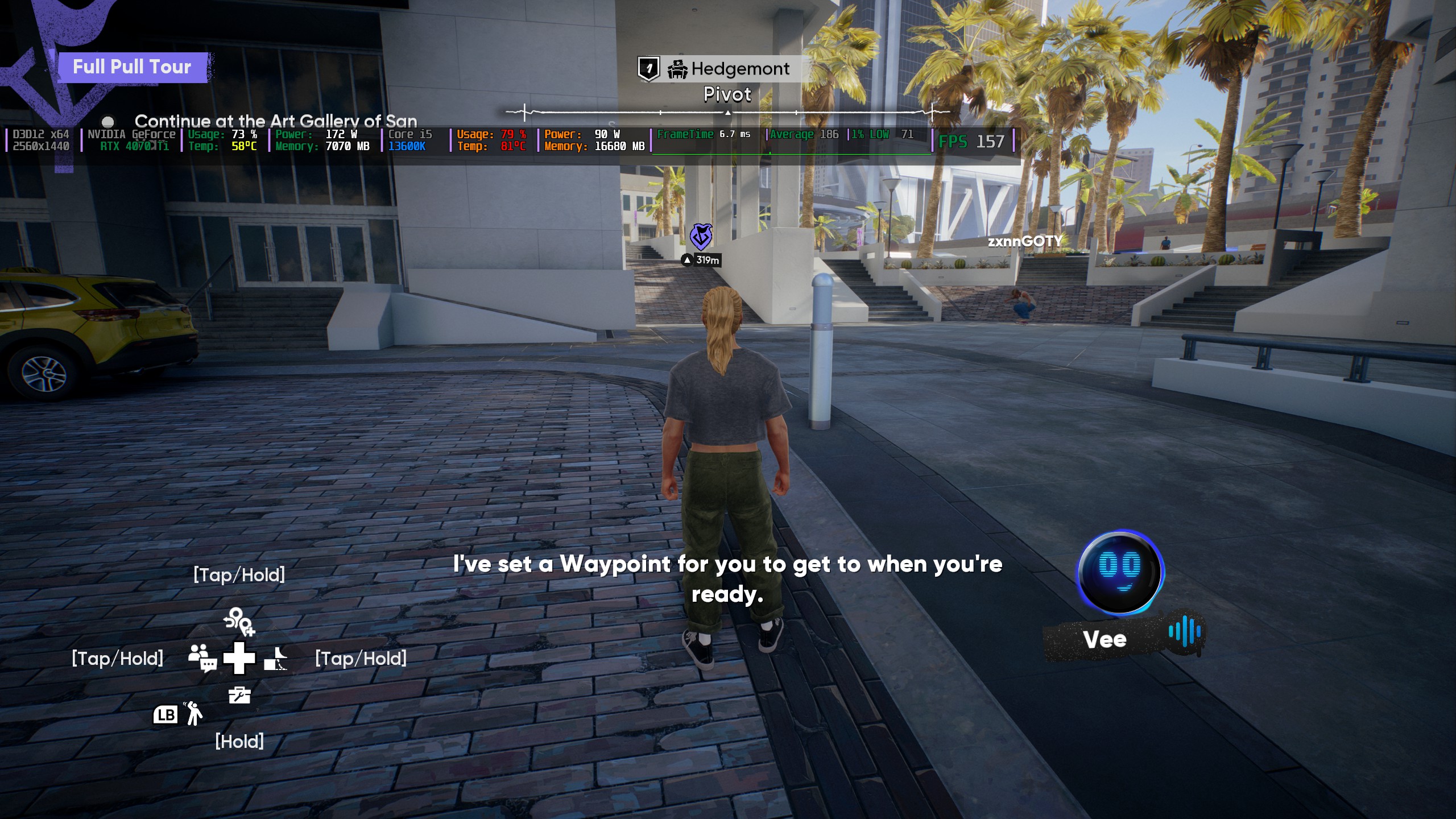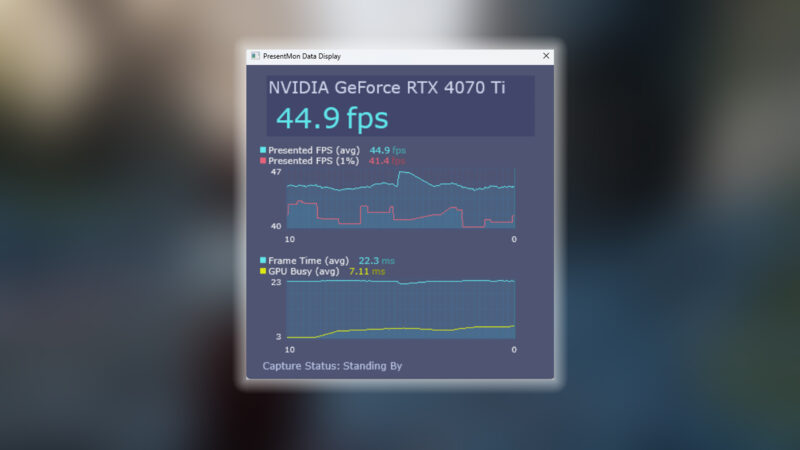Here are the best settings that you need to dial in for the RTX 3060 Ti to play Elder Scrolls IV: Oblivion Remastered at 1080p.

Ampere’s very capable midrange in 2025 feels like entry-level, especially in tiles that push hard for lumen and RT combined. The 3060 Ti was once a budget mid-range king; it could easily do 1440p raster without a hitch. A few years ago, around 2020-2021, 8GB of VRAM was sufficient even at 1440p, but since the launch of the game Days Gone, VRAM usage substantially increased. Now, even 12GB feels insufficient, and 16GB is even more so in titles like Indiana Jones.
Oblivion Remastered is an incredible game, albeit a bit unpolished, with a few bugs and quirks, one of which is optimization, as usual, which seems to be the one missing out. With the settings below, you can expect the 3060 Ti to run the game at around 60+ FPS at 1080p, depending on your system.
Note: Oblivion Remastered is CPU-intensive, and the 3060 Ti is quite capable even in 2025. Poor optimization may prevent the game from showing this in its performance. These DLSS settings will likely make your system CPU-bound at 1080p, especially if you pair it with a CPU below the 11400F or Ryzen 5 5600X.
Best Settings for RTX 3060 Ti in Oblivion Remastered (1080p)
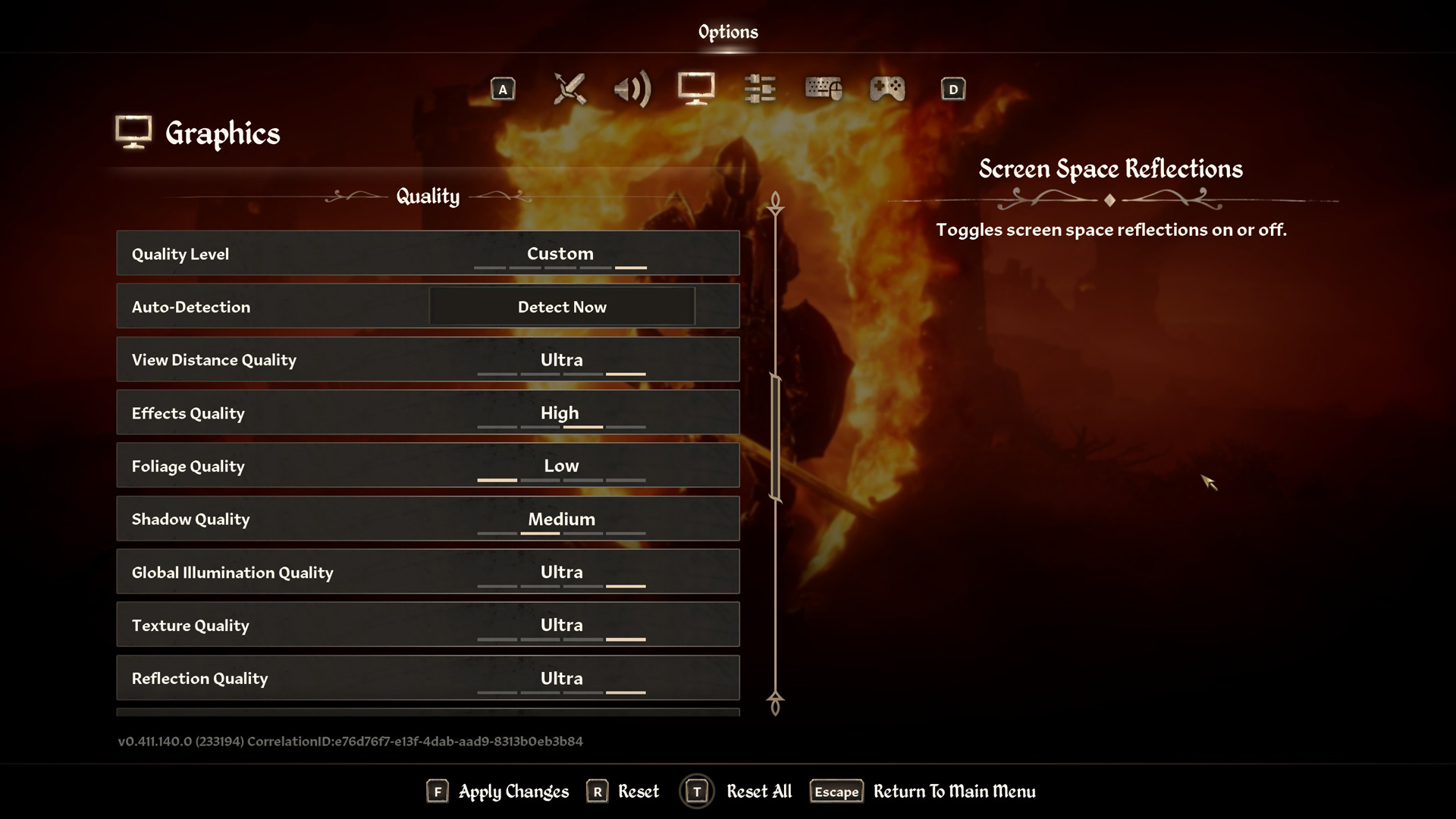
A few keynotes to consider:
- RT in this game cannot be turned off, unless you are using mods or editing the .ini File. Doing so will alter the game’s appearance and feel, and subjectively, you may or may not like the outcome.
- This guide caters to performance, so it sets screen space reflections to off. You can enable this to improve the game’s visual appearance, but the SSR implementation leaves room for improvement.
- Swap to DLSS 4 in this title; the 3060 Ti has the extra performance headroom to compensate for the performance hit the transformer model incurs. You will achieve a better image quality compared to the CNN model used in this game.
- If you need FG, refrain from using FSR; it’s not in decoupled mode, and you cannot use the DLSS + FSR combination in Oblivion Remastered. Switch to lossless scaling if necessary. Remember to monitor VRAM usage, as FG consumes a significant amount of VRAM.
Best Settings Explored
| Setting | RTX 3060 Ti (8GB) |
| Resolution | 1920 x 1080 |
| Display Mode | Fullscreen |
| Resolution Scale | 100 |
| Frame Rate Limit | Uncapped |
| V-Sync | Off |
| Motion Blur | Off |
| FOV 1st-Person | 75 // preference |
| FOV 3rd-Person | 75 // preference |
| Quality Level | Custom |
| View Distance Quality | Medium |
| Effects Quality | Low |
| Foliage Quality | Low |
| Shadow Quality | Low |
| Global Illumination Quality | Medium |
| Texture Quality | Medium |
| Reflection Quality | Medium |
| Post-Processing Quality | Medium |
| Hair Quality | Medium |
| Cloth Quality | Medium |
| Screen Space Reflections | Off |
| Lumen Hardware RT | On |
| Lumen Hardware RT Lighting Mode | Low |
| Lumen Software RT Quality | Switch to software if you need more FPS, but note that the game may appear worse. |
| Anti-Aliasing | DLSS takes care of it |
| Upscaling Technique | DLSS |
| DLSS Mode | Quality |
| DLSS Sharpness | 13 |
| DLSS Frame Generation | It will be grayed out as the 30 series doesn’t support native DLSS FG. |
| NVIDIA Reflex | Enabled |
That sums up the recommendation for the 3060 Ti. Experiment with these settings, consider them as a starting point, and then adjust them to suit your gameplay and expectations.
Looking For More Related to Tech?
We provide the latest news and “How To’s” for Tech content. Meanwhile, you can check out the following articles related to PC GPUs, CPU and GPU comparisons, mobile phones, and more:
- 5 Best Air Coolers for CPUs in 2025
- ASUS TUF Gaming F16 Release Date, Specifications, Price, and More
- iPhone 16e vs iPhone SE (3rd Gen): Which One To Buy in 2025?
- Powerbeats Pro 2 vs AirPods Pro 2: Which One To Get in 2025
- RTX 5070 Ti vs. RTX 4070 Super: Specs, Price and More Compared
- Windows 11: How To Disable Lock Screen Widgets
 Reddit
Reddit
 Email
Email