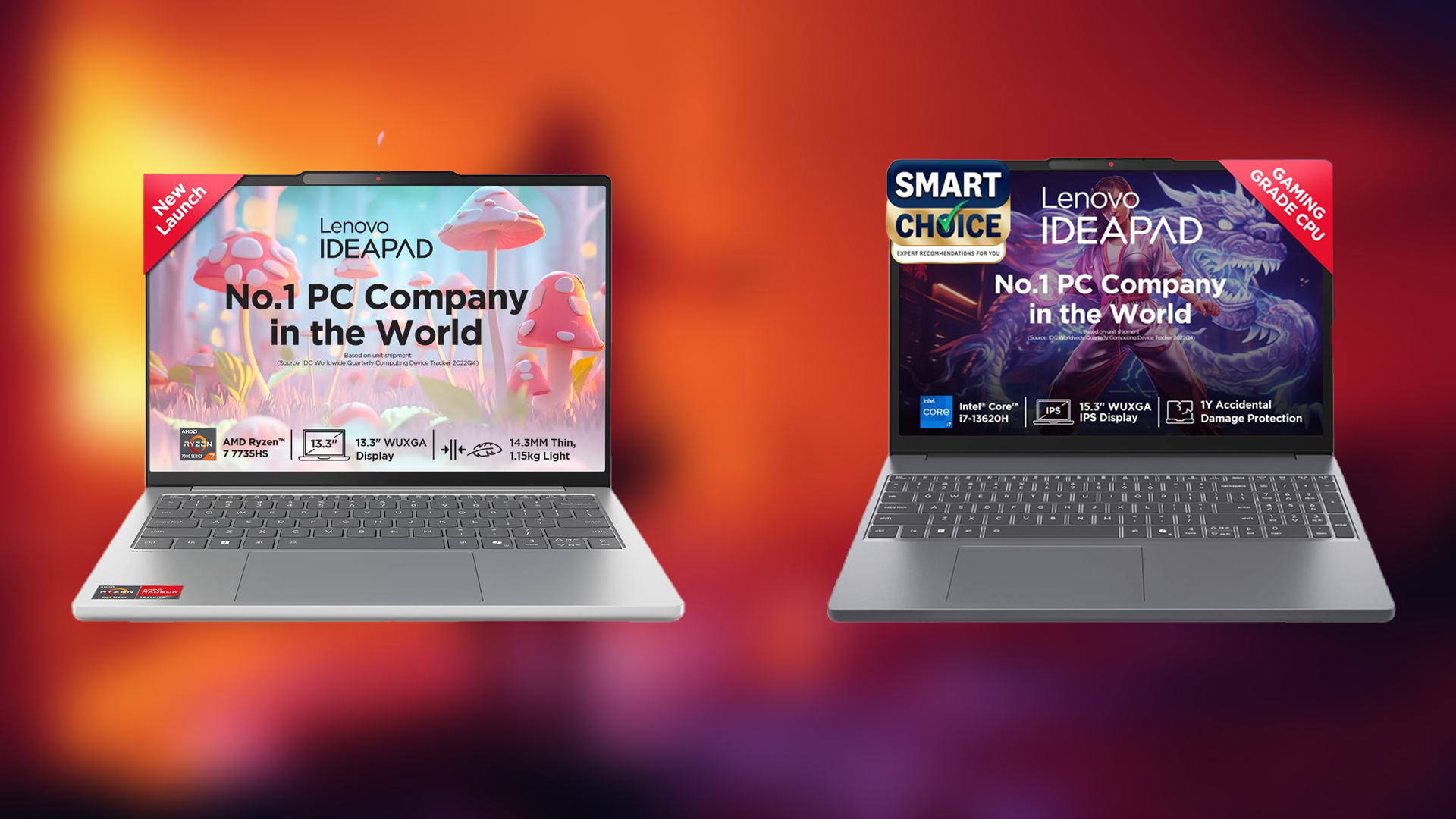Use these settings to run Elder Scrolls IV: Oblivion Remastered with your RTX 3080 at either 1080p or 1440p.

The RTX 3080 is an enthusiast-class GPU released in 2020. The card offers an immense upgrade over the RTX 2080, proving one of the best generation-on-generation upgrades. Its affordable MSRP of $699 attracted many gamers and professionals. Fast-forward to 2025, and we have a new generation of RT-based titles such as Oblivion Remastered, hammering current-gen GPUs like the 5080 and 5090 at 4K max settings.
While the 3080 could mainly tackle 4K max settings with titles released then, today, gamers with the GPUs, even on 1440p, will find these settings helpful with their current setup.
Note: The 3080 represents an enthusiast-class card from the past; any CPU below a Ryzen 5 5600X or a Core i5 10600K will severely bottleneck.
Best Settings for RTX 3080 in Oblivion Remastered (1080p and 1440p Optimized)
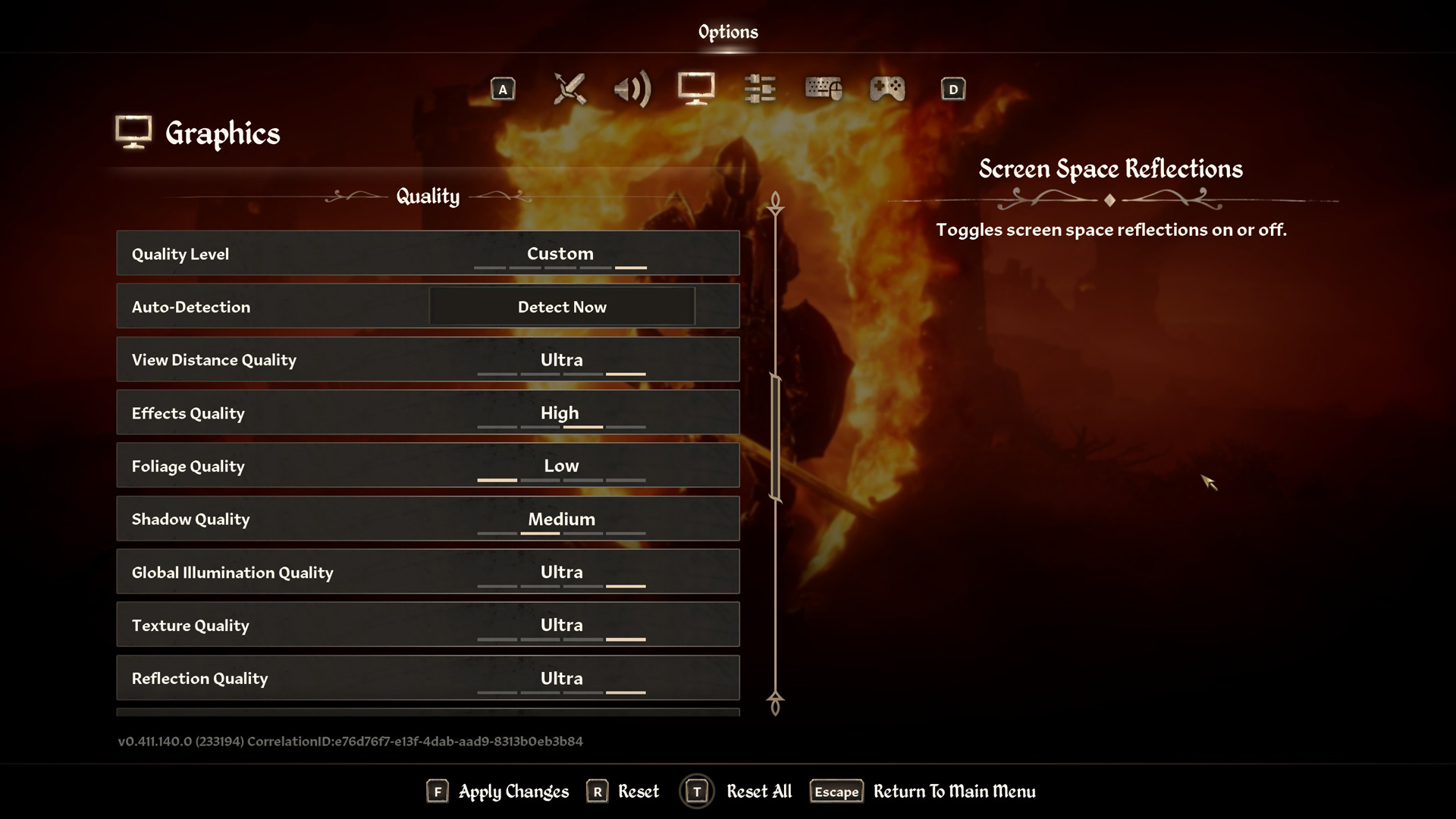
A few keynotes to consider:
- This guide tunes these settings with the 10GB and 12GB RTX 3080 in mind, so users of either version can refer to them.
- To turn off RT completely, you must modify the game’s .ini files. Keep in mind that the game might not look as good as before.
- You can disable screen space reflections for better performance, but the look will be significantly hindered.
- Using the transformer model in this game will significantly improve the overall image quality. Try lowering post-processing and effects to counteract the performance hit of the transformer model.
- If you run out of VRAM, consider dropping the texture settings on the 10GB model; the suggested settings should work better with the 12GB model.
- Native Frame Generation is not available with RTX 30 Series; to use that, rely on Lossless scaling, as FSR’s implementation does not allow decoupled DLSS usage.
Best Settings Explored
| Setting | RTX 3080 (1080p) | RTX 3080 (1440p) |
| Resolution | 1920 x 1080 | 2560 x 1440 |
| Display Mode | Fullscreen | Fullscreen |
| Resolution Scale | 100 | 100 |
| Frame Rate Limit | Uncapped | Uncapped |
| V-Sync | Off | Off |
| Motion Blur | Off | Off |
| FOV 1st-Person | 75 // preference | 75 // preference |
| FOV 3rd-Person | 75 // preference | 75 // preference |
| Quality Level | Custom | Custom |
| View Distance Quality | Medium (10GB) High (12GB) | Medium (10GB) High (12GB) |
| Effects Quality | High | High |
| Foliage Quality | Low | Low |
| Shadow Quality | Medium | Medium |
| Global Illumination Quality | High | High |
| Texture Quality | Medium (10GB) High (12GB) | Medium (10GB) High (12GB) |
| Reflection Quality | High | High |
| Post-Processing Quality | High | High |
| Hair Quality | Medium | Medium |
| Cloth Quality | Medium (10GB) High (12GB) | Medium (10GB) High (12GB) |
| Screen Space Reflections | On (Optional) | On (Optional) |
| Lumen Hardware RT | On | On |
| Lumen Hardware RT Lighting Mode | Low | Low |
| Lumen Software RT Quality | Grayed Out | Grayed Out |
| Anti-Aliasing | DLSS takes care of it | DLSS takes care of it |
| Upscaling Technique | DLSS | DLSS |
| DLSS Mode | Quality | Balanced |
| DLSS Sharpness | 13 | 10 |
| DLSS Frame Generation | Use lossless scaling | Use lossless scaling |
| NVIDIA Reflex | Enabled | Enabled |
That wraps up the suggestions for the 3080 10 and 12GB models. Remember to monitor 1%, .1% lows, frame pacing, traversal stutters, and more, and then continue tweaking to get your desired FPS.
Looking For More Related to Tech?
We provide the latest news and “How To’s” for Tech content. Meanwhile, you can check out the following articles related to PC GPUs, CPU and GPU comparisons, mobile phones, and more:
- 5 Best Air Coolers for CPUs in 2025
- ASUS TUF Gaming F16 Release Date, Specifications, Price, and More
- iPhone 16e vs iPhone SE (3rd Gen): Which One To Buy in 2025?
- Powerbeats Pro 2 vs AirPods Pro 2: Which One To Get in 2025
- RTX 5070 Ti vs. RTX 4070 Super: Specs, Price and More Compared
- Windows 11: How To Disable Lock Screen Widgets
 Reddit
Reddit
 Email
Email