Here are the best settings that you can try out for your RTX 4060 and RTX 4060 Ti in The Last of Us 2 Remastered on PC.

In 2022, Nvidia introduced the Ada Lovelace GPU architecture, the successor to the Ampere lineup, with a new node (increased transistor count), increased efficiency, and more goodness. The RTX 4060 is supposed to be faster than the RTX 3060 (12GB), but strangely, it is, by a little bit, but lacks VRAM. The 4060 Ti, on the other hand, has both models. We will specify settings for the 16GB version, and the 8GB model will basically follow everything the 4060 does.
That said, the 4060 8GB and 4060 TI 16GB can easily tackle The Last of Us 2 Remastered on high-quality settings. Of course, they require a bit of tuning due to the VRAM limitations. Below are the settings that are optimal for the mentioned GPU.
Note: I built these settings with users in mind who are ready to swap in DLSS 4 when needed, especially for higher resolutions or future-proofing. Additionally, to avoid bottlenecks, ensure you have a CPU that is either a 12th-generation Intel Core i5 (12600KF/13500+) or a 5th-generation AMD Ryzen (5600X).
Best Settings for RTX 4060 and 4060 Ti in The Last of Us 2 Remastered
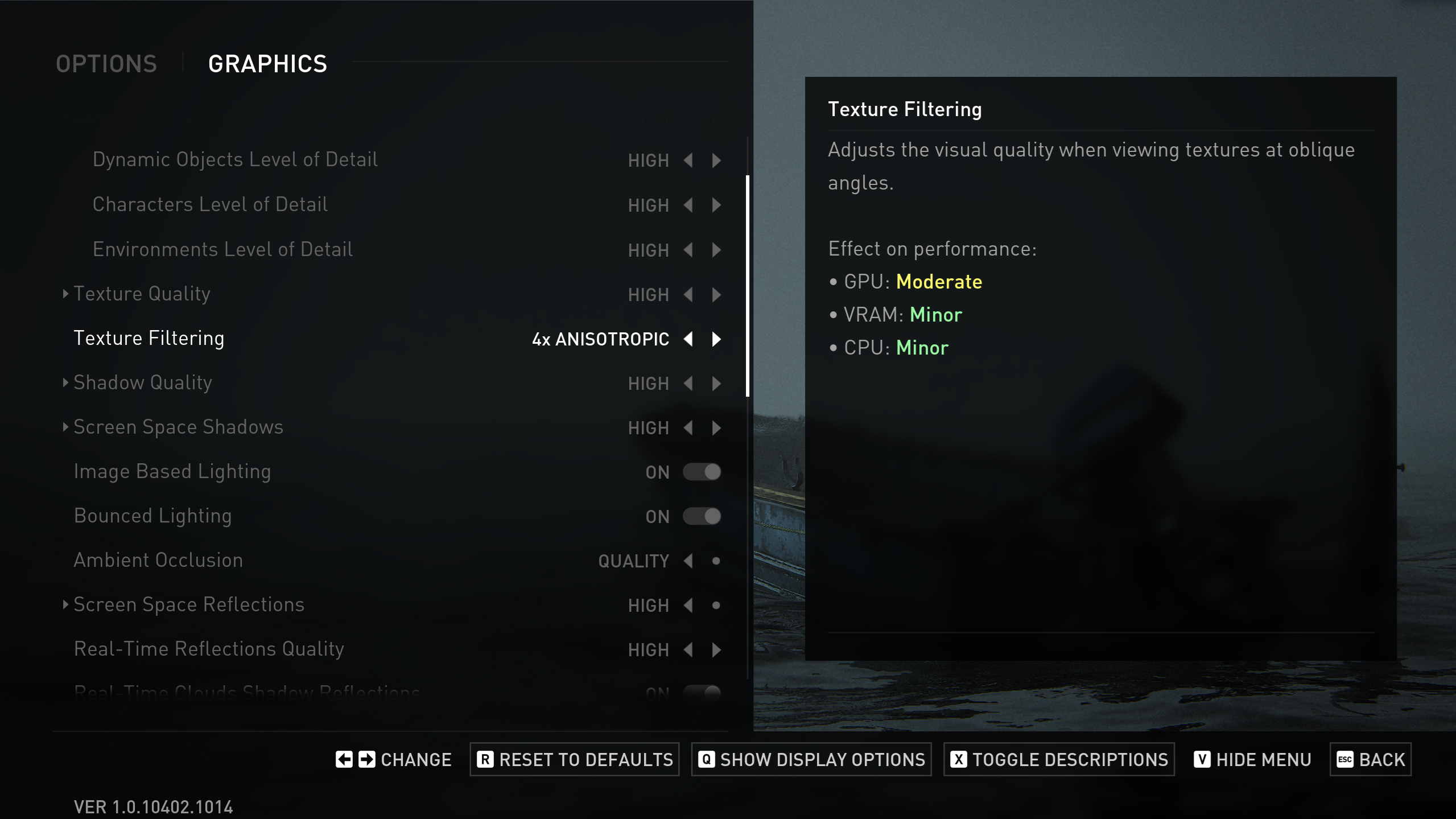
Display Settings
| Setting | Value |
| Display | Your display’s name |
| Window Mode | Fullscreen |
| Aspect Ratio | Auto |
| Display Resolution | 2560 x 1440 |
| Cinematic Pillarboxes | Enabled |
| Contrast | Default |
| Brightness | Default |
| HUD Brightness | Default (Personal Preference) |
| HDR | Disabled (Enable if you have an HDR monitor) |
| Upscale Method | DLSS |
| Upscale Quality | Balanced (4060 Ti 16GB) / Balanced (4060 8GB) |
| Upscale Sharpness | 5 |
| Anti-Aliasing Mode | DLSS |
| NVIDIA Reflex Low Latency | On |
| AMD Anti-Lag 2 | Off |
| Frame Generation | Off (You can try FSR Frame Generation, but it consumes more VRAM) |
| Dynamic Resolution Scaling | Off |
| Refresh Rate | Your monitor’s maximum |
| Framerate Cap | 360 FPS (Uncapped) |
| VSync | Off |
Graphics Settings
| Setting | Value |
| Preset | Custom |
| Level of Detail | High (4060 Ti 16GB) / Medium (4060 8GB) |
| Texture Quality | High (4060 Ti 16GB) / Medium–High (4060 8GB) |
| Texture Filtering | 8x Anisotropic |
| Shadow Quality | High (4060 Ti 16GB) / Medium (4060 8GB) |
| Screen Space Shadows | High (4060 Ti 16GB) / Medium (4060 8GB) |
| Image-Based Lighting | Enabled |
| Bounced Lighting | Enabled |
| Ambient Occlusion | Quality (4060 Ti 16GB) / Performance (4060 8GB) |
| Screen Space Reflections | High (4060 Ti 16GB) / Medium (4060 8GB) |
| Real-Time Reflections Quality | High (4060 Ti 16GB) / Medium (4060 8GB) |
| Real-Time Clouds Shadow Reflections | Enabled (4060 Ti 16GB) / Disabled (4060 8GB) |
| Screen Space Sub-Surface Scattering | On |
| Refraction Quality | High (4060 Ti 16GB) / Medium (4060 8GB) |
| Depth of Field | On (Optional) |
| Depth of Field Quality | High (4060 Ti 16GB) / Medium (4060 8GB) |
| Motion Blur Quality | Off |
| Bloom | Enabled |
| Particle Density | High (4060 Ti 16GB) / Medium (4060 8GB) |
| Volumetric Effects Quality | High (4060 Ti 16GB) / Medium (4060 8GB) |
| Lens Flare | Full Resolution (4060 Ti 16GB) / Quarter Resolution (4060 8GB) |
| Field of View | Default (Personal Preference) |
| Camera Shake | Default (Personal Preference) |
| Chromatic Aberration Intensity | Default (Personal Preference) |
| Film Grain Intensity | Default (Personal Preference) |
| Lens Dirt Intensity | Default (Personal Preference) |
Looking For More Related to Tech?
We provide the latest news and “How To’s” for Tech content. Meanwhile, you can check out the following articles related to PC GPUs, CPU and GPU comparisons, mobile phones, and more:
- 5 Best Air Coolers for CPUs in 2025
- ASUS TUF Gaming F16 Release Date, Specifications, Price, and More
- iPhone 16e vs iPhone SE (3rd Gen): Which One To Buy in 2025?
- Powerbeats Pro 2 vs AirPods Pro 2: Which One To Get in 2025
- RTX 5070 Ti vs. RTX 4070 Super: Specs, Price and More Compared
- Windows 11: How To Disable Lock Screen Widgets
 Reddit
Reddit
 Email
Email


