These settings are optimized to get the best out of your RTX 4070 in Oblivion Remastered, striking a balance between visuals and performance.
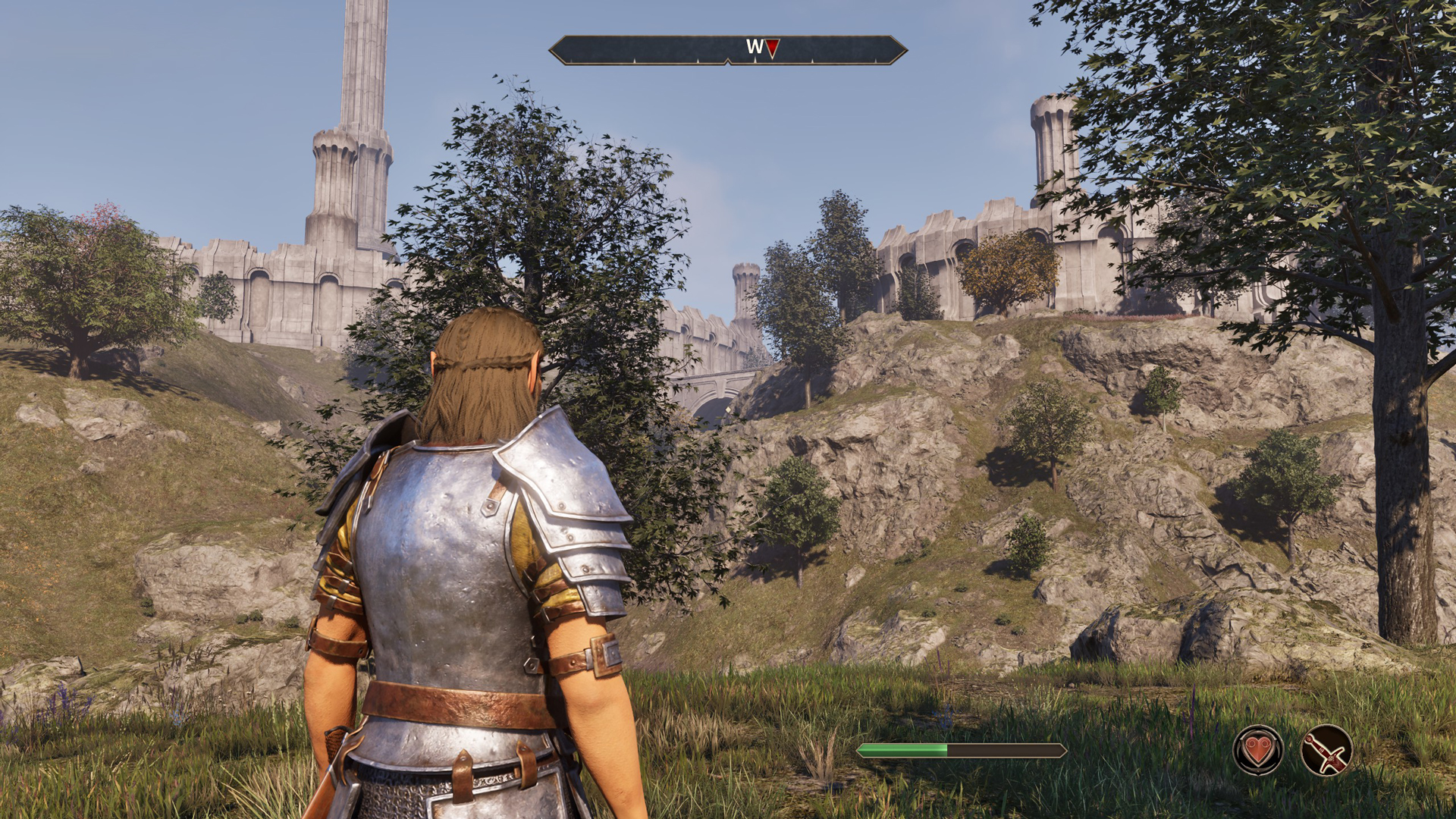
NVIDIA released the RTX 4070, a capable mid-range GPU, back in 2022. Although NVIDIA initially targeted the 4070 for 1440p gaming, in 2025, game optimization has made it a 1080p gaming card. Despite its drawbacks, including 12 GB of VRAM and not aging well enough, the GPU core within is capable, as it can play Oblivion Remastered with some tweaking. Below are the settings to consider when playing the game with your RTX 4070.
Note: For Oblivion Remastered, another UE5 title infamous for microstuttering, it is best to cap your framerate a few frames per second (FPS) below your monitor’s refresh rate and then play. You will likely be CPU-bound for RT if you pair your 4070 with a mainstream CPU. Switch to DLSS 4 via the Nvidia app or DLSS Swapper to leverage the benefits of the Transformer model, including improved image quality and clarity.
Best Settings for RTX 4070 in Oblivion Remastered (1080p)
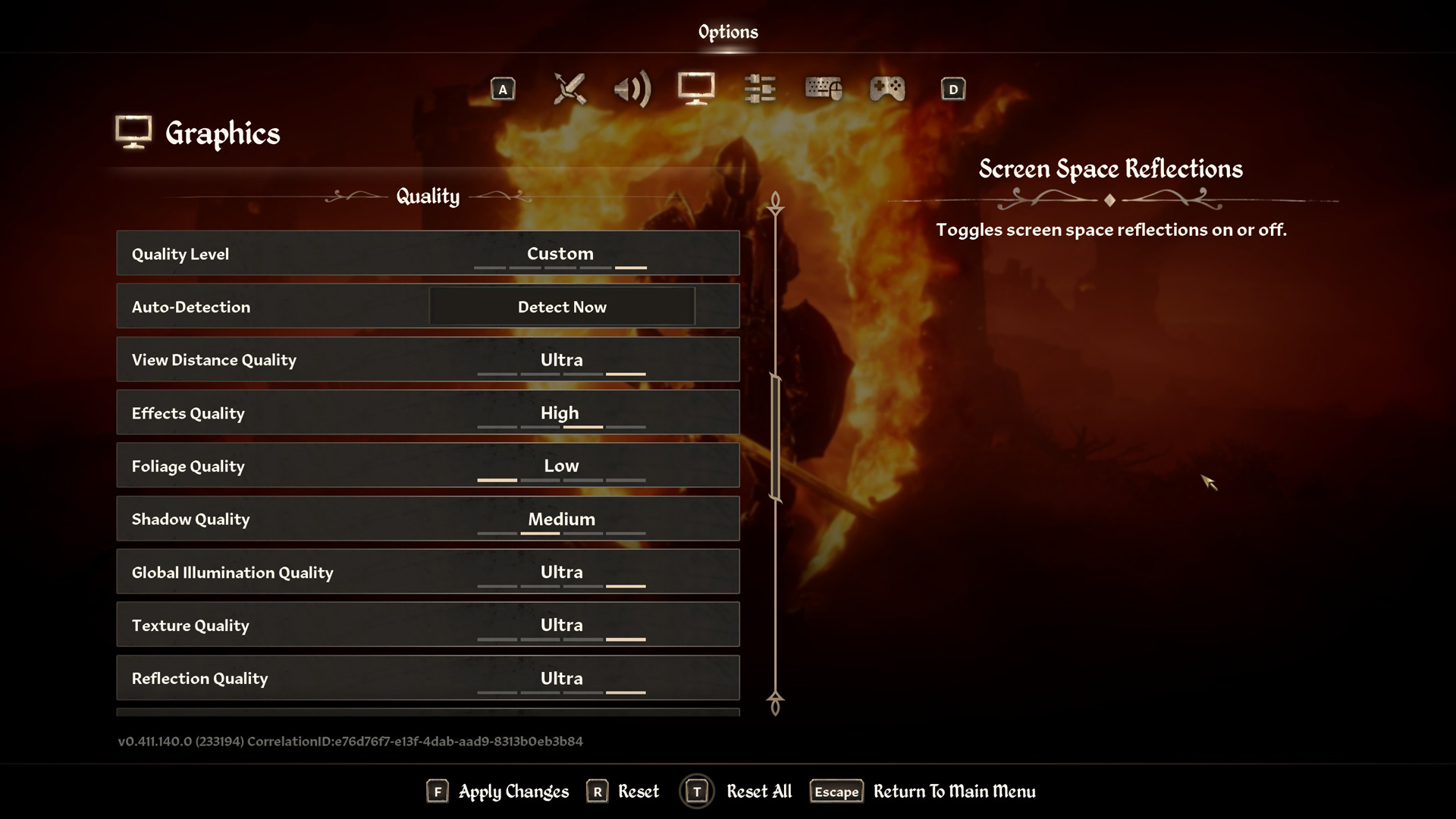
A few keynotes to consider:
- For the optimal experience, stick with the RT settings mentioned below.
- GPUs with 12GB of VRAM handle the high-texture models well.
- Keep the Screen Space values as discussed here; they enhance the game’s visual appearance.
- Use RTSS to cap your framerate, for a smooth frame time graph
- Enable or Disable Frame Generation depending on VRAM headroom.
- Nvidia Reflex can reduce the latency between frames, but remember, this is even more intensive on the CPU side. If you have a fast CPU, consider enabling this option.
- DLSS Frame Generation also helps in CPU-bound scenarios; keeping it at the automatic or enabled state will help.
- The game and its default settings below enable RT and do not allow you to turn it off.
Best Settings Explored
| Setting | RTX 4070 |
| Resolution | 1920 x 1080 |
| Display Mode | Fullscreen |
| Resolution Scale | 100 |
| Frame Rate Limit | Uncapped |
| V-Sync | Off |
| Motion Blur | Off |
| FOV 1st-Person | 75 // preference |
| FOV 3rd-Person | 75 // preference |
| Quality Level | Custom |
| View Distance Quality | High |
| Effects Quality | High |
| Foliage Quality | Low |
| Shadow Quality | Medium |
| Global Illumination Quality | Medium |
| Texture Quality | High |
| Reflection Quality | Medium |
| Post-Processing Quality | High |
| Hair Quality | High |
| Cloth Quality | Ultra |
| Screen Space Reflections | On |
| Lumen Hardware RT | On |
| Lumen Hardware RT Lighting Mode | Low |
| Lumen Software RT Quality | This will be grayed out when Hardware RT is enabled |
| Anti-Aliasing | This will be grayed out when DLSS is enabled |
| Upscaling Technique | DLSS |
| DLSS Mode | Quality |
| DLSS Sharpness | 5 |
| DLSS Frame Generation | Off // on |
| NVIDIA Reflex | Disabled / Enabled if FG is on |
That wraps up the recommended RTX 4070 settings for Oblivion Remastered. Remember to monitor your frametimes, micro-stutters, 1% and 0.1% lows, and even cap framerates. Disabling RT via .ini tweaks may boost performance, but it fundamentally changes the visual fidelity that defines Oblivion Remastered and UE5.
Looking For More Related to Tech?
We provide the latest news and “How To’s” for Tech content. Meanwhile, you can check out the following articles related to PC GPUs, CPU and GPU comparisons, mobile phones, and more:
- 5 Best Air Coolers for CPUs in 2025
- ASUS TUF Gaming F16 Release Date, Specifications, Price, and More
- iPhone 16e vs iPhone SE (3rd Gen): Which One To Buy in 2025?
- Powerbeats Pro 2 vs AirPods Pro 2: Which One To Get in 2025
- RTX 5070 Ti vs. RTX 4070 Super: Specs, Price and More Compared
- Windows 11: How To Disable Lock Screen Widgets
 Reddit
Reddit
 Email
Email


