Here are the best settings you can use while playing Elder Scrolls IV: Oblivion Remastered with your RTX 4070 Super.

Oblivion Remastered brings the classic, beloved title back to life in a modern avatar. It offers a complete visual overhaul, powered by the well-known Unreal Engine 5. Speaking of UE5, we can confirm that it requires substantial GPU power to run. Thankfully, Oblivion Remastered supports both Lumen-based hardware and software ray tracing, meaning Nvidia GPUs will perform best in this title. The 4070 Super is an incredibly capable last-gen upper-mid-range GPU, and gamers can follow these settings for an optimal gaming experience.
Note: This game is incredibly CPU-demanding. Considering the 4070 Super’s compute power, you’ll require at least a Core i5-12600KF or Ryzen 7 5700X to avoid CPU bottlenecks. Swap in DLSS 4 for even greater immersion, and use the Nvidia app or DLSS swapper.
Best Settings for RTX 4070 Super in Oblivion Remastered (1440p Optimized)
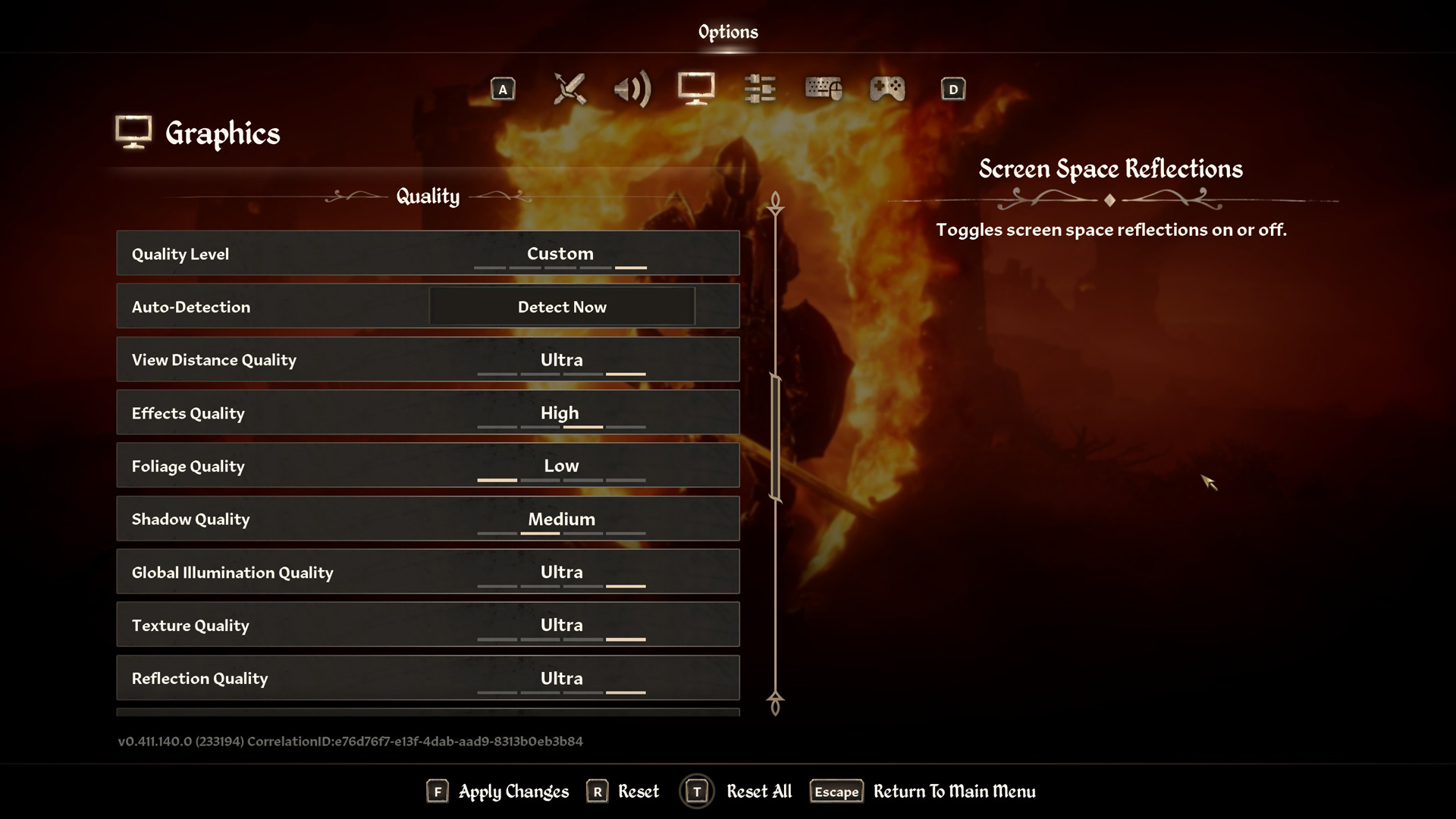
A few keynotes to consider:
- Lumen hardware RT runs better on NVIDIA GPUs. The software mode heavily taxes the CPU.
- The game uses 9–10 GB of VRAM at these settings. GPUs with 12 GB VRAM, like the 4070 Super, can handle it easily.
- Keep Screen Space Reflections on—it adds visual quality with minimal performance impact.
- Foliage quality is set as low so that FPS doesn’t drop drastically in the open world.
- You can fine-tune the DLSS sharpness setting to your liking. A value of 10 is a good starting point when using the balanced profile.
- Frame Generation is available; enable NVIDIA Reflex if you activate this feature.
- Monitor FPS, VRAM, and temperatures using the RTGSS overlay and customize further.
Best Settings Explored
| Setting | RTX 4070 Super |
| Resolution | 2560×1440 (Native) |
| Display Mode | Fullscreen |
| Resolution Scale | 100 |
| Frame Rate Limit | Uncapped |
| V-Sync | Off |
| Motion Blur | Off |
| FOV 1st-Person | 75 // preference |
| FOV 3rd-Person | 75 // preference |
| Quality Level | Custom |
| View Distance Quality | High |
| Effects Quality | High |
| Foliage Quality | Low |
| Shadow Quality | Medium |
| Global Illumination Quality | High |
| Texture Quality | Ultra |
| Reflection Quality | High |
| Post-Processing Quality | Medium |
| Hair Quality | Ultra |
| Cloth Quality | Ultra |
| Screen Space Reflections | On |
| Lumen Hardware RT | On |
| Lumen Hardware RT Lighting Mode | Medium |
| Lumen Software RT Quality | This will be grayed out when using Hardware Lumen |
| Anti-Aliasing | This will be grayed out when using DLSS |
| Upscaling Technique | DLSS |
| DLSS Mode | Balanced |
| DLSS Sharpness | 10 |
| DLSS Frame Generation | Off |
| NVIDIA Reflex | Disabled |
That wraps it all up. In case you run out of GPU power or notice classic micro-stuttering from UE5 titles in areas other than visiting towns or loading into dungeons, you may be running into CPU bottlenecks. That said, you can make adjustments and further tweak these settings to achieve your desired frame rates.
Looking For More Related to Tech?
We provide the latest news and “How To’s” for Tech content. Meanwhile, you can check out the following articles related to PC GPUs, CPU and GPU comparisons, mobile phones, and more:
- 5 Best Air Coolers for CPUs in 2025
- ASUS TUF Gaming F16 Release Date, Specifications, Price, and More
- iPhone 16e vs iPhone SE (3rd Gen): Which One To Buy in 2025?
- Powerbeats Pro 2 vs AirPods Pro 2: Which One To Get in 2025
- RTX 5070 Ti vs. RTX 4070 Super: Specs, Price and More Compared
- Windows 11: How To Disable Lock Screen Widgets
 Reddit
Reddit
 Email
Email


